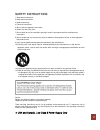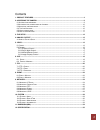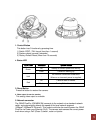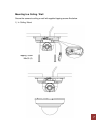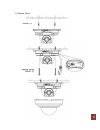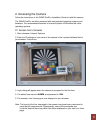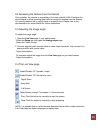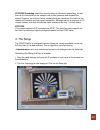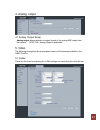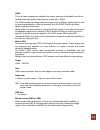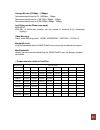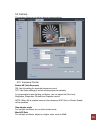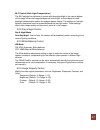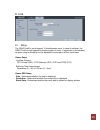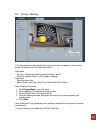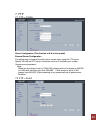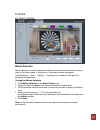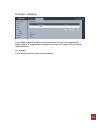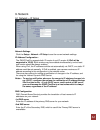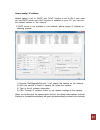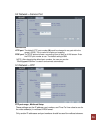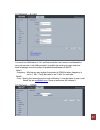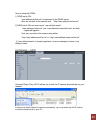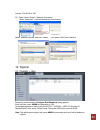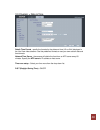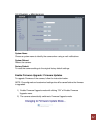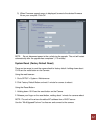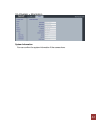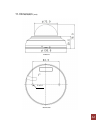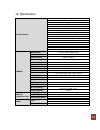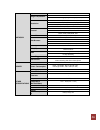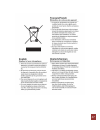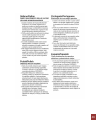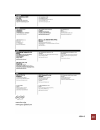- DL manuals
- Ganz
- Security Camera
- PixIPro ZN-MDI243M-IR
- User Manual
Ganz PixIPro ZN-MDI243M-IR User Manual
Summary of PixIPro ZN-MDI243M-IR
Page 1
1 h.264 mini dome network camera zn-mdi243m-ir.
Page 2
2 s s a a f f e e t t y y i i n n s s t t r r u u c c t t i i o o n n s s 1) read these instructions. 2) keep these instructions. 3) heed all warnings. 4) follow all instructions. 5) do not use this apparatus near water. 6) clean only with a dry cloth. 7) do not block any of the ventilation openings...
Page 3
3 contents 1. Product features ...................................................................................................................... 4 2. Accessing the camera .............................................................................................................. 9 2.1 a ccess...
Page 4
4 1. Product features the ganz pixelpro (zn-mdi243m-ir)) is a high performance h.264 network camera, designed for demanding security installations. It delivers crisp, clear images, disclosing every detail, thanks to its top quality megapixel progressive cmos sensor and advanced image processing. Sup...
Page 5
5 1. Control button this button has 3 functions by pressing time. 1) switch ntsc / pal format (less than 1 second) 2) system reboot (around 5 seconds) 3) factory default reset (more than 10 seconds) 2. Status led led color indication system status green on steady for correct power and activity. Flas...
Page 6
6 installation preparation 1) remove dome cover - please turn counterclockwise the dome cover by grasping the bottom of the camera. 2) adjustment image position rotate (±90°) tilt (0~75°) pan (±178°).
Page 7
7 mounting to a ceiling / wall secure the camera to ceiling or wall with supplied tapping screws like below. 1) in ceiling mount tapping screw m4x30 (2).
Page 8
8 2) surface mount anchor (2) tapping screw m4x30 (2).
Page 9
9 2. Accessing the camera follow the instructions in the ganz pixelpro installation guide to install the camera. The ganz pixelpro could be accessed with most standard operating systems and browsers. The recommended browser is internet explorer for windows with other operating systems. 2.1 access fr...
Page 10
10 2.2 accessing the camera from the internet once installed, the camera is accessible on the local network (lan). Configure the router/firewall to allow incoming data traffic to access the camera from the internet. For security reasons this is usually done on a specific port. Please refer to the do...
Page 11
11 2.5 video stream types h.264 protocols and communication methods • rtp (real-time transport protocol) is a protocol that allows programs to manage the real-time transmission of multimedia data, via unicast or multicast. • rtsp (real time streaming protocol) serves as a control protocol, to negoti...
Page 12
12 rtp/rtsp/unicasting should be used for video-on-demand broadcasting, so that there is no video traffic on the network until a client connects and requests the stream. However, as more and more unicast clients get connected, the traffic on the network will increase and may cause congestion. Althou...
Page 13
13 4. Analog output 4.1 analog output setup analog output allows selection of output format of the analog bnc output from the camera. Ntsc, pal: analog output is selectable. 5. Video the following descriptions show examples of some of the features available in the ganz pixelpro. 5.1 codec these are ...
Page 14
14 h.264 this is a video compression standard that makes good use of bandwidth and which could provide high-quality video streams at less than 1 mbit/s. The h.264 standard provides scope for a large range of different coding tools for use by various applications in different situations, and the ganz...
Page 15
15 average bit-rate (512kbps ~ 10mbps) recommended bit rate for d1: 800kbps ~ 1mbps recommended bit rate for 1.3m(720p): 3mbps ~ 4mbps recommended bit rate for 2.0m(1080p): 6mbps ~ 8mbps anti-flicker mode (flicker less mode) 60hz:ntsc 50hz:pal or flicker-free mode(to use the camera in locations lit ...
Page 16
16 5.2 camera this section allows you to adjust various camera settings. 5.2.1 exposure control enable ae (auto exposure) on: use this setting for automatic exposure control. Off: use these settings to control camera exposure manually. To compensate for poor lighting conditions, you can adjust the c...
Page 17
17 blc control (back light compensation) the blc adjusts the exposure of scenes with strong backlight in the center-bottom of the image. When the image background is too bright, or the subject too dark, backlight compensation makes the subject appear clearer. The settings for low light behavior dete...
Page 18
18 6. Live 6.1 setup the ganz pixelpro could support 10 simultaneous users. In case of multicast, the ganz pixelpro could support unlimited number of users. If supported on the network, consider using multicasting, as the bandwidth consumption will be much lower. Viewer setup liveview protocol rtp u...
Page 19
19 6.2 privacy masking this uses masking to hide sections that you do not want to appear in the shooting screen. A maximum of 2 locations can be set. Mask area all view:shows the masking area both area 1 and 2. Click the masking area 1 or 2 to make a masking. Mask color sets the mask color black, wh...
Page 20
20 7. Ftp 7.1 ftp > config server configuration (this function is n/a on this model) external server configuration it is setting page to transmit the still shot to remote sites, using the ftp server. Specify the external ftp server information such as ip address, port number, username and password. ...
Page 21
21 event ftp sending it enables ftp transmission triggered by event. Directory : this folder will be created into external ftp server automatically. File prefix : the file name will start from this prefix. Mapping : you can specify event mapping for event ftp. Effective period : you can specify “alw...
Page 22
22 8. Event 8.1 event > motion motion detection motion detection is used to generate an alarm whenever movement either occurs or stops in the video image. A maximum of 4 windows could be configured. Area sensitivity:1(low) ~ 10(high) – the higher the number is, the higher the sensitivity level becom...
Page 23
23 8.2 event > mapping it is possible to define conditions that would cause the camera to respond with certain actions. A triggered event happens as a result of a trigger, which could be motion detection. For example, e-mail could be sent by video motion detection..
Page 24
24 9. Network 9.1 network > ip setup network settings click the setup > network > ip setup to see the current network settings. Ip address configuration - the ganz pixelpro supports both ip version 4 and ip version 6 (ipv6 will be supported in v3.00). Both versions may be enabled simultaneously, and...
Page 25
25 how to assign ip address default setting is set to “dhcp” and “upnp” function is set to on. If your netw ork has dhcp server and upnp function is enabled on your pc, you can find the network camera in “my network”. If dhcp server is not available in your network, please assign ip address as follo...
Page 26
26 9.2 network > service port service port http port- the default http port number (80) could be changed to any port within the range 1-65535. This is useful for simple port mapping. Rtsp port- the rtsp protocol allows a connecting client to start an h.264 stream. Enter the rtsp port number to use. ...
Page 27
27 9.4 network > e-mail you must turn notification to ‘on’ and then enter the host names or addresses for your mail servers in the fields provided, to enable the sending of event and error email messages from the camera to predefined addresses via smtp. Note1) frequency : mail server may register th...
Page 28
28 how to setup the ddns: 1) ddns set to on. “mac address.Dvrlink.Net” is registered to the ddns server. User can connect to the camera with: “http://mac address.Dvrlink.Net”. 2) ddns set to on and user inputs “user-defined name”. “mac address.Dvrlink.Net” and “user-defined name.Dvrlink.Net” are bot...
Page 29
29 camera : set upnp to “on” pc : open “control panel” >”network connection” select “advanced” >”optional networking components…” select “network services” and click “details”. Then select “upnp user interface” 10. System 10.1 system > user access the camera and the configure root password dialog ap...
Page 30
30 10.2 system > date & time date & time format - specify the formats for the date and time (12h or 24h) displayed in the live view video streams. Use the predefined formats or use your own custom date and time formats. Network time server - the camera will obtain the time from an ntp server every 6...
Page 31
31 10.3 system > maintenance system name choose a system name to identify the camera when using e-mail notifications. System reboot reboot the camera. Factory default to reset the camera settings to the original factory default settings. Enable firmware upgrade / firmware updates to upgrade firmware...
Page 32
32 3) when firmware upgrade menu is displayed, browse to the desired firmware file on your computer. Click ok. Note: do not disconnect power to the unit during the upgrade. The unit will restart automatically after the upgrade has completed. (1~5 minutes) system reset (factory default reset) there a...
Page 33
33 10.4 system > information system information you can confirm the system information if the camera here..
Page 34
34 11. Dimension (mm) 2-φ5.1.
Page 35
35 12. Specification product features h.264 / mjpeg network camera dual stream motion triggered alarm multi language gui support onvif compliant 1/2.8" sony imx122 cmos sensor on the fly supported @ gop/bitrate/fps stetting 2d dnr. (depends on codec configuration) dpc(defective pixel correction) on ...
Page 36
36 network network 10base-t, 100base-tx, rj45 image compression h.264 mjpeg : image quality: 100 steps(q value) resolution 1920 x 1080(full hd), 1280 x 1024(sxga), 1024x768(xga), 1280 x 720(720p) 640 x 480(vga), 640 x 360(hvgaw), 320 x 240(qvga) 704x480/576(4cif), 352x240/288(cif) protocol ipv4, htt...
Page 37
37.
Page 38
38.
Page 39
39 159-1.0