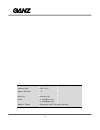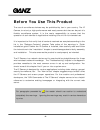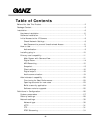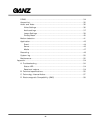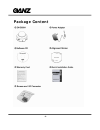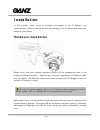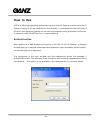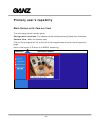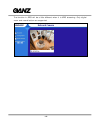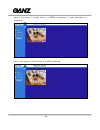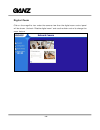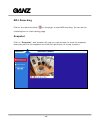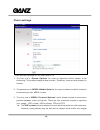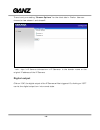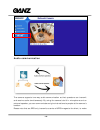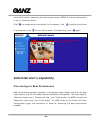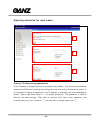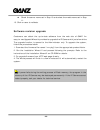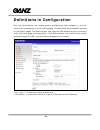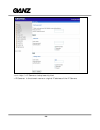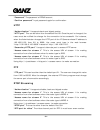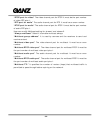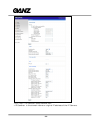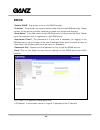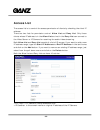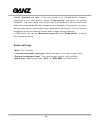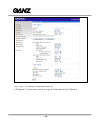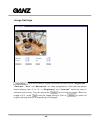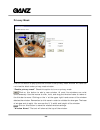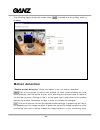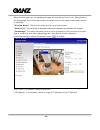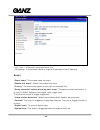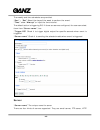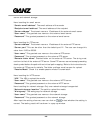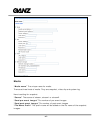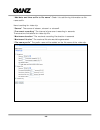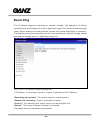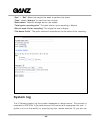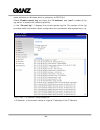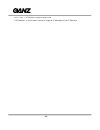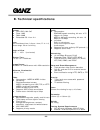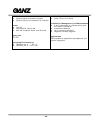- DL manuals
- Ganz
- Security Camera
- ZN-D2024
- User Manual
Ganz ZN-D2024 User Manual
Summary of ZN-D2024
Page 2
- 1 - product name: indoor ip dome camera (zn-d2024) release date: 2007/12/03 manual revision: 1.0 web site: www.Ganz.Jp email: zn-tech@cbc.Co.Jp zn-sales@cbc.Co.Jp made in taiwan. ©copyright 2007. All rights reserved.
Page 3: Before You Use This Product
- 2 - before you use this product the use of surveillance devices may be prohibited by law in your country. The ip camera is not only a high-performance web-ready camera but also can be part of a flexible surveillance system. It is the user’s responsibility to ensure that the operation of such devic...
Page 4: Table of Contents
- 3 - table of contents before you use this product......................................................................2 package content .....................................................................................5 installation ................................................................
Page 5
- 4 - ddns............................................................................................. 34 access list ...................................................................................... 35 audio and video...............................................................................
Page 6: Package Content
- 5 - package content.
Page 7: Installation
- 6 - installation in this manual, "user" refers to whoever has access to the ip camera, and "administrator" refers to the person who can configure the ip camera and grant user access to the camera. Hardware installation please verify that your product package contains all the accessories listed in ...
Page 8: Software Installation
- 7 - to install in ethernet make sure the ethernet is firmly connected to a switch hub. After attaching the ethernet cable plug in the power adapter. If the led turns out to blink orange-color, go to next paragraph “software installation”. This ip camera provides a general i/o terminal block with o...
Page 9
- 8 - initial access to the ip camera check network settings the ip camera can be connected either before or immediately after software installation onto the local area network. The administrator should complete the network settings on the configuration page, including the correct subnet mask and ip...
Page 10: How to Use
- 9 - how to use a pc with windows operating system can use the internet explorer to connect to the ip camera. A plug-in will be installed into the ie when it is connected for the first time. A pc with linux operating system can connect to the camera using a browser like firefox. It needs to install...
Page 11: Installing Plug-In
- 10 - installing plug-in for the initial access to the ip camera in windows, the web browser may prompt for permission to install a new plug-in for the ip camera on the internet explorer. Permission request depends on the internet security settings of the user’s pc or notebook. If the highest secur...
Page 12: Primary User’S Capability
- 11 - primary user’s capability main screen with camera view the main page layout has two parts: configuration functions: the camera can be configured using these user interfaces. Camera view: what the camera sees. Click on the configuration link to the left of the image window to enter the configu...
Page 13
- 12 - the function in jpeg will be a little different when it is jpeg streaming. Only digital zoom and record button are supported..
Page 14
- 13 - here is the layout in firefox when it is mpeg-4 streaming. It uses quicktime to streaming. Here is the layout in firefox when it is jpeg streaming..
Page 15
- 14 - digital zoom click on the magnifier icon under the camera view then the digital zoom control panel will be shown. Uncheck “disable digital zoom” and use the slider control to change the zoom factors..
Page 16
- 15 - mp4 recording click on the red circle button on the plugin to start mp4 recording. You can set the related options in client setting page. Snapshot click on “snapshot”, web browser will pop up a new window to show the snapshot. Users can point at the snapshot and click the right button of mou...
Page 17
- 16 - client settings there are four settings for the client side in ie. 1. The first one is “stream options” for users to determine which stream to be streaming. This product supports dual-stream. Therefore, there are two streams to choose. 2. The second one is “mpeg-4 media options” for users to ...
Page 18
- 17 - may be obscured. Z the udp multicast protocol allows to save the bandwidth of server while serving multiple clients at the same time. Z the tcp protocol allows for less packet loss and produces a more accurate video display. The downside with this protocol is that the real-time effect is wors...
Page 19
- 18 - there is only one setting “stream options” for the client side in firefox. User can choose to view stream1 and stream2. Http:///clientset.Html is the domain name or the original ip address of the ip camera. Digital output click on “on”, the digital output of the ip camera will be triggered. O...
Page 20
- 19 - audio communication the camera supports two-way audio communication so that operators can transmit and receive audio simultaneously. By using the camera’s built-in microphone and an external speaker, you can communicate and give instructions to people at the camera’s location. Please note tha...
Page 21: Administrator’S Capability
- 20 - use of this function, make sure the video mode is set to “mpeg-4” and the media option is set to “video and audio”. Click to enable audio transmission to the camera; click to a djust the volume of microphone; click to turn off the audio. To stop talking, click again. Administrator’s capabilit...
Page 22
- 21 - for best real-time video images to achieve good real-time visual effect, the network bandwidth should be large enough to allow a transmission rate of greater than 20 image frames per second. If the broadband network is over 1 mbps, set the “constant bit rate” to 1000kbps or 1200kbps, or set “...
Page 23
- 22 - of 20, 25, or 30 frames per second. If your network bandwidth is below 512 kbps, set the “constant bit rate” according to your bandwidth and try to get the best performance by fine-tuning with the “maximum frame rate”. In a slow network, greater frame rate results in blur images. Video qualit...
Page 24
- 23 - opening accounts for new users protect ip camera by passwords the ip camera is shipped without any password by default. That means everyone can access the ip camera including the configuration as long as the ip address is known. It is necessary to assign a password if the ip camera is intende...
Page 25
- 24 - build a security application the administrator can use the built-in motion detection to monitor any movement to perform many useful security applications. To upload the snapshots, users can choose either email, ftp, http or network storage according to user’s needs. All servers setting are in...
Page 26
- 25 - z check the server name set in step 10 and select the media name set in step 11. 13. Click on save to validate. Software revision upgrade customers can obtain the up-to-date software from the web site of ganz. An easy-to-use upgrade wizard is provided to upgrade the ip camera with just a few ...
Page 27: Definitions In Configuration
- 26 - definitions in configuration only the administrator can access system configuration. Each category in the left column will be explained in the following pages. The bold texts are the specific phrases on the option pages. The administrator may type the url below the figure to directly enter th...
Page 28: System Parameters
- 27 - system parameters "host name" the text displays the title at the top of the main page. “turn off the led indicator” check this option to shut off the led on the rear. It can prevent the camera’s operation being noticed. "time zone" adjust the time with that of the time-servers for local setti...
Page 29: Security Settings
- 28 - security settings “root password” change the administrator’s password by typing in the new password identically in both text boxes. The typed entries will be displayed as asterisks for security purposes. After pressing , the web browser will ask the administrator for the new password for acce...
Page 30
- 29 - http:///setup/security.Html is the domain name or original ip address of the ip camera..
Page 31: Network Settings
- 30 - network settings any changes made on the network type section will restart the system in order to validate the changes. Make sure every field is entered correctly before clicking on . Network type “lan” & “pppoe” the default type is lan. Select pppoe if using adsl "get ip address automaticall...
Page 32
- 31 - “password” the password of pppoe account “confirm password” input password again for confirmation http “authentication” it supports basic and digest modes. “http port” this can be other than the default port 80. Once the port is changed, the users must be notified the change for the connectio...
Page 33
- 32 - “rtcp port for video” the video channel port for rtcp. It must be the port number of video rtp plus 1. “rtp port for audio” the audio channel port for rtp. It must be an even number. “rtcp port for audio” the audio channel port for rtcp. It must be the port number of audio rtp plus 1. User ca...
Page 34
- 33 - http:///setup/network.Html is the domain name or original ip address of the ip camera..
Page 35: Ddns
- 34 - ddns “enable ddns” this option turns on the ddns function. “provider” the provider list contains seven hosts that provide ddns services. Please connect to the service provider’s website to make sure the service charges. “host name” if the user wants to use ddns service, this field must be fil...
Page 36: Access List
- 35 - access list the access list is to control the access permission of clients by checking the client ip address. There are two lists for permission control: allow list and deny list. Only those clients whose ip address is in the allow list and not in the deny list can connect to the video server...
Page 37: Audio and Video
- 36 - audio and video this product supports dual-stream. It provides two setting for video streams, but only one setting for audio. Video settings “video title” the text string can be displayed on video “color” select either for color or monochrome video display. “power line frequency” the fluoresc...
Page 38
- 37 - choose “constant bit rate” if the user wants to fix the bandwidth utilization regardless of the video quality, choose “fixed quality” and select the desired bandwidth. The video quality may be poor due to the sending of maximal frame rate within the limited bandwidth when images are moving ra...
Page 39
- 38 - http:///setup/audiovideo.Htm is the domain name or original ip address of the ip camera..
Page 40
- 39 - image settings click on this button to pop up another window to tune “brightness”, “contrast”, “hue” and “saturation” for video compensation. Each field has eleven levels ranging from -5 to +5. In “brightness” and “contrast” fields the value 0 indicates auto tuning. The user may press to fine...
Page 41
- 40 - privacy mask click on the button to pop up another window to set privacy mask window. All users can not view the block under privacy mask window. “enable privacy mask” check this option to turn on privacy mask. Click on this button to add a new window. At most five windows can exist simultane...
Page 42: Motion Detection
- 41 - the following figure shows the screen when is clicked and the privacy mask is enabled. Motion detection “enable motion detection” check this option to turn on motion detection. Click on this button to add a new window. At most three windows can exist simultaneously. Use the mouse to click, ho...
Page 43
- 42 - when the bar goes red, the detected window will also be outlined in red. Going back to the homepage, the monitored window is hidden but the red frame shows when motion is detected. "window name" the text will show at the top of the window. “sensitivity” this sets the endurable difference betw...
Page 44: Application
- 43 - application there are three sections in application page. They are event, server and media. Click to pop a window to add a new item of event, server or media. Click to delete the selected item from event, server or media. Click on the item name to pop a window to edit it. There can be at most...
Page 45
- 44 - http:///setup/application.Htm is the domain name or original ip address of the ip camera. Event “event name” the unique name for event “enable this event” check it to enable this event. “priority” the event with higher priority will be executed first. “delay second(s) before detecting next ev...
Page 46
- 45 - the weekly and time schedules are provided. “sun” ~ “sat” select the days of the week to perform the event. “time” show “always” or input the time interval. The default action is triggering do. If there are servers configured, the user can select them from “server name”, too. “trigger do” che...
Page 47
- 46 - server and network storage. Here is setting for email server. “sender email address” the email address of the sender “recipient email address” the email address of the recipient “server address” the domain name or ip address of the external email server. “user name” this granted user name on ...
Page 48
- 47 - media “media name” the unique name for media there are three kinds of media. They are snapshot, video clip and system log. Here is setting for snapshot. “source” the source of stream, stream1 or stream2. “send pre-event images” the number of pre-event images “send post-event images” the numbe...
Page 49
- 48 - “add date and time suffix to file name” check it to add timing information as file name suffix. Here is setting for video clip “source” the source of stream, stream1 or stream2. “pre-event recording” the interval of pre-event recording in seconds there are two limitations for video clip file....
Page 50: Recording
- 49 - recording the ip camera supports recording on network storage. The operation of editing recording item is the same as the one in application page. User can know the recording name, status, weekly and time schedule, stream source and destination of recording. There can be at most two recording...
Page 51: System Log
- 50 - “sun” ~ “sat” select the days of the week to perform the event. “time” shows “always” or input the time interval. “destination” network storage server user added. “total cycle recording size” the total size for cycle recording in kbytes “size of each file for recording” the single file size i...
Page 52
- 51 - some software on windows which is compliant to rfc 3164. Check “enable remote log” and input the “ip address” and “port” number of the log server to enable the remote log facility. In the “current log”, it displays the current system log file. The content of the log provides useful informatio...
Page 53: Maintenance
- 52 - maintenance five actions can be selected. “reboot system” click the reboot button to restart system. “restore” click it to restore all setting to factory default except setting in “network type” in network page. “factory default” click on factory default button on the configuration page to re...
Page 54
- 53 - http:///setup/maintain.Htm is the domain name or original ip address of the ip camera..
Page 55: Appendix
- 54 - restoring the factory defaults will erase any previous settings. Reset or restore the system after power on. Appendix a. Troubleshooting status led the following table lists the led patterns in general. Condition led color loading system after power on blink green and orange (twice) during bo...
Page 56: B. Technical Specifications
- 55 - b. Technical specifications system z cpu: cbc-1000 soc z flash: 8mb z ram: 64mb z embedded os: linux 2.4 lens vari-focal board lens, f=2mm~4mm, f1.4~1.8, focus range: 50 cm to infinity angle of view 53.2 ° ~ 105.1 ° (horizontal) shutter time 1/5 sec. To 1/15000 sec. Image sensor micron 1/4” c...
Page 57
- 56 - led indicator z system power and status indicator z system activity and network link indicator power z 12v dc z consumption: max 3.6w z 802.3af compliant power over ethernet approvals ce, fcc operating environments z temperature: 0 ° ~ 55 ° c z humidity: 20 % ~ 80 % rh z real player 10.5 or a...
Page 58: C. Technology License Notice
- 57 - c. Technology license notice mpeg-4 aac technology this product is licensed under the mpeg-4 aac audio patent license. This product may not be decompiled, reverse-engineered or copied, except regard to pc software, you may make single copies for archival purposes. For more information, please...
Page 59
D. Electromagnetic compatibility (emc) this device compiles with fcc rules part 15. Operation is subject to the following two conditions. • this device may not cause harmful interference, and • this device must accept any interference received, including interference that may cause undesired operati...