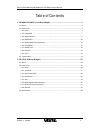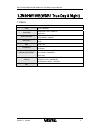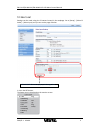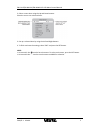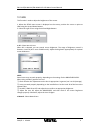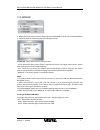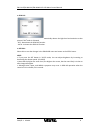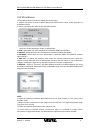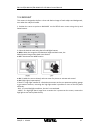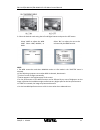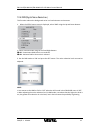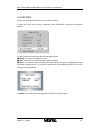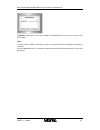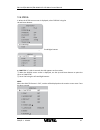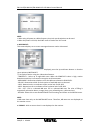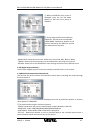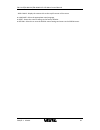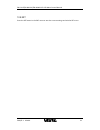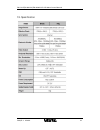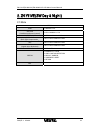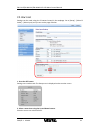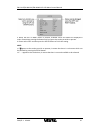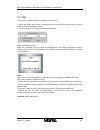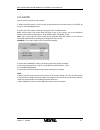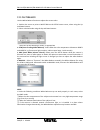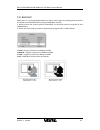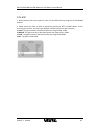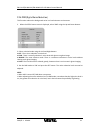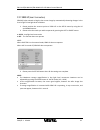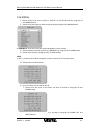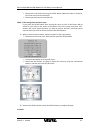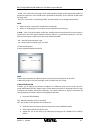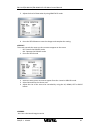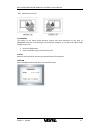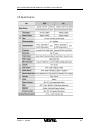Summary of ZN-NH11VP(N)E
Page 2
Zn‐y11ve/zn‐nh11ve/zn‐nhw11ve osd menu control manual 2010/2‐1 02a.00 2 table of contents 1. Zn‐nhw11ve (wdr / true day & night) ................................................................ 3 1.1. Menu .................................................................................................
Page 3
Zn‐y11ve/zn‐nh11ve/zn‐nhw11ve osd menu control manual 2010/2‐1 02a.00 3 1. Zn-nhw11ve (wdr / true day & night) 1.1. Menu setup lens • dc • manual exposure • shutter • agc • sens‐up • return white balance • atw • manual • awc set • outdoor • indoor backlight • off • wdr • blc • hlc dnr • on • off day...
Page 4
Zn‐y11ve/zn‐nh11ve/zn‐nhw11ve osd menu control manual 2010/2‐1 02a.00 4 1.2. How to set settings can be made using the 5 buttons located in the webpage. Go to [setup] ‐ [video & audio] – [video input] and you can see the page of below. 1. Press the set button. The setup menu is displayed on the moni...
Page 5
Zn‐y11ve/zn‐nh11ve/zn‐nhw11ve osd menu control manual 2010/2‐1 02a.00 5 2. Select a menu item using the up and down buttons. Place the cursor over a desired item. 3. Set up a selected item by using the left and right buttons. 4. To finish and save the settings, select 'exit' and press the set button...
Page 6
Zn‐y11ve/zn‐nh11ve/zn‐nhw11ve osd menu control manual 2010/2‐1 02a.00 6 1.2.1. Lens this function is used to adjust the brightness of the screen. 1. When the setup menu screen is displayed on the screen, position the cursor to point to lens using the up and down buttons. 2. Select the type of lens u...
Page 7
Zn‐y11ve/zn‐nh11ve/zn‐nhw11ve osd menu control manual 2010/2‐1 02a.00 7 1.2.2. Exposure 1. When the setup menu screen is displayed select exposure using the up and down buttons. 2. Select the desired mode using the left and right buttons. ● shutter : select either auto or manual shutter. ‐ a.Flk : s...
Page 8
Zn‐y11ve/zn‐nh11ve/zn‐nhw11ve osd menu control manual 2010/2‐1 02a.00 8 ● sens‐up : when it is night or dark, the camera automatically detects the light level and maintains a clear picture if this mode is activated. ‐ off : deactivates the sens‐up function. ‐ auto : activates the sens‐up function. ●...
Page 9
Zn‐y11ve/zn‐nh11ve/zn‐nhw11ve osd menu control manual 2010/2‐1 02a.00 9 1.2.3. White balance use the white balance function to adjust the screen colors. 1. Position the cursor to point to white bal on the setup menu screen, select using the up and down buttons. 2. Select a desired mode using the up ...
Page 10
Zn‐y11ve/zn‐nh11ve/zn‐nhw11ve osd menu control manual 2010/2‐1 02a.00 10 1.2.4. Backlight this camera is designed to deliver a clear and distinct image of both subject and background, even when the subject is backlit. 1. Position the cursor to point to backlight on the setup menu screen using the up...
Page 11
Zn‐y11ve/zn‐nh11ve/zn‐nhw11ve osd menu control manual 2010/2‐1 02a.00 11 3. Select the desired mode using the left and right buttons and press the set button. Note : • the wdr cannot be used when manual mode or a.Flk mode in the 'shutter' menu is selected. • if the following symptoms occur when wdr ...
Page 12
Zn‐y11ve/zn‐nh11ve/zn‐nhw11ve osd menu control manual 2010/2‐1 02a.00 12 1.2.5. Dnr (digital noise reduction) this function reduces the background noise in a low luminance environment. 1. When the setup menu screen is displayed, select 'dnr' using the up and down buttons. 2. Select a desired mode us...
Page 13
Zn‐y11ve/zn‐nh11ve/zn‐nhw11ve osd menu control manual 2010/2‐1 02a.00 13 1.2.6. Day/night pictures can be displayed in either color or black and white. 1. When the setup menu screen is displayed, select 'day/night' using the up and down buttons. 2. Select the desired mode using the left and right bu...
Page 14
Zn‐y11ve/zn‐nh11ve/zn‐nhw11ve osd menu control manual 2010/2‐1 02a.00 14 1.2.7. Image adj. 1. When the setup menu screen is displayed, select 'image adj.' using the up and down buttons. 2. Select the desired mode using the left and right buttons. ● freeze : view and capture a still image. ● v‐rev : ...
Page 15
Zn‐y11ve/zn‐nh11ve/zn‐nhw11ve osd menu control manual 2010/2‐1 02a.00 15 ● return : select this to save the settings for the image adj. Menu and to return to the setup menu. Note : • when h‐rev or v‐rev is selected, any text in the picture also will be flipped horizontally or vertically. • if the sh...
Page 16
Zn‐y11ve/zn‐nh11ve/zn‐nhw11ve osd menu control manual 2010/2‐1 02a.00 16 1.2.8. Special 1. When the setup menu screen is displayed, select 'special' using the up and down buttons. 2. Select the desired mode using the left and right buttons. ● cam title : if a title is entered, the title appears on t...
Page 17
Zn‐y11ve/zn‐nh11ve/zn‐nhw11ve osd menu control manual 2010/2‐1 02a.00 17 ③ press the set button. ④ use the 4 directional buttons to move to a character, and select it by pressing the set button. Repeat this action to enter multiple characters. Up to 15 alphanumeric characters can be used. • if the c...
Page 18
Zn‐y11ve/zn‐nh11ve/zn‐nhw11ve osd menu control manual 2010/2‐1 02a.00 18 note : • when using ac power at a 60hz frequency line‐lock synchronization can be used. • when the power is dc 12v, the sync. Menu is fixed to the 'int' mode. ● motion det: this camera displays an on‐screen message whenever mot...
Page 19
Zn‐y11ve/zn‐nh11ve/zn‐nhw11ve osd menu control manual 2010/2‐1 02a.00 19 ‐ mask color : determine area color. Select grey, green, red, blue, black or white. ‐ transp : determine the transparency of the selected area, the range is from 0 to 3. ‐ return : select this to save the privacy menu settings ...
Page 20
Zn‐y11ve/zn‐nh11ve/zn‐nhw11ve osd menu control manual 2010/2‐1 02a.00 20 ‐ disp cam id : display the camera title on the top left corner of the screen. ● language : select the appropriate menu language. ● reset : resets the camera settings to the factory defaults. ● return : select this to save the ...
Page 21
Zn‐y11ve/zn‐nh11ve/zn‐nhw11ve osd menu control manual 2010/2‐1 02a.00 21 1.2.9. Exit press the set button in the exit menu to save the current settings and exit the set menu..
Page 22
Zn‐y11ve/zn‐nh11ve/zn‐nhw11ve osd menu control manual 2010/2‐1 02a.00 22 1.3. Specification.
Page 23
Zn‐y11ve/zn‐nh11ve/zn‐nhw11ve osd menu control manual 2010/2‐1 02a.00 23 2. Zn-y11ve (sw day & night) 2.1. Menu setup lens • manual • dc shutter (condition and speed control) • esc • manual • flk white balance • atw • manual • awc backlight (back light compensation_ •off • low • middle • high agc •o...
Page 24
Zn‐y11ve/zn‐nh11ve/zn‐nhw11ve osd menu control manual 2010/2‐1 02a.00 24 2.2. How to set settings can be made using the 5 buttons located in the webpage. Go to [setup] ‐ [video & audio] – [video input] and you can see the page of below. 1. Press the set button. Settings can now be made. The setup me...
Page 25
Zn‐y11ve/zn‐nh11ve/zn‐nhw11ve osd menu control manual 2010/2‐1 02a.00 25 3. When the left or right button is pressed, available values and modes are displayed in order. Please keep pressing the button until you get to the mode you wish to operate. 4. Please select 'exrr and then press the setup butt...
Page 26
Zn‐y11ve/zn‐nh11ve/zn‐nhw11ve osd menu control manual 2010/2‐1 02a.00 26 2.2.1. Lens this function is used to adjust the brightness of the screen. 1. When the setup menu screen is displayed on the screen, position the cursor to point to lens using the up and down buttons. 2. Select the type of lens ...
Page 27
Zn‐y11ve/zn‐nh11ve/zn‐nhw11ve osd menu control manual 2010/2‐1 02a.00 27 2.2.2. Shutter auto or manual control can be selected. 1. When the setup menu is on the screen, please position the arrow to point to 'shutter' by using the up and down buttons. 2. Please select the shutter mode by pressing the...
Page 28
Zn‐y11ve/zn‐nh11ve/zn‐nhw11ve osd menu control manual 2010/2‐1 02a.00 28 2.2.3. White balance use the white balance function to adjust the screen colors. 1. Position the cursor to point to white bal on the setup menu screen, select using the up and down buttons. 2. Select a desired mode using the up...
Page 29
Zn‐y11ve/zn‐nh11ve/zn‐nhw11ve osd menu control manual 2010/2‐1 02a.00 29 2.2.4. Backlight when there is a strong backlight behind the object, clear images of the background as well as the object can still be obtained by using the backlight function. 1. Please position the arrow to point to 'backligh...
Page 30
Zn‐y11ve/zn‐nh11ve/zn‐nhw11ve osd menu control manual 2010/2‐1 02a.00 30 2.2.5. Agc 1. Please position the arrow to point to 'agc' on the setup menu by using the up and down buttons. 2. Please select the mode you wish to operate by pressing the left or right button. As the level of gain increases, t...
Page 31
Zn‐y11ve/zn‐nh11ve/zn‐nhw11ve osd menu control manual 2010/2‐1 02a.00 31 2.2.6. Dnr (digital noise reduction) this function reduces the background noise in a low luminance environment. 2. When the setup menu screen is displayed, select 'dnr' using the up and down buttons. 2. Select a desired mode us...
Page 32
Zn‐y11ve/zn‐nh11ve/zn‐nhw11ve osd menu control manual 2010/2‐1 02a.00 32 2.2.7. Sens-up (low illumination) sens up helps maintain a bright, clear screen image by automatically detecting changes in the level of light in low light level conditions. 1. Please position the arrow to point to ‘sens up’ on...
Page 33
Zn‐y11ve/zn‐nh11ve/zn‐nhw11ve osd menu control manual 2010/2‐1 02a.00 33 2.2.8. Special 1. Please position the arrow to point to ‘special’ on the setup menu by using the up and down buttons. 2. Please select the mode you wish to operate by pressing the up or down button. ● camera id : if the id is i...
Page 34
Zn‐y11ve/zn‐nh11ve/zn‐nhw11ve osd menu control manual 2010/2‐1 02a.00 34 ③ please lock in the letters by using the setup button (when the letter is locked in, the cursor moves to the next space. ④ please repeat the above to input the id. Note : if the wrong name has been input… if you press the setu...
Page 35
Zn‐y11ve/zn‐nh11ve/zn‐nhw11ve osd menu control manual 2010/2‐1 02a.00 35 ‐ auto : this camera has a function which automatically changes to the appropriate mode for daytime or night‐time. The color mod is operated for daytime, and it converts to bw mode for night‐time. ‐ on : the color mode is selec...
Page 36
Zn‐y11ve/zn‐nh11ve/zn‐nhw11ve osd menu control manual 2010/2‐1 02a.00 36 5. Adjust the level of observation by using sensitivity mode. 6. Press the setup button to save the changes and complete the setting. ●privacy this mode conceals the areas you do not want to appear on the screen. ‐ off: cancels...
Page 37
Zn‐y11ve/zn‐nh11ve/zn‐nhw11ve osd menu control manual 2010/2‐1 02a.00 37 ‐ off : cancels the inversion ● sharpness the outline of the video image becomes cleaner and more distinctive as the level of sharpness increases. If the level goes up excessively, however, it may affect the video image and gen...
Page 38
Zn‐y11ve/zn‐nh11ve/zn‐nhw11ve osd menu control manual 2010/2‐1 02a.00 38 2.3. Specification.