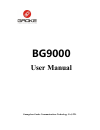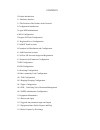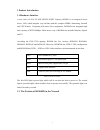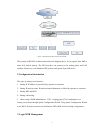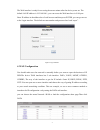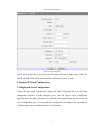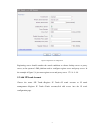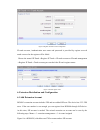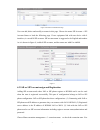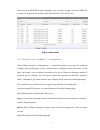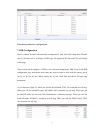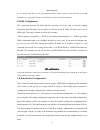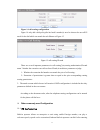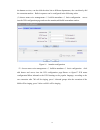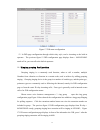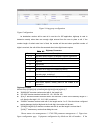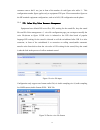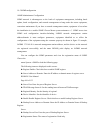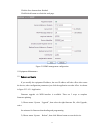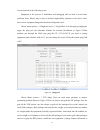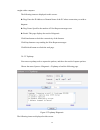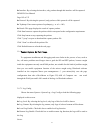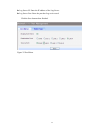Summary of BG9000
Page 1
Guangzhou gaoke communications technology co.,ltd. Bg9000 user manual.
Page 2
Contents 1 product introduction 1.1 hardware interface 1.2 the position of the product in the network 2 configuration introduction 3 login web administrator 4 wan configuration 5 register ip trunk configuration 5.1 registered sever configuration 5.2 add ip trunk account 6 extension set distribution ...
Page 3
1 1 product introduction 1.1hardware interface a new series of all in one intelligent gateway bg9000 is an integrated access device, iad, which integrate voip and data with the complete ippbx, datarouting, farewall and vpn features. Comparing with other voice equipments, bg9008n has integrated high ...
Page 4
2 figure 1 the position of the product in the network the position of bg9000 is demonstrated from the diagram above. It can register from ims or other soft switch system. The fxs interface can connect to the analog phone and fax machine. Moreover, it can distribute sip account and register from iad ...
Page 5
3 the web interface is ready for accessing about one minute after the device power on. The default lan ip address is 192.168.100.1, you can access the web interface via lan port. Enter ip address in the address bar of web browser and then press enter, you can get access to the login interface. The d...
Page 6
4 figure 3 wan sub interfaces figure 4 wan ip configuration data sub interface has 5 ways to get the ip address.The most common way is:static ip, dhcp and pppoe.The detail connect method is provided by carrier or client. 5. Register ip trunk configuration 5.1 registered sever configuration choose th...
Page 7
5 figure 5 register server configuration registering server should consider the actual conditions to choose backup server or proxy server, as the operator’s ims platform need to configure register server and proxy server. In the example of figure 5, it just runs register server and proxy server. 172...
Page 8
6 figure 6 register ip trunk account configuration ip trunk account, authentication user name and password is provided by register server.It much correct else the register will be failed. Choose the menu sip trunk→register ip trunk→ip trunk account or ip trunk management → register ip trunk→trunk ac...
Page 9
7 figure 8 extension set distribution page user can add, delete and modify accounts in this page. Choose the menu sip account→ sip account status to load the following page. If one equipment link with one device with 8 interfaces, it can add 8 sip accounts. Sip account name is suggested to be englis...
Page 10
8 can see the new added sip account registration state. As shown in figure 10, 8 new added sip account was registered successfully in the iad which ip is 192.168.100.101. Sip account status 6.3 extension set parameter configuration choose manu extension management== 》 extension parameter, as to open...
Page 11
9 extension parameter configuration 7. Did configuration how to connect ip trunk with extension sconfiguration? And when will it ring when ip trunk call in? All these can be configure in did page. All registered ip trunk and fxo will shown in this page. Choose menu quick configure==》did or voice fun...
Page 12
10 did configuration as it is shown in the figure 12, the ring destination fxs1, fxs2, operator, call in extension set and sip account has to set up in the first place. One ip trunk can only set one ring destination. 8. Dod configuration the connection between ip trunk and the extension set is not o...
Page 13
11 figure 14 call routing configuration figure 14 only add a dial policy(dia 0as head’s number),it need to choose the out call ip truck for the dial which can match the rule.Shown as figure 15 figure 15 call routing ip trunk there are several importan parameters in call routing”pier,routing authoriz...
Page 14
12 the human services, can also dial the other kin to different departments, also can directly dial the extension number。built-in operator can be configured in the following order: (1) choose menu voice management==》build-in attendant==》basic configuration access into the ivr configuration page and ...
Page 15
13 figure 17 ivr menu configuration ( 3)in did page configuration through which relay style, can be incoming to the built-in operator 。 the previous figure 12 did configuration page displays from + 862082598982 trunk call in, you can call to the built-in operator。 10.2 ringing grouping configuration...
Page 16
14 figure 18 ring group configuration figure configuration he destination number will be sent all in one time for sip application, digitmap is used to determine exactly when there are enough digits entered from the user to place a call. If the number length of suited route item is fixed, the number ...
Page 17
15 customer want to dial 9 out, just in front of the number of each figure rules add a 9。this configuration number figure applies only to equipment fxs port。ip account number figure on the sip terminal equipment configuration, such as in iad, sip configuration on the phone。 10.4 ivr、color ring voice...
Page 18
16 10.5 snmpconfiguration anmp administrator configuration snmp network is advantageous to the batch of equipment management, including batch update, batch configuration, and network management to hang under the router equipment, convenient maintenance.If you have a network management station, equip...
Page 19
17 click the save button when finished. Click refresh button to refresh the web page. Figure 21 snmp management configuration 11.Equipment maintenance 11.1 reboot and apply if you modify the equipment ip address, the new ip address will take effect after restart the device, other configuration param...
Page 20
18 figure 22 3.8.3 reboot system choose menu“system reboot”, then click reboot button to reset the device. 11.2 upgrade and parameter leading in and out equipment in use process may be due to special needs or problems need to upgrade version. Sometimes need parameter of equipment import and export.C...
Page 21
19 of your network in the following screen. Equipment in the process of installation and debugging and use hard to avoid some problems, these failures may be due to network impassability, platform or the device itself, then can use equipment bring about location of diagnostic tools. Choose menu syst...
Page 22
20 caught with a computer the following items are displayed on this screen: ► ping: enter the ip address or domain name of the pc whose connection you wish to diagnose. ► ping count: specifies the number of echo request messages sent. ► result: this page displays the result of diagnosis. Click start...
Page 23
21 ► interface: by selecting the interface, only packets through this interface will be captured. Bg9002n user manual page 102 of 133 ► protocol: by selecting the protocol, only packets of this protocol will be captured. ► tcpdump: enter some options of tcpdump(e.G. -n -s0 -c 100) ► result: this pag...
Page 24
22 ► log server ip: enter the ip address of the log server. ► log server port: enter the port that log service used. Click the save button when finished. Figure 25 port mirror.