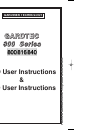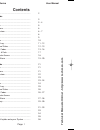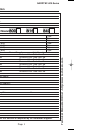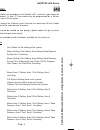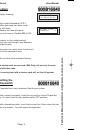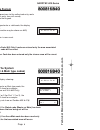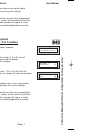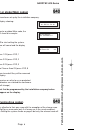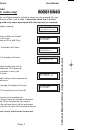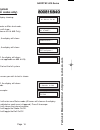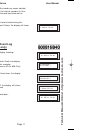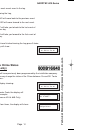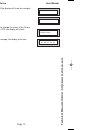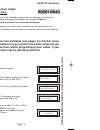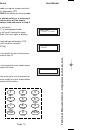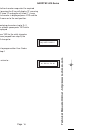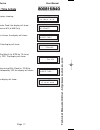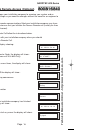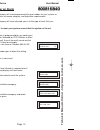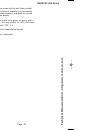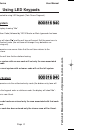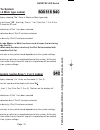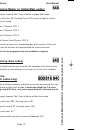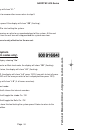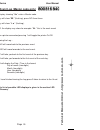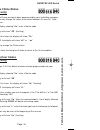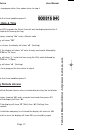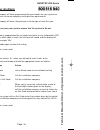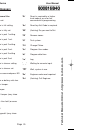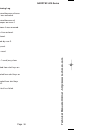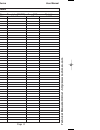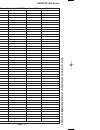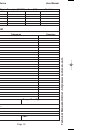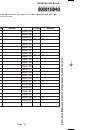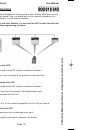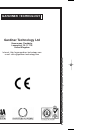- DL manuals
- GARDINER TECHNOLOGY
- Keypad
- Gardtec 800
- User Instructions
GARDINER TECHNOLOGY Gardtec 800 User Instructions
G
G
G
G
A
A
A
A
R
R
R
R
D
D
D
D
T
T
T
T
E
E
E
E
C
C
C
C
8
8
8
8
0
0
0
0
0
0
0
0
S
S
S
S
e
e
e
e
rr
rr
ii
ii
e
e
e
e
s
s
s
s
LCD User Instructions
&
LED User Instructions
GARDINER TECHNOLOGY
combi.qxd 12/01/99 09:00 Page 1
Technical Manuals Online! - http://www.tech-man.comTechnical Manuals Online! - http://www.tech-man.com
Summary of Gardtec 800
Page 1
G g g g a a a a r r r r d d d d t t t t e e e e c c c c 8 8 8 8 0 0 0 0 0 0 0 0 s s s s e e e e rr rr ii ii e e e e s s s s lcd user instructions & led user instructions gardiner technology combi.Qxd 12/01/99 09:00 page 1 technical manuals online! - http://www.Tech-man.Comtechnical manuals online! -...
Page 2: Contents
Contents user information ......................................................... 2 using lcd keypads introduction ................................................................... 3 user code types .......................................................... 3 - 4 setting the system ................
Page 3: User Information
Page 2 gardtec 800 series user manual user information customer name:- customer address:- control panel model no of keypads keypad 1 location type keypad 2 location type keypad 4 location type keypad 5 location (840) type keypad 6 location (840) type keypad 7 location (840) type keypad 8 location (8...
Page 4: Introduction
Page 3 gardtec 800 series user manual introduction the gardtec 800 series of control panels consists of 3 models, the gardtec 800, the gardtec 816 and the gardtec 840. Two types of display variation are also available, lcd giving two rows of 16 character english text and led giving two 7 segment led...
Page 5: User Code Types
Page 4 gardtec 800 series user manual user code types ten types of user codes are available on the gardtec 840, and each type allows for different levels of access. In total 47 user codes may be programmed by a master level user code to any of the ten types. User number 1 will always be a master lev...
Page 6: Setting The System
Page 5 gardtec 800 series user manual setting the system 1) with the display showing:- 2) enter the user code (followed by yes if master or main type code has been used). The display will show:- and a continuous exit tone will sound (1 2 3 c may not show on gardtec 800 & 816) 3) exit the premises vi...
Page 7: Unsetting The System
Page 6 gardtec 800 series user manual unsetting the system 1) enter the premises via the authorised entry route (the broken entry tone will sound), proceed to the keypad. 2) at the keypad enter a valid code, the display will show:- (area information may be shown on 840) 3) the system is now unset. N...
Page 8: Part Setting System
Page 7 gardtec 800 series user manual 4) the exit tone may or may not be heard dependant on the system settings. 5) exit the premises or retire to an unprotected part of the system. At the end of the exit time either the exit sounder will stop or a single beep will be emitted (dependant on system se...
Page 9: Area Setting
Page 8 gardtec 800 series user manual area setting (using master or global main codes) areas will need to have been set up by the installation company. 1) with the display showing:- 2) enter a master or global main code, the display will show for example:- 3) press yes to start setting the system, t...
Page 10: Removing Zones
Page 9 gardtec 800 series user manual removing zones (master & main codes only) if programmed by the installation company individual zones may be removed, this may only be done by a master or main level of code. It should be noted that if an area main code is being used, only zones associated with t...
Page 11: Testing The System
Page 10 gardtec 800 series user manual testing the system (master & main codes only) 1) with the display showing:- 2) enter a master or main level code, the display will show:- (user names on 816 & 840 only) 3) press no, the display will show:- 4) press no, the display will show:- 5) press yes, the ...
Page 12: Viewing The Event Log
Page 11 gardtec 800 series user manual 9) whilst in test mode any zones violated will sound the internal sounder (if it has not been silenced) and show on the display. 10) when you have finished testing the system press 0 twice, the display will show:- viewing the event log (master code only) 1) wit...
Page 13: Changing The Chime Status
Page 12 gardtec 800 series user manual 5) this is the most recent event in the log. Whilst viewing the log, pressing no will move back to the previous event. Pressing yes will move forward to the next event. Pressing 7 will take you to back to the last event of the previous day. Pressing 9 will take...
Page 14
Page 13 gardtec 800 series user manual 4) press yes the display will show for example:- or:- 5) press no to change the status of the chime, then press yes, the display will show:- 6) press 0 to escape, the display will show:- chime is off ok ? Chime is on ok ? Do you want to . . Change chime ? > > >...
Page 15: Programming User Codes
Page 14 gardtec 800 series user manual programming user codes (master code only) the charts on pages 2 & 34 should be completed by the engineer/user for future reference of what codes have been allocated on your system. Under no circumstances should the actual user code be written down. If your inst...
Page 16
Page 15 gardtec 800 series user manual 6) enter the code you require (codes may be 4, 5 or 6 digits) followed by yes. (entering 000000 will delete an existing code) note: if the code already exists or is a duress of another code an error will be shown, choose another code and return to step 6 7) the...
Page 17
Page 16 gardtec 800 series user manual 11) referring to the character map enter the required character (pressing the 3 key will display 'g', pressing it again will show 'h' and again will show 'i '), once the correct character is displayed press yes and the display will move on to the next position....
Page 18: Programming Time & Date
Page 17 gardtec 800 series user manual programming time & date 1) with the display showing:- 2) enter a master code, the display will show:- (user names on 816 & 840 only) 3) press no six times, the display will show:- 4) press yes the display will show:- 5) enter the day/month (ie. 0706 for 7th jun...
Page 19
Page 18 gardtec 800 series user manual user initiating remote access (optional) access remote allows your installation company to examine your system and re- program system settings as you need the changes without the need for an engineer to visit your premises. If your system has remote communicati...
Page 20: Resetting After An Alarm
Page 19 gardtec 800 series user manual resetting after an alarm your installation company will have programmed the reset modes for your system so that it complies to your insurance company and legislation requirements. Your installation company will have informed you as to the type of reset that you...
Page 21
Page 20 gardtec 800 series user manual 4) to reset the system with an anti-code, contact the central station or engineer (as instructed by the installation company) and quote the source given by the display. 5) the central station or engineer will give a return anti-code ( this may contain the yes &...
Page 22: Using Led Keypads
Page 21 user manual gardtec 800 series using led keypads this section is dedicated to using led keypads (twin seven segment). Setting the system 1) with the display showing ' un ' 2) enter the user code (followed by yes if master or main type code has been used). 3) the display will show 'e=' and th...
Page 23: Part Setting The System
Page 22 user manual gardtec 800 series part setting the system (using master & main type codes) 1) with the display showing ' un ' enter a master or main type code 2) the display will show ' se ' (flashing). Press 1, 2 or 3 (for part 1, 2 or 3) the display will show the 'e' and:- the two bottom bars...
Page 24: Removing Zones
Page 23 user manual gardtec 800 series area setting (using master or global main codes) 1) with the display showing ' un ' enter a master or global main code. 2) the display will show 'se' (flashing) press yes to start setting the system, the exit tone will sound. 3) to turn area 1 off press yes, 1 ...
Page 25: R- '
Page 24 user manual gardtec 800 series 6) the display will show ' r- ' 7) if you wish to remove other zones return to step 5 or to escape press 0 the display will show ' se ' (flashing). 8) press yes to start setting the system. 9) exit the premises or retire to an unprotected part of the system. At...
Page 26
Page 25 user manual gardtec 800 series viewing the event log (master code only) 1) with the display showing ' un ' enter a master code. 2) the display will show 'se ' (flashing), press no three times. 3) the display will show ' l o ' (flashing). 4) press yes, the display may show for example ' al ' ...
Page 27: Changing The Chime Status
Page 26 user manual gardtec 800 series changing the chime status (master code only) the chime zones will have previously been programmed by your installation company. A master level code may change the status of the chime between on and off. To do so proceed as follows:- 1) with the display showing ...
Page 28: Programming Date & Time
Page 27 user manual gardtec 800 series 9) if you wish to program other user codes return to step 4 or to return to the unset condition press 0 programming date & time note: when using led keypads the date & time will only be displayed when the 3 key is pressed whilst viewing the log. 1) with the dis...
Page 29: Resetting After An Alarm
Page 28 user manual gardtec 800 series resetting after an alarm your installation company will have programmed the reset modes for your system so that it complies to your insurance company and legislation requirements. Your installation company will have informed you as to the type of reset that you...
Page 30: Led Display Glossary
Page 29 user manual gardtec 800 series led display glossary displays during normal use 'un' system unset. 'e=' the system is full setting. ' =' the system is fully set. 'e=' the system is part 1 setting. ' =' the system is part 1 set. 'e ' the system is part 2 setting. ' ' the system is part 2 set. ...
Page 31
Page 30 user manual gardtec 800 series displays whilst viewing log '04' alarm occurred because of zone 4 was activated. '04' alarm occurred because of tamper on zone 4. '04' (flashing) zone 4 was removed. 'lr ' telephone line restored. 'pr ' power restored. 'd3 ' duress code by user 3. 're ' watchdo...
Page 32: System Attributes
Page 31 gardtec 800 series user manual system attributes zone no. Zone type descriptor(816/840) areas(840) part info example e/e front door 1&2 a1 pt2 1 2 3 4 5 6 7 8 9 10 11 12 13 14 15 16 17 18 19 20 21 22 23 24 25 26 27 28 29 30 31 32 33 34 35 36 37 38 39 40 41 42 43 44 combi.Qxd 12/01/99 09:00 p...
Page 33
Page 32 gardtec 800 series user manual zone no. Zone type descriptor(816/840) areas(840) part info 45 46 47 48 49 50 51 52 53 54 55 56 57 58 59 60 61 62 63 64 65 66 67 68 69 70 71 72 73 74 75 76 77 78 79 80 81 82 83 84 85 86 87 88 89 90 91 92 combi.Qxd 12/01/99 09:00 page 32 technical manuals online...
Page 34: Service Record
Page 33 gardtec 800 series user manual zone no. Zone type descriptor(816/840) areas(840) part info 93 94 95 96 97 98 service record date comments signature alarm reset type:- tamper reset type:- service company:- tel:- fax:- combi.Qxd 12/01/99 09:00 page 33 technical manuals online! - http://www.Tec...
Page 35: User Chart
Page 34 gardtec 800 series user manual user chart please use this chart to indicate what user names have been programmed onto your system and those that are in use. In use name user 1 user 2 user 3 user 4 user 5 user 6 user 7 user 8 user 9 user 10 user 11 user 12 user 13 user 14 user 15 user 16 user...
Page 36: Ace User Instructions
Page 35 gardtec 800 series ace user instructions ace (advanced control equipment) allows control of your gardtec 800 series system via infra-red remote control. Ace is available built in to a range of keypads or as a stand alone unit, control is via neat remote keyfob(s). We strongly advise that use...
Page 37: Programming Ace
Programming ace keyfobs onto your system two modes are available for ace, these are ‘normal’ & ‘high’ security. Please check the user information chart on page 2 noting the mode of your ace control. Normal security in this mode up to fourteen keyfobs may be programmed onto a single user number 1) fo...
Page 38: Gardiner Technology Ltd
Gardiner technology ltd queensway, rochdale, lancashire, ol11 1tq united kingdom internet: http://www.Gardiner-technology.Com e-mail: sales@gardiner-technology.Com pr4345 rev1.1 gardiner technology combi.Qxd 12/01/99 09:01 page 37 technical manuals online! - http://www.Tech-man.Comtechnical manuals ...