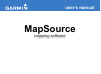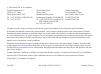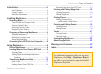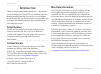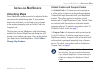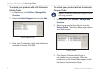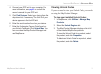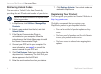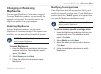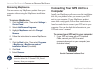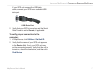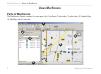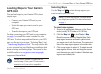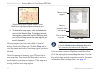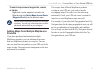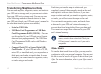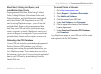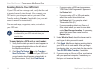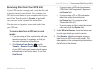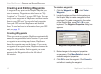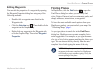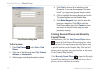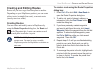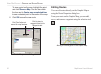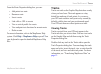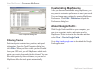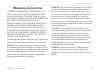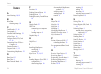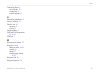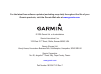Garmin 010-10307-00 - MapSource Fishing Hot Spots User Manual
Summary of 010-10307-00 - MapSource Fishing Hot Spots
Page 1
Mapsource user’s manual mapping software.
Page 2
© 2008 garmin ltd. Or its subsidiaries garmin international, inc. 1200 east 151 st street, olathe, kansas 66062, usa tel. (913) 397.8200 or (800) 800.1020 fax (913) 397.8282 garmin (europe) ltd. Liberty house hounsdown business park, southampton, hampshire, so40 9rb uk tel. +44 (0) 870.8501241 (outs...
Page 3
Mapsource user’s manual i i ntroduction > t able of c ontents introduction ........................................................ Ii serial number ........................................................... Ii contact garmin ......................................................... Ii map data inf...
Page 4: Serial Number
Ii mapsource user’s manual i ntroduction thank you for choosing garmin ® mapsource ® —the complete tool for managing your garmin gps unit. Mapsource provides detailed geographic data that you can view on your computer or load on your gps unit. This manual has been provided to get you started. For de...
Page 5: Unlocking Maps
Mapsource user’s manual i nstalling m ap s ource > u nlocking m aps i nstalling m ap s ource unlocking maps some mapsource products need to be unlocked before you can use the detailed map data. If your product needs to be unlocked, you will find a piece of paper in the product packaging with an unlo...
Page 6
Mapsource user’s manual i nstalling m ap s ource > u nlocking m aps to unlock your product with a 25-character unlock code: 1. In mapsource, click utilities > manage map products . 2. Select the unlock regions tab, and click add . Unlock regions tab 3. Enter your 25-character unlock code and then a ...
Page 7: Viewing Unlock Codes
Mapsource user’s manual i nstalling m ap s ource > u nlocking m aps 4. Connect your gps unit to your computer. For more information, see page 6 or consult the owner’s manual for your gps unit. 5. Click find devices . Select your device from the drop-down list, if necessary. The unit id of your devic...
Page 8: Retrieving Unlock Codes
Mapsource user’s manual i nstalling m ap s ource > u nlocking m aps retrieving unlock codes you can retrieve unlock codes from garmin by providing the unit id and serial number of your device. Note: an internet connection is required for the following procedure. 1. In mapsource, click utilities > ma...
Page 9: Changing Or Removing
Mapsource user’s manual i nstalling m ap s ource > u nlocking m aps changing or removing mapsource you can repair mapsource if it becomes corrupted. For some mapsource products, you can modify the regional coverage area. You can also remove any mapsource product from your computer. Repairing mapsour...
Page 10: Removing Mapsource
Mapsource user’s manual i nstalling m ap s ource > c hanging or r emoving m ap s ource removing mapsource you can remove any mapsource product from your computer without using the mapsource installation disks. To remove mapsource: 1. Click the start button. Then select settings > control panel . 2. ...
Page 11
Mapsource user’s manual i nstalling m ap s ource > c hanging or r emoving m ap s ource if your gps unit came with a usb data cable, connect your gps to an available usb data port. Usb data port 2. Verify that your gps is turned on and the serial data format is set to garmin , if applicable. To verif...
Page 12: Parts of Mapsource
Mapsource user’s manual u sing m ap s ource > p arts of m ap s ource u sing m ap s ource parts of mapsource the mapsource window contains five main parts: the (1) toolbars, (2) data tabs, (3) splitter bar, (4) graphic map, (5) minimap, and (6) status bar. 1 4 3 2 6 5.
Page 13: Loading Maps To Your Garmin
Mapsource user’s manual u sing m ap s ource > l oading m aps to y our g armin gps u nit loading maps to your garmin gps unit you can load maps to your garmin gps in three simple steps: • connect your garmin gps unit to your computer. • select the maps you want to send to your gps unit. • transfer th...
Page 14
0 mapsource user’s manual u sing m ap s ource > l oading m aps to y our g armin gps u nit selected map regions appear shaded in pink. Bluechart ® map regions appear outlined in pink. 4. To deselect a map region, click a shaded pink area on the graphic map. To deselect several map regions, press and ...
Page 15: Products
Mapsource user’s manual u sing m ap s ource > l oading m aps to y our g armin gps u nit to select maps around waypoints, routes, or tracks: right-click a route, waypoint, or track in its data tab and click select maps around route ( waypoint / track ) from the shortcut menu. Note: some mapsource pro...
Page 16: Transferring Mapsource Data
Mapsource user’s manual u sing m ap s ource > t ransferring m ap s ource d ata transferring mapsource data you can send map sets, waypoints, routes, and tracks to your gps unit or storage card, or you can receive data from your gps unit or storage card. You may use one of the following methods to tr...
Page 17
Mapsource user’s manual u sing m ap s ource > t ransferring m ap s ource d ata bluechart, fishing hot spots, and lakemaster data cards preprogrammed bluechart, bluechart g2, inland lakes, fishing hotspots, recreational lakes with fishing hotspots, and lakemaster data cards should not be used in the ...
Page 18
Mapsource user’s manual u sing m ap s ource > t ransferring m ap s ource d ata sending data to your gps unit if your gps unit has a storage card, verify that the card is inserted correctly into the unit. Also, connect your gps unit to your computer and set your unit’s data transfer mode to garmin , ...
Page 19
Mapsource user’s manual u sing m ap s ource > t ransferring m ap s ource d ata receiving data from your gps unit if your gps unit has a storage card, verify that the card is inserted correctly into the unit. Also, connect your gps unit or card reader to your computer and set your unit’s data transfe...
Page 20: Creating Waypoints
Mapsource user’s manual u sing m ap s ource > c reating and e diting w aypoints creating and editing waypoints a waypoint is any point on the graphic map that you store in memory. Waypoints are also known as “my locations” or “favorites” in some gps units. You can easily create waypoints in mapsourc...
Page 21: Editing Waypoints
Mapsource user’s manual u sing m ap s ource > f inding p laces editing waypoints you can edit the properties of a waypoint by opening the waypoint properties dialog box using any of the following methods: • double-click a waypoint name listed in the waypoints tab. • click the selection tool . Then d...
Page 22: Found Places
Mapsource user’s manual u sing m ap s ource > f inding p laces find places dialog box to find a place: 1. Click find places or click find > find places . 2. Click one of the following tabs: city , feature , address , or intersection . 3. Start typing or selecting the search criteria. 4. Click find t...
Page 23: Creating and Editing Routes
Mapsource user’s manual u sing m ap s ource > c reating and e diting r outes creating and editing routes routes tell you how to get from one place to another. Depending on your mapsource product, you can create a direct route (a straight-line route), or an auto-route (turn-by-turn over roads). Creat...
Page 24: Editing Routes
0 mapsource user’s manual u sing m ap s ource > c reating and e diting r outes to view a point on the map, highlight the point and click show on map . You can also check the box next to center map on selected item to see a selected point in the center of the map. 6. Click ok to save the new route. C...
Page 25: Tracks
Mapsource user’s manual u sing m ap s ource > t racks from the route properties dialog box, you can: • add points to a route • rename a route • invert a route • link a file or url to a route • view a vertical profile for a route • view and print text directions for an auto-route • delete a route for...
Page 26: Filtering Tracks
Mapsource user’s manual u sing m ap s ource > c ustomizing m ap s ource track properties dialog box filtering tracks each track point contains time, position, and speed information. From the track properties dialog box, click filter . When you filter a track you have loaded from your gps unit, you t...
Page 27
Mapsource user’s manual w arnings and c autions w arnings and c autions caution: garmin makes no warranty as to the accuracy or completeness of the map data in this product and disclaims any and all express, implied, or statutory warranties, including any implied warranty of merchantability or fitne...
Page 28
Mapsource user’s manual i ndex i ndex a auto-routing 10 , 19 b bluechart selecting maps 10 c card reader 12 , 14 cartography ii cautions and warnings 23 cf que users 14 compact flash (cf) card 12 , 14 connecting your gps to a computer 6 contact garmin ii coupon code 1 , 2–3 customizing mapsource 22 ...
Page 29
Mapsource user’s manual i ndex transferring data 12 receiving data 15 sending data 13 transfer methods 12 u uninstalling mapsource 6 unlock certificate 1 , 3 unlock code 1 , 2 retrieving 4 viewing 3 unlocking maps 1 usb data card programmer 12 , 14 , 15 usb port 7 w warnings and cautions 23 waypoint...
Page 30
For the latest free software updates (excluding map data) throughout the life of your garmin products, visit the garmin web site at www.Garmin.Com . © 2008 garmin ltd. Or its subsidiaries garmin international, inc. 1200 east 151 st street, olathe, kansas 66062, usa garmin (europe) ltd. Liberty house...