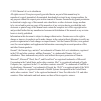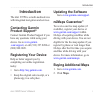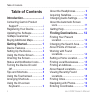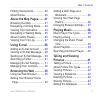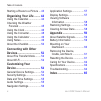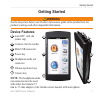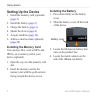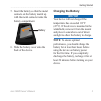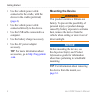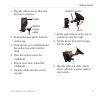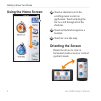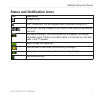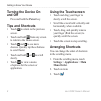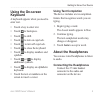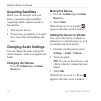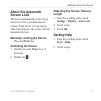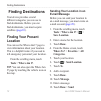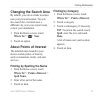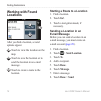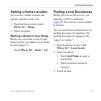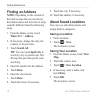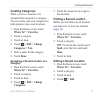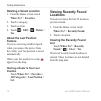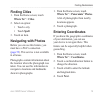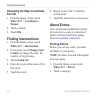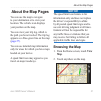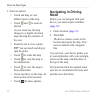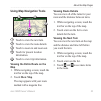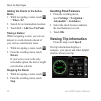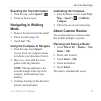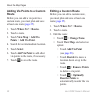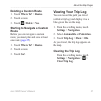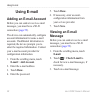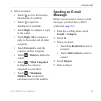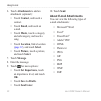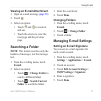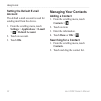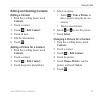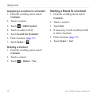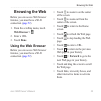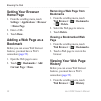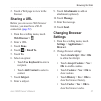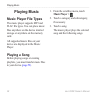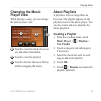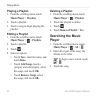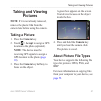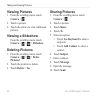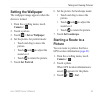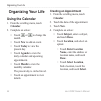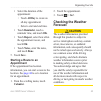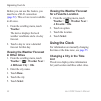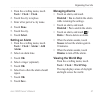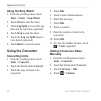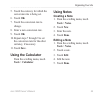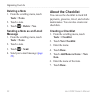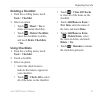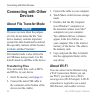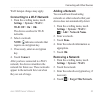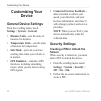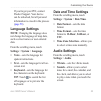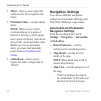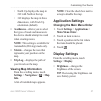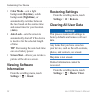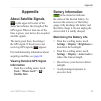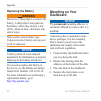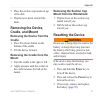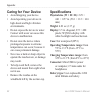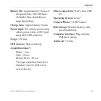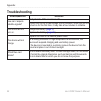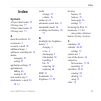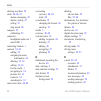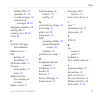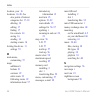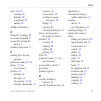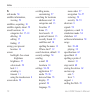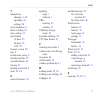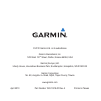- DL manuals
- Garmin
- GPS
- 295W
- Owner's Manual
Garmin 295W Owner's Manual
Summary of 295W
Page 1
Nüvi ® 295w owner’s manual.
Page 2
© 2010 garmin ltd. Or its subsidiaries all rights reserved. Except as expressly provided herein, no part of this manual may be reproduced, copied, transmitted, disseminated, downloaded or stored in any storage medium, for any purpose without the express prior written consent of garmin. Garmin hereby...
Page 3: Introduction
Introduction nüvi 295w owner’s manual i introduction the nüvi 295w is a multi-media device with integrated navigation and services. Contacting garmin product support ® contact garmin product support if you have any questions while using your device. Go to www.Garmin .Com/support , or call (913) 397....
Page 4: Table of Contents
Table of contents ii nüvi 295w owner’s manual table of contents introduction .......................... I contacting garmin product support ® .................................... I registering your device .............. I updating the software ................. I nümaps guarantee ™ ....................
Page 5: About The Map Pages .......
Table of contents nüvi 295w owner’s manual iii finding intersections ............... 20 about extras ............................ 20 about the map pages ....... 21 browsing the map .................... 21 navigating in driving mode...... 22 viewing trip information .......... 24 navigating in walkin...
Page 6: Connecting With Other
Table of contents iv nüvi 295w owner’s manual starting a route to a picture ... 43 organizing your life ........ 44 using the calendar .................. 44 checking the weather forecast ................................ 45 using the clock ....................... 46 using the converter..................
Page 7: Getting Started
Getting started nüvi 295w owner’s manual getting started ‹ warning see the important safety and product information guide in the product box for product warnings and other important information. Device features ➊ microsd ™ card slot (under cap) ➋ contacts (for the cradle) ➌ mini-usb connector ➍ powe...
Page 8: Setting Up The Device
Getting started 2 nüvi 295w owner’s manual setting up the device 1. Install the memory card (optional) ( page 2 ). 2. Install the battery ( page 2 ). 3. Charge the battery ( page 3 ). 4. Mount the device ( page 4 ). 5. Acquire satellites ( page 10 ). 6. Add an e-mail account (optional) ( page 28 ). ...
Page 9: Charging The Battery
Getting started nüvi 295w owner’s manual 5. Insert the battery so that the metal contacts on the battery match up with the metal contacts inside the battery compartment. Battery 6. Slide the battery cover onto the back of the device. Charging the battery notice your device will not charge if the tem...
Page 10: Mounting The Device
Getting started nüvi 295w owner’s manual use the vehicle power cable connected to the cradle, with the device in the cradle (preferred) ( page 4 ). Use the vehicle power cable connected directly to the device. Use the usb cable connected to a computer. Use the battery charger accessory use the ac po...
Page 11
Getting started nüvi 295w owner’s manual 5 1. Plug the vehicle power cable into the power connector. Vehicle power cable cradle 2. Remove the clear plastic from the suction cup. 3. Clean and dry your windshield and the suction cup with a lint-free cloth. 4. Place the suction cup on the windshield. 5...
Page 12: Using The Home Screen
Getting to know your device nüvi 295w owner’s manual using the home screen ➊ ➋ ➌ ➊ touch a shortcut icon in the scrolling menu to start an application. Touch and drag the bar to scroll through all of the shortcuts. ➋ touch to find and navigate to a location. ➌ touch to view the map. Orienting the sc...
Page 13: Icon
Getting to know your device nüvi 295w owner’s manual status and notification icons icon description an alarm is set. Wi-fi ® connectivity. This icon appears when the device is using wi-fi. Time of day. The time is based on the location of the device or the selected time zone. Gps satellite strength....
Page 14: Turning The Device On
Getting to know your device nüvi 295w owner’s manual turning the device on and off press and hold the power key. Tips and shortcuts touch to return to the previous screen. Touch and hold from any screen to return to the home screen. Touch and to see more choices. Quickly tap these buttons to scroll ...
Page 15: Using The On-Screen
Getting to know your device nüvi 295w owner’s manual 9 using the on-screen keyboard a keyboard appears when you need to enter text. Touch a key to enter text. Touch to backspace. Touch to shift. Touch to turn on caps lock. Touch to turn off caps lock. Touch to close the keyboard. Touch to display nu...
Page 16: Acquiring Satellites
Getting to know your device 0 nüvi 295w owner’s manual acquiring satellites before you can navigate with your device, you must acquire satellites. Acquiring satellite signals can take a few minutes. 1. Turn on your device. 2. If necessary, go outdoors to an open area, away from tall buildings and tr...
Page 17: About The Automatic
Getting to know your device nüvi 295w owner’s manual about the automatic screen lock the device automatically locks if you do not use it for a specified amount of time. If the device is in the mount with external power, the screen will not automatically lock. Manually locking the device press the po...
Page 18: Finding Destinations
Finding destinations 2 nüvi 295w owner’s manual finding destinations your device provides several different categories you can use to find destinations. Before you can find destinations, you must acquire satellites ( page 10 ). Finding your present location you can use the where am i? Page to view i...
Page 19: Changing The Search Area
Finding destinations nüvi 295w owner’s manual changing the search area by default, your device finds locations near your present location. You can also search for a location near a different city, near your current route, or near your destination. 1. From the home screen, touch where to? > > near. 2...
Page 20: Working With Found
Finding destinations nüvi 295w owner’s manual working with found locations ➊ ➋ ➌ after you find a location, several options appear. ➊ touch to view the location on the map. ➋ touch to save the location or to send the location in an e-mail message. ➌ touch to create a route to the location. Starting ...
Page 21: Setting A Home Location
Finding destinations nüvi 295w owner’s manual 5 setting a home location you can save a home location and quickly generate a route to it. 1. From the home screen, touch where to? > home. 2. Select an option. Starting a route to your home before you can create a route to your home location, you must s...
Page 22: Finding An Address
Finding destinations nüvi 295w owner’s manual finding an address note: depending on the version of the built-in map data on your device, the button names and the order of steps could be different from the following steps. 1. From the home screen, touch where to? > address. 2. If necessary, change th...
Page 23: Creating Categories
Finding destinations nüvi 295w owner’s manual creating categories when you save a location, it is automatically assigned to a category. You can create your own categories to help organize your saved locations. 1. From the home screen, touch where to? > favorites. 2. Touch a category. 3. Touch an ite...
Page 24: Deleting A Saved Location
Finding destinations nüvi 295w owner’s manual deleting a saved location 1. From the home screen, touch where to? > favorites. 2. Touch a category. 3. Touch an item. 4. Touch > edit > > delete > yes. About the last position feature if you are receiving satellite signals when you remove the device fro...
Page 25: Finding Cities
Finding destinations nüvi 295w owner’s manual 9 finding cities 1. From the home screen, touch where to? > cities. 2. Select an option: touch a city. Touch spell. 3. Touch an item. Navigating with photos before you can use this feature, you must have a wi-fi connection ( page 52 ). This service is no...
Page 26: Changing The Map Coordinate
Finding destinations 20 nüvi 295w owner’s manual changing the map coordinate format 1. From the home screen, touch where to? > coordinates > format. 2. Touch a format. 3. Touch ok. Finding intersections 1. From the home screen, touch where to? > intersections. 2. If necessary, touch change state/ co...
Page 27: About The Map Pages
About the map pages nüvi 295w owner’s manual 2 about the map pages you can use the map to navigate to your destination or to view your location. The vehicle icon displays your position on the map. You can view your trip log, which is the path you have traveled. The trip log appears as a blue-green l...
Page 28: Navigating In Driving
About the map pages 22 nüvi 295w owner’s manual 3. Select an option: touch and drag to view different parts of the map. Touch and to zoom in and out. As you zoom out, the map changes to a digital elevation map showing the contours of the area. Zoom far out to view a globe. Tip: you can touch and dra...
Page 29: Using Map Navigation Tools
About the map pages nüvi 295w owner’s manual 2 using map navigation tools ➊ ➎ ➍ ➌ ➋ ➎ ➊ touch to view the next turn. ➋ touch to view the route details. ➌ touch to zoom in and zoom out. ➍ touch for present location information. ➎ touch to view trip information. Viewing the entire route on the map 1. ...
Page 30: Route
About the map pages 2 nüvi 295w owner’s manual adding via points to the active route 1. While navigating a route, touch > where to?. 2. Search for an intermediate location. 3. Touch go! > add as a via point. Taking a detour while navigating a route, you can use detours to avoid obstacles ahead of yo...
Page 31: Navigating In Walking
About the map pages nüvi 295w owner’s manual 25 resetting the trip information 1. From the map, touch speed > . 2. Touch an item to reset. Navigating in walking mode 1. Remove the device from the mount. 2. Find a location ( page 12 ). 3. Touch go! > no. Using the compass to navigate 1. From the map,...
Page 32: Route
About the map pages 2 nüvi 295w owner’s manual adding via points to a custom route before you can add a via point to a custom route, you must plan and save at least one route ( page 25 ). 1. Touch where to? > routes. 2. Touch a route. 3. Touch view map > add via points > add via point. 4. Search for...
Page 33: Deleting A Custom Route
About the map pages nüvi 295w owner’s manual 2 deleting a custom route 1. Touch where to? > routes. 2. Touch a route. 3. Touch >delete > yes. Starting to navigate a custom route before you can navigate a custom route, you must plan and save at least one route ( page 25 ). 1. Touch where to? > routes...
Page 34: Using E-Mail
Using e-mail 2 nüvi 295w owner’s manual using e-mail adding an e-mail account before you can send or receive e-mail messages, you must have a wi-fi connection ( page 52 ). The device can automatically configure account information for some e-mail accounts. If additional information is required, the ...
Page 35: Touch Forward To Send The
Using e-mail nüvi 295w owner’s manual 29 4. Select an option: touch to view the location information, if available. Touch to open the attachment, if available. Touch reply to compose a reply to the sender. Touch reply all to compose a reply to the sender and all other recipients. Touch forward to se...
Page 36: Touch Contact, and Touch A
Using e-mail 0 nüvi 295w owner’s manual 6. Touch attachments to add an attachment (optional): touch contact, and touch a contact. Touch email, and touch an e-mail. Touch music, touch a category and subcategory, and touch a song. Touch location, find a location ( page 12 ), and touch select. Touch pi...
Page 37: Searching A Folder
Using e-mail nüvi 295w owner’s manual viewing an e-mail attachment 1. Open an e-mail message ( page 28 ). 2. Touch . 3. Select an option: touch and to zoom in and out. Touch the arrows to view the next page and the previous page. Searching a folder note: this feature searches only the headers of mes...
Page 38: Setting The Default E-Mail
Using e-mail 2 nüvi 295w owner’s manual setting the default e-mail account the default e-mail account is used for sending mail from the device. 1. From the scrolling menu, touch settings > applications > e-mail > > default account. 2. Touch an account. 3. Touch ok. Managing your contacts adding a co...
Page 39: Editing A Contact
Using e-mail nüvi 295w owner’s manual editing and deleting contacts editing a contact 1. From the scrolling menu, touch contacts. 2. Touch a contact. 3. Touch > edit contact. 4. Touch an item. 5. Edit the information. 6. Touch . Adding a picture for a contact 1. From the scrolling menu, touch contac...
Page 40: Contacts.
Using e-mail nüvi 295w owner’s manual assigning a location to a contact 1. From the scrolling menu, touch contacts. 2. Touch a contact. 3. Touch > edit contact. 4. Touch an address field. 5. Touch search for location?. 6. Find a location ( page 12 ). 7. Touch select > . Deleting a contact 1. From th...
Page 41: Browsing The Web
Browsing the web nüvi 295w owner’s manual 5 browsing the web before you can access web browser features, you must have a wi-fi connection ( page 52 ). 1. From the scrolling menu, touch web browser > . 2. Enter a url. 3. Touch done. Using the web browser before you can access web browser features, yo...
Page 42: Setting Your Browser
Browsing the web nüvi 295w owner’s manual setting your browser home page 1. From the scrolling menu, touch settings > applications > browser > home page. 2. Enter a url. 3. Touch done. Adding a web page as a bookmark before you can access web browser features, you must have a wi-fi connection ( page...
Page 43: Sharing A Url
Browsing the web nüvi 295w owner’s manual 2. Touch a web page to view in the browser. Sharing a url before you can access web browser features, you must have a wi-fi connection ( page 52 ). 1. From the scrolling menu, touch web browser > . 2. Enter a url. 3. Touch done. 4. Touch > email to. 5. Touch...
Page 44: Playing Music
Playing music nüvi 295w owner’s manual playing music music player file types the music player supports mp3 and flac file types. You can place music files anywhere on the device internal storage or anywhere on the memory card. All supported music files on your device are displayed in the music player...
Page 45: Changing The Music
Playing music nüvi 295w owner’s manual 9 changing the music player view while playing a song, you can change the music player view: ➊ ➌ ➋ ➊ touch to view the track, the cover art, and other information. ➋ touch to view the playlist. ➌ touch to browse the music library without stopping the music. Abo...
Page 46: Playing A Playlist
Playing music 0 nüvi 295w owner’s manual playing a playlist 1. From the scrolling menu, touch music player > playlists. 2. Touch a playlist. 3. Touch a song to begin playing the playlist. Editing a playlist 1. From the scrolling menu, touch music player > > playlists. 2. Touch a playlist. 3. Touch ....
Page 47: Taking and Viewing
Taking and viewing pictures nüvi 295w owner’s manual taking and viewing pictures note: if it is not already removed, remove the plastic film from the camera lens before using the camera. Taking a picture 1. Press the camera key. 2. Touch > accept to assign a gps location to the photo (optional). Not...
Page 48: Viewing Pictures
Taking and viewing pictures 2 nüvi 295w owner’s manual viewing pictures 1. From the scrolling menu, touch camera > . 2. Touch a picture. 3. Touch the arrows to view additional pictures. Viewing a slideshow from the scrolling menu, touch camera > > > slideshow. Deleting pictures 1. From the scrolling...
Page 49: Setting The Wallpaper
Taking and viewing pictures nüvi 295w owner’s manual setting the wallpaper the wallpaper image appears when the device is locked. 1. From the scrolling menu, touch camera > . 2. Touch a picture. 3. Touch > set as wallpaper. 4. Set the picture for portrait mode: touch and drag to move the picture. To...
Page 50: Organizing Your Life
Organizing your life nüvi 295w owner’s manual organizing your life using the calendar 1. From the scrolling menu, touch calendar. 2. Complete an action: touch or to change the month. Touch new to add an event. Touch today to view the present day. Touch agenda to view the daily calendar and upcoming ...
Page 51: Touch All Day To Create An
Organizing your life nüvi 295w owner’s manual 5 select the duration of the appointment: touch all day to create an all-day appointment. Select a start and end time. Touch reminder, touch a reminder time, and touch ok. Touch repeat, select how often the appointment recurs, and touch ok. Touch notes, ...
Page 52: Weather.
Organizing your life nüvi 295w owner’s manual before you can use this feature, you must have a wi-fi connection ( page 52 ). This service is not available in all areas. 1. From the scrolling menu, touch weather. The device displays the local weather conditions and a six-day forecast. 2. Touch a day ...
Page 53: Tools > Clock > Clock.
Organizing your life nüvi 295w owner’s manual 1. From the scrolling menu, touch tools > clock > clock. 2. Touch the city to replace. 3. Enter all or part of a city name. 4. Touch done. 5. Touch the city. 6. Touch select. Setting an alarm 1. From the scrolling menu, touch tools > clock > alarm > add ...
Page 54: Using The Stop Watch
Organizing your life nüvi 295w owner’s manual using the stop watch 1. From the scrolling menu, touch tools > clock > stop watch. 2. Touch start to start the timer. 3. Touch lap/split to record the lap time and the split time (optional). 4. Touch stop to stop the timer. 5. Touch the lap and split tim...
Page 55: 6. Touch Ok.
Organizing your life nüvi 295w owner’s manual 9 5. Touch the currency for which the conversion rate is being set. 6. Touch ok. 7. Touch the conversion rate to change. 8. Enter a new conversion rate. 9. Touch ok. 10. Repeat steps 7 through 9 to set the conversion rate for the other currency, if neces...
Page 56: Deleting A Note
Organizing your life 50 nüvi 295w owner’s manual deleting a note 1. From the scrolling menu, touch tools > notes. 2. Touch a note. 3. Touch > delete > yes. Sending a note as an e-mail message 1. From the scrolling menu, touch tools > notes. 2. Touch a note. 3. Touch > send. 4. Send your e-mail messa...
Page 57: Deleting A Checklist
Organizing your life nüvi 295w owner’s manual 5 deleting a checklist 1. From the scrolling menu, touch tools > checklist. 2. Select an option: touch > reset > yes to delete all created checklists. Touch > delete checklists, select the checklists to delete, and touch delete checklists > yes. Using ch...
Page 58: Connecting With Other
Connecting with other devices 52 nüvi 295w owner’s manual connecting with other devices about file transfer mode notice if you are not sure about the purpose of a file, do not delete the file. Your device memory contains important system files that should not be deleted. Be especially cautious of fi...
Page 59: Wi-Fi Off > On > Ok.
Connecting with other devices nüvi 295w owner’s manual 5 wi-fi hotspot charges may apply. Connecting to a wi-fi network 1. From the scrolling menu, touch settings > system > wi-fi > wi-fi off > on > ok. The device searches for wi-fi networks. 2. Select a network. Note: indicates networks that requir...
Page 60: Customizing Your
Customizing your device 5 nüvi 295w owner’s manual customizing your device general device settings from the scrolling menu, touch settings > system > general. Distance units—sets the units of measure for distance. Temperature units—sets the units of measure for temperature. Safe mode—prevents you fr...
Page 61: Language Settings
Customizing your device nüvi 295w owner’s manual 55 if you forget your pin, contact product support. Your device can be unlocked, but all personal information is erased in the process ( page 58 ). Language settings note: changing the language does not change the language of map data, such as street ...
Page 62: Note: When You Are Within
Customizing your device 5 nüvi 295w owner’s manual mixer—allows you to adjust the volume levels for navigation and music. Proximity points—sets proximity alerts. Note: when you are within a certain distance of a point of interest or driving a certain speed near a point of interest, your device can p...
Page 63: Viewing Map Information
Customizing your device nüvi 295w owner’s manual 5 north up displays the map in 2-d with north at the top. 3-d displays the map in three dimensions, with track up orientation (default). Avoidances—allows you to select the types of roads and maneuvers the device should attempt to avoid when creating ...
Page 64: Color Mode—Sets A Light
Customizing your device 5 nüvi 295w owner’s manual color mode—sets a light background (daytime), a dark background (nighttime), or automatically switches between the two based on the sunrise time and sunset time for your location (auto). Auto lock—sets the screen to automatically shut off if the dev...
Page 65: Appendix
Appendix nüvi 295w owner’s manual 59 appendix about satellite signals in the upper-left corner of the status bar indicates the strength of the gps signal. When at least one of the lines is green, your device has acquired satellite signals. The more green lines, the stronger the gps signal. If the de...
Page 66: Replacing The Battery
Appendix 0 nüvi 295w owner’s manual replacing the battery ‹ warning do not use a sharp object to remove the battery. A sharp object may puncture the battery, which may present a risk of fire, chemical burn, electrolyte leak, and/or injury. Only use the correct battery type. Using an incorrect batter...
Page 67: Removing The Device,
Appendix nüvi 295w owner’s manual 5. Place the suction cup mount on top of the disk. 6. Flip the lever down (toward the disk). Removing the device, cradle, and mount removing the device from the cradle 1. Press the release button on the bottom of the cradle. 2. Tilt the device forward. Removing the ...
Page 68: Caring For Your Device
Appendix 2 nüvi 295w owner’s manual caring for your device avoid dropping your device. Avoid operating your device in high-shock and high-vibration environments. Do not expose the device to water. Contact with water can cause this device to malfunction. Do not store the device where prolonged exposu...
Page 69: Usage: 3 W Max.
Appendix nüvi 295w owner’s manual battery life: approximately 3 hours of navigation time; 300–600 hours of standby time, depending on usage and settings charge time: approximately 3 hours power input: dc vehicle power using vehicle power cable, or dc input using mini-usb connector usage: 3 w max. Gp...
Page 70: Troubleshooting
Appendix nüvi 295w owner’s manual troubleshooting issue/question solution how can i acquire satellite signals? Verify that the gps simulator is off. Ensure that the gps has enough time to initialize. When the gps is turned on for the first time, it may take a few minutes to initialize. The device wi...
Page 71: Index
Index nüvi 295w owner’s manual 5 index symbols 12-hour time format 55 2-d map view 57 24-hour time format 55 3-d map view 57 a about the software 58 accessories 4 accounts, e-mail 28 additional maps i addresses, searching for 16 alarms managing 47 setting 47 application settings 57 appointments addi...
Page 72
Index nüvi 295w owner’s manual clearing user data 58 clock 46–48 , 55 alarms, managing 47 alarms, setting 47 setting 55 stop watch 48 compass 25 calibrating 25 connector headphone/audio out 1 mini-usb 1 contacting garmin i contacts 32–34 adding 32 assigning location information 34 deleting 33–34 edi...
Page 73
Index nüvi 295w owner’s manual sending urls 37 signatures 31–34 viewing messages 28 working with messages 28–29 emergency assistance 12 entering data 9 exchange rates 48–49 extras 20 f favorites, web page. See bookmarks features, device 1 files deleting 64 transferring 52 file transfer mode 52 file ...
Page 74
Index nüvi 295w owner’s manual location, your 16 locations 14–20 . See also points of interest categories for 17–18 deleting 18 editing 17 finding 17 for contacts 34 saving 16 sending 14 starting a route 14 locking the device 11 settings 55 m main menu, customizing 57 maps additional i buttons 21 co...
Page 75
Index nüvi 295w owner’s manual 9 notes 49–50 creating 49 deleting 50 e-mail and 50 editing 49 nümaps guarantee i o obstacles, avoiding 24 on-screen keyboard 9 on and off, turning the device 8 orienting the screen 6 p parking spot. See last position pedestrian mode 25 , 56 photos 19 . See also pictur...
Page 76
Index 0 nüvi 295w owner’s manual s safe mode 54 satellite information, viewing 59 satellites, acquiring 10 satellite signals, about 59 saved locations 16 categories for 17–18 deleting 18 editing 17 finding 17 saving your present location 16 screen backlight. See screen brightness brightness 57 color...
Page 77
Index nüvi 295w owner’s manual t temperature charging 3 , 62 operating 62 settings 54 text completion 9 theft, avoiding 62 time, setting 55 time format 12-hour 55 24-hour 55 utc 55 timeout, screen 59 tips 8 touchscreen, using 8 transferring files 52 trip information 24 trip log 27 turning on and off...
Page 78
© 2010 garmin ltd. Or its subsidiaries garmin international, inc. 1200 east 151 st street, olathe, kansas 66062, usa garmin (europe) ltd. Liberty house, hounsdown business park, southampton, hampshire, so40 9lr uk garmin corporation no. 68, jangshu 2 nd road, sijhih, taipei county, taiwan www.Garmin...