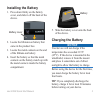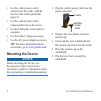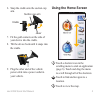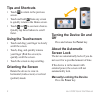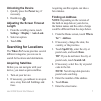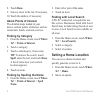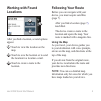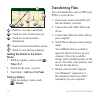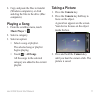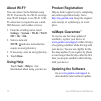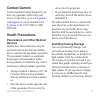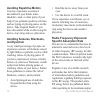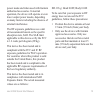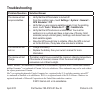Summary of 295W
Page 1
Nüvi ® 295w quick start manual.
Page 2: Device Features
Nüvi95wquickstartmanual device features ‹ warning see the important safety and product information guide in the product box for product warnings and other important information. ➊ microsd ™ card slot (under cap) ➋ contacts (for the cradle) ➌ mini-usb connector ➍ power key ➎ headphone/audio out conne...
Page 3: Installing The Battery
Nüvi95wquickstartmanual installing the battery 1. Pressdownfirmlyonthebattery cover, and slide it off the back of the device. Batterycover 2. Locate the lithium-ion battery that came in the product box. 3. Locate the metal contacts on the end of the lithium-ion battery. 4. Insert the battery so that...
Page 4: Mounting The Device
Use the vehicle power cable connected to the cradle, with the device in the cradle (preferred) (page 4). Use the vehicle power cable connected directly to the device. Use the usb cable connected to a computer. Use the battery charger accessory. Use the ac power adapter accessory. Tip: for more infor...
Page 5: Using The Home Screen
Nüvi95wquickstartmanual 5 6. Snap the cradle onto the suction cup arm. Lever suctioncuparm cradle 7. Fit the gold contacts on the side of your device into the cradle. 8. Tilt the device back until it snaps into the cradle. 9. Plug the other end of the vehicle power cable into a power outlet in your ...
Page 6: Tips and Shortcuts
Nüvi95wquickstartmanual tips and shortcuts touch to return to the previous screen. Touch and hold from any screen to quickly return to the home screen. Touch and to see more choices. Quickly tap these buttons to scroll faster. Using the touchscreen touchanddragyourfingertoslowly scroll the screen. T...
Page 7: Unlocking The Device
Nüvi95wquickstartmanual unlocking the device 1. Quickly press the power key, if necessary. 2. Double-tap . Adjusting the screen timeout length 1. From the scrolling menu, touch settings > display > auto lock. 2. Select an option. 3. Touch ok. Searching for locations the where to? Menu provides sever...
Page 8: 8. Touch Done.
Nüvi95wquickstartmanual 8. Touch done. 9. Select a street in the list, if necessary. 10. Touch the address, if necessary. About points of interest the detailed maps loaded in your device contain points of interest, such as restaurants, hotels, and auto services. Finding by category 1. From the home ...
Page 9: Working With Found
Nüvi95wquickstartmanual 9 working with found locations ➊ ➋ ➌ afteryoufindalocation,severaloptions appear. ➊ touch to view the location on the map. ➋ touch to save the location or to send the location in a location e-mail. ➌ touch to create a route to the location. Following your route before you can...
Page 10: Route
10 nüvi95wquickstartmanual ➊ ➎ ➍ ➌ ➋ ➎ ➊ touch to view the route details. ➋ touch to zoom in and zoom out. ➌ touch for current location information. ➍ touch to return to the home screen. ➎ touch to view the trip computer. Adding via points to the active route 1. While navigating a route, touch > whe...
Page 11: Playing A Song
Nüvi95wquickstartmanual 11 6. Copyandpastethefilestotransfer (windows computers), or click anddragthefilestothedrive(mac computers). Playing a song 1. From the scrolling menu, touch music player > . 2. Select a category. 3. Select an option: select a song or playlist. The selected song or playlist b...
Page 12: About Wi-Fi
1 nüvi95wquickstartmanual about wi-fi ® you can connect to the internet using wi-fi. You must be in a wi-fi coverage area (wi-fi hotspot) to use wi-fi. A wi- fi connection is required to use e-mail, web browser, and weather services. 1. From the scrolling menu, touch settings > system > wi-fi > wi-f...
Page 13: Contact Garmin
Nüvi95wquickstartmanual 1 contact garmin contact garmin product support if you have any questions while using your device. In the usa, go to www.Garmin. Com/support , or contact garmin usa by phone at (913) 397.8200 or (800) 800.1020. Health precautions pacemakers and other medical devices studies h...
Page 14: Avoiding Repetitive Motion
1 nüvi95wquickstartmanual avoiding repetitive motion you may experience occasional discomfort in your hands, arms, shoulders, neck, or other parts of your body if you perform repetitive activities, such as typing or playing games, on the device. Take frequent breaks. If you have discomfort while or ...
Page 15
Nüvi95wquickstartmanual 15 power mode and when used with garmin authorized accessories. In normal operation, the device will operate at even lower output power modes, depending on many factors including the absence of external interference. The rf exposure guidelines use a unit ofmeasurementknownast...
Page 16: Troubleshooting
Troubleshooting problem/question solution/answer the device will not acquire satellites. Verify that the gps simulator is turned off. From the scrolling menu, touch settings > system > general > gps simulator > off. Verify that you are receiving satellite signals. From the scrolling menu, touch tool...