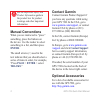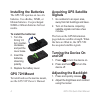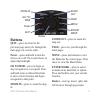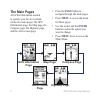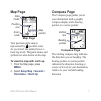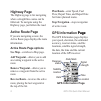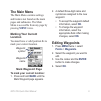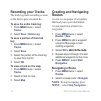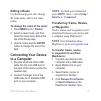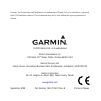- DL manuals
- Garmin
- GPS
- 72H - Waterproof Handheld GPS
- Quick Start Manual
Garmin 72H - Waterproof Handheld GPS Quick Start Manual
Summary of 72H - Waterproof Handheld GPS
Page 1
Gps 72h quick start manual.
Page 2: Manual Conventions
Gps7hquickstartmanual see the important safety and product information guide in the product box for product warnings and other important information. Manual conventions when you are instructed to “press” something, press the buttons on the device. Use the rocker to select something in a list, and th...
Page 3: Attaching The Wrist
Gps7hquickstartmanual internal antenna buttons display screen battery compartment serialport (under weather cap) mini-usb port(under weather cap) attaching the wrist strap 1. Place the loop of the wrist strap through the slot opening at the bottom of the device. 2. Route the strap through the loop, ...
Page 4: Installing The Batteries
Gps7hquickstartmanual installing the batteries the gps 72h operates on two aa batteries. Use alkaline, nimh, or lithium batteries. Use precharged nimh or lithium batteries for best results. To install the batteries: 1. Turn the d-ring 1/4 turn counter- clockwise, and pull the cover loose. 2. Insert ...
Page 5: Buttons
Gps7hquickstartmanual buttons quit—press to return to the previous page and cycle through the main pages in reverse order. Power—press and hold to turn the device on or off. Press and release to adjust the backlight. Go to/mob—press to begin or stop navigation to a waypoint. Press and hold (man over...
Page 6: The Main Pages
Gps7hquickstartmanual the main pages all of the information needed to operate your device is found on the five main pages: the gps information page, the map page, the compass page, the highway page, and the active route page. Press the page button to navigate through the main pages. Press menu to ac...
Page 7: Map Page
Gps7hquickstartmanual 7 map page map page data fields position icon zoom scale map pointer your position on the map is represented by (position icon). As you travel, the pointer leaves a track log (trail). Waypoint names and symbols are also shown on the map. To view the map with north up: 1. From t...
Page 8: Highway Page
Gps7hquickstartmanual highway page the highway page is for navigating when a straight line course can be followed. To navigate using the highway page, just follow the road. Active route page if you are navigating a route, the active route page displays the route information. Active route page option...
Page 9: The Main Menu
Gps7hquickstartmanual the main menu the main menu contains settings and features not found on the main pages and submenus. The main menu is accessible from any page by pressing menu twice. Marking your current location you must have a valid position fix to mark your current location. Waypoint name w...
Page 10: Recording Your Tracks
10 gps7hquickstartmanual recording your tracks the track log starts recording as soon as the device gets a location fix. To save the entire track log: 1. Press menu twice > select tracks . 2 select save > entire log . To save a portion of the track log: 1. Press menu twice > select tracks . 2. Selec...
Page 11: Editing A Route
Gps7hquickstartmanual 11 editing a route use the route page to edit, change the route name, and review route points. To change the name of the route: 1. Press menu twice > routes . 2. Select a saved route, and then select the route name field at the top of the route page. 3. Use the rocker and the e...
Page 12
© 2009 garmin ltd. Or its subsidiaries garmin international, inc. 1200 east 151 st street, olathe, kansas 66062, usa garmin (europe) ltd. Liberty house, hounsdown business park, southampton, hampshire, so40 9lr uk garmin corporation no. 68, jangshu 2 nd road, shijr, taipei county, taiwan www.Garmin....