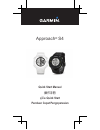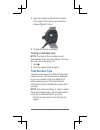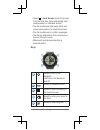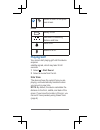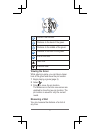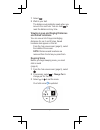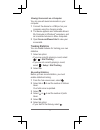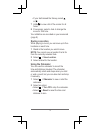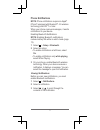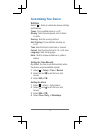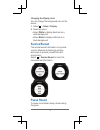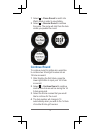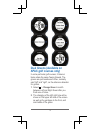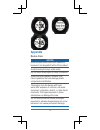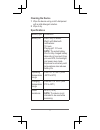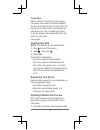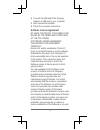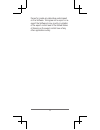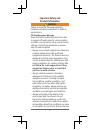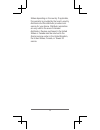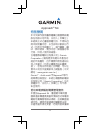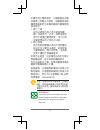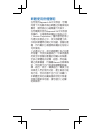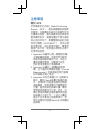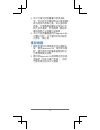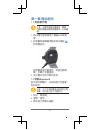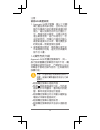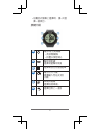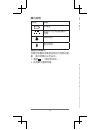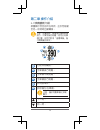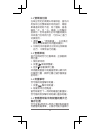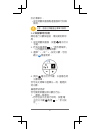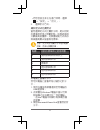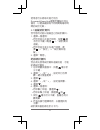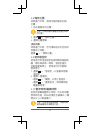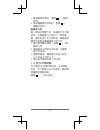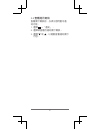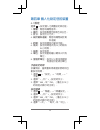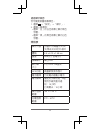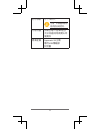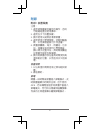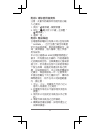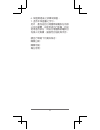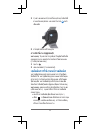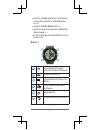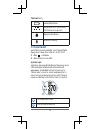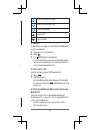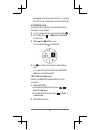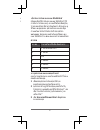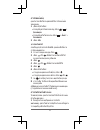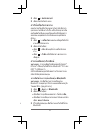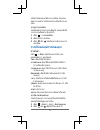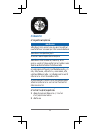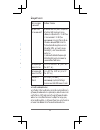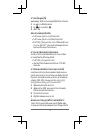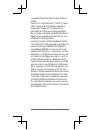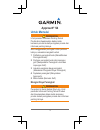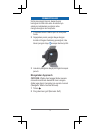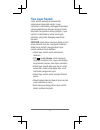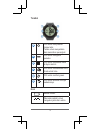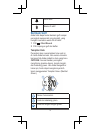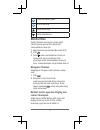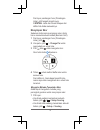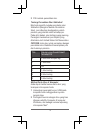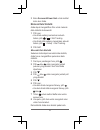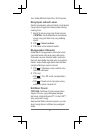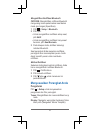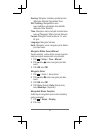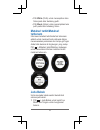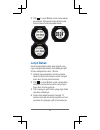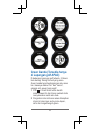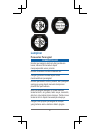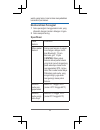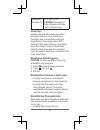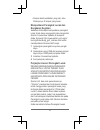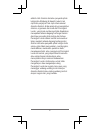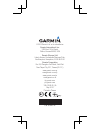- DL manuals
- Garmin
- Watch
- Approach S4
- Quick Start Manual
Garmin Approach S4 Quick Start Manual
Summary of Approach S4
Page 1
Quick start manual 操作手冊 คู่มือ quick start panduan cepat pengoperasian approach ® s4.
Page 2: Approach
2 approach ® s4 getting started warning see the important safety and product information guide in the product box for product warnings and other important information. When using the device the first time, complete these tasks. 1 register your device (page 18). 2 update your device software and cour...
Page 3: Turning On The Approach
3 2 align the charger posts with the contacts on the back of the device, and press the charger ➊ until it clicks. 3 charge the device completely. Turning on the approach note: the time of day and date are set automatically when you are outdoors. You can also set it manually (page 12). 1 hold . 2 go ...
Page 4: Keys
4 • select > lock screen to lock the screen from the hole view, layup and dogleg, shot measurement, or odometer screen. • tap the touchscreen and swipe left to exit power save mode or to unlock the screen. • tap the touchscreen to confirm messages. • tap the top and bottom of the touchscreen to scro...
Page 5: Icons
5 ➏ select to return to the previ- ous screen. Icons battery is low. Odometer is measuring distance and time. Alarm is on. Bluetooth is on. Playing golf you cannot start playing golf until the device acquires satellite signals, which may take 30–60 seconds. 1 select > start round. 2 select a course ...
Page 6: Viewing The Green
6 ➊ current hole number. ➋ distance to the back of the green. ➌ distance to the middle of the green. ➍ distance to the front of the green. ➎ par for the hole. Next hole. Previous hole. Viewing the green while playing a game, you can take a closer look at the green and move the pin location. 1 begin ...
Page 7: And Saved Locations
7 1 select . 2 walk to your ball. The distance automatically resets when you move to the next hole. You can hold to reset the distance at any time. Viewing layup and dogleg distances and saved locations you can view a list of layup and dogleg distances for par 4 and 5 holes. Saved locations also app...
Page 8
8 4 hold to view a list of the scores for all holes. From this list, you can select any hole to change the score for that hole. Setting the scoring method you can change the method the device uses to keep score. 1 select an option: • if you are currently playing a round, select > > setup scoring. • ...
Page 9: Tracking Statistics
9 viewing scorecards on a computer you can view all saved scorecards on your computer. 1 connect the device to a usb port on your computer using the charging cradle. 2 the device appears as a removable drive in my computer on windows ® computers, and as a mounted volume on mac ® computers. 3 open sc...
Page 10: Saving A Location
10 • if your ball missed the fairway, select or . 7 hold to view a list of the scores for all holes. 8 if necessary, select a hole to change the score for that hole. Your statistics are recorded on your scorecard (page 9). Saving a location while playing a round, you can save up to five locations on...
Page 11: Phone Notifications
11 phone notifications note: phone notifications require an apple ® iphone ® equipped with bluetooth ® 4.0 wireless technology and ios ® 7 or later. When your phone receives messages, it sends notifications to your device. Enabling bluetooth notifications note: enabling bluetooth notifications reduc...
Page 12: Customizing Your Device
12 customizing your device settings select > setup to customize device settings and features. Tones: turns audible tones on or off. Display: sets the background color to black or white. Scoring: sets the scoring method. Stat tracking: turns statistics tracking on or off. Time: sets the time to autom...
Page 13: Sunrise/sunset
13 changing the display color you can change the background color on the device. 1 select > setup > display. 2 select an option: • select white to display black text on a white background. • select black to display white text on a black background. Sunrise/sunset the sunrise/sunset information is to...
Page 14: Continue Round
14 1 select > pause round to switch into watch mode in order to save battery. 2 select > resume round to continue the game. The game will start from the hole where you paused the round. Continue round to continue round for golfers who would like to combine two 9-hole golf courses into an 18-hole sco...
Page 15: Dual Greens (Available On
15 dual greens (available on apac golf courses only) in some particular golf courses, 2 greens/ holes share the same teeing ground. The greens are just beside each other, normally said “left” and “right”, as the reference direction for golfers. 1. Select > change green to switch between left and rig...
Page 16: Appendix
16 appendix device care notice avoid extreme shock and harsh treatment, because it can degrade the life of the product. Avoid pressing the keys under water. Do not use a sharp object to clean the device. Avoid chemical cleaners, solvents, and insect repellents that can damage plastic components and ...
Page 17: Cleaning The Device
17 cleaning the device 1 wipe the device using a cloth dampened with a mild detergent solution. 2 wipe it dry. Specifications battery type lithium-ion battery life watch only: 6 weeks watch with bluetooth notifications: 15 hours playing golf: 10 hours note: the actual battery life of a fully charged...
Page 18: Clearing User Data
18 power save after a period of inactivity, the device goes into power save mode. The device displays the time and date but does not use gps. The device will not enter power save mode if the odometer is on. You can select any button or tap the screen, then swipe left across the screen to exit power ...
Page 19: Software License Agreement
19 2 connect the usb end of the charging cradle to a usb port on your computer. 3 start courseview updater. 4 follow the on-screen instructions. Software license agreement by using the device, you agree to be bound by the terms and conditions of the following software license agreement. Please read ...
Page 20
20 thereof or create any derivative works based on the software. You agree not to export or re- export the software to any country in violation of the export control laws of the united states of america or the export control laws of any other applicable country..
Page 21: Important Safety and
21 thereof or create any derivative works based on the software. You agree not to export or re- export the software to any country in violation of the export control laws of the united states of america or the export control laws of any other applicable country. Important safety and product informat...
Page 22
22 have the proper gear and supplies for your activity before navigating along unfamiliar paths and trails. Health warnings • always consult your physician before beginning or modifying any exercise program. If you have a pacemaker or other implanted electronic device, consult your physician before ...
Page 23
23 ranges specified in the printed manual in the product packaging. • do not operate the device outside of the temperature ranges specified in the printed manual in the product packaging. • contact your local waste disposal department to dispose of the device/battery in accordance with applicable lo...
Page 24
24 declaration of conformity hereby, garmin declares that this product is in compliance with the essential requirements and other relevant provisions of directive 1999/5/ec. To view the full declaration of conformity, go to www.Garmin.Com /compliance. Fcc compliance this device complies with part 15...
Page 25
25 equipment and the receiver. • connect the equipment into an outlet that is on a different circuit from the gps device. • consult the dealer or an experienced radio/ tv technician for help. This product does not contain any user- serviceable parts. Repairs should only be made by an authorized garm...
Page 26
26 garmin ltd. And its subsidiaries (“garmin”) grant you a limited license to use the software embedded in this device (the “software”) in binary executable form in the normal operation of the product. Title, ownership rights, and intellectual property rights in and to the software remain in garmin ...
Page 27
27 that fail in normal use. Such repairs or replacement will be made at no charge to the customer for parts or labor, provided that the customer shall be responsible for any transportation cost. This warranty does not apply to: (i) cosmetic damage, such as scratches, nicks and dents; (ii) consumable...
Page 28
28 otherwise. This warranty gives you specific legal rights, which may vary from state to state. In no event shall garmin be liable for any incidental, special, indirect or consequential damages, including, without limitation, damages for any traffic fines or citations, whether resulting from the us...
Page 29
29 states depending on the country. If applicable, this warranty is provided by the local in-country distributor and this distributor provides local service for your device. Distributor warranties are only valid in the area of intended distribution. Devices purchased in the united states or canada m...
Page 30: 特別聲明
30 approach ® s4 特別聲明 本中文操作說明書版權屬台灣國際航電 股份有限公司所有 ,任何人(及單位) 未經其正式之書面授權允許 ,不得私自 將本說明書內容 ,以全部或分割部份方 式 (包含文字與圖片),進行轉載、轉 印 、影印拷貝、更改內容、掃描儲存等 行為 ,供他人使用或銷售。 台灣國際航電股份有限公司 ( garmin corporation )擁有更改或提升本產品功 能的所有權利 ,且不需額外特別通知任 何人及單位 (包含已購買及尚未購買 者 ),若有任何功能上的問題,可以注 意本公司的文宣資訊或上網查詢 (中文 網站 : www.Garmin.Com.Tw )。 gar...
Page 31
31 本機至其它國家應用 ,也請遵循該地區 或國家之相關法令限制 。根據國家通訊 傳播委員會低功率電波輻射性電機管理 辦法規定 : 1. 第十二條 經型式認證合格之低功率射頻電 機 ,非經許可,公司、商號或使用 者均不得擅自變更頻率 、加大功率 或變更原設計之特性及功能 。 2. 第十四條 低功率射頻電機之使用不得影響飛 航安全及干擾合法通信 ;經發現有 干擾現象時 ,應立即停用,並改善 至無干擾時方得繼續使用 。 前項合法通信 ,指依電信法規定作業之 無線電通信 。低功率射頻電機須忍 受合法通信或工業 、科學及醫療用電波 輻射性電機設備之干擾 。 銷售廠商 :台灣國際航電股份有限公司 製造廠...
Page 32: 軟體使用授權聲明
32 軟體使用授權聲明 在您使用 approach s4 中文版前 ,您需 同意下列有關本機台軟體之授權限制與 聲明 ,請您務必仔細閱讀下列條文。 在您購買及使用 approach s4 中文版接 收機時 ,台灣國際航電股份有限公司 ( garmin corporation )僅同意您使用已 內建於該產品之中 、英文版軟體工具, 亦即該軟體原始碼之所有權 、智慧財產 權 ,仍均屬於台灣國際航電股份有限公 司所擁有 。 上述產品之中 、英文版軟體工具之財產 所有權 ,均受到美國政府、中華民國政 府與全球智慧財產權的相關公約保護 , 全部之軟體程式結構 、組態、原始編 碼之商業價值 ,均歸屬 ga...
Page 33: 注意事項
33 注意事項 關於 gps 全球衛星定位系統 ( global positioning system , gps ),是由美國國防部發展 及管理 ,並負責該系統的正常運作及定 位精度的控制 ,基於美國本身的政策考 量或國防安全 ,美國有權在不預先通知 或公告的狀況下 ,影響整個系統的功能 或定位精度 ( accuracy ),另外在使 用本產品時 ,由於使用的場合、環境及 應用方式不同 ,使用者必須特別注意下 列事項或說明 : 1. Approach s4 雖然已是一個精密的電 子導航輔助儀器 ,但是仍然可能因 為使用者錯誤的操作方式 、外在干 擾或故障因素等 ,而變得不安全, 因此使用者需...
Page 34: 產品維護
34 4. 本中文操作說明書僅供使用者參 考 ,若內容及步驟與原 gps 接收機本 身功能有所相異之處 ,則以接收機 為準 ,台灣國際航電股份有限公司 將不另外通知 ,若有疑問,歡迎來 電或詢問正式授權之經銷商 。 5. 本中文說明書僅適用於 approach s4 正體中文版 ,並不適用於其他語言 之版本 ,請注意。 產品維護 1. 請使用溫和的清潔劑溶液沾濕棉布 後 ,擦拭 approach s4 ,再用乾布擦 乾 。請勿使用可能傷害塑膠組件的 化學清潔劑或溶劑 。 2. 請勿將 approach s4 長時間存放於高 溫場所 (例如汽車行李廂),否則 可能對產品造成永久傷害 。.
Page 35: 第一章
35 第一章 開始使用 1 .1 為裝置充電 注意 : 充電或連接至電腦前 ,請務 必擦乾傳輸接點與周圍區域 ,以免鏽 蝕 。 1. 將 s4 專用連接線插入電腦 usb 埠連 接 。 2. 將裝置背面傳輸接點對準充電座 ➊ 將裝置固定 。 將裝置連接至電源時 ,將會自動開 機 ,並顯示充電畫面。 3. 待充電完全即可開始使用 。 1 .2 啟動 approach 首次使用裝置時 ,系統將提示您選擇 您的語言 。 注意 : 於戶外時裝置會自動抓取日期 時間 ,使用者也自行手動設定。 1. 長按 「電源鍵」。 2. 選擇 「語言」。 3. 開始進行高爾夫運動.
Page 36: 操作方式介紹
36 注意 : 偵測 gps 衛星訊號 1. Approach s4 每次開機 ,會以上次關 機位置座標為參考點 ,並利用已經 儲存在機器內部的衛星軌道資料做 推估 ,藉以推算目前所在位置的上 空 ,應會有那些衛星,並優先接收 這些衛星信號 ,進行快速定位;若 未經常使用 ,因機台內儲存的推估 衛星軌道資料已失效 ,需花費更多 時間從第一號衛星開始搜尋 。 2. 搜尋衛星訊號時 ,請將機台拿至室 外較開闊的地點 ,避免受到高樓與 樹木的干擾 。 1 .3 操作方式介紹 approach s4 採用觸控螢幕操作 ,與一 般行動裝置觸控螢幕使用有所不同 。觸 控螢幕經過特別設計 ,方便提供以指尖 ...
Page 37: 按鍵介紹
37 • 在觸控式螢幕上選擇時 ,請一次選 擇一個項目 。 按鍵介紹 ➊ 電源 / 背光開關鍵 • 長按開關機 • 按壓以開啟背光 ➋ 擊球測距鍵 選擇測量擊球距離 ➌ 選擇開啟目前畫面選單 ➍ 電子計分卡鍵 選擇輸入您在此洞的 分數 ➎ 果嶺預覽鍵 選擇檢視果嶺 。 ➏ 選擇回到上一畫面.
Page 38: 圖示說明
38 圖示說明 符號 說明 低電量 里程計正在測量距離及 時間 鬧鈴開啟 藍牙開啟 。 開始打高爾夫 您需待裝置取得衛星訊號後方能開始運 動 ,等待時間約 30 至 60 秒 。 1. 選擇 →「開始新球局」。 2. 從清單中選擇球場 。 第二章 操作介紹 2 .1 球洞觀測介紹 裝置顯示您目前所在球洞 ,並於您移動 至另一球洞時自動轉移 。 注意 : 依據預設 ,裝置會計算與果嶺 前方 、中間和後方距離。若您已知旗 桿位置 ,則您可利用「查看果嶺」進 行更精確的設定 。 ➊ ➋ ➌ ➍ ➎ ➏ ➊ 目前球洞編號 。 ➋ 至果嶺後方距離 。 ➌ 至果嶺中間距離 。 ➍ 至果嶺前方距離 。 ➎ ...
Page 39: 第二章
39 第二章 操作介紹 2 .1 球洞觀測介紹 裝置顯示您目前所在球洞 ,並於您移動 至另一球洞時自動轉移 。 注意 : 依據預設 ,裝置會計算與果嶺 前方 、中間和後方距離。若您已知旗 桿位置 ,則您可利用「查看果嶺」進 行更精確的設定 。 ➊ ➋ ➌ ➍ ➎ ➏ ➊ 目前球洞編號 。 ➋ 至果嶺後方距離 。 ➌ 至果嶺中間距離 。 ➍ 至果嶺前方距離 。 ➎ 該洞標準桿 。 ➏ 該球場左 / 右果嶺 。 注意 : 僅於有雙果嶺之球洞 顯示 下一洞 。 前一洞 。.
Page 40: 雙果嶺切換
40 2 .2 雙果嶺切換 在某些特定的高爾夫球場球道 ,會有共 用發球台的雙果嶺及球洞設計 ,兩個 果嶺通常相距不遠 ,為了區隔,會通 稱為 「左」及「右」果嶺,以利擊球 者辨別 。若球道帶出的球洞觀測資訊 非欲進行的球洞內容 ,可於 s4 上進行 切換使用 。 1. 選擇 →「更換果嶺」,以切換左 側和右測果嶺的球洞觀測資訊 。 2. 切換完成即會帶出左側或右側果嶺 前方 、中間和後方距離。 2 .3 查看果嶺 進行球局時您可近看果嶺 ,並移動旗 桿位置 。 1. 開始新球局 2. 按壓 果嶺預覽鍵 。 3. 拖曳 移動旗桿位置 。 球洞觀測畫面中距離會更新以顯示新 的旗桿位置 。旗桿位置...
Page 41: 保留擊球成績
41 於此清單中 。 • 從球洞觀測畫面點選畫面即可切換 檢視 。 注意 : 通過之距離會自清單中移除 。 2 .6 保留擊球成績 開始進行分數保留前 ,需先開始新球 局 。 1. 從球洞觀測畫面 ,按壓 . 電子計分 卡鍵 。 2. 若有必要選擇 →「更改標準桿」 ,以改變該洞標準桿數。 3. 選擇 「 – 」或「 + 」設定分數。您的 總分 ➊ 便會更新 。 4. 長按 電子計分卡鍵 ,以查看各洞 分數清單 。 您可從此清單中選擇任一洞 ,變更該 洞分數 。 設定計分方式 您可變更裝置記錄分數的方法 。 1. 選擇一個選項 : • 若您目前正在進行球局 ,按壓 電 子計分卡鍵 點選 →「計...
Page 42
42 • 若您目前並非正在進行球局 ,選擇 →「設定」→「計分」。 2. 選擇計分方式 。 關於定分式比賽計分 當您選擇定分式比賽計分時 ,是以相對 於標準桿所用之桿數計點 。球局結束時 分數最高者獲勝 。此裝置給點方式係依 照美國高爾夫協會制定標準 。 注意 : 定分式計分賽計分卡是以點數 計算 ,而非以桿數計算。 點數 相對於標準桿之使用桿數 0 多於標準桿 2 桿或以上 1 多於標準桿 1 桿 2 標準桿 3 低於標準桿 1 桿 4 低於標準桿 2 桿 5 低於標準桿 3 桿 於電腦上查看計分卡 您可於電腦上查看所有已儲存之計分 卡 。 1. 使用充電座將裝置連接至您電腦的 usb 連接...
Page 43: 追蹤統計資料
43 使用者可以將每次進行完的 scorecardviewer.Html 複製至電腦中加以 儲存 ,以便後續做為不同時間每場球局 間的統計比較 。 2 .7 追蹤統計資料 您可啟用功能以追蹤自己的統計資料 。 1. 選擇一個選項 : • 若您目前正在進行球局 ,按壓 電 子計分卡鍵 →點選 →「統計資料 追蹤 」。 • 若您目前並非正在進行球局 ,選 擇 →「設定」→「統計資料追 蹤 」。 2. 選擇 「開啟」 記錄統計資料 您必須先啟用統計資料追蹤功能 ,才能 記錄統計資料 。 1. 在球洞觀測畫面中 ,按壓 電子計 分卡鍵 。 2. 選擇 「 – 」或「 + 」,設定所打的桿 數 。總分便...
Page 44: 儲存位置
44 2 .8 儲存位置 球局進行中時 ,每洞可儲存最多五個 位置 。 1. 站在要儲存的位置 。 注意 : 您無法儲存遠離目前選定球洞 的位置 。 2. 選擇 →「儲存位置」。 3. 選擇位置標籤 。 清除地點 球局進行中時 ,您可清除前次於目前球 洞儲存之地點 。 選擇 →「清除位置」。 2 .9 使用里程計 使用者可利用里程計記錄時間和移動距 離 。開始與結束一局時,里程計會於 自動啟動與停止 ,使用者也可手動開 啟或停止 。 1. 選擇 →「里程計」以查看或啟動 里程計 。 2. 選擇一個選項 : • 選擇 →「關閉」以停止里程計。 • 選擇 →「重新設定」將時間與距 離重設為零 。 ...
Page 45: 日出
45 1. 當欲暫停球局時 ,選擇 →「暫停 球局 」。 2. 當欲繼續開始球局時 ,選擇 →「 繼續此球局 」。 繼續後九洞 每一球場球洞數不同 ,球道組合也不盡 相同 ,此機器會以九洞和十八洞為基 礎 ,當使用者打完九洞球道,機器會提 醒使用者是否要繼續進行後九洞 。 1. 第九洞桿數記錄後 ,選擇 →「繼 續後九洞 」。 2. 機器會列出欲前往的球道 ,並選擇 要打的球道 。 3. 選擇球道後 ,機器會合併前九洞計 分卡和後九洞計分卡 。 4. 開始後可看到從第十洞打起 。 2 .12 日出 / 日落時間 s4 內建日出 / 日落時間功能 ,在球局開 始前 ,可了解當日白天的長度,隨時掌...
Page 46: 第三章
46 第三章 智慧手機連接提示 當手機收到訊息時 ,可利用藍牙連結, 將提示訊息傳送通知至裝置 。 注意 : 若要使用手機提示功能 ,需使 用支援藍牙 4.0 無線技術和使用 ios 7 以 上版本的 apple iphone 裝置 (如 iphone 4s 、 iphone 5 、 iphone 5c 及 iphone 5s )。 3 .1 啟用藍牙通知 注意 : 在手錶模式下啟用藍牙通知 , 將縮短電池使用時間 。 1. 選擇 →「設定」→「藍牙」。 2. 第一次設定會詢問是否要與手機配 對 ,請選擇「是」, s4 即會進入配 對模式 。 3. 請在手機上開啟藍牙功能 ,並與 s4 建立連...
Page 47: 查看提示資訊
47 3 .2 查看提示資訊 查看提示資訊前 ,必須先啟用藍牙通 知功能 。 1. 選擇 →「通知」。 2. 選擇欲查看的通知提示資訊 。 3. 選擇 或 ,以捲動查看通知提示 內容 。.
Page 48: 第四章
48 第四章 個人化設定您的裝置 4 .1 設定 選擇 →設定個人化裝置設定與功能。 1. 聲響 :開啟或關閉音效。 2. 顯示 :設定背景顏色為黑色或白色。 3. 計分 :設定計分方式。 4. 統計資料追蹤 :開啟或關閉統計資 料追蹤 5. 時間 :設定時間為自動或手動。 6. 格式 :設定時間格式為 12 小時制或 24 小時制 。 7. 語言 :設定語言。 8. 單位 :設定測量距離以碼或公尺為 單位 。 9. 里程計單位 :設定以公里或英哩做 為里程計記錄的單位 手動設定時間 依據預設 ,當裝置取得衛星訊號時即自 動設定時間 。 1. 選擇 →「設定」→「時間」→「 手動 」。 2. ...
Page 49: 規格表
49 變更顯示顏色 您可變更裝置背景顏色 。 1. 選擇 →「設定」→「顯示」。 2. 選擇一個選項 : • 選擇 「白」於白色背景上顯示黑色 字體 。 • 選擇 「黑」於黑色背景上顯示白色 字體 。 規格表 操作介面 正體中文 / 簡體中文 / 英 文 / 馬來文 / 印尼文 / 泰文 體積 4.6 x 6.13 x 1.48 cm 重量 58.4 克 (含電池) 螢幕顯示 單色 lcd 顯示幕 大小 1 吋 128 x 128 畫素 gps 功能 高靈敏度接收晶片 電池種類 可充電式鋰離子電池 電池壽命 僅使用手錶功能 : 6 週 使用手錶及藍牙通 知 : 15 小時 打高爾夫 : 10 ...
Page 50
50 防水等級 水下 10 公尺 注意 : 本裝置非設計 為供游泳時使用 。 內建地圖 預載台灣 / 大陸 / 東南亞 / 太洋洲 / 毆洲等高爾夫球 場資料 標準配備 approach s4 主機 專用 usb 傳輸線 說明書.
Page 51: 附錄
51 附錄 附錄 1 裝置保養 注意 : 1. 避免過度震動及嚴苛的操作 ,否則 可能縮短產品使用壽命 。 2. 避免在水下按壓按鍵 。 3. 請勿使用尖銳物品清潔裝置 。 4. 避免使用化學清潔劑 、溶劑和驅蟲 劑 ,以免損壞塑膠元件和塗層。 5. 裝置接觸氯 、海水、防曬油、化妝 品 、酒精或其他強烈化學物質後, 請以清水完整沖洗 。長時間接觸這 些物質可能使外殼損壞 。 6. 請勿將裝置存放在會長時間受到高 溫照射的位置 ,以免造成永久性損 壞 。 裝置清潔 1. 以沾取溫和清潔溶液之濕布輕拭裝 置 。 2. 徹底擦乾 。 節電 閒置一段時間後裝置進入節電模式 。此 時裝置僅顯示時間及日...
Page 52: 附錄
52 附錄 2 清除使用者資料 注意 :此動作將刪除所有使用者已輸 入之資料 。 1. 長按 「 電源鍵 」關閉裝置。 2. 按住 「 電子計分卡鍵 」並按壓「 電源鍵 」。 3. 選擇 「是」。 附錄 3 產品保證 台灣國際航電股份有限公司以自有品牌 「 garmin 」,自行生產行銷全球衛星 定位系統接收機 ,產品面涵蓋航空、航 海 、資源調查、個人攜帶、陸上及應 用系統等 。 本公司已通過 qs 9000 品質管理認證之 要求 ,所有產品在出廠時,均經過嚴格 之品質檢測合格 ,並負責產品之售後服 務工作 。若本產品在客戶正常使用情形 下發生故障 ,經鑑定為產品本身之問 題 ,在保證期限內...
Page 53
53 6. 保證期過後之故障或損害 。 7. 塗改本保證書之字句 。 另外 ,產品送回台灣國際航電股份有限 公司的運費 ,由使用者自行承擔;回送 使用者的部份 ,則由台灣國際航電股份 有限公司負責 。謝謝您的協助與支持。 請自行填寫下列資料保存 : 購買日期 : 購買地點 : 機台序號 :.
Page 54: Approach
55 approach ® s4 เริ่มต้นใช้งาน คำาเตือน ดูคำ แนะนำ ข้อมูลเกี่ยวกับผลิตภัณฑ์และคว ม ปลอดภัย ได้ในกล่องผลิตภัณฑ์เพื่อศึกษ คำ เตือน และข้อมูลสำ คัญอื่น ๆ ของผลิตภัณฑ์ เมื่อใช้อุปกรณ์เป็นครั้งแรก ให้ทำ ขั้นตอนดังต่อไปนี้ จนเสร็จ 1 ลงทะเบียนอุปกรณ์ของคุณ (ก รลงทะเบียน อุปกรณ์ของคุณ) 2 อัพเดทซอฟต์แวร์อุ...
Page 55
56 2 ว งตำ แหน่งของช ร์จเจอร์ให้ตรงกับหน้ สัมผัสที่ ด้ นหลังของอุปกรณ์ และกดช ร์จเจอร์ ➊ จนมี เสียงคลิก 3 ช ร์จอุปกรณ์จนเสร็จสมบูรณ์ การเปิดใช้งาน approach หมายเหตุ: วันและเวล จะถูกตั้งค่ โดยอัตโนมัติเมื่อ คุณอยู่กล งแจ้ง คุณยังส ม รถตั้งค่ ได้้ด้วยตนเอง (ก รตั้งค่ ด้วยตนเอง) 1 กดค้ ง 2 เล่นเกมกอล์ฟ...
Page 56: ปุ่มต่าง ๆ
57 • แตะที่หน้ จอสัมผัสและป ดไปท งซ้ ยเพื่อออก จ กโหมดประหยัดพลังง น หรือเพื่อปลดล็อค หน้ จอ • แตะที่หน้ จอสัมผัสเพื่อยืนยันข้อคว ม • แตะที่ด้ นบนและด้ นล่ งของหน้ จอสัมผัสเพื่อ เลื่อนผ่ นเมนูต่ ง ๆ • ทำ ให้ก รเลือกแต่ละหน้ จอสัมผัสเป็นก รทำ ง น ที่แตกต่ งกัน ปุ่มต่าง ๆ ➊ เลือกเพื่อเปิดไฟ backlight ...
Page 57
58 ไอคอนต่าง ๆ แบตเตอรี่เหลือน้อย เครื่องวัดระยะท ง (odometer) กำ ลังวัดระยะท งและเวล สัญญ ณปลุกเปิดอยู่ bluetooth เปิดอยู่ การเล่นกอล์ฟ คุณจะไม่ส ม รถเล่นกอล์ฟได้ จนกว่ อุปกรณ์ได้รับ สัญญ ณด วเทียม ซึ่งอ จใช้เวล 30-60 วิน ที 1 เลือก > เริ่มรอบ 2 เลือกหนึ่งสน มจ กร ยชื่อ มุมมองหลุม อุปกรณ์จะแสดงหล...
Page 58: การดูกรีน
59 ➌ ระยะท งถึงตรงกล งกรีน ➍ ระยะท งถึงด้ นหน้ กรีน ➎ พ ร์สำ หรับหลุมนี้ หลุมต่อไป หลุมก่อนหน้ การดูกรีน ในขณะที่เล่นเกม คุณส ม รถดูกรีนได้ใกล้ชิดขึ้นและ ย้ ยตำ แหน่งของธง 1 เริ่มเล่นเกม (ก รเล่นกอล์ฟ) 2 เลือก 3 ล ก เพื่อเลื่อนตำ แหน่งของธง ระยะท งบนหน้ จอมุมมองหลุมจะถูกอัพเดทเพื่อ แสดงตำ แหน่งใหม่...
Page 59
60 หมายเหตุ: ระยะท งและตำ แหน่งต่ ง ๆ จะถูกลบ ออกไปจ กร ยก รเมื่อคุณผ่ นระยะท งนั้นไปแล้ว การบันทึกคะแนน ก่อนที่คุณจะเริ่มก รบันทึกคะแนน คุณต้องเริ่มออก รอบก่อน (ก รเล่นกอล์ฟ) 1 จ กหน้ จอมุมมองหลุม (มุมมองหลุม) เลือก 2 ห กจำ เป็น เลือก > เปลี่ยนพาร์ เพื่อเปลี่ยน พ ร์ของหลุม 3 เลือก หรือ เพื่อตั้งคะแ...
Page 60: คะแนน
61 เกี่ยวกับการนับคะแนนแบบ stableford เมื่อคุณเลือกวิธีก รนับคะแนนแบบ stableford (วิธี ก รตั้งค่ ก รนับคะแนน) คะแนนที่ได้รับจะขึ้นอยู่กับ จำ นวนของสโตรกที่นำ ม เทียบกับพ ร์ เมื่อจบรอบ ผู้ ที่ได้คะแนนสูงสุดชนะ อุปกรณ์ให้คะแนนต มที่ถูก กำ หนดโดย united states golf association หมายเหตุ: บัตรลงคะแนนสำ ห...
Page 61
62 การคิดแต้มต่อ คุณส ม รถเปิดใช้ง นคุณสมบัติในก รคิดแต้มต่อ ของคุณเอง 1 เลือกหนึ่งตัวเลือก: • ถ้ ตอนนี้คุณกำ ลังออกรอบอยู่ เลือก > > คิดแต้มต่อ • ถ้ ตอนนี้คุณไม่ได้ออกรอบ เลือก > ตั้งค่า > คิดแต้มต่อ 2 เลือก เปิด การบันทึกสถิติ ก่อนที่คุณจะส ม รถบันทึกสถิติ คุณต้องเปิดใช้ง น ก รคิดแต้มต่อก่อน 1 จ ก...
Page 62
63 2 เลือก > บันทึกสถานที่ 3 เลือกป้ ยสำ หรับตำ แหน่ง การใช้เครื่องวัดระยะทาง คุณส ม รถใช้เครื่องวัดระยะท งในก รบันทึกเวล และระยะท งที่เดินท งไปได้ เครื่องวัดระยะท งเริ่ม ต้นโดยอัตโนมัติและหยุดเมื่อคุณเริ่มหรือสิ้นสุดก ร ออกรอบ แต่คุณยังส ม รถเริ่มต้นและหยุดได้ด้วย ตัวเอง 1 เลือก > เครื่องวัดระยะทา...
Page 63
64 เมื่ออุปกรณ์ของคุณได้รับก รแจ้งเตือน ก็จะแสดง ข้อคว ม คุณส ม รถเลือกข้อคว มเพื่อเปิดก รแจ้ง เตือน การดูการแจ้งเตือน ก่อนที่คุณส ม รถดูก รแจ้งเตือนได้ คุณต้องเปิดใช้ ง นก รแจ้งเตือนผ่ น bluetooth 1 เลือก > การแจ้งเตือน 2 เลือกหนึ่งก รแจ้งเตือน 3 เลือก หรือ เพื่อเลื่อนผ่ นเนื้อห ของก ร แจ้งเตือน กา...
Page 64
65 3 เลือก am หรือ pm การตั้งปลุก 1 เลือก > การปลุก > ตั้งค่าการปลุก 2 เลือก และ เพื่อตั้งชั่วโมงและน ที 3 เลือก am หรือ pm 4 เลือก หนึ่งครั้ง, ทุกวัน, หรือ วันธรรมดา การเปลี่ยนสีการแสดง คุณส ม รถเปลี่ยนสีพื้นหลังของอุปกรณ์ได้ 1 เลือก > ตั้งค่า > การแสดงผล 2 เลือกหนึ่งตัวเลือก: • เลือก สีขาว เพื่อแส...
Page 65
66 หยุดการออกรอบชั่วคราว เพื่อหยุดรอบก รเล่นในขณะที่มีก รหยุดพักระหว่ ง เกม 1 เลือก > หยุดการออกรอบชั่วคราว เพื่อ เปลี่ยนเข้ สู่โหมดน ฬิก เพื่อประหยัดแบตเตอรี่ 2 เลือก > เริ่มการออกรอบใหม่ เพื่อเริ่มเกม ต่อ เกมจะเริ่มต้นจ กหลุมที่คุณหยุดก รออกรอบ ชั่วคร ว ทำาการออกรอบต่อไป เพื่อออกรอบต่อสำ หรับนักกอ...
Page 66: เท่านั้น)
67 กรีนคู่ (มีให้บนสนามกอล์ฟ apac เท่านั้น) ในบ งสน มกอล์ฟเฉพ ะแห่ง 2 กรีน/หลุมจะใช้แท่น ทีออฟร่วมกัน กรีนจะอยู่ข้ ง ๆ กัน โดยปกติจะเรียก ว่ “ซ้ ย” และ “ขว ” ในก รอ้ งอิงทิศท งสำ หรับ นักกอล์ฟ หยุดการออกรอบชั่วคราว เพื่อหยุดรอบก รเล่นในขณะที่มีก รหยุดพักระหว่ ง เกม 1 เลือก > หยุดการออกรอบชั่วคราว เ...
Page 67: ภาคผนวก
68 ภาคผนวก การดูแลรักษาอุปกรณ์ ข้อสังเกต หลีกเลี่ยงก รกระแทกอย่ งรุนแรงและก รดูแลรักษ แบบไม่ใส่ใจเพร ะจะลดอ ยุก รใช้ง นของผลิตภัณฑ์ หลีกเลี่ยงก รกดปุ่มเมื่ออยู่ในน้ำ ห้ มทำ คว มสะอ ดอุปกรณ์ด้วยวัตถุมีคม หลีกเลี่ยงก รใช้ส รเคมีทำ คว มสะอ ด, ตัวทำ ละล ย, และส รกำ จัดแมลงที่อ จทำ คว มเสียห ยต่อ ชิ้น...
Page 68: ภาคผนวก
69 ข้อมูลจำาเพาะ ประเภทของ แบตเตอรี่ ลิเธียม-ไอออน อ ยุก รใช้ ง นแบตเตอรี่ สำ หรับน ฬิก เท่ นั้น: 6 สัปด ห์ สำ หรับน ฬิก พร้อมก รแจ้ง เตือนผ่ น bluetooth: 15 ชั่วโมง ก รเล่นกอล์ฟ: 10 ชั่วโมง หมายเหตุ: อ ยุก รใช้ง นที่แท้ จริงของแบตเตอรี่ที่มีก รช ร์จ ไฟจนเต็มจะขึ้นอยู่กับระยะเวล ที่คุณใช้ gps, คว ม...
Page 69
70 การลบข้อมูลผู้ใช้ หมายเหตุ: นี่เป็นก รลบข้อมูลที่ผู้ใช้ป้อนม ทั้งหมด 1 กด ค้ งเพื่อปิดอุปกรณ์ 2 กด ค้ งและเลือก 3 เลือก ใช่ สอบถามข้อมูลเพิ่มเติม • ไปที่ www.Garmin.Com/intosports • ไปที่ www.Garmin.Com/learningcenter • ไปที่ http://buy.Garmin.Com หรือติดต่อตัวแทน จำ หน่ ย garmin ® ของคุณสำ หรับข...
Page 70
71 ง นซอฟต์แวร์ดังต่อไปนี้ โปรดอ่ นข้อตกลงนี้อย่ ง ละเอียด garmin ltd. และบริษัทในเครือ (“garmin”) ให้คุณ ได้รับก รอนุญ ตแบบจำ กัดเพื่อใช้ง นซอฟต์แวร์ ในอุปกรณ์นี้ (“ซอฟต์แวร์”) ในรูปแบบ binary executable ในก รใช้ง นต มปกติของผลิตภัณฑ์ ชื่อ, คว มเป็นเจ้ ของสิทธิ์, และสิทธิ์ในทรัพย์สินท ง ปัญญ ในและข...
Page 71: Approach
72 approach ® s4 untuk memulai peringatan lihat panduan informasi penting terkait produk dan keselamatan dalam kotak kemasan produk terkait peringatan produk dan informasi penting lainnya. Bila menggunakan perangkat untuk pertama kalinya, selesaikan langkah berikut 1 daftarkan perangkat anda (mendaf...
Page 72: Menyalakan Approach
73 pemberitahuan untuk mencegah korosi, benar-benar keringkan kontak dan area di sekitarnya sebelum melakukan pengisian atau menghubungkan ke komputer. 1 colokkan kabel usb ke port di komputer anda. 2 sejajarkan posisi pengisi daya dengan kontak di bagian belakang perangkat, lalu tekan pengisi daya ...
Page 73: Tips Layar Sentuh
74 tips layar sentuh layar sentuh perangkat berbeda dari kebanyakan perangkat seluler. Layar sentuhnya ini dirancang sehingga anda dapat mengoperasikannya dengan ujung jari anda atau saat mengenakan sarung tangan. Layar sentuh ini dioptimalkan untuk mencegah sentuhan yang tidak disengaja saat anda b...
Page 74: Tombol
75 tombol ➊ pilih untuk menyalakan lampu latar. Tahan untuk menyalakan dan mematikan perangkat. ➋ pilih untuk mengukur pukulan. ➌ pilih untuk membuka menu di layar saat ini. ➍ pilih untuk memasukkan skor anda untuk hole. ➎ pilih untuk melihat green. ➏ pilih untuk kembali ke layar sebelumnya. Ikon ba...
Page 75: Bermain Golf
76 alarm aktif. Bluetooth aktif. Bermain golf anda tidak dapat mulai bermain golf sampai perangkat memperoleh sinyal satelit, yang mungkin memakan waktu 30-60 detik. 1 pilih > start round. 2 pilih lapangan golf dari daftar. Tampilan hole perangkat akan menampilkan hole saat ini di mana anda bermain,...
Page 76: Melihat Hole
77 ➍ jarak ke depan green. ➎ par untuk hole. Hole berikutnya. Hole sebelumnya. Melihat hole sambil bermain permainan, anda dapat melihat green secara lebih dekat dan memindahkan lokasi pin. 1 mulai bermain permainan (bermain golf). 2 pilih . 3 seret untuk memindahkan lokasi pin. Jarak pada layar pan...
Page 77: Menyimpan Skor
78 dari layar pandangan hole (pandangan hole), pilih tengah-tengah layar. Catatan: jarak dan lokasi dihapus dari daftar bila anda melewatinya. Menyimpan skor sebelum anda mulai menyimpan skor, anda harus memulai sebuah babak (bermain golf). 1 dari layar pandangan hole (pandangan hole), pilih . 2 jik...
Page 78
79 2 pilih metode pencatatan skor. Tentang pencatatan skor stableford bila anda memilih metode pencatatan skor stableford (mengatur metode pencatatan skor), poin diberikan berdasarkan jumlah pukulan yang diambil relatif terhadap par. Pada akhir babak, skor tertinggi yang menang. Perangkat memberikan...
Page 79: Melacak Data Statistik
80 3 buka scorecardviewer.Html untuk melihat kartu skor anda. Melacak data statistik andadapatmengaktifkanfituruntukmelacak data statistik anda sendiri. 1 pilih opsi: •jika anda sedang memainkan sebuah babak, pilih > > stat tracking. •jika anda tidak sedang memainkan sebuah babak, pilih > setup > st...
Page 80: Menyimpan Sebuah Lokasi
81 skor anda (melihat kartu skor di komputer). Menyimpan sebuah lokasi sambil memainkan sebuah babak, anda dapat menyimpan hingga lima lokasi pada masing- masing hole. 1 berdiri di lokasi yang ingin anda simpan. Catatan : anda tidak dapat menyimpan lokasi yang jauh dari hole yang sedang dipilih. 2 p...
Page 81: Menyesuaikan Perangkat Anda
82 mengaktifkan notifikasi bluetooth catatan:mengaktifkannotifikasibluetooth mengurangi masa pakai baterai saat dalam modejamtangan(spesifikasi). 1 pilih > setup > bluetooth. 2 pilih opsi: •untukmengaktifkannotifikasisetiapsaat, pilih aktif. •untukmengaktifkannotifikasihanyasaat bermain, pilih saat ...
Page 82
83 scoring: mengatur metode pencatatan skor (mengatur metode pencatatan skor). Stat tracking: mengaktifkan atau menonaktifkan pelacakan data statistik (melacak data statistik). Time: mengatur waktu menjadi otomatis atau manual (mengatur waktu secara manual). Format: mengatur format waktu ke 12- atau...
Page 83: Matahari Terbit/matahari
84 •pilih white (putih) untuk menampilkan teks hitam pada latar belakang putih. •pilih black (hitam) untuk menampilkan teks putih pada latar belakang hitam.. Matahari terbit/matahari terbenam informasi matahari terbit/matahari terbenam adalah untuk memberi anda referensi dalam merencanakan permainan...
Page 84: Lanjut Babak
85 2 pilih > lanjut babak untuk meneruskan permainan. Permainan akan dimulai dari hole di mana anda menjeda babak. Lanjut babak untuk melanjutkan babak bagi pegolf yang ingin mengkombinasikan dua lapangan golf 9-hole menjadi kartu skor 18-hole. 1 setelah menyelesaikan 9-hole pertama, tekan tombol ka...
Page 85: Green Ganda (Tersedia Hanya
86 green ganda (tersedia hanya di lapangan golf apac) di beberapa lapangan golf tertentu, 2 green/ hole berbagi teeing ground yang sama. Green berada tepat berdampingan satu sama lain, biasanya disebut “kiri” dan “kanan”, sebagai arah acuan bagi pegolf. 1 pilih > ubah green untuk beralih antara gree...
Page 86: Lampiran
87 lampiran perawatan perangkat pemberitahuan hindari guncangan ekstrem dan perlakuan kasar, karena hal tersebut dapat memperpendek umur produk. Hindari menekan tombol di bawah air. Jangan gunakan benda tajam untuk membersihkan perangkat. Hindari pembersih kimia, pelarut, dan pengusir serangga yang ...
Page 87: Membersihkan Perangkat
88 waktu yang lama, karena bisa menyebabkan kerusakan permanen. Membersihkan perangkat 1 seka perangkat menggunakan kain yang dibasahi dengan larutan detergen ringan. 2 seka sampai kering. Spesifikasi jenis baterai litium-ion masa pakai baterai hanya jam tangan: 6 pekan jamtangandengannotifi- kasi b...
Page 88: Menghapus Data Pengguna
89 ketahanan terhadap air 32. 8 kaki (10 m) catatan: perangkat ini tidak ditujukan untuk digu- nakan saat berenang. Hemat daya setelah tidak aktif dalam beberapa waktu, perangkat masuk ke mode hemat daya. Perangkat akan menampilkan waktu dan tanggal tetapi tidak menggunakan gps. Perangkat tidak akan...
Page 89: Rangkaian Kegiatan
90 •simpan bukti pembelian yang asli, atau fotokopinya, di tempat yang aman. Memperbarui perangkat lunak dan rangkaian kegiatan sebelum anda dapat memperbarui perangkat lunak, anda harus mengunduh dan menginstal garmin courseview updater di komputer anda. Kunjungi http://www.Garmin.Com.Sg/m/ buzz/go...
Page 90
91 adalah milik garmin dan/atau penyedia pihak ketiga dan dilindungi di bawah hukum hak cipta dan perjanjian hak cipta internasional amerika serikat. Anda selanjutnya mengetahui struktur, organisasi dan kode dari perangkat lunak, yang kode sumbernya tidak disediakan, merupakan rahasia dagang berharg...
Page 91
© 2014 garmin ltd. Or its subsidiaries garmin international, inc. 1200 east 151st street, olathe, kansas 66062, usa garmin (europe) ltd. Liberty house, hounsdown business park, southampton, hampshire, so40 9lr uk garmin corporation no. 68, zhangshu 2nd road, xizhi dist. New taipei city, 221, taiwan ...