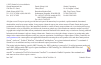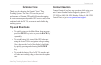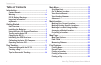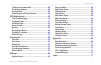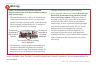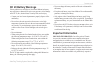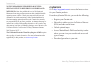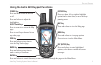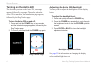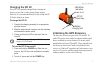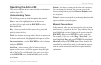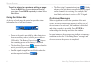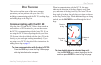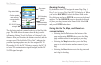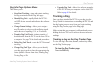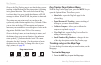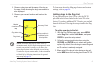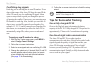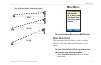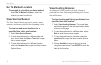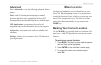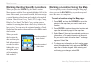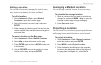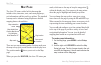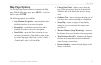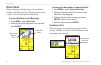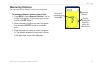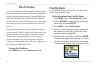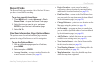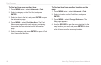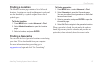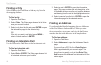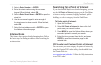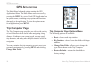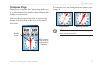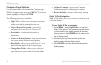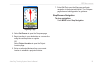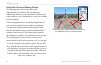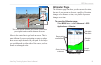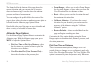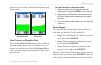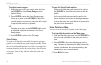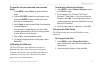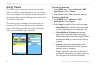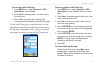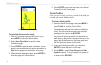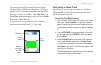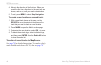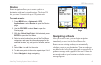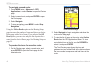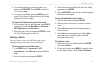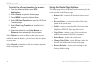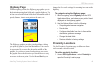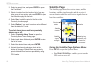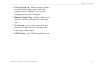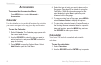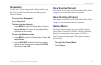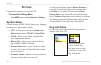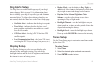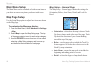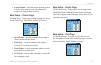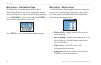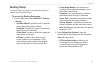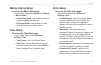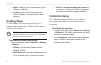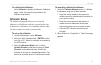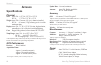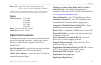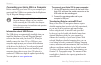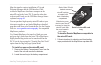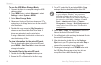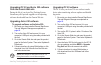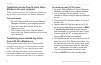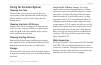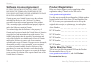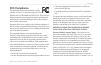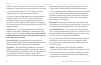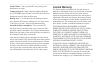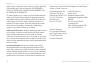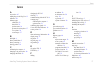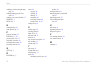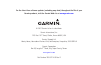- DL manuals
- Garmin
- Pet Care Product
- Astro 220
- Owner's Manual
Garmin Astro 220 Owner's Manual
Summary of Astro 220
Page 1
Astro ™ owner’s manual gps-enabled dog tracking system.
Page 2
All rights reserved. Except as expressly provided herein, no part of this manual may be reproduced, copied, transmitted, disseminated, downloaded or stored in any storage medium, for any purpose without the express prior written consent of garmin. Garmin hereby grants permission to download a single...
Page 3: Tip and Shortcuts
Astro dog tracking system owner’s manual i i ntroduction i ntroduction thank you for choosing the garmin ® astro ™ dog tracking system. The astro 220 uses the proven performance of garmin gps and full-featured mapping to create an unsurpassed portable gps receiver and, when combined with the dc 20, ...
Page 4: Table of Contents
Ii astro dog tracking system owner’s manual i ntroduction table of contents introduction ............................................................. I contact garmin ......................................................... I warning ...................................................................
Page 5
Astro dog tracking system owner’s manual iii i ntroduction finding an interstate exit ...................................... 28 finding an address ................................................ 28 intersections ........................................................... 29 searching for a point of...
Page 6: Warning
Iv astro dog tracking system owner’s manual i ntroduction failure to avoid the following potentially hazardous situations could result in an accident or collision resulting in death or serious injury. When installing the unit in a vehicle, place the unit securely so that it does not obstruct the dri...
Page 7: Dc 20 Battery Warnings
Astro dog tracking system owner’s manual v i ntroduction dc 20 battery warnings if these guidelines are not followed, the internal lithium-ion battery may experience a shortened life span or may present a risk of damage to the dc 20, fire, chemical burn, electrolyte leak, and/or injury. Contact your...
Page 8: Mygarmin
Vi astro dog tracking system owner’s manual i ntroduction notice regarding windshield mounting; special notice to drivers in california and minnesota: state law prohibits drivers in california and minnesota from using suction mounts on their windshields while operating motor vehicles. Check your sta...
Page 9: Unit Overview
Astro dog tracking system owner’s manual g etting s tarted lanyard attachment slot battery compartment cover and access to the microsd card tray gps antenna battery compartment locking d-ring usb connector port (under weather cap) keypad lcd screen power key vhf antenna g etting s tarted unit overvi...
Page 10: Installing The Batteries
Astro dog tracking system owner’s manual g etting s tarted installing the batteries the astro 220 operates on two aa batteries (not included), which are located in the back of the unit. You can use alkaline or nimh batteries. See page 54 for information on setting the battery type. To install the ba...
Page 11
Astro dog tracking system owner’s manual g etting s tarted using the astro 220 keypad functions back key press and release to cancel data entry or move backwards through the pages to the main menu. Ent (enter) key press and release to enter highlighted options, select data or confirm on-screen messa...
Page 12: Turning On The Astro 220
Astro dog tracking system owner’s manual g etting s tarted turning on the astro 220 the first time you turn on the astro 220, a message appears followed by a prompt. Thereafter, when the astro 220 is turned on, the introduction page appears, followed by the dog tracker page. To turn the astro 220 on...
Page 13: Charging The Dc 20
Astro dog tracking system owner’s manual g etting s tarted charging the dc 20 every dc 20 is partially charged before leaving the factory, so you don’t need to charge before using it. However, it is recommended that you fully charge the dc 20 before using it on a hunt. To charge the dc 20: 1.Connect...
Page 14
Astro dog tracking system owner’s manual g etting s tarted to initialize your astro 220 and dc 20: holdtheunitsinfrontofyouwiththeantennas heldupward.Whiletheastro220gpsreceiveris searchingforthesatellitesignals,observethegps signalstrengthbarsinthestatusbaratthetopof thepage.Whenthereceiverhassigna...
Page 15: Operating The Astro 220
Astro dog tracking system owner’s manual g etting s tarted operating the astro 220 this section explains how to enter and select information with the astro 220. Understanding terms the following terms are used throughout this manual: select—move the highlighted area on the screen up, down, left, or ...
Page 16
Astro dog tracking system owner’s manual g etting s tarted to exit or return to a previous setting or page: pressthe backkeytomovebackwardthrough yoursteps.Press backrepeatedlytoreturntothe mainmenu. Using the status bar at the top of each page, the status bar provides status information for several...
Page 17: Communicating With The Dc 20
Astro dog tracking system owner’s manual d og t racking d og t racking this section explains some of the more common operations you can perform with your astro 220, including communicating with the dc 20, tracking dogs, and adding dogs to the dog list. Communicating with the dc 20 after the astro 22...
Page 18
0 astro dog tracking system owner’s manual d og t racking dog name field dog status fields positon update rate and dog communication id no. Dc 0 battery capacity dc 0 communication signal strength dc 0 gps signal strength the dog being tracked is named at the top of the dog info page. The fields bel...
Page 19: Tracking A Dog
Astro dog tracking system owner’s manual d og t racking dog info page options menu this allows you to: stop/start tracking—stops and restarts tracking the dog associated with the dog info page. Identify dog unit—rapidly blinks the dc 20’s red led for ten seconds and indicates the software version. C...
Page 20
Astro dog tracking system owner’s manual d og t racking observe the dog tracker page to see that the dog you are tracking is identified and the direction pointer is pointing in its general direction. This works best when the dog is at least thirty feet away; inside that distance a near message is sh...
Page 21
Astro dog tracking system owner’s manual d og t racking 2. Observeadogiconandthenameofthedogon themap.Atrackshowingthedog’smovementsis alsodisplayed. 3. Observeyourcurrentlocationandtrackonthe map. Your position is indicated by the black pointer accuracy circle dog status icon dog’s track marked loc...
Page 22: Tips For Successful Tracking
Astro dog tracking system owner’s manual d og t racking conflicting dog signals each dog you are tracking has its own id number. If two dogs within range of the astro 220 have the same id the astro 220 warns you of a conflicting id signal. It then opens a setup wizard to guide you through the proces...
Page 23: Start New Hunt
Astro dog tracking system owner’s manual m ain m enu best good poor line-of-sight radio communication m ain m enu to open the main menu press menu twice. Start new hunt this option provides the ability to easily reset dog statistics, track logs, and mark the location of your vehicle. To clear the st...
Page 24: Go to Marked Location
Astro dog tracking system owner’s manual m ain m enu go to marked location to navigate to a location you have marked: select go to marked location >selectthe locationyouwantfromthelist. View sunrise/sunset the view sunrise/sunset page shows sunrise, sunset, moonrise, and moonset times before beginni...
Page 25: Advanced
Astro dog tracking system owner’s manual m ark l ocation advanced select advanced to view the following advanced feature menus: find—used for locating and navigating to marked locations and other items contained in the astro 220 basemap and on downloaded mapsource ® detailed maps. Gps applications—n...
Page 26
Astro dog tracking system owner’s manual m ark l ocation marking hunting specific locations when you press the mark key, the mark location menu appears with the new option highlighted. All of the items shown mark your current location, and some assign a special hunting related name and symbol to the...
Page 27: Averaging A Marked Location
Astro dog tracking system owner’s manual m ark l ocation editing a location you can edit a location by changing the symbol, name, note, location coordinates, elevation, and depth. To edit a location: 1. Select advanced > find >selectmarked locationstoopenthelocationpage. 2. Selectthelocationyouwantt...
Page 28
0 astro dog tracking system owner’s manual m ap p age m ap p age the astro 220 comes with a built-in basemap that includes cities, interstates, state, and county highways, exit information, and lake and river outlines. The standard basemap can be enhanced using mapsource detailed mapping data as sho...
Page 29: Map Page Options
Astro dog tracking system owner’s manual m ap p age map page options use the map page options menu to customize the map page. With the map page open, press menu > select an option > press enter. The following options are available: stop (resume) navigation—stops navigation and is disabled when there...
Page 30: Data Fields
Astro dog tracking system owner’s manual m ap p age data fields when navigating on the map page, you can add and configure data fields at the top of the page that provide a variety of travel and navigational information. To show data fields on the map page: 1.Press menu >selectdata fields. 2. Select...
Page 31: Measuring Distance
Astro dog tracking system owner’s manual m ap p age measuring distance you can measure the distance between two map items. To measure distance between two points: 1. Press menu >selectmeasure distance>.Anon- screenarrowappearsonthemapatyourcurrent locationwith refbelowit. 2. Movethearrowtothepointyo...
Page 32: Find By Name
Astro dog tracking system owner’s manual f ind f eatures f ind f eatures use the find menu to search for marked locations, cities, and exits included in the astro 220 basemap. Additional categories appear depending on the optional mapsource compatible detailed maps or bluechart data loaded in the un...
Page 33: Recent Finds
Astro dog tracking system owner’s manual f ind f eatures recent finds the recent finds page contains a list of the last 50 items you have viewed while searching. To go to a recently found item: 1. Press menutwice>select advanced > find > recent finds>toopentherecentfindspage. 2. Selecttheitemyouwant...
Page 34
Astro dog tracking system owner’s manual f ind f eatures to find an item near another item: 1. Press menutwice>select advanced > find. 2. Selectacategoryonthefindlist,andpress enter. 3. Selectaniteminthelist,andpress entertoopen theinformationpage. 4. Press menu>selectfind near here.Thefind menuopen...
Page 35: Finding A Location
Astro dog tracking system owner’s manual f ind f eatures finding a location the marked location page contains a list of all saved locations. Locations are stored in alphanumeric order and are also identified by a symbol assigned from a list of symbol types. To find a location: 1. Press menutwice>sel...
Page 36: Finding A City
Astro dog tracking system owner’s manual f ind f eatures finding a city select cities on the find menu to find any city listed in the mapping database. To find a city: 1. Openthefindmenu. 2. Select cities.Thecitiespageshowsalistofcities nearyourcurrentlocation. 3. Selectacityfromthelistandpress ente...
Page 37: Intersections
Astro dog tracking system owner’s manual f ind f eatures 3. Select enter number>>enter. 4. Enterthestreetnumberusingtheon-screen keypad. When finished, select ok. 5. Select >>entertoopenthe streetlist. 6. Usetheon-screenkeypadtoenterenoughof the street name to show a match. When finished, select ok....
Page 38: Gps A
0 astro dog tracking system owner’s manual gps a pplications gps a pplications the main menu advanced option contains the gps applications menu. The main menu can be accessed by pressing the menu key twice. Each gps application has an options menu, containing setup options and functions that apply t...
Page 39: Compass Page
Astro dog tracking system owner’s manual gps a pplications compass page during active navigation, the compass page guides you to your destination with a graphic compass display and a bearing or course pointer. It also provides navigation data such as current speed, distance to the next point on the ...
Page 40
Astro dog tracking system owner’s manual gps a pplications compass page options use the options menu to customize the compass page. With the compass page open, press menu. To select an option, highlight it, and press enter. The following options are available: sight ‘n go—allows you to navigate to a...
Page 41
Astro dog tracking system owner’s manual gps a pplications sighting page 4. Select set coursetoopenthecompasspage. 5. Begintravelingtoyourdestinationonacourseline usingthecoursepointerasaguide. Or select project locationtoopentheproject locationpage. 6. Enteranestimateddistancefromyourcurrent locati...
Page 42
Astro dog tracking system owner’s manual gps a pplications using the course or bearing pointer the bearing pointer and course pointer work independently of each other. The bearing pointer indicates the direction to your destination, and the course pointer indicates your relationship to a course line...
Page 43: Altimeter Page
Astro dog tracking system owner’s manual gps a pplications 0.25 mi the course pointer indicates your course of travel from your original location and the distance off course. Scale move to the center line to get back on course. This is most efficient if you are navigating on water or where there are...
Page 44
Astro dog tracking system owner’s manual gps a pplications the status field at the bottom of the page shows the current elevation and your current rate of ascent or descent when moving. It can also show the ambient pressure and time of measurement. You can configure the profile field in the center o...
Page 45
Astro dog tracking system owner’s manual gps a pplications option is active, the other is shown on the altimeter page options menu. Elevation over distance plot pressure over time plot view pressure or elevation plots select the view elevation plot option to plot a profile of elevation changes that ...
Page 46
Astro dog tracking system owner’s manual gps a pplications to adjust zoom ranges: 1. Selectthetypeofplotyouwanttoview,anduse the rockertoselectzoom rangesonthe optionsmenu. 2. Press entertoopenthezoomrangespage. Pressupordownonthe rockertoadjustthe verticaldistanceorpressure,andpressleftorright toad...
Page 47
Astro dog tracking system owner’s manual gps a pplications to reset the elevation data and max elevation fields: 1. Press menu>selectresettoopenthereset page. 2. Usethe rockertoselecttheresetoptions,and thenpress entertoplaceacheckmarkinthe box next to a selected item. 3. Select applytoresetthedataf...
Page 48: Using Tracks
0 astro dog tracking system owner’s manual gps a pplications using tracks the tracks feature creates an electronic bread crumb trail or “track log” on the map page of your travels and those of your dog(s). The track log contains information about points along its path, including time, location, and ...
Page 49
Astro dog tracking system owner’s manual gps a pplications to save the entire track log: 1. Press menutwice>select advanced > gps applications >selecttracks. 2 select save.Amessageasksifyouwanttosave theentiretrack. 3. Select yestosavethetrack.Asavingtrack messageshowsfollowedbythesavedtrackpage. Us...
Page 50
Astro dog tracking system owner’s manual gps a pplications saved track on the map to calculate the area of a track: 1. Withthetrackpageopenandthetracklogon, press menutoopentheoptionsmenu. 2. Select area calculationtoopenthearea calculationpage. 3. Press entertostarttheareacalculation.Asyou begin to...
Page 51
Astro dog tracking system owner’s manual gps a pplications you can create a track elevation profile from digital elevation models (dem) maps (mapsource u.S. Topo), which include elevation data contained in the map. When these types of maps are available, a use map data - use track data option menu a...
Page 52
Astro dog tracking system owner’s manual gps a pplications 4. Move in the direction of the first turn. When you reach the first turn, directions to the next turn are shown,andsoon,untilyoureachadestination. 5. To exit, press menu >selectstop navigation. To create a user location on a saved track: 1....
Page 53: Routes
Astro dog tracking system owner’s manual gps a pplications routes route navigation allows you to create a path to a destination with turn-by-turn directions. The astro 220 lets you store 50 routes with up to 250 points each. To create a route: 1. Press menutwice>advanced > gps applications >selectro...
Page 54
Astro dog tracking system owner’s manual gps a pplications to navigate a saved route: 1. Press menutwice>advanced > gps applications >selectroutestoopentheroutes page. 2. Selectasavedroute,andpress entertoopen theroutepage. 3. Select navigate. 4. Tostopnavigating,press menu>selectstop navigation. Us...
Page 55
Astro dog tracking system owner’s manual gps a pplications 4. Toscrollthroughallturnpreviews,pressupor downonthe rocker.Pressbacktoclosethe turnpreviewpage. 5. To view a route profile, press the menukeyand select profile from the optionsmenu(onlyifusing mapsourceustopomaps.) to view all of the turns...
Page 56
Astro dog tracking system owner’s manual gps a pplications to select the off-road transition for a route: 1. Fromtheadvancedmenuselect gps applications. 2. Select routestoopentheroutespage. 3. Press menutoopentheoptionsmenu. 4. Select off road transitiontoopentheoffroute transitionpage. 5. Select ro...
Page 57: Highway Page
Astro dog tracking system owner’s manual gps a pplications highway page when navigating a route, the highway page guides you to the destination using data fields and a graphic highway. Up to four user-selectable data fields show information such as speed, distance, time to next point on the route, e...
Page 58: Satellite Page
0 astro dog tracking system owner’s manual gps a pplications 2. Selectanemptyline,andpress entertoopen thefindmenu. 3. Selectalocationfromthelocationlistorfromany othergroupofmappoints,andpress entertoopen theinformationpagefortheitem. 4. Select use toaddthepointtothelistonthe proximity location pag...
Page 59
Astro dog tracking system owner’s manual gps a pplications track up/north up—indicates whether satellites are shown with the rings oriented with north toward the top of the display or your current heading toward the top of the display. Multicolor/single color—indicates whether each satellite is show...
Page 60: Calendar
Astro dog tracking system owner’s manual a ccessories a ccessories to access the accessories menu: press menutwice>selectadvanced > accessories. Calendar use the calendar to view archived locations for activities you want to navigate to for any given day and location. To use the calendar: 1. Select ...
Page 61: Stopwatch
Astro dog tracking system owner’s manual a ccessories stopwatch use the astro 220 as a stopwatch, which includes a lap timer. You can also have the unit record the lap time based on distance to access the stopwatch: select stopwatch. To time a lap by distance: press menutoopentheoptionsmenu.Choose l...
Page 62: System Setup
Astro dog tracking system owner’s manual s ettings s ettings customize the operation of your astro 220. To access the settings menu: press menutwice>selectadvanced > settings. System setup controls settings for gps, waas, battery type, language, external power, and proximity alarms. Gps—sets the uni...
Page 63: Dog Alerts Setup
Astro dog tracking system owner’s manual s ettings dog alerts setup use dog alerts to enable/disable pop-ups if your dog’s status changes. Refer to page 11 for information about how to identify your dog as a specific type and eliminate unwanted alerts. To silence these alarms when they are not wante...
Page 64: Main Menu Setup
Astro dog tracking system owner’s manual s ettings main menu setup the main menu can be reordered to list the menu items as you desire or remove any items you do not wish to use. Map page setup use the setup map option to adjust how items are shown on the map page. To customize the map page display:...
Page 65
Astro dog tracking system owner’s manual s ettings lock on road—locks the current position pointer to show on the nearest road, compensating for variances in map position accuracy. Map setup – tracks page the map setup – tracks page contains settings for saved tracks, track log, track points, and th...
Page 66
Astro dog tracking system owner’s manual s ettings map setup – information page the map setup –information page shows a list of downloaded detailed maps such as topographic, marine charts, and mapsource maps with auto-routing capability. Use the rocker to select a map, and press enter to show it on ...
Page 67: Routing Setup
Astro dog tracking system owner’s manual s ettings routing setup use the routing setup page to customize the manner in which routing functions behave. To access the routing setup page: 1. Fromthemainmenuselect advanced > settings > routing. Guidance method—allowstheunittocalculate routesusingthepref...
Page 68: Geocache Setup
0 astro dog tracking system owner’s manual s ettings calculation method—setshowtheunit searchesfortherouteusingthecriteriabelow. Quickest calculation—calculatestheroutethe quickest,butitmightnotproducethebestroute. Quick calculation—takesmoretimeto calculatebutgeneratesabetterqualityroute. Better ro...
Page 69: Marine Alarms Setup
Astro dog tracking system owner’s manual s ettings marine alarms setup to access the marine setup page: fromthemainmenuselect advanced > settings > marinealarms. Anchor drag alarm—setsanalarmwhenyou exceed a specified drift distance. Off course alarm—setsanalarmtosound whenyouareoffyourchosencourse....
Page 70: Heading Setup
Astro dog tracking system owner’s manual s ettings depth—selecttheunitofmeasurement(feet, fathoms,ormeters). Pressure—setstheunitofmeasurement (inches,millibars,orhectopascals)toshow pressure. Heading setup use the heading setup page to specify the type of heading display and the type of north refer...
Page 71: Altimeter Setup
Astro dog tracking system owner’s manual s ettings to calibrate the altimeter: select altimetertodisplaythealtimetercalibration page.Followtheinstructionsprovidedbythe altimetersetupwizard. Altimeter setup the altimeter setup page allows you to setup the altimeter to self-calibrate each time you tur...
Page 72: Specifications
Astro dog tracking system owner’s manual a ppendix a ppendix specifications physical size: astro 220 - 6.25" h x 2.25" w x 1.25" d dc 20 - 1.75”h x 3.25” w x 1.5” d weight: astro 220 -6.5 ounces (185 g) w/o batteries installed. Dc 20 - 6.0 ounces (170g) w/battery pack- w/o collar attachment plate di...
Page 73: Optional Accessories
Astro dog tracking system owner’s manual a ppendix battery life: astro 220 - up to 24 hours (typical use)* dc 20 - up to 17 hours recharge 3 to 4 hours *alkaline batteries lose a significant amount of their capacity as the temperature decreases. Use lithium batteries when operating in below-freezing...
Page 74
Astro dog tracking system owner’s manual a ppendix connecting your astro 220 to a computer before connecting your astro 220 to your computer you must install the usb drivers contained in the mapsource trip & waypoint manager software. Note: install the supplied mapsource trip & waypoint manager soft...
Page 75
Astro dog tracking system owner’s manual a ppendix map data transfer requires installation of trip and waypoint manager and the usb interface cable to transfer mapsource data from a computer to the microsd card in the astro 220. To transfer other data to the microsd card, use the usb mass storage fe...
Page 76
Astro dog tracking system owner’s manual a ppendix to use the usb mass storage mode: 1. Connecttheastrotoacomputerusingtheusb cableprovided. 2.Press menutwice>selectadvanced >select settings >selectsystem>menu. 3. Select mass storage mode. 4.Observeanunplugorejecticonshownonapc’s systemtrayorastorag...
Page 77
Astro dog tracking system owner’s manual a ppendix upgrading dc 20 and astro 220 software from the garmin web site during the life of your astro dog tracking system, garmin may offer periodic upgrades to the operating software downloaded from the garmin web site. Upgrading astro 220 software to upgr...
Page 78
0 astro dog tracking system owner’s manual a ppendix transferring tracks from the astro 220 to mapsource on your computer tracks saved on your astro 220 (both your own and your dog’s) can be saved and viewed in garmin mapsource. To transfer tracks: 1. Becertaingarminmapsourcetripandwaypoint manageri...
Page 79: Caring For The Astro System
Astro dog tracking system owner’s manual a ppendix caring for the astro system cleaning the case clean each unit’s outer casing (except for the astro screen) using a cloth dampened with a mild detergent solution and then wipe dry. Avoid cleaners that may damage plastic. Cleaning the astro 220 screen...
Page 80: Software License Agreement
Astro dog tracking system owner’s manual a ppendix software license agreement by using the astro system, you agree to be bound by the terms and conditions of the following software license agreement. Please read this agreement carefully. Garmin grants you a limited license to use the software embedd...
Page 81: Fcc Compliance
Astro dog tracking system owner’s manual a ppendix fcc compliance this product has been tested and found to comply with part 15 of the fcc interference limits for class b digital devices for home or office use. These limits are designed to provide more reasonable protection against harmful interfere...
Page 82
Astro dog tracking system owner’s manual a ppendix scientists, engineers, and physicians from universities, government health agencies, and industry reviewed the available body of research to develop the ansi standard (c95.1). The design of your adio complies with the fcc guidelines (and those stand...
Page 83: Limited Warranty
Astro dog tracking system owner’s manual a ppendix posted facilities—turn your radio off in any facility where posted notices so require. Commercial aircraft—many commercial airlines prohibit the use of frs/gmrs radios on board. Switch off your radio before boarding an aircraft or check the airline ...
Page 84
Astro dog tracking system owner’s manual a ppendix right to repair or replace the unit or software or offer a full refund of the purchase price at its sole discretion. Such remedy shall be your sole and exclusive remedy for any breach of warranty. To obtain warranty service, contact your local garmi...
Page 85
Astro dog tracking system owner’s manual i ndex i ndex a accessories 65 adding dogs to the dog list 13 addresses 28 altimeter page calibration 39 data fields 39 options menu 36 pressure/elevation plots 37 view points 38 zoom ranges 37 b backlight 4 battery installation 2 battery warnings v bearing p...
Page 86
Astro dog tracking system owner’s manual i ndex marking a location using the map page 18 marking hunting specific loca- tions 18 marking your current location 17 mark key 3 menu key 3 n naming the dog 10 north up/track up 51 p pause all tracking 12 power key 3 , 4 , 5 pressure plots, view 37 project...
Page 88
For the latest free software updates (excluding map data) throughout the life of your garmin products, visit the garmin web site at www.Garmin.Com . © 2007 garmin ltd. Or its subsidiaries garmin international, inc. 1200 east 151 st street, olathe, kansas 66062, usa garmin (europe) ltd. Liberty house...