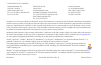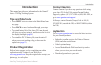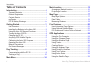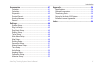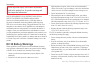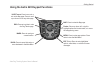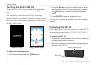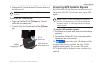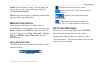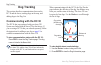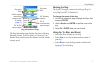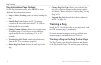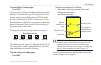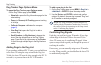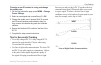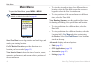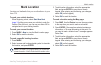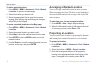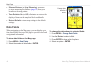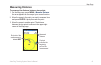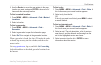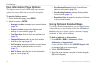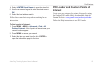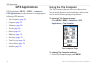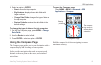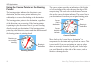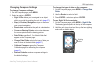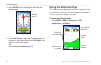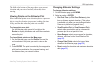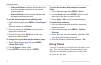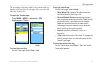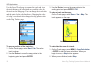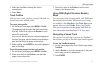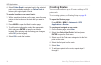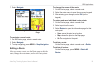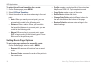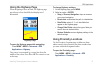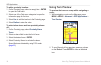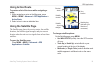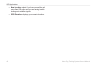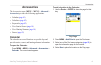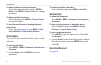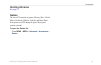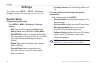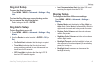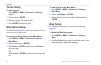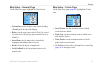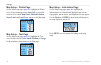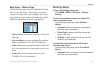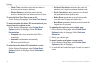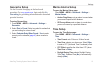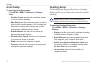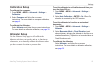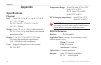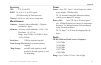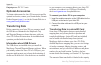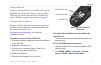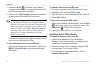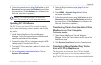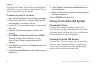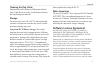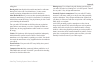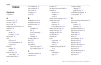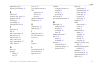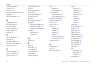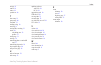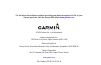- DL manuals
- Garmin
- Pet Care Product
- Astro
- Owner's Manual
Garmin Astro Owner's Manual
Summary of Astro
Page 1
Gps-enabled dog tracking system astro ™ owner’s manual.
Page 2
© 2009 garmin ltd. Or its subsidiaries garmin international, inc. 1200 east 151st street, olathe, kansas 66062, usa tel. (913) 397.8200 or (800) 800.1020 fax (913) 397.8282 garmin (europe) ltd. Liberty house hounsdown business park, southampton, hampshire, so40 9rb uk tel. +44 (0) 870.8501241 (outsi...
Page 3: Introduction
Astro dog tracking system owner’s manual i introduction introduction this manual provides user information for the garmin ® astro ™ 220 dog tracking system. Tips and shortcuts press menu twice to return to the main menu from any page. Press back to move backward through your steps. To extend battery...
Page 4: Table of Contents
Ii astro dog tracking system owner’s manual introduction table of contents introduction ............................................................. I tips and shortcuts ....................................................... I product registration .....................................................
Page 5
Astro dog tracking system owner’s manual iii introduction accessories ......................................................... 41 calendar ................................................................... 41 calculator ................................................................. 42 stopwatch...
Page 6: Dc 30 Battery Warnings
Iv astro dog tracking system owner’s manual introduction notice regarding legal restrictions; special notice to users in california and alaska: state law in california prohibits the use of gps dog collars for the pursuit of mammals. Alaska law prohibits guides from using gps devices to assist in the...
Page 7: Getting Started
Astro dog tracking system owner’s manual getting started wrist strap attachment slot battery compartment cover and access to the microsd ™ card tray gps antenna battery compartment locking d-ring usb port (under weather cap) keypad lcd screen power key vhf antenna getting started unit overview belt ...
Page 8: Astro 220
Astro dog tracking system owner’s manual getting started installing the batteries in the astro 220 the astro 220 operates on two aa alkaline, lithium or nimh batteries (not included). See page 44 for information on setting the battery type. To install the batteries: 1. Turn the d-ring ¼ turn counter...
Page 9
Astro dog tracking system owner’s manual 3 getting started using the astro 220 keypad functions back–press to cancel data entry or move backward to the main menu. Ent (enter)–press to enter highlighted options, select data, or confirm on‑screen messages. In/out zoom–press to zoom in or out on the ma...
Page 10: Turning The Astro 220 On
Astro dog tracking system owner’s manual getting started turning the astro 220 on to turn the astro 220 on, press and hold the power key. The first time you turn the astro 220 on, a message appears followed by a prompt. Thereafter, when you turn the astro 220 on, the garmin logo appears, followed by...
Page 11
Astro dog tracking system owner’s manual getting started 3. Charge the dc 30 until the blue led on the bottom of the unit turns off. Note: charging a fully-depleted dc 30 battery requires 4½ hours. To turn the dc 30 on and off: 1. Press and hold the dc 30 power key. The red leds blink at a steady ra...
Page 12: Operating The Astro 220
Astro dog tracking system owner’s manual getting started calibrating the astro 220 compass calibrate the astro 220 electronic compass the first time you use it, after periods of storage, after you install new batteries, or when the unit has been exposed to temperature changes of greater than 20°f (1...
Page 13: Manual Conventions
Astro dog tracking system owner’s manual getting started default–the saved factory settings. You can change the settings, but you can revert to the factory settings by selecting restore defaults . Wizard–an on-screen guide to performing functions that require multiple steps and options. Manual conve...
Page 14: Dog Tracking
Astro dog tracking system owner’s manual dog tracking dog tracking this section describes communications between the dc 30 and the astro, tracking dogs on the map, and adding dogs to the dog list. Communicating with the dc 30 the dc 30 that was packaged with your astro 220 system was linked with the...
Page 15
Astro dog tracking system owner’s manual dog tracking dog name field dc 30 battery capacity dc 30 communication signal strength position update rate and dog communication id number ( page 3 ) dog status fields dc 30 gps signal strength dog information page the dog information page displays the statu...
Page 16: Tracking A Dog
0 astro dog tracking system owner’s manual dog tracking dog information page options on the dog information page, press menu to access additional dog information options. Stop (or start) tracking–stops (or starts) tracking the dog. Identify dog unit–displays the dc 30 software version on the astro a...
Page 17
Astro dog tracking system owner’s manual dog tracking to view the dog tracker page: press dog. The dog you are tracking is identified and the dog pointer indicates its direction from you. The dog pointer is most accurate when you are holding the astro 220 level and the dog is farther than 30 feet (9...
Page 18
Astro dog tracking system owner’s manual dog tracking dog tracker page options menu to open the dog tracker page options menu: on the dog tracker page, press menu. Show info–opens the dog information page for the selected dog. Pause (or resume) all tracking–pauses tracking of all dogs. Calibrate com...
Page 19
Astro dog tracking system owner’s manual 3 dog tracking to assign a new id number to a dog and change the update rate: 1. On the dog information page, press menu > change comm. Settings . 2. Select an unassigned and nonconflicting id > ok . 3. Change the update rate, if desired. Both 10-second and 3...
Page 20: Main Menu
Astro dog tracking system owner’s manual main menu main menu to open the main menu, press menu > menu. Note: items shown on the main menu can be moved, deleted, or added as described on page 46 . Main menu start new hunt–resets dog statistics and track logs, and marks your starting location. Go to m...
Page 21: Mark Location
Astro dog tracking system owner’s manual mark location mark location locations are landmarks that you record and store in your astro 220. To mark your vehicle location: when beginning a hunt, select start new hunt ( page 14 ) while you are near your vehicle to mark the location. After the hunt, you ...
Page 22: Averaging A Marked Location
Astro dog tracking system owner’s manual mark location to edit a marked location: 1. Press menu > menu > advanced > find > marked locations to open the location page. 2. Select the location you want to edit. 3. Select the appropriate field to open the on-screen keypad. After entering and confirming ...
Page 23: Map Page
Astro dog tracking system owner’s manual map page map page the astro 220 includes a preloaded basemap that includes cities, interstates, state and county highways, exit information, and lake and river outlines. The standard basemap can be enhanced using mapsource ® detailed mapping data as shown bel...
Page 24: Data Fields
Astro dog tracking system owner’s manual map page measure distance (or stop measuring)–measures or stops measuring the distance ( page 19 ) from your location to the map pointer. Turn declutter on (or off)–eliminates or restores the display of items on the map that block road details. Restore defaul...
Page 25: Measuring Distance
Astro dog tracking system owner’s manual map page measuring distance to measure the distance between two points: 1. On the map page, press menu > measure distance . An arrow appears on the map at your current location. 2. Move the arrow to the point you want to measure from and press enter. A push p...
Page 26: Find Features
0 astro dog tracking system owner’s manual find features find features use the find menu to search for marked locations, cities, and exits included in the astro 220 basemap. Additional categories appear depending on the optional mapsource- compatible detailed maps or bluechart g2 data loaded in the ...
Page 27
Astro dog tracking system owner’s manual find features 2. Use the rocker to move the map pointer to the map location you want, and press enter to show a list of items near the new map location. To find a marked location: 1. Press menu > menu > advanced > find > marked locations . 2. Select a locatio...
Page 28
Astro dog tracking system owner’s manual find features item information page options the options menu for each information page contains options for using a find item as a tool for navigation. To use the options menu: 1. On the information page, press menu. 2. Select an option > enter: average locat...
Page 29: Interest
Astro dog tracking system owner’s manual 3 find features 4. Select to open the street list. 5. Use the on-screen keypad to enter the street name > ok . 6. Select the best address match. Follow these same basic steps when searching for an intersection. To find a point of interest: 1. Press menu > men...
Page 30: Gps Applications
Astro dog tracking system owner’s manual gps applications gps applications gps applications (menu > menu > advanced > gps applications ) provides options for configuring the following gps functions: trip computer ( page 24 ) compass ( page 25 ) altimeter ( page 28 ) tracks ( page 30 ) routes (page 3...
Page 31: Using The Compass Page
Astro dog tracking system owner’s manual gps applications 2. Select an option > enter: reset–clears the trip computer. Big numbers–displays fewer data fields with larger numbers. Change data fields–changes the type of data on the trip computer. Restore defaults–restores the data fields to the defaul...
Page 32
Astro dog tracking system owner’s manual gps applications using the course pointer or the bearing pointer the bearing pointer indicates the direction to your destination, and the course pointer indicates your relationship to a course line leading to the destination. The bearing pointer points to the...
Page 33
Astro dog tracking system owner’s manual gps applications changing compass settings to change compass settings: 1. On the compass page, press menu. 2. Select an option > enter: sight ‘n go–allows you to navigate to an object within your sight by pointing the unit at it ( page 27 ). Stop (or resume) ...
Page 34: Using The Altimeter Page
Astro dog tracking system owner’s manual gps applications 3. Press enter to lock the direction and open the sighting page. Sighting page bearing pointer 4. Select set course to open the compass page and navigate to the distant object (select re-sight to set course on a different object). Or select p...
Page 35
Astro dog tracking system owner’s manual gps applications the field at the bottom of the page shows your current elevation and your rate of ascent (or descent) when moving. Viewing points on the altimeter plot select individual points on an elevation plot or a pressure plot to view the elevation (or...
Page 36: Using Tracks
30 astro dog tracking system owner’s manual gps applications calibrate altimeter–calibrates the altimeter if you know the elevation or pressure at your current location ( page 30) . Restore defaults–clears recorded altimeter data and begins recording new data. To set the zoom ranges for the altimete...
Page 37
Astro dog tracking system owner’s manual 3 gps applications the percentage of memory used by the current track log appears at the top of the tracks page. After you clear the track log, it shows 0%. To open the tracks page: press menu > menu > advanced > gps applications > tracks . Tracks page track ...
Page 38
3 astro dog tracking system owner’s manual gps applications use the saved track page to rename the track and view the track distance, the calculated area, and the color for the track on the map page. You can change the track color and the units for the calculated area. Changing the color of a dog’s ...
Page 39
Astro dog tracking system owner’s manual 33 gps applications 3. Select the area field to change the units of measurement. 4. Select save . Track profiles after you save a track, you have a record of the path you traveled and a track altitude profile. To view a track profile: 1. On the saved track pa...
Page 40: Creating Routes
3 astro dog tracking system owner’s manual gps applications 4. Select follow road to navigate back to the selected point using available roadways, or follow track to retrace your original path of travel. To mark a location on a saved track: 1. With a saved track shown on the map, move the map pointe...
Page 41
Astro dog tracking system owner’s manual 3 gps applications 7. Select navigate . Route on the map page route page to navigate a saved route: 1. On the routes page, select a saved route. 2. Select navigate . 3. To stop navigating, press menu > stop navigation . Editing a route after you create a rout...
Page 42
3 astro dog tracking system owner’s manual gps applications to select the off-road transition for a route: 1. On the routes page, press menu. 2. Select off road transition . 3. Select the method to use when advancing to the next point. Auto–when you reach your next point, you are automatically route...
Page 43: Using The Highway Page
Astro dog tracking system owner’s manual 3 gps applications using the highway page when navigating a route on roads, the highway page provides up to four data fields that display travel information. Highway page to open the highway page while navigating: press menu > menu > advanced > gps applicatio...
Page 44: Using Turn Preview
3 astro dog tracking system owner’s manual gps applications to add a proximity location: 1. On the proximity page, select an empty line > enter to open the find menu. 2. Select one of the find menu categories to open the information page for the item. 3. Select use to add the location to the proximi...
Page 45: Using Active Route
Astro dog tracking system owner’s manual 3 gps applications using active route to preview a list of the turns while navigating a route: 1. While navigating a route on the map page, press menu > menu > advanced > gps applications > active route . 2. Select a turn to view an individual turn. Using the...
Page 46
0 astro dog tracking system owner’s manual gps applications new location–select if you have moved the unit more than 600 miles and you are having trouble locking onto satellite signals. Gps elevation–displays your current elevation. • •.
Page 47: Accessories
Astro dog tracking system owner’s manual accessories accessories the accessories menu (menu > menu > advanced > accessories ) provides the following applications: calendar ( page 41 ) calculator ( page 42 ) stopwatch ( page 42 ) view sunrise/sunset ( page 14 ) view hunting almanac ( page 14 ) games ...
Page 48: Calculator
Astro dog tracking system owner’s manual accessories to delete locations from the calendar: on the day page, select the location > enter > delete . Press menu > remove points... To display the options. To delete multiple locations: on the day page, press menu > remove points... And select an option....
Page 49: Hunting Almanac
Astro dog tracking system owner’s manual 3 accessories hunting almanac see page 14 . Games the astro 220 contains six games (memory race, virtual maze, gekosmak, nibbons, gekoids, and beast hunt). Some games use gps during the game. Most games contain a tutorial. To open the games list: press menu >...
Page 50: Settings
Astro dog tracking system owner’s manual settings settings the settings menu (menu > menu > advanced > settings ) customizes the operation of your astro 220. System setup to open the system page: press menu > menu > advanced > settings > system . Gps–sets the unit to operate in normal mode, battery ...
Page 51: Dog List Setup
Astro dog tracking system owner’s manual settings dog list setup to open the dog list page: press menu > menu > advanced > settings > dog list . To view the dog info page, move the dog on the list, or remove the dog from the list: select a dog on the list > enter. Dog alerts setup to turn dog alerts...
Page 52: Tones Setup
Astro dog tracking system owner’s manual settings tones setup to select tones: press menu > menu > advanced > settings > tones . 1. Select a tone > enter. 2. Select an option. The tone sounds. 3. Press enter to select the tone. Main menu setup the main menu ( page 14 ) can be customized to list the ...
Page 53
Astro dog tracking system owner’s manual settings map setup – general page on the map setup page, highlight the general icon. Orientation–orients north or your current heading ( track up ) at the top of the display. Below–sets the map scale at which track up is used. At scales above the setting, map...
Page 54
Astro dog tracking system owner’s manual settings map setup – points page on the map setup page ( page 46 ), highlight the points icon. Set the maximum zoom ( auto , off , or a specific zoom level) at which map points , marked location , street label , and land cover appear on the map page. Map setu...
Page 55: Routing Setup
Astro dog tracking system owner’s manual settings map setup – marine page on the map setup page ( page 46 ), highlight the marine icon. Use the map setup – marine page to customize settings for marine colors, spot soundings, light sectors, and symbol sets when using downloaded marine charts (mapsour...
Page 56
0 astro dog tracking system owner’s manual settings faster time–calculates routes that are faster to drive but can be longer in distance. Shorter distance–calculates routes that are shorter in distance but can take more time to drive. To turn the next turn pop-up on or off: on the routing setup page...
Page 57: Geocache Setup
Astro dog tracking system owner’s manual settings geocache setup use the geocache setup page to find and record geocaches. Go to my.Garmin.Com , login, and click go geocaching for geocaching information and to download geocache locations. To setup geocaching: 1. Press menu > menu > advanced > settin...
Page 58: Units Setup
Astro dog tracking system owner’s manual settings units setup to open the units setup page: press menu > menu > advanced > settings > units . Position format–specifies the coordinate system to use for location readings. Map datum–sets the coordinate system in which a given location reading appears. ...
Page 59: Calibration Setup
Astro dog tracking system owner’s manual 3 settings calibration setup to calibrate the compass: 1. Press menu > menu > advanced > settings > calibration . 2. Select compass and follow the on-screen instructions. For more details on compass calibration, see page 6 . To calibrate the altimeter: select...
Page 60: Appendix
Astro dog tracking system owner’s manual appendix appendix specifications physical size: astro 220: 2¼ in. W × 6¼ in. H × 1¼ in. D (57 × 159 × 32 mm) dc 30: 1.4 in. W × 1.7 in. H × 3.3 in. D (36 × 43 × 84 mm) weight: astro 220: 6.5 oz. (185 g) without batteries. Dc 30: 4.1 oz. (116 g) with batteries...
Page 61
Astro dog tracking system owner’s manual appendix accuracy gps: dgps: 10–16 ft. (3–5 m) 95% typical (waas accuracy in north america) velocity: 0.164 ft./sec. (0.05 m/sec) steady state miscellaneous compass: accuracy (when calibrated); ± 2 degrees, resolution; 1 degree altimeter: accuracy (when calib...
Page 62: Optional Accessories
Astro dog tracking system owner’s manual appendix output power: dc 30: 2 watts optional accessories to obtain replacements for astro 220 accessories and for optional accessories, contact your garmin dealer, garmin product support ( page i ), or visit the garmin web site at www.Garmin.Com/products/as...
Page 63
Astro dog tracking system owner’s manual appendix of the microsd card. In order to transfer map data to a microsd card, you must install the trip and waypoint manager software and the usb cable. To transfer other data to the microsd card, use the usb mass storage feature explained on page 57 . To tr...
Page 64
Astro dog tracking system owner’s manual appendix 3. Observe an eject icon shown on a windows ® computer system tray or a storage-device icon for the microsd on a macintosh ® computer. 4. Double-click on my computer (windows computer) to observe a new removable disk drive listed. Note: if you have s...
Page 65
Astro dog tracking system owner’s manual appendix 4. Follow the instructions for using webupdater or click download (located under unit software ) and follow the instructions. (if unit software is not listed on the web site, there are no updates.) note: to avoid data corruption, do not turn the astr...
Page 66
0 astro dog tracking system owner’s manual appendix of the dog’s movements. These tracks can be transferred to mapsource on your computer using the astro 220 as a wireless transfer device to a computer. To transfer dog unit (dc 30) tracks: 1. Open garmin mapsource trip and waypoint manager. 2. Conne...
Page 67: Software License Agreement
Astro dog tracking system owner’s manual appendix cleaning the dog collar hand wash the collar using a mild detergent solution, rinse it, and then let it air dry. Avoid chemical cleaners that may damage the material. Storage do not store the astro 220 or dc 30 where prolonged exposure to temperature...
Page 68
Astro dog tracking system owner’s manual appendix a valuable trade secret of garmin. You agree not to decompile, disassemble, modify, reverse assemble, reverse engineer, or reduce to human readable form the software or any part thereof or create any derivative works based on the software. You agree ...
Page 69
Astro dog tracking system owner’s manual 3 appendix taking place. Hearing aids–some digital wireless radios may interfere with some hearing aids. In the event of such interference, you may want to consult your hearing aid manufacturer to discuss alternatives. Other medical devices–if you use any oth...
Page 70: Index
Astro dog tracking system owner’s manual index index symbols ? Symbol 11 a accessories 41 , 56 accuracy, gps 55 active route 39 adding dogs to the dog list 12 addresses 22 alarms marine 51 proximity 37 , 44 alarm tones 38 alert gps lost 45 lost communication 45 on-point 45 altimeter settings 29 setu...
Page 71
Astro dog tracking system owner’s manual index dog tracker page 8 dog tracks, transferring 59 e egnos 44 elevation (vert. Speed) 52 elevation, gps 40 enter key 3 exits, finding 21 external power lost 44 f faster time 50 find 20 find by name menu 20 find near here 20 fixed elevation 53 follow road 34...
Page 72
Astro dog tracking system owner’s manual index microsd card 56 , 57 moonrise 14 moonset 14 moving a marked location 16 multicolor 39 murs frequencies 55 n naming the dog 9 near message 11 new location 40 next turn pop-up 50 north reference 52 north up 39 o off course alarm 51 off road 49 off road tr...
Page 73
Astro dog tracking system owner’s manual index storage 61 sunrise 14 sunset 14 symbol set 49 t time setup 51 tones setup 46 tracback 33 tracking a dog 10 track log 31 track profile, zooming 33 tracks 30 calculating area 32 profiles 33 tracks page 31 track up 39 transferring data to a microsd card 57...
Page 76
For the latest free software updates (excluding map data) throughout the life of your garmin products, visit the garmin web site at www.Garmin.Com . © 2009 garmin ltd. Or its subsidiaries garmin international, inc. 1200 east 151st street, olathe, kansas 66062, usa garmin (europe) ltd. Liberty house,...