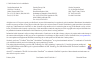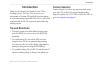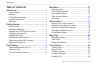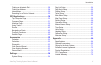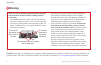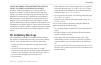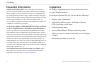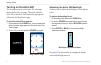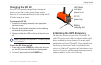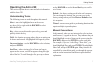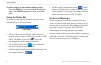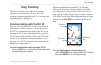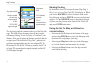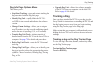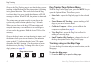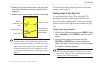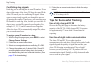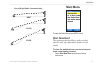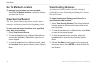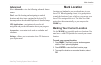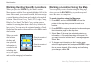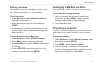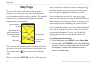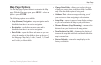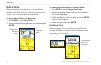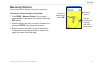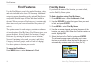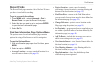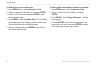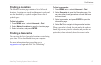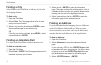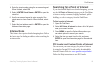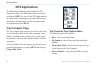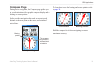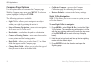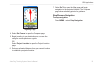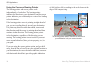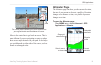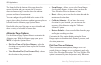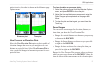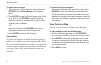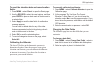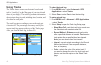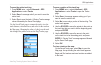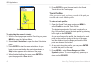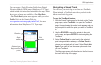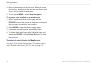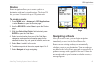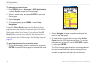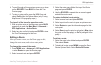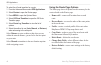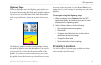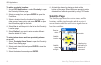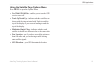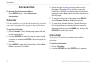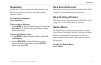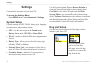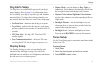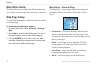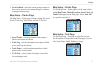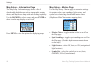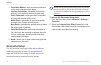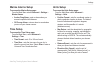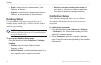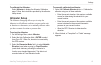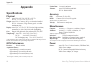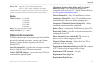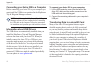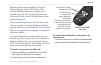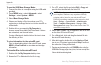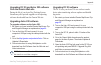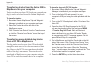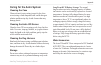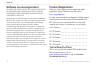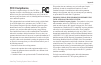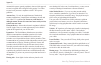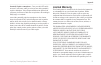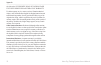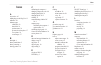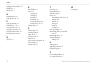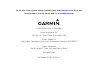- DL manuals
- Garmin
- Pet Care Product
- Astro
- Owner's Manual
Garmin Astro Owner's Manual
Summary of Astro
Page 1
Astro ™ owner’s manual gps-enabled dog tracking system.
Page 2
© 2008 garmin ltd. Or its subsidiaries garmin international, inc. 1200 east 151st street, olathe, kansas 66062, usa tel. (913) 397.8200 or (800) 800.1020 fax (913) 397.8282 garmin (europe) ltd. Liberty house hounsdown business park, southampton, hampshire, so40 9rb uk tel. +44 (0) 870.8501241 (outsi...
Page 3: Introduction
Astro dog tracking system owner’s manual i introduction introduction thank you for choosing the garmin® astro™ dog tracking system. The astro 220 uses the proven performance of garmin gps and full-featured mapping to create an unsurpassed portable gps receiver and, when combined with the dc 20, an a...
Page 4: Table of Contents
Ii astro dog tracking system owner’s manual introduction table of contents introduction ............................................................. I contact garmin ............................................................ I warning .................................................................
Page 5
Astro dog tracking system owner’s manual iii introduction finding an interstate exit .......................................... 28 finding an address ................................................... 28 intersections ............................................................. 29 searching for a ...
Page 6: Warning
Iv astro dog tracking system owner’s manual introduction failure to avoid the following potentially hazardous situations could result in an accident or collision resulting in death or serious injury. When installing the unit in a vehicle, place the unit securely so that it does not obstruct the driv...
Page 7: Dc 20 Battery Warnings
Astro dog tracking system owner’s manual v introduction notice regarding legal restrictions; special notice to users in california and alaska: state law in california prohibits the use of gps dog collars for the pursuit of mammals. Alaska law prohibits guides from using gps devices to assist in the ...
Page 8: Important Information
Vi astro dog tracking system owner’s manual introduction important information map data information: one of the goals of garmin is to provide customers with the most complete and accurate cartography that is available to us at a reasonable cost. We use a combination of governmental and private data ...
Page 9: Getting Started
Astro dog tracking system owner’s manual getting started lanyard attachment slot battery compartment cover and access to the microsd card tray gps antenna battery compartment locking d-ring usb connector port (under weather cap) keypad lcd screen power key vhf antenna getting started unit overview b...
Page 10: Installing The Batteries
Astro dog tracking system owner’s manual getting started installing the batteries the astro 220 operates on two aa batteries (not included), which are located in the back of the unit. You can use alkaline or nimh batteries. See page 54 for information on setting the battery type. To install the batt...
Page 11
Astro dog tracking system owner’s manual getting started using the astro 220 keypad functions back key - press and release to cancel data entry or move backwards through the pages to the main menu. Ent (enter) key - press and release to enter highlighted options, select data or confirm on‑screen mes...
Page 12: Turning On The Astro 220
Astro dog tracking system owner’s manual getting started turning on the astro 220 the first time you turn on the astro 220, a message appears followed by a prompt. Thereafter, when the astro 220 is turned on, the introduction page appears, followed by the dog tracker page. To turn the astro 220 on a...
Page 13: Charging The Dc 20
Astro dog tracking system owner’s manual getting started charging the dc 20 every dc 20 is partially charged before leaving the factory, so you don’t need to charge before using it. However, it is recommended that you fully charge the dc 20 before using it on a hunt. To charge the dc 20: 1. Connect ...
Page 14
Astro dog tracking system owner’s manual getting started to initialize your astro 220 and dc 20: hold the units in front of you with the antennas held upward. While the astro 220 gps receiver is searching for the satellite signals, observe the gps signal strength bars in the status bar at the top of...
Page 15: Operating The Astro 220
Astro dog tracking system owner’s manual getting started operating the astro 220 this section explains how to enter and select information with the astro 220. Understanding terms the following terms are used throughout this manual: select—move the highlighted area on the screen up, down, left, or ri...
Page 16
Astro dog tracking system owner’s manual getting started to exit or return to a previous setting or page: press the back key to move backward through your steps. Press back repeatedly to return to the main menu. Using the status bar at the top of each page, the status bar provides status information...
Page 17: Dog Tracking
Astro dog tracking system owner’s manual dog tracking dog tracking this section explains some of the more common operations you can perform with your astro 220, including communicating with the dc 20, tracking dogs, and adding dogs to the dog list. Communicating with the dc 20 after the astro 220 an...
Page 18
0 astro dog tracking system owner’s manual dog tracking dog name field dog status fields position update rate and dog communication id no. Dc 0 battery capacity dc 0 communication signal strength dc 0 gps signal strength the dog being tracked is named at the top of the dog info page. The fields belo...
Page 19: Tracking A Dog
Astro dog tracking system owner’s manual dog tracking dog info page options menu this allows you to: stop/start tracking—stops and restarts tracking the dog associated with the dog info page. Identify dog unit—rapidly blinks the dc 20’s red led for ten seconds and indicates the software version. Cha...
Page 20
Astro dog tracking system owner’s manual dog tracking observe the dog tracker page to see that the dog you are tracking is identified and the direction pointer is pointing in its general direction. This works best when the dog is at least thirty feet away; inside that distance a near message is show...
Page 21
Astro dog tracking system owner’s manual dog tracking 2. Observe a dog icon and the name of the dog on the map. A track showing the dog’s movements is also displayed. 3. Observe your current location and track on the map. Your position is indicated by the black pointer accuracy circle dog status ico...
Page 22: Tips For Successful Tracking
Astro dog tracking system owner’s manual dog tracking conflicting dog signals each dog you are tracking has its own id number. If two dogs within range of the astro 220 have the same id the astro 220 warns you of a conflicting id signal. It then opens a setup wizard to guide you through the process ...
Page 23: Main Menu
Astro dog tracking system owner’s manual main menu best good poor line-of-sight radio communication main menu to open the main menu press menu twice. Start new hunt this option provides the ability to easily reset dog statistics, track logs, and mark the location of your vehicle. To clear the statis...
Page 24: Go to Marked Location
Astro dog tracking system owner’s manual main menu go to marked location to navigate to a location you have marked: select go to marked location > select the location you want from the list. View sunrise/sunset the view sunrise/sunset page shows sunrise, sunset, moonrise, and moonset times before be...
Page 25: Advanced
Astro dog tracking system owner’s manual mark location advanced select advanced to view the following advanced feature menus: find—used for locating and navigating to marked locations and other items contained in the astro 220 basemap and on downloaded mapsource® detailed maps. Gps applications—navi...
Page 26
Astro dog tracking system owner’s manual mark location marking hunting specific locations when you press the mark key, the mark location menu appears with the new option highlighted. All of the items shown mark your current location, and some assign a special hunting related name and symbol to the m...
Page 27: Averaging A Marked Location
Astro dog tracking system owner’s manual mark location editing a location you can edit a location by changing the symbol, name, note, location coordinates, elevation, and depth. To edit a location: 1. Select advanced > find > marked locations to open the location page. 2. Select the location you wan...
Page 28: Map Page
0 astro dog tracking system owner’s manual map page map page the astro 220 comes with a built-in basemap that includes cities, interstates, state, and county highways, exit information, and lake and river outlines. The standard basemap can be enhanced using mapsource detailed mapping data as shown b...
Page 29: Map Page Options
Astro dog tracking system owner’s manual map page map page options use the map page options menu to customize the map page. With the map page open, press menu > select an option > press enter. The following options are available: stop (resume) navigation—stops navigation and is disabled when there i...
Page 30: Data Fields
Astro dog tracking system owner’s manual map page data fields when navigating on the map page, you can add and configure data fields at the top of the page that provide a variety of travel and navigational information. To show data fields on the map page: 1. Press menu > select data fields. 2. Selec...
Page 31: Measuring Distance
Astro dog tracking system owner’s manual map page measuring distance you can measure the distance between two map items. To measure distance between two points: 1. Press menu > measure distance. An on-screen arrow appears on the map at your current location with ref below it. 2. Move the arrow to th...
Page 32: Find Features
Astro dog tracking system owner’s manual find features find features use the find menu to search for marked locations, cities, and exits included in the astro 220 basemap. Additional categories appear depending on the optional mapsource compatible detailed maps or bluechart data loaded in the unit. ...
Page 33: Recent Finds
Astro dog tracking system owner’s manual find features recent finds the recent finds page contains a list of the last 50 items you have viewed while searching. To go to a recently found item: 1. Press menu twice > select advanced > find > recent finds > to open the recent finds page. 2. Select the i...
Page 34
Astro dog tracking system owner’s manual find features to find an item near another item: 1. Press menu twice > select advanced > find. 2. Select a category on the find list, and press enter. 3. Select an item in the list, and press enter to open the information page. 4. Press menu > select find nea...
Page 35: Finding A Location
Astro dog tracking system owner’s manual find features finding a location the marked location page contains a list of all saved locations. Locations are stored in alphanumeric order and are also identified by a symbol assigned from a list of symbol types. To find a location: 1. Press menu twice > se...
Page 36: Finding A City
Astro dog tracking system owner’s manual find features finding a city select cities on the find menu to find any city listed in the mapping database. To find a city: 1. Open the find menu. 2. Select cities. The cities page shows a list of cities near your current location. 3. Select a city from the ...
Page 37: Intersections
Astro dog tracking system owner’s manual find features 4. Enter the street number using the on-screen keypad. When finished, select ok. 5. Select >enter to open the street list. 6. Use the on-screen keypad to enter enough of the street name to show a match. When finished, select ok. 7. Select the be...
Page 38: Gps Applications
0 astro dog tracking system owner’s manual gps applications gps applications the main menu advanced option contains the gps applications menu. The main menu can be accessed by pressing the menu key twice. Each gps application has an options menu, containing setup options and functions that apply to ...
Page 39: Compass Page
Astro dog tracking system owner’s manual gps applications compass page during active navigation, the compass page guides you to your destination with a graphic compass display and a bearing or course pointer. It also provides navigation data such as current speed, distance to the next point on the r...
Page 40
Astro dog tracking system owner’s manual gps applications compass page options use the options menu to customize the compass page. With the compass page open, press menu. To select an option, highlight it, and press enter. The following options are available: sight ‘n go—allows you to navigate to an...
Page 41
Astro dog tracking system owner’s manual gps applications sighting page 4. Select set course to open the compass page. 5. Begin traveling to your destination on a course line using the course pointer as a guide. Or select project location to open the project location page. 6. Enter an estimated dist...
Page 42
Astro dog tracking system owner’s manual gps applications using the course or bearing pointer the bearing pointer and course pointer work independently of each other. The bearing pointer indicates the direction to your destination, and the course pointer indicates your relationship to a course line ...
Page 43: Altimeter Page
Astro dog tracking system owner’s manual gps applications 0. Mi the course pointer indicates your course of travel from your original location and the distance off course. Scale move to the center line to get back on course. This is most efficient if you are navigating on water or where there are no...
Page 44
Astro dog tracking system owner’s manual gps applications the status field at the bottom of the page shows the current elevation and your current rate of ascent or descent when moving. It can also show the ambient pressure and time of measurement. You can configure the profile field in the center of...
Page 45
Astro dog tracking system owner’s manual gps applications option is active, the other is shown on the altimeter page options menu. Elevation over distance plot pressure over time plot view pressure or elevation plots select the view elevation plot option to plot a profile of elevation changes that o...
Page 46
Astro dog tracking system owner’s manual gps applications to adjust zoom ranges: 1. Select the type of plot you want to view, and use the rocker to select zoom ranges on the options menu. 2. Press enter to open the zoom ranges page. Press up or down on the rocker to adjust the vertical distance or p...
Page 47
Astro dog tracking system owner’s manual gps applications to reset the elevation data and max elevation fields: 1. Press menu > select reset to open the reset page. 2. Use the rocker to select the reset options, and then press enter to place a check mark in the box next to a selected item. 3. Select...
Page 48: Using Tracks
0 astro dog tracking system owner’s manual gps applications using tracks the tracks feature creates an electronic bread crumb trail or “track log” on the map page of your travels and those of your dog(s). The track log contains information about points along its path, including time, location, and e...
Page 49
Astro dog tracking system owner’s manual gps applications to save the entire track log: 1. Press menu twice > select advanced > gps applications > select tracks. 2 select save. A message asks if you want to save the entire track. 3. Select yes to save the track. A saving track message shows followed...
Page 50
Astro dog tracking system owner’s manual gps applications saved track on the map to calculate the area of a track: 1. With the track page open and the track log on, press menu to open the options menu. 2. Select area calculation to open the area calculation page. 3. Press enter to start the area cal...
Page 51
Astro dog tracking system owner’s manual gps applications you can create a track elevation profile from digital elevation models (dem) maps (mapsource u.S. Topo), which include elevation data contained in the map. When these types of maps are available, a use map data - use track data option menu ap...
Page 52
Astro dog tracking system owner’s manual gps applications 4. Move in the direction of the first turn. When you reach the first turn, directions to the next turn are shown, and so on, until you reach a destination. 5. To exit, press menu > select stop navigation. To create a user location on a saved ...
Page 53: Routes
Astro dog tracking system owner’s manual gps applications routes route navigation allows you to create a path to a destination with turn-by-turn directions. The astro 220 lets you store 50 routes with up to 250 points each. To create a route: 1. Press menu twice > advanced > gps applications > selec...
Page 54
Astro dog tracking system owner’s manual gps applications to navigate a saved route: 1. Press menu twice > advanced > gps applications > select routes to open the routes page. 2. Select a saved route, and press enter to open the route page. 3. Select navigate. 4. To stop navigating, press menu > sel...
Page 55
Astro dog tracking system owner’s manual gps applications 4. To scroll through all turn previews, press up or down on the rocker. Press back to close the turn preview page. 5. To view a route profile, press the menu key and select profile from the options menu (only if using mapsource us topography ...
Page 56
Astro dog tracking system owner’s manual gps applications to select the off-road transition for a route: 1. From the advanced menu select gps applications. 2. Select routes to open the routes page. 3. Press menu to open the options menu. 4. Select off road transition to open the off route transition...
Page 57: Proximity Locations
Astro dog tracking system owner’s manual gps applications highway page when navigating a route, the highway page guides you to the destination using data fields and a graphic highway. Up to four user-selectable data fields show information such as speed, distance, time to next point on the route, et...
Page 58: Satellite Page
0 astro dog tracking system owner’s manual gps applications to add a proximity location: 1. Access gps applications > select proximity to open the proximity location page. 2. Select an empty line, and press enter to open the find menu. 3. Select a location from the location list or from any other gr...
Page 59
Astro dog tracking system owner’s manual gps applications using the satellite page options menu press menu to open the options menu. Use with gps off/on —enables you to turn the gps receiver on or off. Track up/north up—indicates whether satellites are shown with the rings oriented with north toward...
Page 60: Accessories
Astro dog tracking system owner’s manual accessories accessories to access the accessories menu: press menu twice > select advanced > accessories. Calendar use the calendar to view archived locations for activities you want to navigate to for any given day and location. To use the calendar: 1. Selec...
Page 61: Stopwatch
Astro dog tracking system owner’s manual accessories stopwatch use the astro 220 as a stopwatch, which includes a lap timer. You can also have the unit record the lap time based on distance to access the stopwatch: select stopwatch. To time a lap by distance: press menu to open the options menu. Cho...
Page 62: Settings
Astro dog tracking system owner’s manual settings settings customize the operation of your astro 220. To access the settings menu: press menu twice > select advanced > settings. System setup controls settings for gps, waas, battery type, language, external power, and proximity alarms. Gps—sets the u...
Page 63: Dog Alerts Setup
Astro dog tracking system owner’s manual settings dog alerts setup use dog alerts to enable/disable pop-ups if your dog’s status changes. Refer to page 11 for information about how to identify your dog as a specific type and eliminate unwanted alerts. To silence these alarms when they are not wanted...
Page 64: Main Menu Setup
Astro dog tracking system owner’s manual settings main menu setup the main menu can be reordered to list the menu items as you desire or remove any items you do not wish to use. Map page setup use the setup map option to adjust how items are shown on the map page. To customize the map page display: ...
Page 65
Astro dog tracking system owner’s manual settings lock on road—locks the current position pointer to show on the nearest road, compensating for variances in map position accuracy. Map setup – tracks page the map setup – tracks page contains settings for saved tracks, track log, track points, and the...
Page 66
Astro dog tracking system owner’s manual settings map setup – information page the map setup –information page shows a list of downloaded detailed maps such as topographic, marine charts, and mapsource maps with auto-routing capability. Use the rocker to select a map, and press enter to show it on t...
Page 67: Routing Setup
Astro dog tracking system owner’s manual settings routing setup use the routing setup page to customize the manner in which routing functions behave. To access the routing setup page: 1. From the main menu select advanced > settings > routing. Guidance method—allows the unit to calculate routes usin...
Page 68: Geocache Setup
0 astro dog tracking system owner’s manual settings calculation method—sets how the unit searches for the route using the criteria below. Quickest calculation—calculates the route the quickest, but it might not produce the best route. Quick calculation—takes more time to calculate but generates a be...
Page 69: Marine Alarms Setup
Astro dog tracking system owner’s manual settings marine alarms setup to access the marine setup page: from the main menu select advanced > settings > marine alarms. Anchor drag alarm—sets an alarm when you exceed a specified drift distance. Off course alarm—sets an alarm to sound when you are off y...
Page 70: Heading Setup
Astro dog tracking system owner’s manual settings depth—select the unit of measurement (feet, fathoms, or meters). Pressure—sets the unit of measurement (inches, millibars, or hectopascals) to show pressure. Heading setup use the heading setup page to specify the type of heading display and the type...
Page 71: Altimeter Setup
Astro dog tracking system owner’s manual settings to calibrate the altimeter: select altimeter to display the altimeter calibration page. Follow the instructions provided by the altimeter setup wizard. Altimeter setup the altimeter setup page allows you to setup the altimeter to self-calibrate each ...
Page 72: Appendix
Astro dog tracking system owner’s manual appendix appendix specifications physical size: astro 220 - 6.25" h x 2.25" w x 1.25" d dc 20 - 1.75” h x 3.25” w x 1.5” d weight: astro 220 - 6.5 ounces (185 g) w/o batteries installed. Dc 20 - 6.0 ounces (170g) w/battery pack- w/o collar attachment plate di...
Page 73: Optional Accessories
Astro dog tracking system owner’s manual appendix battery life: astro 220 - up to 24 hours (typical use)* dc 20 - up to 17 hours recharge 3 to 4 hours *alkaline batteries lose a significant amount of their capacity as the temperature decreases. Use lithium batteries when operating in below-freezing ...
Page 74
Astro dog tracking system owner’s manual appendix connecting your astro 220 to a computer before connecting your astro 220 to your computer you must install the usb drivers contained in the mapsource trip & waypoint manager software. Note: install the supplied mapsource trip & waypoint manager softw...
Page 75
Astro dog tracking system owner’s manual appendix map data transfer requires installation of trip and waypoint manager and the usb interface cable to transfer mapsource data from a computer to the microsd card in the astro 220. To transfer other data to the microsd card, use the usb mass storage fea...
Page 76
Astro dog tracking system owner’s manual appendix to use the usb mass storage mode: 1. Connect the astro to a computer using the usb cable provided. 2. Press menu twice> select advanced > select settings > select system > menu. 3. Select mass storage mode. 4. Observe an unplug or eject icon shown on...
Page 77
Astro dog tracking system owner’s manual appendix upgrading dc 20 and astro 220 software from the garmin web site during the life of your astro dog tracking system, garmin may offer periodic upgrades to the operating software downloaded from the garmin web site. Upgrading astro 220 software to upgra...
Page 78
0 astro dog tracking system owner’s manual appendix transferring tracks from the astro 220 to mapsource on your computer tracks saved on your astro 220 (both your own and your dog’s) can be saved and viewed in garmin mapsource. To transfer tracks: 1. Be certain garmin mapsource trip and waypoint man...
Page 79: Caring For The Astro System
Astro dog tracking system owner’s manual appendix caring for the astro system cleaning the case clean each unit’s outer casing (except for the astro screen) using a cloth dampened with a mild detergent solution and then wipe dry. Avoid cleaners that may damage plastic. Cleaning the astro 220 screen ...
Page 80: Software License Agreement
Astro dog tracking system owner’s manual appendix software license agreement by using the astro system, you agree to be bound by the terms and conditions of the following software license agreement. Please read this agreement carefully. Garmin grants you a limited license to use the software embedde...
Page 81: Fcc Compliance
Astro dog tracking system owner’s manual appendix fcc compliance this device complies with part 15 of the fcc rules. Operation is subject to the following two conditions: (1) this device may not cause harmful interference, and (2) this device must accept any interference received, including interfer...
Page 82
Astro dog tracking system owner’s manual appendix uncontrolled exposure (general population) when used with approved accessories supplied with or designed for this product. Use of other accessories may not ensure compliance with fcc rf exposure guidelines. Antenna care—use only the supplied antenna....
Page 83: Limited Warranty
Astro dog tracking system owner’s manual appendix potentially explosive atmospheres—turn your radio off and do not remove your battery when you are in any area with a potentially explosive atmosphere. Obey all signs and instructions. Sparks from your battery in such areas could cause an explosion or...
Page 84
Astro dog tracking system owner’s manual appendix sole discretion. Such remedy shall be your sole and exclusive remedy for any breach of warranty. To obtain warranty service, contact your local garmin authorized dealer or call garmin product support for shipping instructions and an rma tracking numb...
Page 85
Astro dog tracking system owner’s manual index i ndex a accessories 65 adding dogs to the dog list 13 addresses 28 altimeter page calibration 39 data fields 39 options menu 36 pressure/elevation plots 37 view points 38 zoom ranges 37 b backlight 4 battery installation 2 battery warnings v bearing po...
Page 86
Astro dog tracking system owner’s manual index marking current location 17 mark key 3 menu key 3 n naming the dog 10 north up/track up 51 p pause all tracking 12 power key 3, 4, 5 pressure plots, view 37 projecting a location 19 proximity alarm tones 50 proximity locations 49 q quit key 3 r rocker k...
Page 88
For the latest free software updates (excluding map data) throughout the life of your garmin products, visit the garmin web site at www.Garmin.Com . © 2008 garmin ltd. Or its subsidiaries garmin international, inc. 1200 east 151 st street, olathe, kansas 66062, usa garmin (europe) ltd. Liberty house...