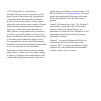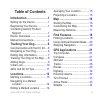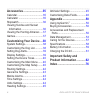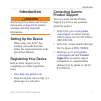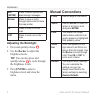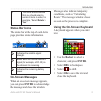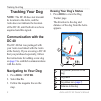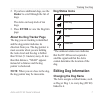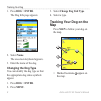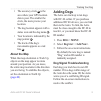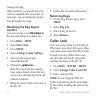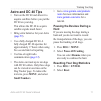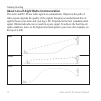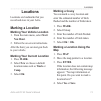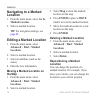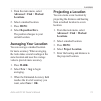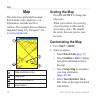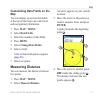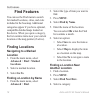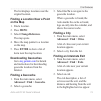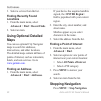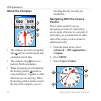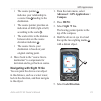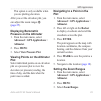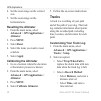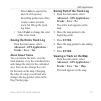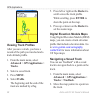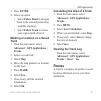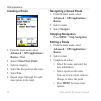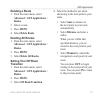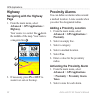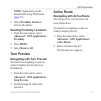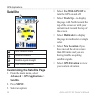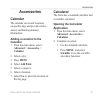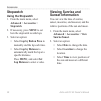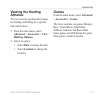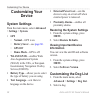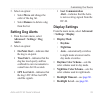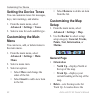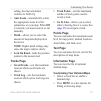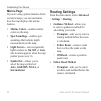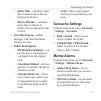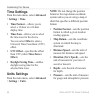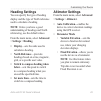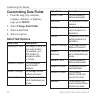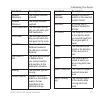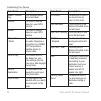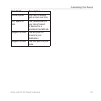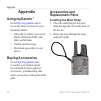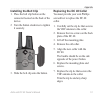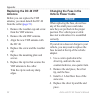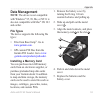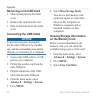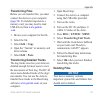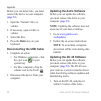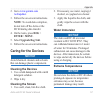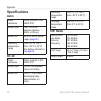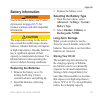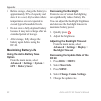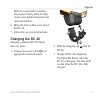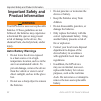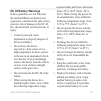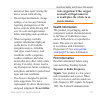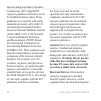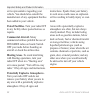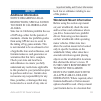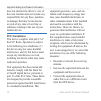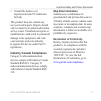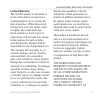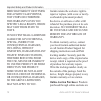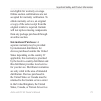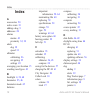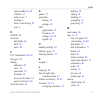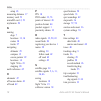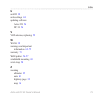- DL manuals
- Garmin
- Pet Care Product
- Astro
- Owner's Manual
Garmin Astro Owner's Manual
Summary of Astro
Page 1
Astro ® owner’s manual gps-enabled dog tracking system.
Page 2
© 2010 garmin ltd. Or its subsidiaries all rights reserved. Except as expressly provided herein, no part of this manual may be reproduced, copied, transmitted, disseminated, downloaded or stored in any storage medium, for any purpose without the express prior written consent of garmin. Garmin hereby...
Page 3: Table of Contents
Astro and dc 40 owner’s manual iii table of contents introduction ............................ 1 setting up the device ................... 1 registering your device ............... 1 contacting garmin product support ...................................... 1 device overviews ............................
Page 4: Important Safety and
Iv astro and dc 40 owner’s manual accessories ......................... 35 calendar ..................................... 35 calculator ................................... 35 stopwatch ................................... 36 viewing sunrise and sunset information ............................... 36 vi...
Page 5: Introduction
Astro and dc 40 owner’s manual introduction introduction warning see the important safety and product information on page 62 for product warnings and other important information. Setting up the device when using your astro ® dog tracking system the first time, follow the setup instructions in the qu...
Page 6: Device Overviews
Astro and dc 40 owner’s manual introduction device overviews astro notice avoid using a high-powered radio (greater than 5 watts) in close proximity to the astro. It may cause irreversible damage to the astro. ➊ ➋ ➌ ➐ ➑ ➍ ➒ ➓ ➎ ➏ ➊ gps antenna ➋ vhf antenna ➌ power key ➍ display ➎ keypad ➏ belt clip...
Page 7: Dc 40
Astro and dc 40 owner’s manual introduction dc 40 ➊ vhf antenna ➋ collar ➌ gps antenna ➍ power key keypad dog press to view the dog tracker page. Mark press to mark your current location. Back press to cancel data entry or return to the previous menu or page. Map press to view the map. Menu press to...
Page 8: Ent
4 astro and dc 40 owner’s manual introduction ent ( enter ) press to select options and acknowledge messages. Rocker press to view or scroll through options and to move the map pointer. In press to zoom in on the map. Out press to zoom out on the map. Adjusting the backlight 1. Press and quickly rel...
Page 9: Delete
Astro and dc 40 owner’s manual introduction > the small arrows indicate that you should select a series of items in order, for example, “select delete > yes .” status bar icons the status bar at the top of each astro page provides status information. ➋ ➌ ➊ ➊ indicates the satellite signal strength. ...
Page 10: Tracking Your Dog
Astro and dc 40 owner’s manual tracking your dog tracking your dog note : the dc 40 does not transmit its location to the astro, and the astro does not indicate the location of the dc 40, until both devices have acquired satellite signals. Communication with the dc 40 the dc 40 that was packaged wit...
Page 11: Rocker
Astro and dc 40 owner’s manual tracking your dog 2. If you have additional dogs, use the rocker to scroll through the list of dogs. The astro can keep track of ten dogs. 3. Press enter to view the dog info page. About the dog tracker page the dog you are tracking is identified and the dog pointer in...
Page 12: Dog
Astro and dc 40 owner’s manual tracking your dog 1. Press dog > enter . The dog info page appears. 2. Select name . The on-screen keyboard appears. 3. Enter the name of the dog. Changing the dog type you can identify the dog type so that the appropriate dog status symbols appear. 1. Press dog > ente...
Page 13: About The Map
Astro and dc 40 owner’s manual tracking your dog the accuracy circle ➋ is the area where your gps location data is poor. The smaller the circle, the more precise your location. The dog location appears with a status icon and the dog name ➌ . Your location is indicated by the map pointer ➍ . The trac...
Page 14: Resolving The Dog Signal
0 astro and dc 40 owner’s manual tracking your dog when possible, you should allow the astro to automatically assign ids. If necessary, you can manually assign a new id number to a dog. Resolving the dog signal conflict you must assign a new id number to id number to the dog and change the update ra...
Page 15: Astro and Dc 40 Tips
Astro and dc 40 owner’s manual tracking your dog astro and dc 40 tips turn on the dc 40 and allow it to acquire satellites before you put the dc 40 on your dog. This allows the dc 40 to acquire satellite signals much faster. Bring extra batteries for your astro ( page 59 ). Use a fully charged dc 40...
Page 16
Astro and dc 40 owner’s manual tracking your dog about line-of-sight radio communication the astro and dc 40 use radio signals to communicate. Objects in the path of radio signals degrade the quality of the signals. Keeping an unobstructed line of sight between your astro and your dog’s dc 40 produc...
Page 17: Locations
Astro and dc 40 owner’s manual locations locations locations are landmarks that you record and store in your astro. Marking a location marking your vehicle location 1. From the main menu, select start new hunt . 2. Follow the on-screen instructions. After the hunt, you can navigate back to your vehi...
Page 18: Navigating to A Marked
4 astro and dc 40 owner’s manual locations navigating to a marked location 1. From the main menu, select go to marked location . 2. Select a marked location. Tip : for navigation settings, see page 42 . Editing a marked location 1. From the main menu, select advanced > find > marked locations . 2. S...
Page 19: Advanced
Astro and dc 40 owner’s manual locations 1. From the main menu, select advanced > find > marked locations . 2. Select a marked location. 3. Press menu . 4. Select reposition here . The position changes to your current location. Averaging your location you can average a marked location for more accur...
Page 20: Map
Astro and dc 40 owner’s manual map map the astro has a preloaded basemap that includes cities, highways, exit information, and lake and river outlines. The example shows enhanced map detail using city navigator ® . Go to www.Garmin.Com . ➍ ➊ ➋ ➌ ➊ map orientation arrow ➋ map scale ➌ your current loc...
Page 21: Map
Astro and dc 40 owner’s manual map customizing data fields on the map you can display up to four data fields at the top of the map to provide travel and navigational information. 1. Press map > menu . 2. Select data fields . 3. Select the number of data fields. 4. Press menu . 5. Select change data ...
Page 22: Find Features
Astro and dc 40 owner’s manual find features find features you can use the find menu to search for marked locations, cities, and exits included in the basemap. Additional categories appear if you have optional, compatible detailed maps loaded on the device. When you open a category, the list contain...
Page 23: On The Map
Astro and dc 40 owner’s manual find features the list displays locations near the original location. Finding a location near a point on the map 1. Find a location. 2. Press menu . 3. Select change reference . The map opens. 4. Move the map pointer to a location on the map. 5. Press enter to show a l...
Page 24: Finding Recently Found
0 astro and dc 40 owner’s manual find features 3. Select a service from the list. Finding recently found locations 1. From the main menu, select advanced > find > recent finds . 2. Select an item. Using optional detailed maps you can use optional city navigator maps to search for addresses, intersec...
Page 25: Gps Applications
Astro and dc 40 owner’s manual gps applications gps applications gps applications provides options for configuring the following gps functions: trip computer ( page 21 ) compass ( page 21 ) altimeter ( page 24 ) tracks ( page 26 ) routes ( page 29 ) highway ( page 32 ) proximity alarms ( page 32 ) t...
Page 26: About The Compass
Astro and dc 40 owner’s manual gps applications about the compass ➌ ➋ ➊ the compass provides navigation data ➊ such as current speed and estimated arrival time. The compass ring ➋ moves to indicate north orientation. When navigating to a destination, the bearing pointer ➌ points to your destination,...
Page 27: Advanced
Astro and dc 40 owner’s manual gps applications the course pointer ➊ indicates your relationship to a course line ➋ leading to the destination. The course pointer provides an indication of drift (right or left) according to the scale ➌ . The scale refers to the distance between dots on the course de...
Page 28: Set Course
4 astro and dc 40 owner’s manual gps applications 6. Select an option: select set course to navigate to the distant object. Select project location ( page 15 ). Select re-sight to set course on a different object. Calibrating the compass notice calibrate the electronic compass outdoors. Do not stand...
Page 29: Displaying Barometric
Astro and dc 40 owner’s manual gps applications this option is only available when you are plotting elevation. After you set the elevation plot, you can adjust the zoom ranges ➍ ( page 25 ). Displaying barometric pressure on the altimeter 1. From the main menu, select advanced > gps applications > a...
Page 30: Resetting The Altimeter
Astro and dc 40 owner’s manual gps applications 4. Set the zoom range on the vertical axis. 5. Set the zoom range on the horizontal axis. Resetting the altimeter 1. From the main menu, select advanced > gps applications > altimeter . 2. Press menu . 3. Select reset . 4. Select the items you want to ...
Page 31: Auto
Astro and dc 40 owner’s manual gps applications select auto to specify the interval of frequency. Recording points more often creates a more accurate track, but fills up the track log faster. Select color to change the color of the active track. Saving the entire track log from the main menu, select...
Page 32: Viewing Track Profiles
Astro and dc 40 owner’s manual gps applications viewing track profiles after you save a track, you have a record of the path you traveled and a track altitude profile. 1. From the main menu, select advanced > gps applications > tracks . 2. Select a saved track. 3. Press menu . 4. Select profile . Th...
Page 33: Enter
Astro and dc 40 owner’s manual gps applications 3. Press enter . 4. Select an option: select follow road to navigate back to the selected point using available roadways. Select follow track to retrace your original path of travel. Marking a location on a saved track 1. From the main menu, select adv...
Page 34: Creating A Route
0 astro and dc 40 owner’s manual gps applications creating a route 1. From the main menu, select advanced > gps applications > routes > new . 2. Select . 3. Select a category. 4. Select the first point on the route. 5. Select use . 6. Repeat steps 2 through 5 to add more points to the route. Navigat...
Page 35: Deleting A Route
Astro and dc 40 owner’s manual gps applications deleting a route 1. From the main menu, select advanced > gps applications > routes . 2. Select a route. 3. Press menu . 4. Select delete route . Deleting all routes 1. From the main menu, select advanced > gps applications > routes . 2. Press menu . 3...
Page 36: Highway
Astro and dc 40 owner’s manual gps applications highway navigating with the highway page 1. From the main menu, select advanced > gps applications > highway . Your course is a center line ➊ down the middle of the map. Your route is a magenta line ➋ . ➋ ➊ 2. If necessary, press in or out to zoom in o...
Page 37: Note
Astro and dc 40 owner’s manual gps applications note : speed alerts can be downloaded using poi loader ( page 53 ). 3. Select proximity alarms to activate the alarm. Deleting proximity locations 1. From the main menu, select advanced > gps applications > proximity . 2. Press menu . 3. Select remove ...
Page 38: Satellite
4 astro and dc 40 owner’s manual gps applications satellite ➌ ➍ ➋ ➊ ➊ gps receiver status ➋ satellite locations ➌ satellite signal strength ➍ your current location customizing the satellite page 1. From the main menu, select advanced > gps applications > satellite . 2. Press menu . 3. Select an opti...
Page 39: Accessories
Astro and dc 40 owner’s manual accessories accessories calendar the calendar can record locations on specific days and provide sunrise, sunset, and hunting-almanac information. Adding a location to the calendar 1. From the main menu, select advanced > accessories > calendar . 2. Select a day. 3. Pre...
Page 40: Stopwatch
Astro and dc 40 owner’s manual accessories stopwatch using the stopwatch 1. From the main menu, select advanced > accessories > stopwatch . 2. If necessary, press menu to set how the stopwatch records laps. 3. Select an option: select lap by button press to manually end the lap each time. Select lap...
Page 41: Viewing The Hunting
Astro and dc 40 owner’s manual accessories viewing the hunting almanac you can view the predicted best times for hunting and fishing for a specific date and location. 1. From the main menu, select advanced > accessories > view hunting almanac . 2. Select an option: select date to change the date. Se...
Page 42: Customizing Your
Astro and dc 40 owner’s manual customizing your device customizing your device system settings from the main menu, select advanced > settings > system . Gps normal —gps is on. Battery saver —see page 60 . Gps off demo mode —gps is off. Waas/egnos —enables wide area augmentation system (waas) in the ...
Page 43: Move
Astro and dc 40 owner’s manual customizing your device 3. Select an option: select move and change the order of the dog list. Select remove to delete a dog from the list. Setting dog alerts 1. From the main menu, select advanced > settings > dog alerts . 2. Select an option: on-point alert —indicate...
Page 44: Setting The Device Tones
40 astro and dc 40 owner’s manual customizing your device setting the device tones you can customize tones for messages, keys, turn warnings, and alarms. 1. From the main menu, select advanced > settings > tones . 2. Select a tone for each audible type. Customizing the main menu you can move, add, o...
Page 45: Auto Zoom
Astro and dc 40 owner’s manual 4 customizing your device setting, the map orientation switches to north up. Auto zoom —automatically selects the appropriate zoom level for optimal use on your map. When off is selected, you must zoom in or out manually. Detail —allows you to select the amount of map ...
Page 46: Marine Page
4 astro and dc 40 owner’s manual customizing your device marine page if you are using optional marine charts or marine maps, you can customize how the map displays the marine features. Marine colors —enables marine colors on the map. Spot soundings —enables spot soundings that indicate depth measure...
Page 47: Faster Time
Astro and dc 40 owner’s manual 4 customizing your device faster time —calculates routes that are faster to drive but can be longer in distance. Shorter distance —calculates routes that are shorter in distance but can take more time to drive. Next turn pop-up —enables messages with turn information d...
Page 48: Time Settings
44 astro and dc 40 owner’s manual customizing your device time settings from the main menu, select advanced > settings > time . Time format — allows you to select a 12-hour or a 24-hour display time. Time zone —allows you to select the time zone for the device. You can select other to enter a univer...
Page 49: Heading Settings
Astro and dc 40 owner’s manual 4 customizing your device heading settings you can specify the type of heading display and the type of north reference used to calculate a heading. Note : unless you have a good understanding of headings and north referencing, use the default values. From the main menu...
Page 50: Customizing Data Fields
4 astro and dc 40 owner’s manual customizing your device customizing data fields 1. From the map, trip computer, compass, altimeter, or highway page, press menu . 2. Select change data fields . 3. Select a data field. 4. Select an option. Data field options data field description accuracy of gps the...
Page 51: Data Field
Astro and dc 40 owner’s manual 4 customizing your device data field description elevation - maximum the highest elevation reached. Elevation - minimum the lowest elevation reached. Eta at destination the estimated time of day you will reach your final destination. Eta at next the estimated time of d...
Page 52: Data Field
4 astro and dc 40 owner’s manual customizing your device data field description speed - overall avg. Your average speed since last reset. Sunrise the time of sunrise based on your gps position. Sunset the time of sunset based on your gps position. Temperature - water the temperature of the water. Re...
Page 53: Data Field
Astro and dc 40 owner’s manual 4 customizing your device data field description vertical speed your rate of altitude gain or loss over time. Vert. Speed to dest. The measurement of your rate of ascent or descent to a predetermined altitude. Waypoint at dest. The last point on a route to your destina...
Page 54: Appendix
0 astro and dc 40 owner’s manual appendix appendix using mygarmin ™ go to http://my.Garmin.Com to access the latest services for your garmin products. Subscribe to online services for points of interest (pois) and other useful items. Unlock optional maps. Download geocaches to your device. Buying ac...
Page 55: Installing The Belt Clip
Astro and dc 40 owner’s manual appendix installing the belt clip 1. Place the belt clip button on the connector located on the back of the device. 2 turn the button clockwise to tighten it securely. 3. Slide the belt clip onto the button. Replacing the dc 40 collar you must provide your own phillips...
Page 56: Replacing The Dc 40 Vhf
Astro and dc 40 owner’s manual appendix replacing the dc 40 vhf antenna before you can replace the vhf antenna, you must detach the dc 40 from the collar ( page 51 ). 1. Remove the weather cap and screw from the vhf antenna. 2. Remove the old vhf antenna. 3. Align the new vhf antenna with the dc 40....
Page 57: Data Management
Astro and dc 40 owner’s manual appendix data management note : the device is not compatible with windows ® 95, 98, me, or nt. It is also not compatible with mac ® os 10.3 and earlier. File types the device supports the following file types: files from basecamp ™ . Go to www.Garmin.Com . Gpi custom p...
Page 58: Removing A Microsd Card
4 astro and dc 40 owner’s manual appendix removing a microsd card 1. Slide up and pull out the metal cover. 2. Remove the card from the slot. 3. Push in and slide down the metal cover. Connecting the usb cable notice to prevent corrosion, thoroughly dry the mini-usb port, the weather cap, and the su...
Page 59: Transferring Files
Astro and dc 40 owner’s manual appendix transferring files before you can transfer files, you must connect the device to your computer ( page 54 ). To transfer map data to a memory card, you may need to load usb drivers from www.Garmin .Com . 1. Browse your computer for the file. 2. Select the file....
Page 60: Delete
Astro and dc 40 owner’s manual appendix before you can delete files, you must connect the device to your computer ( page 54 ). 1. Open the “garmin” drive or volume. 2. If necessary, open a folder or volume. 3. Select the files. 4. Press the delete key on your keyboard. Disconnecting the usb cable 1....
Page 61: Note
Astro and dc 40 owner’s manual appendix 2. Go to www.Garmin.Com /webupdater . 3. Follow the on-screen instructions. Note : to avoid data corruption, do not turn off the astro or the dc 40 during data transfer. 4. On the astro, press dog > enter > menu . 5. Select upgrade dog unit . 6. Follow the on-...
Page 62: Specifications
Astro and dc 40 owner’s manual appendix specifications astro water resistance water resistant to iec 60529 ipx7 battery type two 1.5 volt aa batteries (alkaline, nimh, or lithium) battery life up to 24 hours, typical usage ( page 60 ) operating temperature range from -4°f to 158°f (from -20°c to 70°...
Page 63: Battery Information
Astro and dc 40 owner’s manual appendix battery information warning see the important safety and product information on pages 62–73 for product warnings and other important information. Caution the temperature rating for the device may exceed the usable range of some batteries. Alkaline batteries ca...
Page 64: Maximizing Battery Life
0 astro and dc 40 owner’s manual appendix before storage, charge the battery to approximately 50% of capacity and store it in a cool, dry location where temperatures are not expected to exceed typical household levels. Do not store a fully depleted battery because it may not recharge after an extend...
Page 65: Charging The Dc 40
Astro and dc 40 owner’s manual appendix both 30-second and two-minute rates reduce battery drain, but they create a less-detailed dog track and collected statistics. 6. Bring the astro within a few feet of the dc 40. 7. Follow the on-screen instructions. Charging the dc 40 charging a depleted dc 40 ...
Page 66: Important Safety and
Astro and dc 40 owner’s manual important safety and product information important safety and product information warning your gps device uses user-replaceable batteries. If these guidelines are not followed, the batteries may experience a shortened life span or may present a risk of damage to the de...
Page 67: Dc 40 Battery Warnings
Astro and dc 40 owner’s manual important safety and product information dc 40 battery warnings if these guidelines are not followed, the internal lithium-ion battery may experience a shortened life span or may present a risk of damage to the dc 40, fire, chemical burn, electrolyte leak, or injury. C...
Page 68: Installation and Operation
4 astro and dc 40 owner’s manual important safety and product information garmin dealer or the garmin web site ( www.Garmin.Com ). Do not leave the dc 40 where a dog may attempt to chew on it. If the battery cell is punctured, electrolyte can be released that can be harmful to the dog. Installation ...
Page 69: Do Not Follow
Astro and dc 40 owner’s manual important safety and product information amount of time spent viewing the device screen while driving. Do not input destinations, change settings, or access any functions requiring prolonged use of the device controls while driving. Pull over in a safe and legal manner...
Page 70: Antenna Care
Astro and dc 40 owner’s manual important safety and product information commissions (fcc) adopted rf exposure guidelines with safety levels for handheld wireless radios. Those guidelines are consistent with safety standards previously set by both u.S. And international standards bodies: american nat...
Page 71: Pacemakers
Astro and dc 40 owner’s manual important safety and product information the rf signals from your wireless radio. Pacemakers –the health industry manufacturers association (hima) recommends that a minimum separation of six inches (6”) be maintained between a handheld wireless radio and a pacemaker to...
Page 72: Posted Facilities
Astro and dc 40 owner’s manual important safety and product information or its representative regarding your vehicle. You should also consult the manufacturer of any equipment that has been added to your vehicle. Posted facilities –turn your radio off in any facility where posted notices so require....
Page 73: Notice
Astro and dc 40 owner’s manual important safety and product information notice additional information notice regarding legal restrictions; special notice to users in california and alaska: state law in california prohibits the use of gps dog collars for the pursuit of mammals. Alaska law prohibits g...
Page 74: Fcc Compliance
0 astro and dc 40 owner’s manual important safety and product information does not obstruct the driver’s view of the road. Garmin does not assume any responsibility for any fines, penalties, or damages that may be incurred as a result of any state or local law or ordinance relating to the use of you...
Page 75: Industry Canada Compliance
Astro and dc 40 owner’s manual important safety and product information consult the dealer or an experienced radio/tv technician for help. This product does not contain any user-serviceable parts. Repairs should only be made by an authorized garmin service center. Unauthorized repairs or modificatio...
Page 76: Software License Agreement
Astro and dc 40 owner’s manual important safety and product information software license agreement by using the astro system, you agree to be bound by the terms and conditions of the following software license agreement. Please read this agreement carefully. Garmin ltd. And its subsidiaries (“garmin...
Page 77: Limited Warranty
Astro and dc 40 owner’s manual important safety and product information limited warranty this garmin product is warranted to be free from defects in materials or workmanship for one year from the date of purchase. Within this period, garmin will, at its sole option, repair or replace any components ...
Page 78: Online Auction Purchases:
4 astro and dc 40 owner’s manual important safety and product information merchantability or fitness for a particular purpose, statutory or otherwise. This warranty gives you specific legal rights, which may vary from state to state. In no event shall garmin be liable for any incidental, special, in...
Page 79: International Purchases:
Astro and dc 40 owner’s manual important safety and product information not eligible for warranty coverage. Online auction confirmations are not accepted for warranty verification. To obtain warranty service, an original or copy of the sales receipt from the original retailer is required. Garmin wil...
Page 80: Index
Index astro and dc 40 owner’s manual index a accessories 50 active route 33 adding a dog 9 addresses 20 alarms marine 43 proximity 32, 38 alerts dog 39 speed 33 altimeter calibrating 26 navigating 25 settings 45 averaging your location 15 avoiding road types 43 b backlight 4, 39, 60 barometer 25, 46...
Page 81
Astro and dc 40 owner’s manual index signal conflict 9–10 statistics 11 status icons 7 tracking 6 tracks, transferring 55 type 8 e egnos 38 elevation data fields 46 gps 34 units 44 f fcc information 65–69 file types 53 finding addresses 20 cities 19 geocaches 19 locations 18 near your location 18 po...
Page 82
Index astro and dc 40 owner’s manual setup 43 measuring distance 17 memory card 53 microsd card 2, 53 mygarmin 50 n naming dogs 7 locations 13, 14 routes 30 tracks 27 navigating altimeter 25 compass 21 course pointer 22 locations 14 sight ‘n go 23 stopping 20 north reference 45 o odometer 47 off cou...
Page 83
Astro and dc 40 owner’s manual index u unit id 38 units settings 44 updating software astro 220 56 dc 30 56 v vhf antenna, replacing 52 w waas 38 warnings and important information 62–75 warranty 73 webupdater 56–57 windshield mounting 69 wrist strap 50 z zooming altimeter 25 auto 41 highway page 32...
Page 84: Www.Garmin.Com
For the latest free software updates (excluding map data) throughout the life of your garmin products, visit the garmin web site at www.Garmin.Com . 0470 © 2010 garmin ltd. Or its subsidiaries garmin international, inc. 1200 east 151 st street, olathe, kansas 66062, usa garmin (europe) ltd. Liberty ...