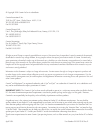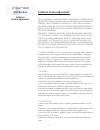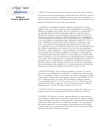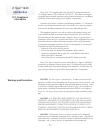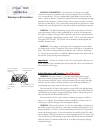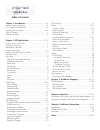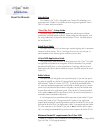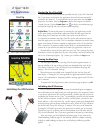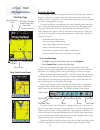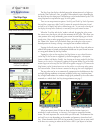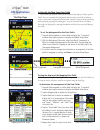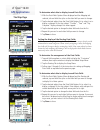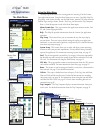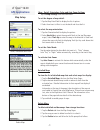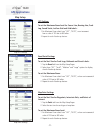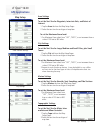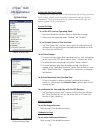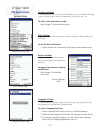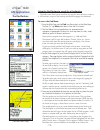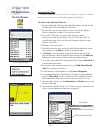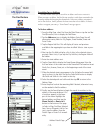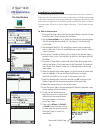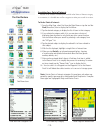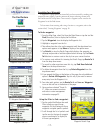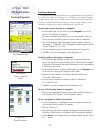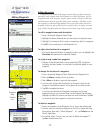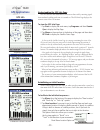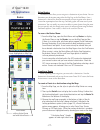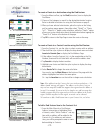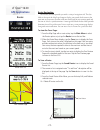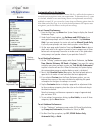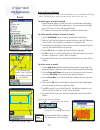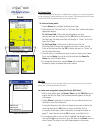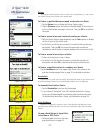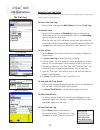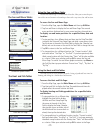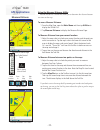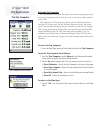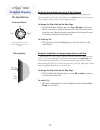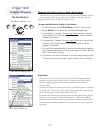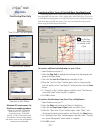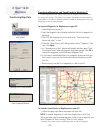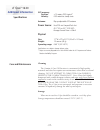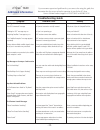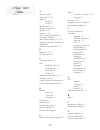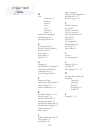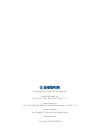- DL manuals
- Garmin
- GPS
- cf Que 1620
- Application Manual
Garmin cf Que 1620 Application Manual
Summary of cf Que 1620
Page 1
Cf que ™ 1620 cf que 1620 gps navigator module applications guide.
Page 2: Que
Cf que ™ 1620 © copyright 2004 garmin ltd. Or its subsidiaries garmin international, inc. 1200 east 151 st street, olathe, kansas 66062, u.S.A. Tel. 913/397.8200 or 800/800.1020 fax 913/397.8282 garmin (europe) ltd. Unit 5, the quadrangle, abbey park industrial estate, romsey, so51 9dl, u.K. Tel. 44...
Page 3: Que
Cf que ™ 1620 software license agreement introduction - i - this software is owned by garmin corporation (“garmin”) and is protected under copyright laws and international copyright treaties. This software is licensed, not sold. This software is provided under the following license which defines wha...
Page 4: Que
Cf que ™ 1620 introduction - ii - 4. Term: this license shall continue for as long as you use the product. However, this license will terminate automatically without notice from garmin if you fail to comply with any of its terms or conditions. You must agree, upon termination, to destroy all copies ...
Page 5: Que
Cf que ™ 1620 caution: use the cf que ™ at your own risk. To reduce the risk of unsafe operation, carefully review and understand all aspects of this owner’s manual—and thoroughly practice operation using the simulator mode prior to actual use. When in actual use, carefully compare indications from ...
Page 6: Que
Cf que ™ 1620 introduction - iv - map data information: one of the goals of garmin is to provide customers with the most complete and accurate cartography that is available to us at a reasonable cost. We use a combination of governmental and private data sources, which we identify as required in pro...
Page 7: Que
Cf que ™ 1620 introduction - v - gps info page........................................................................20 routes...............................................................................21-27 creating a route...........................................................21-22 route n...
Page 8: Que
Cf que ™ 1620 introduction - vi - introduction the garmin cf que ™ 1620 is designed to use garmin gps technology as an application with a pocket pc to provide you with navigational guidance. Your cf que 1620 comes with three manuals. “read this first” - setup guide the setup guide gives you computer...
Page 9: Que
Cf que ™ 1620 -1- initializing the gps receiver initializing the gps receiver the gps receiver (the cf que device) must be initialized (given an opportu- nity to determine its location) before you can begin using it for navigation. Before it can receive signals from gps satellites overhead, you must...
Page 10: Que
Cf que ™ 1620 gps applications -2- using the map page the map page is the primary navigation feature of the que application. From this page you can observe a triangular arrow that indicates your current location and direction of travel. As you move, this “position arrow” moves with you, turning when...
Page 11: Que
Cf que ™ 1620 map color - night mode gps applications -3- the map page map pointer and item description new waypoint page map color - day mode accuracy circle and track information page with lat/lon coordinates the map page also displays detailed geographic information such as highways and roads, la...
Page 12: Que
Cf que ™ 1620 setting the display of the mapping data fields when you are using the map page and not navigating a route, the data fields can be setup to display only data useful for navigation using the map page. To determine the arrangement of the data fields: 1. Tap and hold anywhere on a data fi e...
Page 13: Que
Cf que ™ 1620 gps applications the map page -5- to determine what data to display in each data field: 1. With the data fields options menu displayed and the mapping tab selected, tab and hold the stylus on the data fi eld you want to change. 2. Tap the desired subject from the data field options list...
Page 14: Que
Cf que ™ 1620 gps applications -6- the main menu using the main menu the map page main menu is the starting point for accessing all of the garmin que application features. Using the main menu you can access que help, map dis- play setup, make system settings, use the find feature, monitor gps status...
Page 15: Que
Cf que ™ 1620 gps applications -7- map setup detail, orientation and color detailed maps map - detail, orientation, color and auto zoom settings tap the map settings from the main menu. To set the degree of map detail: 1. Tap the map detail field to display the list of options. 2. Select from least ...
Page 16: Que
Cf que ™ 1620 gps applications -8- map setup gps settings to set the maximum zoom level for course line, bearing line, track log, saved tracks, lat/lon grid and grid labels: 1. For maximum zoom select from “off”, “auto”, or an increment from a scale of 120 feet to 800 miles. 2. Repeat for each liste...
Page 17: Que
Cf que ™ 1620 city settings area feature settings gps applications map setup -9- city settings to set the text size for large, medium and small cities, plus small towns: 1. Tap the city tab from the map setup pages. 2. Select the text size for each type of map item. To set the maximum zoom level: 1....
Page 18: Que
Cf que ™ 1620 gps applications -10- system setup setting up the que system although your garmin que software will function perfectly well using the factory default settings, you will want to customize its operation to meet your personal requirements. The system setup consists of a series of seven ta...
Page 19: Que
Cf que ™ 1620 avoidance settings you can select specific sections of roads and define areas to avoid when calculating a route. This helps you to avoid road construction, heavy traffic areas, etc. To select roads and areas to avoid: refer to page 25 for detailed instructions. Units settings you can c...
Page 20: Que
Cf que ™ 1620 gps applications -12- the find feature using the find feature to search for a destination the find feature allows you to search for any map data item and create a route to it. All find items are part of the basemap and detailed mapping data downloads. To access the find menu: 1. From t...
Page 21: Que
Cf que ™ 1620 -13- gps applications searching for cities the find feature allows you to search for a city and create a route to it. The cities listed are part of the basemap and detailed mapping data downloads. To select a city from the cities list: 1. From the map page, select find from the main me...
Page 22: Que
Cf que ™ 1620 -14- gps applications the find feature searching for an address the find feature allows you to search for an address and create a route to it. When you enter an address, the find feature matches it with those contained in the basemap and detailed mapping data downloads. If the exact ad...
Page 23: Que
Cf que ™ 1620 -15- gps applications searching for an intersection the find feature allows you to search for an intersection and create a route to it. When you enter two street names to create an intersection, the find feature matches it with those contained in the basemap and detailed mapping data d...
Page 24: Que
Cf que ™ 1620 -16- gps applications the find feature searching for a point of interest because of the amount of information available in the points of interest category is so extensive, it is divided into smaller categories to refine your search for an item. To find a point of interest: 1. From the ...
Page 25: Que
Cf que ™ 1620 -17- gps applications searching for a waypoint a waypoint is a geographical location which you have created by marking your current location, tapping a specific point on the map or selecting an item from the find feature list of map items. Once created, a waypoint can be saved to the w...
Page 26: Que
Cf que ™ 1620 -18- gps applications creating waypoints creating a waypoint a waypoint can be created three different ways as explained below. All waypoints are accessed from the find feature waypoints list. A waypoint can be renamed, assigned a graphic symbol, a more accurate altitude, moved to a ne...
Page 27: Que
Cf que ™ 1620 -19- gps applications editing waypoints a waypoint can be edited while being created or when you desire to change a previously saved waypoint from the waypoints list in the find feature. You can change the name of the waypoint, assign a specific symbol to display on the map, add inform...
Page 28: Que
Cf que ™ 1620 understanding the gps info page the gps receiver must determine its location on the earth by receiving signals from overhead satellites each time it is turned on. The gps info page displays the current status of the gps receiver. To view the gps info page: 1. Tap start to display the m...
Page 29: Que
Cf que ™ 1620 gps applications routes using routes the route feature allows you to navigate to a destination of your choice. You can determine your destination using either the map page or the find menu. Once a destination is selected, the route feature provides active navigation in the form of a ro...
Page 30: Que
Cf que ™ 1620 -22- gps applications routes to create a route to a destination using the find feature: 1. From the menu tool bar, tap the find (binoculars) icon to display the find menu. 2. Choose a find category to search for the desired destination location. Refer to detailed instructions for using...
Page 31: Que
Cf que ™ 1620 -23- gps applications routes route turns list turn preview page route navigation once active, the route provides you with a variety of navigation aids. The data fields at the top of the map page change to display your speed, the distance to the next turn on your route, the time to the ...
Page 32: Que
Cf que ™ 1620 gps applications -24- customizing route navigation you can use the route preferences, detour, edit vias, and recalculate options to customize route navigation to meet your requirements. To determine the way a route is calculated, whether or not some routing features are implemented aut...
Page 33: Que
Cf que ™ 1620 -25- gps applications routes avoid roads and areas page road section to avoid defi ned road and area avoidance you can select specific sections of roads and define areas to avoid when calculating a route. This helps you to avoid road construction, heavy traffic areas, etc. To select typ...
Page 34: Que
Cf que ™ 1620 gps applications route via points list routes -26- set home point page set home point you can select specific location as a home point to route to at any time you desire to stop navigating a route and return to that location. The routing feature will create a route back to the home poi...
Page 35: Que
Cf que ™ 1620 -27- route detour options page detour to navigate around obstacles such as traffic jams, construction, etc., you can use the detour feature to recalculate your current route. To detour a specified distance around an obstacle on a route: 1. Tap the detour icon to display the detour opti...
Page 36: Que
Cf que ™ 1620 -28- gps applications using the track log utility the track log is a feature that allows you to create a log (record) of your travels , which you can save for later use. To access the track log: 1. From the map page, open the main menu and then tap track log. To record a track: 1. From...
Page 37: Que
Cf que ™ 1620 -29- gps applications the sun and moon tables the hunt and fish tables sun and moon page location options animation options menu hunt and fish page location options using the sun and moon tables the sun and moon page is a feature with tables that allow you to view the posi- tion of the...
Page 38: Que
Cf que ™ 1620 -30- gps applications measure distance using the measure distance utility measure distance is a feature that allows you to determine the distance between two items on the map. To access measure distance: 1. From the map page, open the main menu and then tap utilities to display the uti...
Page 39: Que
Cf que ™ 1620 gps applications using the trip computer the trip computer is the feature that allows you to monitor your progress when navigating. Designed primarily for vehicular travel, it also works for other modes of travel as well. When displayed, the trip computer provides you with information ...
Page 40: Que
Cf que ™ 1620 the hard buttons using the arrow button to access cf que features all pocket pc’s have a four or five position button used for scrolling lists, etc. For our purposes we will refer to this button as the arrow button. You can use this button to operate many of the cf que navigation featu...
Page 41: Que
Cf que ™ 1620 -33- hardware mapping 1 2 3 4 arrow button hard button positions 1 to 4 the hard buttons mapping que feature access to device hard buttons all pocket pc’s have hard buttons that can be programmed (mapped) to perform a specific function. When the que application is running and visible, ...
Page 42: Que
Cf que ™ 1620 -34- transferring map data transferring other types of detailed maps from mapsource ® garmin mapsource offers a wide variety of detailed mapping data other than those provided with your unit, such as topographic and marine charts. If you plan to add additional mapping data or already h...
Page 43: Que
Cf que ™ 1620 -35- map data transferring map data transferring waypoints and saved tracks to mapsource ® garmin mapsource allows you to transfer lists of waypoints and saved tracks for storage for later use. This allows you to reduce the number of items stored on your pocket pc in order to add more ...
Page 44: Que
Cf que ™ 1620 -36- internal system operating system: microsoft ® pocket pc 2002 -2003 embedded capabilities: gps receiver expandable memory: 64 mb internal cf memory (available only for basemap and/or detailed maps) application software garmin “que”: gps info, address lookup, electronic mapping, tra...
Page 45: Que
Cf que ™ 1620 -37- additional information specifi cations care and maintenance cleaning the garmin cf que gps receiver is constructed of high quality materials and does not require user maintenance other than occasional cleaning. Do not attempt to clean the cf que while in- serted in the compactflash...
Page 46: Que
Cf que ™ 1620 -38- additional information troubleshooting guide symptom probable cause remedy gps signal related problems “no gps connected” message cf que not inserted or not fully inserted. Fully insert cf que in compactflash slot. “waiting for gps” message stays on cf que is not powering up reset...
Page 47: Que
Cf que ™ 1620 -39- additional information accessories your garmin cf que is provided with most of the accessories shown below. However, you may want to purchase a replacement component or add an addi- tional universal pda mount for use in a second vehicle. You may want to purchase additional mapsour...
Page 48: Que
Cf que ™ 1620 a accuracy circle 3 active route 21-23 addresses finding 14 on map 3 add to contacts 22 all points of interest 16 altitude 19, 20 antenna 1, 38 arrow, pointer (map pointer) 3 attractions, finding 16 audio (voice prompts) 24, 27, 31 automatic off-route calculation 24 autozoom 7 avoidanc...
Page 49: Que
Cf que ™ 1620 m map orientation 3, 7 panning 3 pointer 3 page 2 scale 2 selection 7 setup 4, 7-9 marking your location 18 maximum speed 31 measuring distance 30 n navigating routes 23 nearest current location 12 new location 20 next turn 23 night mode 3, 7 north up 3, 7 o odometer 31 off road route ...
Page 50
Cf que ™ 1620 © copyright 2004 garmin ltd. Or its subsidiaries garmin international, inc. 1200 east 151 st street, olathe, kansas 66062, u.S.A. Garmin (europe) ltd. Unit 5, the quadrangle, abbey park industrial estate, romsey, so51 9dl, u.K. Garmin corporation no. 68, jangshu 2 nd road, shijr, taipe...