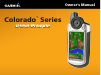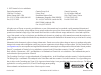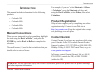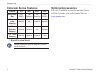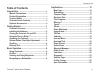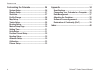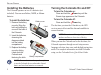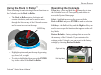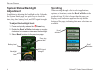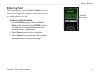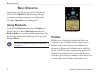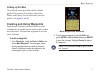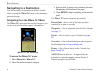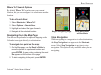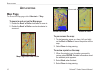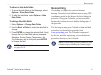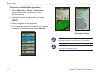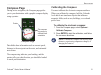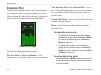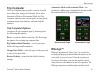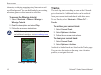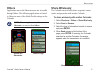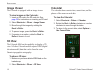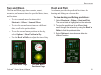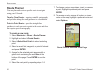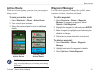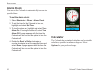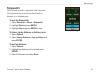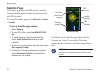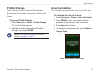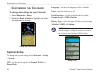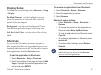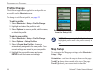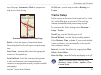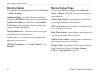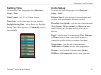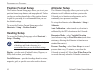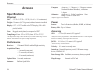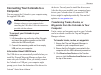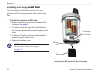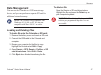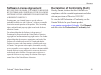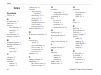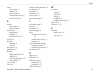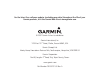- DL manuals
- Garmin
- Marine Equipment
- Colorado 400c
- Owner's Manual
Garmin Colorado 400c Owner's Manual
Summary of Colorado 400c
Page 1
Colorado ™ series owner’s manual all-terrain gps navigator.
Page 2
All rights reserved. Except as expressly provided herein, no part of this manual may be reproduced, copied, transmitted, disseminated, downloaded or stored in any storage medium, for any purpose without the express prior written consent of garmin. Garmin hereby grants permission to download a single...
Page 3: Manual Conventions
Colorado ™ series owner’s manual i i ntroduction i ntroduction this manual includes information for the following products: colorado 300 colorado 400i colorado 400c colorado 400t manual conventions when you are instructed to select something, highlight the item using the rock ‘n roller ™ , and press...
Page 4: Colorado Series Features
Ii colorado ™ series owner’s manual i ntroduction colorado series features features 300 400i 400c 400t world base map yes (dem*) yes (satellite) yes (satellite) yes (dem*) u.S. Inland lakes mapping optional yes optional optional u.S. Bluechart mapping optional optional yes optional u.S. Topo mapping...
Page 5: Table of Contents
Colorado ™ series owner’s manual iii i ntroduction table of contents introduction ....................................................... I manual conventions ...........................................I product registration ...........................................I contact garmin ..................
Page 6
Iv colorado ™ series owner’s manual i ntroduction customizing the colorado ............................ 26 system setup ....................................................26 display setup ....................................................27 shortcuts .................................................
Page 7: Colorado Overview
Colorado ™ series owner’s manual g etting s tarted g etting s tarted colorado overview left soft key latch battery cover usb mini-b jack (under weather cap) mounting spine right soft key rock ‘n roller™ power key (backlight) external gps antenna connector (under weather cap).
Page 8: Installing The Batteries
Colorado ™ series owner’s manual g etting s tarted installing the batteries the colorado operates on two aa batteries (not included). You can use alkaline, nimh, or lithium batteries. To install the batteries: 1. Removethebattery coverbyliftingthe latchandslidingthe coveroffthebackof thecolorado. 2....
Page 9: Using The Rock ‘N Roller
Colorado ™ series owner’s manual g etting s tarted using the rock ‘n roller ™ when searching for and selecting different functions on the colorado, use the rock ‘n roller. The rock ‘n roller rotates clockwise and counter-clockwise, and can be used to move through the lists on any of the colorado scr...
Page 10: System Status/backlight
Colorado ™ series owner’s manual g etting s tarted system status/backlight adjustment in addition to adjusting the backlight on the colorado, the system status page is a quick way to check the time, day, date, battery level, and gps signal strength. To adjust the backlight level: 1. Pressandquicklyr...
Page 11: Entering Text
Colorado ™ series owner’s manual g etting s tarted entering text when entering text, rotate the rock ‘n roller to select from a list of applicable characters. Selected characters are displayed above the list. To add or edit information: 1. Onthe text entrypage,rotatetherock ‘n rollertothecharacter.P...
Page 12: Using Shortcuts
Colorado ™ series owner’s manual b asic o peration b asic o peration applications you typically use on the colorado are accessed from shortcuts. Whether using the map or compass, marking a waypoint, or setting up the colorado, shortcuts is the starting point. Using shortcuts to access the shortcuts ...
Page 13: Setting Up Profiles
Colorado ™ series owner’s manual b asic o peration setting up profiles the colorado comes preloaded with five default profiles: recreational, geocaching, automotive, marine, and fitness. You can also create your own profiles. See pages 25 and 28 . Creating and using waypoints waypoints are locations...
Page 14: Navigating to A Destination
Colorado ™ series owner’s manual b asic o peration navigating to a destination you can navigate to a destination with the colorado either by using the where to? Menu or by choosing a point on the map. Navigating from the where to? Menu the where to? Menu provides several categories you can use to se...
Page 15: Navigating From The Map Page
Colorado ™ series owner’s manual b asic o peration where to? Search options by default, where to? Searches near your current location, but you can configure it to search near another location. To do a search near: 1. Select shortcuts>where to?. 2. Select options>search near. 3. Highlightandselectthe...
Page 16: Map Page
0 colorado ™ series owner’s manual a pplications a pplications map page to access the map page select shortcuts > map. To zoom in and out on the map page: 1. Rotatethe rock ‘n rollerclockwisetozoomin. 2. Rotatethe rock ‘n roller counter-clockwiseto zoomout. Map page with data fields zoom out view zo...
Page 17: Geocaching
Colorado ™ series owner’s manual a pplications to show or hide data fields: 1. To show the data fields on the map page, select options>show data fields. 2. To hide the data fields, select options>hide data fields. To change the data fields: 1. Select options>change data fields. 2. Usethe rock ‘n rol...
Page 18
Colorado ™ series owner’s manual a pplications to access a downloaded geocache: 1. Select shortcuts>others>geocaches (unlessgeocachesiscurrentlyonyour shortcutsmenu). 2. Highlightthepreferredgeocacheandpress enter. 3. Beginnavigationtothegeocache. 4. Foracompletegeocachedescription,full-screen compa...
Page 19: Compass Page
Colorado ™ series owner’s manual a pplications compass page during active navigation, the compass page guides you to your destination with a graphic compass display using a pointer. Compass page the compass ring moves to indicate north orientation. Pointer data fields show information such as curren...
Page 20: Elevation Plot
Colorado ™ series owner’s manual a pplications elevation plot the elevation plot page shows you elevation changes over distance or time, or pressure changes over time. You can change the data fields at the top of the page to show various elevation and pressure-related data. Elevation plot page the e...
Page 21: Trip Computer
Colorado ™ series owner’s manual a pplications trip computer the trip computer page provides a variety of useful travel data when using your colorado. Set in either automotive mode or recreational mode, the trip computer indicates your current speed, average speed, maximum speed, trip odometer, and ...
Page 22: Tracks
Colorado ™ series owner’s manual a pplications elements, overlaying engaging story lines onto a real- world background. You can build and play an exciting adventure game or other innovative activities. To access the wherigo tutorial: 1. Select shortcuts>others>wherigo > wherigo tutorial. 2. Readthed...
Page 23: Others
Colorado ™ series owner’s manual a pplications others applications not on the shortcuts menu are accessible through others. The following applications are found in others on most of the default profile settings on the colorado. Note: when an application is added to shortcuts it is removed from other...
Page 24: Image Viewer
Colorado ™ series owner’s manual a pplications image viewer the colorado is equipped with an image viewer. To view images on the colorado: 1. Insertansdcardinthesdcardslot.See page 36 forinstructionsoninsertingansdcard. 2. Select shortcuts> others > image viewer. 3. Movethroughtheimagesbyrotatingthe...
Page 25: Sun And Moon
Colorado ™ series owner’s manual a pplications sun and moon the sun and moon page shows sunrise, sunset, moonrise, and moonset times for specified dates, times, and locations. To view sun and moon locations select shortcuts > others > sun and moon. To view the sun and moon times on a different date,...
Page 26: Route Planner
0 colorado ™ series owner’s manual a pplications route planner you can plan and create a specific route to navigate using your colorado. Turn-by-turn routes—requires routable cartography and provides along-the-road guidance to a destination. Point-to-point routes—provides straight-line guidance to e...
Page 27: Active Route
Colorado ™ series owner’s manual a pplications active route while actively navigating, you can view your progress along a route. To view your active route: 1. Select shortcuts>others>active route. 2. Yourcurrentrouteisshown. 3. Selectthepreferredpointorturnforadditional details. Point-to-point activ...
Page 28: Alarm Clock
Colorado ™ series owner’s manual a pplications alarm clock you can set the colorado to automatically turn on at a specified time. To set the alarm clock: 1. Select shortcuts>others>alarm clock. 2. Tosetthetimeforthecoloradototurnon, highlightandselect set time. 3. Toturnthealarmon,highlightandselect...
Page 29: Stopwatch
Colorado ™ series owner’s manual a pplications stopwatch the colorado includes a stopwatch with a lap timer. The stopwatch can record the lap time based on distance or on a button press. To use the stopwatch: 1. Select shortcuts>others>stopwatch. 2. Highlight startandpressenter. 3. Highlight stopand...
Page 30: Satellite Page
Colorado ™ series owner’s manual a pplications satellite page the satellite page shows the gps accuracy, satellite locations, satellite signal strength, the current location, and gps elevation. To access the satellite page, select shortcuts > others > satellite. To set up satellite page options: 1. ...
Page 31: Profile Change
Colorado ™ series owner’s manual a pplications profile change the colorado is preset with five default profiles: recreational, geocaching, automotive, marine, and fitness. To access profile change: 1. Select shortcuts>others>profile change. The list of profiles appears. 2. Highlight and select the p...
Page 32: System Setup
Colorado ™ series owner’s manual c ustomizing the c olorado c ustomizing the c olorado to change the settings on your colorado: 1. Select shortcuts>setup. 2. Rotatethe rock ‘n rollertohighlightandselect theapplicationtochange. Setup on shortcuts system setup to change the system setting select short...
Page 33: Display Setup
Colorado ™ series owner’s manual c ustomizing the c olorado display setup to change the screen settings select shortcuts > setup > display. Backlight timeout—sets the backlight to stay on when it is turned on, or to turn off after a selected period of time has elapsed. Background—sets the screen bac...
Page 34: Profile Change
Colorado ™ series owner’s manual c ustomizing the c olorado profile change the different applications applied to each profile are accessible on the shortcuts menu. To change to a different profile, see page 25 . To edit a profile: 1. Select shortcuts>setup>profile change. 2. Highlight and select the...
Page 35: Tracks Setup
Colorado ™ series owner’s manual c ustomizing the c olorado top of the page. Automotive mode is a perspective map for use while driving. Automotive mode on the map page detail—selects the degree of map detail shown. Decreasing detail levels will improve map drawing time. Auto zoom—automatically sele...
Page 36: Routing Setup
0 colorado ™ series owner’s manual c ustomizing the c olorado routing setup to customize your routing preferences select shortcuts > setup > routing. Guidance method—sets the colorado to calculate routes with off road (a direct line to your destination), on road for time (the fastest time), and on r...
Page 37: Setting Time
Colorado ™ series owner’s manual c ustomizing the c olorado setting time to access the time setup page select shortcuts > setup > time. Time format—sets 12- or 24-hour format. Time zone—set the time zone for your location. Daylight saving time—select yes to use daylight saving time, no to ignore it,...
Page 38: Position Format Setup
Colorado ™ series owner’s manual c ustomizing the c olorado position format setup the position format setup page allows you to set your position format, map datum, and map spheroid. Unless you have a working knowledge of the position format or grid for your map, it is recommended that you use the de...
Page 39: Calibration
Colorado ™ series owner’s manual c ustomizing the c olorado calibration you can calibrate the altimeter and compass from the calibration page. Calibrate the altimeter by entering information or letting the colorado determine the elevation and pressure. The colorado relies on barometric pressure to d...
Page 40: Specifications
Colorado ™ series owner’s manual a ppendix a ppendix specifications physical size: 5.5" h x 2.4" w x 1.4" d (14 x 6.1 x 3.6 centimeters) weight: 5.9 ounces (167.26 grams) without batteries installed. Display: 1.53" x 2.55" backlit color tft display (240 x 400 pixels) backlit. Case: rugged, metal-pla...
Page 41: Computer
Colorado ™ series owner’s manual a ppendix connecting your colorado to a computer you can connect the colorado to your computer using the supplied usb cable. Note: install the supplied trip and waypoint manager software on your computer before connecting the usb cable. Follow the instructions provid...
Page 42: An ��� Card
Colorado ™ series owner’s manual a ppendix installing and using an card an card the colorado has an sd data card slot. You can purchase an sd card programmed with detailed map data. To install or remove an sd card: 1. Removethebatterycoverfromthebackofthe colorado.See page 2 . 2. To install:...
Page 43: Data Management
Colorado ™ series owner’s manual a ppendix data management you can use the colorado as a usb mass storage device, and you can purchase a separate sd card for additional external memory. Note: the colorado is not compatible with windows ® 95, 98, me, or nt. It is also not compatible with mac ® os 10....
Page 44: Attaching The Carabiner
Colorado ™ series owner’s manual a ppendix attaching the carabiner for convenience, a carabiner clip comes with the colorado. To attach the carabiner clip: 1. Positionthecarabinerclipintheslotsonthe mountingspineofthecolorado. 2. Slidetheclipupuntilitlocksinplace. 3. Toremovethecarabinerclip,liftthe...
Page 45: Software License Agreement
Colorado ™ series owner’s manual a ppendix software license agreement by using the colorado, you agree to be bound by the terms and conditions of the following software license agreement. Please read this agreement carefully. Garmin grants you a limited license to use the software embedded in this d...
Page 46
0 colorado ™ series owner’s manual i ndex i ndex symbols 3d view 18 a air temperature 11 alarm clock 21 altimeter auto calibration 32 calibration 33 setup 32 area calculation 25 automotive mode 29 b background options 27 backlight adjustment 4 batteries installing 2 type to use 2 c calculator 22 cal...
Page 47
Colorado ™ series owner’s manual i ndex routes active routes 21 planning 20 point-to-point 21 sending and receiving 17 turn-by-turn 20–21 s satellite page options 24 signal strength 4 screen setup background 27 backlight 27 soft key label color 27 scrolling 4 sd card installing 36 using 36 sd card s...
Page 48
For the latest free software updates (excluding map data) throughout the life of your garmin products, visit the garmin web site at www.Garmin.Com. © 2007 garmin ltd. Or its subsidiaries garmin international, inc. 1200 east 151 st street, olathe, kansas 66062, usa garmin (europe) ltd. Liberty house,...