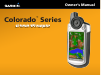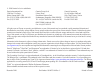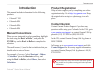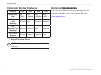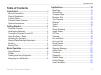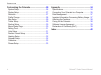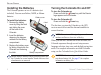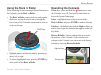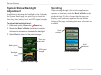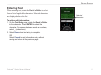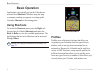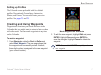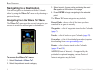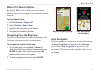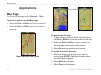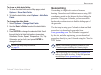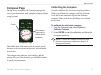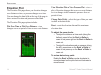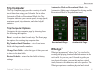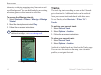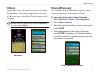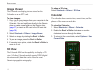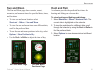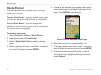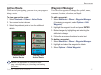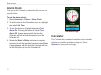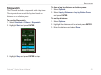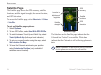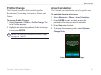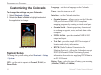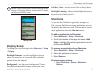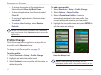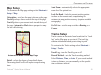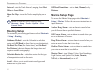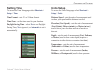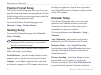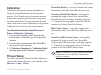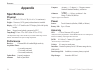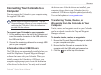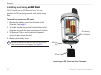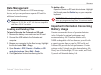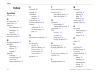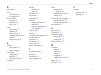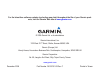- DL manuals
- Garmin
- Marine Equipment
- Colorado 400c
- Owner's Manual
Garmin Colorado 400c Owner's Manual
Summary of Colorado 400c
Page 1
Colorado ™ series owner’s manual all-terrain gps navigator.
Page 2
All rights reserved. Except as expressly provided herein, no part of this manual may be reproduced, copied, transmitted, disseminated, downloaded or stored in any storage medium, for any purpose without the express prior written consent of garmin. Garmin hereby grants permission to download a single...
Page 3: Introduction
Colorado ™ series owner’s manual i i ntroduction introduction this manual includes information for the following products: colorado ™ 300 colorado 400i colorado 400c colorado 400t manual conventions when you are instructed to select something, highlight the item using the rock ‘n roller ™ , and pres...
Page 4: Colorado Series Features
Ii colorado ™ series owner’s manual i ntroduction colorado series features features 300 400i 400c 400t world base map yes (dem*) yes (satellite) yes (satellite) yes (dem*) u.S. Inland lakes mapping optional yes optional optional u.S. Bluechart ® g2 mapping optional optional yes optional u.S. Topo ma...
Page 5: Table of Contents
Colorado ™ series owner’s manual iii i ntroduction table of contents introduction .......................................................... I manual conventions .................................................. I product registration .................................................. I contact gar...
Page 6
Iv colorado ™ series owner’s manual i ntroduction customizing the colorado ............................... 26 system setup .......................................................... 26 display setup .......................................................... 27 shortcuts ................................
Page 7: Getting Started
Colorado ™ series owner’s manual g etting s tarted getting started colorado overview latch battery cover usb mini-b jack (under weather cap) mounting spine external gps antenna connector (under weather cap) left soft key right soft key rock ‘n roller™ power key (backlight).
Page 8: Installing The Batteries
Colorado ™ series owner’s manual g etting s tarted installing the batteries the colorado operates on two aa batteries (not included). You can use alkaline, nimh, or lithium batteries. To install the batteries: 1. Remove the battery cover by lifting the latch and sliding the cover off the back of the...
Page 9: Using The Rock ‘N Roller
Colorado ™ series owner’s manual g etting s tarted using the rock ‘n roller when searching for and selecting different functions on the colorado, use the rock ‘n roller. The rock ‘n roller rotates clockwise and counter- clockwise, and can be used to move through the lists on any of the colorado scre...
Page 10: System Status/backlight
Colorado ™ series owner’s manual g etting s tarted system status/backlight djustment in addition to adjusting the backlight on the colorado, the system status page is a quick way to check the time, day, date, battery level, and gps signal strength. To adjust the backlight level: 1. Press and quickl...
Page 11: Entering Text
Colorado ™ series owner’s manual g etting s tarted entering text when entering text, rotate the rock ‘n roller to select from a list of applicable characters. Selected characters are displayed above the list. To add or edit information: 1. On the text entry page, rotate the rock ‘n roller to the cha...
Page 12: Basic Operation
Colorado ™ series owner’s manual b asic o peration basic operation applications you typically use on the colorado are accessed from shortcuts. Whether using the map or compass, marking a waypoint, or setting up the colorado, shortcuts is the starting point. Using shortcuts to access the shortcuts me...
Page 13: Setting Up Profiles
Colorado ™ series owner’s manual b asic o peration setting up profiles the colorado comes preloaded with five default profiles: recreational, geocaching, automotive, marine, and fitness. You can also create your own profiles. See pages 25 and 28 . Creating and using waypoints waypoints are locations...
Page 14: Navigating to A Destination
Colorado ™ series owner’s manual b asic o peration navigating to a destination you can navigate to a destination with the colorado either by using the where to? Menu or by choosing a point on the map. Navigating from the where to? Menu the where to? Menu provides several categories you can use to se...
Page 15: Where To? Search Options
Colorado ™ series owner’s manual b asic o peration where to? Search options by default, where to? Searches near your current location, but you can configure it to search near another location. To do a search near: 1. Select shortcuts > where to? . 2. Select options > search near . 3. Highlight and s...
Page 16: �Pplications
0 colorado ™ series owner’s manual a pplications pplications map page to access the map page select shortcuts > map . To zoom in and out on the map page: rotate the rock ‘n roller clockwise to zoom in. Rotate the rock ‘n roller counter-clockwise to zoom out. Map page with data fields • • zoom out v...
Page 17: Geocaching
Colorado ™ series owner’s manual a pplications to show or hide data fields: 1. To show the data fields on the map page, select options > show data fields . 2. To hide the data fields, select options > hide data fields . To change the data fields: 1. Select options > change data fields . 2. Use the r...
Page 18
Colorado ™ series owner’s manual a pplications to access a downloaded geocache: 1. Select shortcuts > others > geocaches (unless geocaches is currently on your shortcuts menu). 2. Highlight the preferred geocache and press enter. 3. Select options > go to location to navigate to the geocache. For a ...
Page 19: Compass Page
Colorado ™ series owner’s manual a pplications compass page during active navigation, the compass page guides you to your destination with a graphic compass display using a pointer. Compass page the compass ring moves to indicate north orientation. Pointer data fields show information such as curren...
Page 20: Elevation Plot
Colorado ™ series owner’s manual a pplications elevation plot the elevation plot page shows you elevation changes over distance or time, or pressure changes over time. You can change the data fields at the top of the page to show various elevation and pressure-related data. The elevation plot page o...
Page 21: Trip Computer
Colorado ™ series owner’s manual a pplications trip computer the trip computer page provides a variety of useful travel data when using your colorado. Set in either automotive mode or recreational mode, the trip computer indicates your current speed, average speed, maximum speed, trip odometer, and ...
Page 22: Tracks
Colorado ™ series owner’s manual a pplications elements, overlaying engaging story lines onto a real- world background. You can build and play an exciting adventure game or other innovative activities. To access the wherigo tutorial: 1. Select shortcuts > others > wherigo > wherigo tutorial . 2. Rea...
Page 23: Others
Colorado ™ series owner’s manual a pplications others applications not on the shortcuts menu are accessible through others. The following applications are found in others on most of the default profile settings on the colorado. Note: when an application is added to shortcuts it is removed from other...
Page 24: Image Viewer
Colorado ™ series owner’s manual a pplications image viewer the colorado can display pictures stored on the colorado or on an sd ™ card. To view images: 1. Copy .Jpg or .Jpeg images from your computer to the colorado. You can load them directly to the garmin drive or create a new folder on the garmi...
Page 25: Sun And Moon
Colorado ™ series owner’s manual a pplications sun and moon the sun and moon page shows sunrise, sunset, moonrise, and moonset times for specified dates, times, and locations. To view sun and moon locations select shortcuts > others > sun and moon . To view the sun and moon times on a different date...
Page 26: Route Planner
0 colorado ™ series owner’s manual a pplications route planner you can plan and create a specific route to navigate using your colorado. Turn-by-turn routes—requires routable cartography and provides along-the-road guidance to a destination. Point-to-point routes—provides straight-line guidance to e...
Page 27: �Ctive Route
Colorado ™ series owner’s manual a pplications ctive route while actively navigating, you can view your progress along a route. To view your active route: 1. Select shortcuts > others > ctive route . 2. Your current route is shown. 3. Select the preferred point or turn for additional details. Poin...
Page 28: �Larm Clock
Colorado ™ series owner’s manual a pplications larm clock you can set the colorado to automatically turn on at a specified time. To set the alarm clock: 1. Select shortcuts > others > larm clock . 2. To set the time for the colorado to turn on, highlight and select set time . 3. To turn the alarm ...
Page 29: Stopwatch
Colorado ™ series owner’s manual a pplications stopwatch the colorado includes a stopwatch with a lap timer. The stopwatch can record the lap time based on distance or on a button press. To use the stopwatch: 1. Select shortcuts > others > stopwatch . 2. Highlight start and press enter. Stopwatch pa...
Page 30: Satellite Page
Colorado ™ series owner’s manual a pplications satellite page the satellite page shows the gps accuracy, satellite locations, satellite signal strength, the current location, and gps elevation. To access the satellite page, select shortcuts > others > satellite . To set up satellite page options: 1....
Page 31: Profile Change
Colorado ™ series owner’s manual a pplications profile change the colorado is preset with five default profiles: recreational, geocaching, automotive, marine, and fitness. To access profile change: 1. Select shortcuts > others > profile change . The list of profiles appears. 2. Highlight and select ...
Page 32: Customizing The Colorado
Colorado ™ series owner’s manual c ustomizing the c olorado customizing the colorado to change the settings on your colorado: 1. Select shortcuts > setup . 2. Rotate the rock ‘n roller to highlight and select the application to change. Setup on shortcuts system setup to change the system setting sel...
Page 33: Display Setup
Colorado ™ series owner’s manual c ustomizing the c olorado note: system setup options include restoring default settings, viewing the software version on the colorado, and advanced nmea setup. Setup list display setup to change the screen settings select shortcuts > setup > display . Backlight time...
Page 34: Profile Change
Colorado ™ series owner’s manual c ustomizing the c olorado to change the position of the application on shortcuts select move up/move down . To clear all applications from shortcuts select clear ll . To include all applications in shortcuts select include ll . To restore default settings, select ...
Page 35: Map Setup
Colorado ™ series owner’s manual c ustomizing the c olorado map setup to customize the map page settings select shortcuts > setup > map . Orientation—sets how the map is shown on the page. North up always shows north at the top of the page. Track up shows your current track toward the top of the pag...
Page 36: Routing Setup
0 colorado ™ series owner’s manual c ustomizing the c olorado interval—sets the track interval, ranging from most often to least often. Show on map—turns the tracks map display on or off. Note: to clear the active track log, select shortcuts > setup > tracks > options > clear current track . Routing...
Page 37: Setting Time
Colorado ™ series owner’s manual c ustomizing the c olorado setting time to access the time setup page select shortcuts > setup > time . Time format—sets 12- or 24-hour format. Time zone—set the time zone for your location. Daylight saving time—select yes to use daylight saving time, no to ignore it...
Page 38: Position Format Setup
Colorado ™ series owner’s manual c ustomizing the c olorado position format setup the position format setup page allows you to set your position format, map datum, and map spheroid. Use the default settings unless you are using a map or chart that specifies a different position format. To access the...
Page 39: Calibration
Colorado ™ series owner’s manual c ustomizing the c olorado calibration calibrate the altimeter by entering information or letting the colorado determine the elevation and pressure. The colorado relies on barometric pressure to determine elevation, and the pressure at any given elevation can fluctua...
Page 40: �Ppendix
Colorado ™ series owner’s manual a ppendix ppendix specifications physical size: 5.5" h x 2.4" w x 1.4" d (14 x 6.1 x 3.6 centimeters) weight: 5.9 ounces (167.26 grams) without batteries installed. Display: 1.53" x 2.55" backlit color tft display (240 x 400 pixels) backlit. Case: rugged, metal-plat...
Page 41: Computer
Colorado ™ series owner’s manual a ppendix connecting your colorado to a computer you can connect the colorado to your computer using the supplied usb cable. Note: install the supplied mapsource ® trip and waypoint manager software on your computer before connecting the usb cable. Follow the instruc...
Page 42: An Sd Card
Colorado ™ series owner’s manual a ppendix installing and using an sd card an sd card the colorado has an sd data card slot. You can purchase an sd card programmed with detailed map data. To install or remove an sd card: 1. Remove the battery cover from the back of the colorado. See page 2 . 2. To i...
Page 43: Data Management
Colorado ™ series owner’s manual a ppendix data management you can use the colorado as a usb mass storage device, and you can purchase a separate sd card for additional external memory. Note: the colorado is not compatible with windows ® 95, 98, me, or nt. It is also not compatible with mac ® os 10....
Page 44: �Ttaching The Carabiner
Colorado ™ series owner’s manual a ppendix ttaching the carabiner for convenience, a carabiner clip comes with the colorado. To attach the carabiner clip: 1. Position the carabiner clip in the slots on the mounting spine of the colorado. 2. Slide the clip up until it locks in place. 3. To remove th...
Page 45
Colorado ™ series owner’s manual a ppendix 3. Spray a thin film of teflon ® dry lubricant to all surfaces on the back of the knob. 4. Let the lubricant dry. Wipe off any excess with a clean, lint-free cloth. 5. Replace the knob on the colorado. Software license greement by using the colorado, you a...
Page 46: Index
0 colorado ™ series owner’s manual i ndex index symbols 3d view 18 air temperature 11 alarm clock 21 altimeter auto calibration 32 calibration 33 setup 32 area calculation 25 automotive mode 29 b background options 27 backlight adjustment 4 limiting 27 timeout 27 batteries installing 2 setting the...
Page 47
Colorado ™ series owner’s manual i ndex r recent finds 8 reset elevation plot 14 trip computer 15 rock ‘n roller cleaning 38 entering text 5 how to use 3 routes active routes 21 planning 20 point-to-point 21 sending and receiving 17 setup 30 turn-by-turn 20–21 s satellite page options 24 signal stre...
Page 48
For the latest free software updates (excluding map data) throughout the life of your garmin prod- ucts, visit the garmin web site at www.Garmin.Com . © 2008 garmin ltd. Or its subsidiaries garmin international, inc. 1200 east 151 st street, olathe, kansas 66062, usa garmin (europe) ltd. Liberty hou...