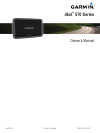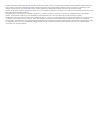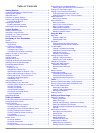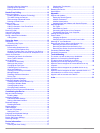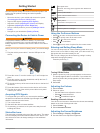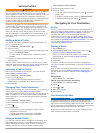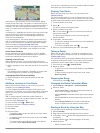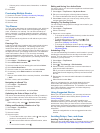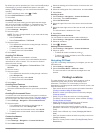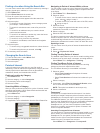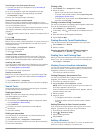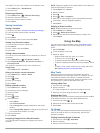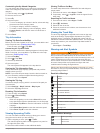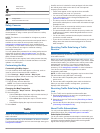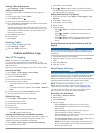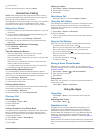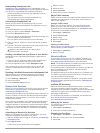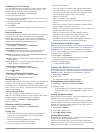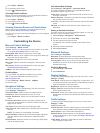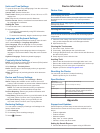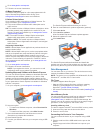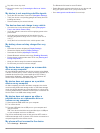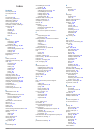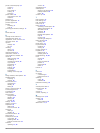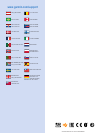- DL manuals
- Garmin
- GPS
- dezl 770 Series
- Owner's Manual
Garmin dezl 770 Series Owner's Manual
Summary of dezl 770 Series
Page 1
Dēzl ™ 570 series owner’s manual april 2015 printed in taiwan 190-01804-00_0c.
Page 2
All rights reserved. Under the copyright laws, this manual may not be copied, in whole or in part, without the written consent of garmin. Garmin reserves the right to change or improve its products and to make changes in the content of this manual without obligation to notify any person or organizat...
Page 3: Table of Contents
Table of contents getting started............................................................... 1 connecting the device to vehicle power ................................... 1 acquiring gps signals ............................................................... 1 status bar icons.......................
Page 4
Renaming service categories ............................................. 12 deleting service records .................................................... 12 editing a service record ..................................................... 12 hands-free calling.............................................
Page 5: Getting Started
Getting started warning see the important safety and product information guide in the product box for product warnings and other important information. • mount the device in your vehicle and connect it to power ( connecting the device to vehicle power ). • acquire gps signals ( acquiring gps signals...
Page 6: Vehicle Profiles
Vehicle profiles warning entering your vehicle profile characteristics does not guarantee that your vehicle's characteristics will be accounted for in all route suggestions or that you will receive the warning icons in all cases. Limitations may exist in the map data such that your device cannot acc...
Page 7
Instructions for your next turn or exit, or other action appear across the top of the map. The symbol À indicates the type of action and the lane or lanes in which you should be traveling, if available. The device also displays the distance to the next action Á and the name of the street or exit ass...
Page 8
• select a point, such as a street, intersection, or address location. 5 select go! . Previewing multiple routes 1 search for a location ( finding a location by category ). 2 from the search results, select a location. 3 select routes . 4 select a route. Trip planner you can use the trip planner to ...
Page 9: Finding Locations
By default, the device optimizes your route to avoid traffic delays automatically. If you have disabled this option in the traffic settings ( traffic settings ), you can view and avoid traffic delays manually. 1 while navigating a route, select > traffic . 2 select alternate route , if available. 3 ...
Page 10
Finding a location using the search bar you can use the search bar to search for locations by entering a category, brand name, address, or city name. 1 select where to? . 2 select enter search in the search bar. 3 enter all or part of the search term. Suggested search terms appear below the search b...
Page 11
Connecting to your foursquare account 1 connect your device to smartphone link ( connecting to smartphone link ). 2 on your smartphone, open the smartphone link app. 3 open the smartphone link app settings, and select foursquare® > login . 4 enter your foursquare login information. Viewing foursquar...
Page 12: Using The Map
The where to? Menu can contain up to 36 shortcut icons. 1 select where to? > add shortcut . 2 select an item. Removing a shortcut 1 select where to? > > remove shortcut(s) . 2 select the shortcut to remove. 3 select the shortcut again to confirm. 4 select save . Saving locations saving a location 1 ...
Page 13
Customizing the up ahead categories you can change the categories you search for, rearrange the order of the categories, and search for a specific business or category. 1 from the map, select > up ahead . 2 select a service icon. 3 select . 4 select an option: • to move a category up or down in the ...
Page 14: Traffic
Sharp curve steep down hill tree overhang alerts weigh station road not verified for trucks safety cameras notice garmin is not responsible for the accuracy of or the consequences of using a custom point of interest or a safety camera database. Note: this feature is not available for all regions or ...
Page 15: Vehicle and Driver Logs
Viewing traffic subscriptions select settings > traffic > subscriptions . Adding a subscription you can purchase traffic subscriptions for other regions or countries. 1 from the main menu, select traffic . 2 select subscriptions > . 3 write down the fm traffic receiver unit id. 4 go to www.Garmin.Co...
Page 16
5 select save . About drivers if you work for more than one carrier in a 24-hour period, you must record each carrier. You must record the time zone of your home terminal even if you cross other time zones. Adding drivers 1 select apps > hours of service . 2 select . 3 follow the on-screen instructi...
Page 17: Hands-Free Calling
3 select a field. 4 enter the new information, and select done . Hands-free calling note: while most phones are supported and can be used, it cannot be guaranteed that a particular phone can be used. All features may not be available for your phone. Using bluetooth wireless technology, your device c...
Page 18
Downloading smartphone link smartphone link is available for some smartphones. Go to www.Garmin.Com/smartphonelink or see the application store for your phone for compatibility and availability information. Download smartphone link from the application store on your supported phone. See your phone o...
Page 19
Calibrating the fuel economy you can calibrate the fuel economy to receive more-accurate fuel reports for your specific vehicle and driving habits. You should calibrate when you fill up your fuel tank. 1 select apps > ecoroute™ > at the pump . 2 enter the current fuel price. 3 enter the amount of fu...
Page 20: Customizing The Device
1 select apps > weather . 2 if necessary, select a city. 3 select > weather alerts . Checking road conditions before you can use this feature, you must purchase advanced weather service using smartphone link. 1 select apps > weather . 2 if necessary, select a city. 3 select > road conditions . Viewi...
Page 21: Device Information
Units and time settings to open the units and time settings page, from the main menu, select settings > units & time . Current time : sets the device time. Time format : allows you to select a 12-hour, 24-hour, or utc display time. Units : sets the unit of measure used for distances. Position format...
Page 22
2 go to www.Garmin.Com/express . 3 follow the on-screen instructions. Nümaps guarantee ™ your device may be eligible for a free map update within 90 days of first acquiring satellites while driving. Go to www.Garmin.Com/numaps for terms and conditions. Lifetime subscriptions some models include subs...
Page 23: Troubleshooting
A picture of your device connected to a computer appears on the device screen. Depending on your computer operating system, the device appears as either a portable device, a removable drive, or a removable volume. Transferring data from your computer 1 connect the device to your computer ( connectin...
Page 24
2 dry with a clean, dry cloth. 3 mount the suction cup ( connecting the device to vehicle power ). My device is not acquiring satellite signals • verify the gps simulator is turned off ( navigation settings ). • take your device out of parking garages and away from tall buildings and trees. • remain...
Page 25: Index
Index symbols 2-d map view 10 3-d map view 10 a accessories 19 active lane guidance 3 addresses, finding 7 answering calls 13 audio, proximity points 17 automatic volume, enabling 1 avoidances 5 area 5 deleting 5 disabling 5 road 5 road features 5 tolls 5 b battery charging 1, 19, 20 maximizing 20 p...
Page 26
Points of interest (poi) 6, 7 custom 7 extras 7 poi loader 7 trucking 6 venues 6 power cables 19 changing the fuse 19 vehicle 1 power key 1 product registration 17 product support 13 profiles activating 2 truck 2 proximity points alerts, settings 17 q quick search 6 r recently found locations 7 regi...
Page 28: Www.Garmin.Com/support
Www.Garmin.Com/support +43 (0) 820 220230 + 32 2 672 52 54 0800 770 4960 1-866-429-9296 +385 1 5508 272 +385 1 5508 271 +420 221 985466 +420 221 985465 + 45 4810 5050 + 358 9 6937 9758 + 331 55 69 33 99 + 39 02 36 699699 (+52) 001-855-792-7671 0800 0233937 +47 815 69 555 00800 4412 454 +44 2380 662 ...