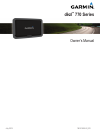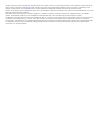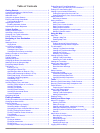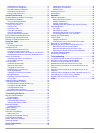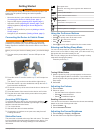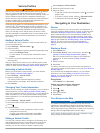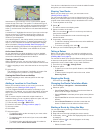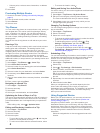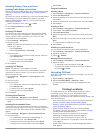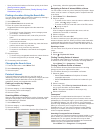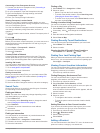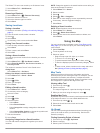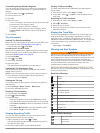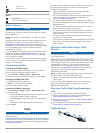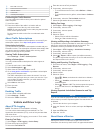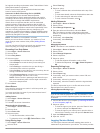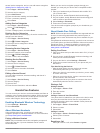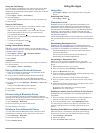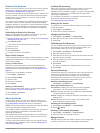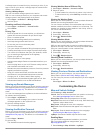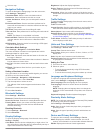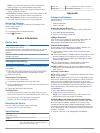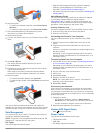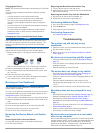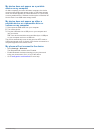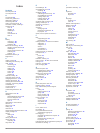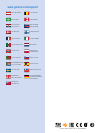- DL manuals
- Garmin
- GPS
- dezl 770 Series
- Owner's Manual
Garmin dezl 770 Series Owner's Manual
Summary of dezl 770 Series
Page 1
Dēzl ™ 770 series owner’s manual july 2015 190-01805-00_0d.
Page 2
All rights reserved. Under the copyright laws, this manual may not be copied, in whole or in part, without the written consent of garmin. Garmin reserves the right to change or improve its products and to make changes in the content of this manual without obligation to notify any person or organizat...
Page 3: Table of Contents
Table of contents getting started............................................................... 1 connecting the device to vehicle power ................................... 1 acquiring gps signals ............................................................... 1 status bar icons.......................
Page 4
Adding service categories .................................................. 13 deleting service categories ................................................ 13 renaming service categories ............................................. 13 deleting service records .........................................
Page 5: Getting Started
Getting started warning see the important safety and product information guide in the product box for product warnings and other important information. • mount the device in your vehicle and connect it to power ( connecting the device to vehicle power , page 1 ). • acquire gps signals ( acquiring gp...
Page 6: Vehicle Profiles
Vehicle profiles warning entering your vehicle profile characteristics does not guarantee that your vehicle's characteristics will be accounted for in all route suggestions or that you will receive the warning icons in all cases. Limitations may exist in the map data such that your device cannot acc...
Page 7
Instructions for your next turn or exit, or other action appear across the top of the map. The symbol À indicates the type of action and the lane or lanes in which you should be traveling, if available. The device also displays the distance to the next action Á and the name of the street or exit ass...
Page 8
• select a point, such as a street, intersection, or address location. 5 select go! . Previewing multiple routes 1 search for a location ( finding a location by category , page 6 ). 2 from the search results, select a location. 3 select routes . 4 select a route. Trip planner you can use the trip pl...
Page 9: Finding Locations
Avoiding delays, fees, and areas avoiding traffic delays on your route before you can avoid traffic delays, you must be receiving traffic information ( receiving traffic data using a traffic receiver , page 10 ). By default, the device optimizes your route to avoid traffic delays automatically. If y...
Page 10
• save your favorite locations to find them quickly in the future ( saving locations , page 8 ). • return to recently found locations ( finding recently found destinations , page 7 ). Finding a location using the search bar you can use the search bar to search for locations by entering a category, b...
Page 11
Connecting to your foursquare account 1 connect your device to smartphone link ( connecting to smartphone link , page 14 ). 2 on your smartphone, open the smartphone link app. 3 open the smartphone link app settings, and select foursquare® > login . 4 enter your foursquare login information. Viewing...
Page 12: Using The Map
The where to? Menu can contain up to 36 shortcut icons. 1 select where to? > add shortcut . 2 select an item. Removing a shortcut 1 select where to? > > remove shortcut(s) . 2 select the shortcut to remove. 3 select the shortcut again to confirm. 4 select save . Saving locations saving a location 1 ...
Page 13
Customizing the up ahead categories you can change the categories you search for, rearrange the order of the categories, and search for a specific business or category. 1 from the map, select > up ahead . 2 select a service icon. 3 select . 4 select an option: • to move a category up or down in the ...
Page 14: Traffic
Sharp curve steep down hill tree overhang alerts weigh station road not verified for trucks safety cameras notice garmin is not responsible for the accuracy of or the consequences of using a custom point of interest or a safety camera database. Note: this feature is not available for all regions or ...
Page 15: Vehicle and Driver Logs
À mini-usb connector Á external antenna connector internal antenna à power led Ä vehicle power adapter positioning the traffic receiver you can position the traffic receiver power cable for optimal traffic reception. 1 uncoil the cable. 2 place the middle of the cable in a location with an unobstruc...
Page 16
For logbook recording requirements under federal motor carrier safety administration regulations. Drivers should comply with all applicable federal and state hours-of-service requirements. Automatic on-board recording device (aobrd) when integrated with a telematic data transponder manufactured by a...
Page 17: Hands-Free Features
Several service categories, and you can add custom categories ( adding service categories , page 13 ). 1 select apps > service history . 2 select a service category. 3 select add record . 4 enter the odometer reading, and select next . 5 enter a comment (optional). 6 select done . Adding service cat...
Page 18: Using The Apps
Using the call history your call history is loaded from your phone to the device each time your phone and the device connect. It may take a few minutes for the call history to be available. Some phones do not support this feature. 1 select apps > phone > call history . 2 select a category. A list of...
Page 19
Garmin live services before you can use garmin live services, your device must be connected to a supported phone running smartphone link ( connecting to smartphone link , page 14 ). Connecting to smartphone link provides access to garmin live services. Garmin live services provides free and subscrip...
Page 20: Customizing The Device
A mileage report is created for every route that you drive. If you stop a route on your device, a mileage report is created for the distance you traveled. Viewing a mileage report you can view saved mileage reports on the device. Tip: you can connect the device to your computer and access mileage re...
Page 21
2 select a map. Navigation settings to open the navigation settings page, from the main menu, select settings > navigation . Calculation mode : sets the route calculation method. Avoidances : sets road features to avoid on a route. Custom avoidances : allows you to avoid specific roads or areas. Env...
Page 22: Device Information
Note: you need this information when you update the system software or purchase additional map data. Position reporting : shares your position information with garmin to improve content. Travel history : allows the device to record information for the mytrends, where i’ve been, and trip log features...
Page 23
2 select an option: • to install on a windows computer, select download for windows . • to install on a mac computer, select download for mac . 3 open the downloaded file, and follow the on-screen instructions to complete the installation. 4 start garmin express. 5 connect your garmin device to your...
Page 24: Troubleshooting
Charging the device note: this class iii product shall be powered by an lps power supply. You can charge the battery in the device using any of these methods. • connect the device to the vehicle power cable. • connect the device to a computer using a usb cable. The device may charge slowly when conn...
Page 25
My device does not appear as a portable device on my computer on mac computers and some windows computers, the device connects using usb mass storage mode. In usb mass storage mode, the device appears as a removable drive or volume, and not as a portable device. Windows versions prior to windows xp ...
Page 26: Index
Index symbols 2-d map view 10 3-d map view 10 a accessories 20 active lane guidance 3 addresses, finding 7 answering calls 13 audio, proximity points 17 automatic volume, enabling 1 avoidances 5 area 5 deleting 5 disabling 5 road 5 road features 5 tolls 5 b battery charging 1, 20 maximizing 20 probl...
Page 27
Muting 14 voice dial 14 poi loader 7 points of interest (poi) 6, 7 custom 7 extras 7 poi loader 7 trucking 6 venues 6 power cables 19 changing the fuse 20 vehicle 1 power key 1 product registration 18 product support 14 profiles activating 2 truck 2 proximity points alerts, settings 17 q quick searc...
Page 28: Www.Garmin.Com/support
Www.Garmin.Com/support +43 (0) 820 220230 + 32 2 672 52 54 0800 770 4960 1-866-429-9296 +385 1 5508 272 +385 1 5508 271 +420 221 985466 +420 221 985465 + 45 4810 5050 + 358 9 6937 9758 + 331 55 69 33 99 + 39 02 36 699699 (+52) 001-855-792-7671 0800 0233937 +47 815 69 555 00800 4412 454 +44 2380 662 ...