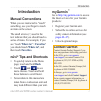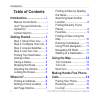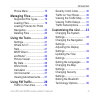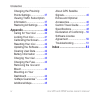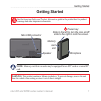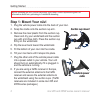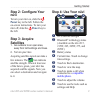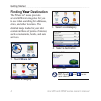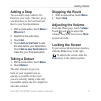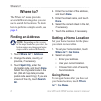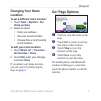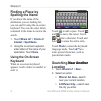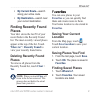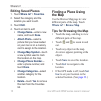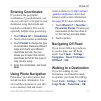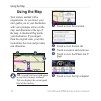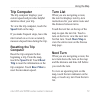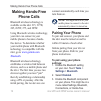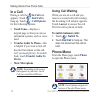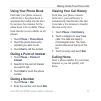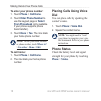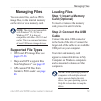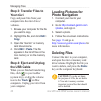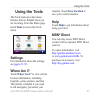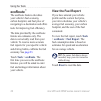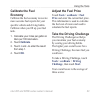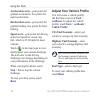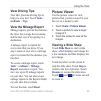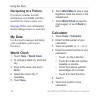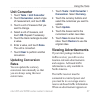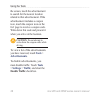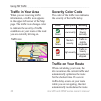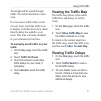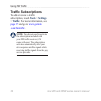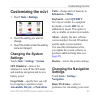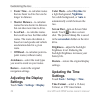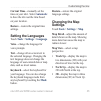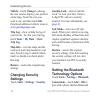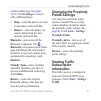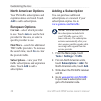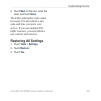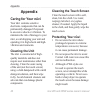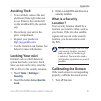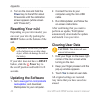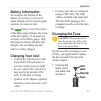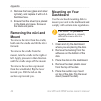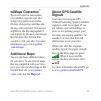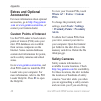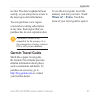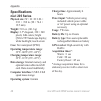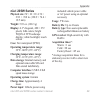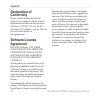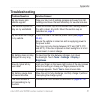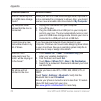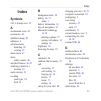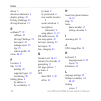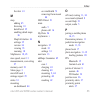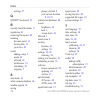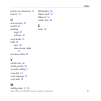- DL manuals
- Garmin
- GPS
- Edge 205
- Owner's Manual
Garmin Edge 205 Owner's Manual
Summary of Edge 205
Page 1
Nüvi ® 205 and 205w series owner’s manual for use with these nüvi models: 205, 205w, 215, 215w, 255, 255w, 265, 265w, 275, and 285w.
Page 2
© 2008–2009 garmin ltd. Or its subsidiaries garmin international, inc. 1200 east 151st street, olathe, kansas 66062, usa tel. (913) 397.8200 or (800) 800.1020 fax (913) 397.8282 garmin (europe) ltd. Liberty house hounsdown business park, southampton, hampshire, so40 9rb uk tel. +44 (0) 870.8501241 (...
Page 3: Introduction
Nüvi 205 and 205w series owner’s manual i introduction introduction manual conventions when you are instructed to “touch” something, use your finger to touch an item on the screen. The small arrows (>) used in the text indicate that you should touch a series of items. For example, if you see “touch ...
Page 4: Table of Contents
Ii nüvi 205 and 205w series owner’s manual introduction table of contents introduction .......................... I manual conventions .............. I nüvi ® tips and shortcuts........ I mygarmin ™ ........................... I contact garmin ..................... I getting started ...................
Page 5
Nüvi 205 and 205w series owner’s manual iii introduction phone menu ....................... 16 managing files .................. 19 supported file types.......... 19 loading files ...................... 19 loading pictures for photo navigation .......................... 20 deleting files ..............
Page 6
Iv nüvi 205 and 205w series owner’s manual introduction changing the proximity points settings ................... 37 viewing traffic subscription information ......................... 37 restoring all settings ......... 39 appendix ........................... 40 caring for your nüvi ........... 40 ...
Page 7: Getting Started
Nüvi 205 and 205w series owner’s manual getting started getting started see the important safety and product information guide in the product box for product warnings and other important information. Speaker mini-usb connector memory card slot power key: slide to the left to turn the nüvi on/off; sl...
Page 8: Step 1: Mount Your Nüvi
2 nüvi 205 and 205w series owner’s manual getting started before mounting the nüvi, see the important safety and product information guide for information about laws pertaining to windshield mounting. Step 1: mount your nüvi 1. Plug the vehicle power cable into the back of your nüvi. 2. Snap the cra...
Page 9: Step 2: Configure Your
Nüvi 205 and 205w series owner’s manual getting started step 2: configure your nüvi to turn your nüvi on, slide the power key to the left. Follow the on-screen instructions. To turn your nüvi off, slide the power key to the left. Step 3: acquire satellites 1. Go outdoors to an open area, away from t...
Page 10: Finding Your
Nüvi 205 and 205w series owner’s manual getting started finding your your destination the where to? Menu provides several different categories for you to use when searching for addresses, cities, and other locations. The detailed maps loaded in your nüvi contain millions of points of interest, such ...
Page 11: Adding A Stop
Nüvi 205 and 205w series owner’s manual 5 getting started adding a stop you can add a stop (called a via point) to your route. The nüvi gives you directions to the via point and then to your final destination. 1. With a route active, touch menu > where to? . 2. Search for the extra stop. 3. Touch go...
Page 12: Where To?
Nüvi 205 and 205w series owner’s manual where to? Where to? The where to? Menu provides several different categories you can use to search for locations. To learn how to perform a simple search, see page 4 . Finding an address note: depending on the version of the maps loaded on your nüvi, the butto...
Page 13: Changing Your Home
Nüvi 205 and 205w series owner’s manual where to? Changing your home location to set a different home location: 1. Touch tools > my data > set home location . 2. Select an option: enter your address. Use your current location. Choose from a list of recently found locations. To edit your home locatio...
Page 14: Finding A Place By
Nüvi 205 and 205w series owner’s manual where to? Finding a place by spelling the name if you know the name of the destination you are looking for, you can spell it using the on-screen keyboard. You can also enter letters contained in the name to narrow the search. 1. Touch where to? > points of int...
Page 15: My Current Route
Nüvi 205 and 205w series owner’s manual where to? My current route —search along your active route. My destination —search near your current destination. Finding recently found places your nüvi stores the last 50 of your recent finds in the recently found list. The most-recently viewed places appear...
Page 16: Editing Saved Places
0 nüvi 205 and 205w series owner’s manual where to? Editing saved places 1. Touch where to? > favorites . 2. Select the category and the location you want to edit. 3. Touch edit . 4. Touch an item to edit: change name —enter a new name, and touch done . Attach photo —select a picture that you have l...
Page 17: Entering Coordinates
Nüvi 205 and 205w series owner’s manual where to? Entering coordinates if you know the geographic coordinates of your destination, you can use your nüvi to navigate to your destination using the latitude and longitude coordinates. This can be especially helpful when geocaching. 1. Touch where to? > ...
Page 18: Using The Map
2 nüvi 205 and 205w series owner’s manual using the map using the map your route is marked with a magenta line. As you travel, your nüvi guides you to your destination with voice prompts, arrows on the map, and directions at the top of the map. A checkered flag marks your destination. If you depart ...
Page 19: Trip Computer
Nüvi 205 and 205w series owner’s manual using the map trip computer the trip computer displays your current speed and provides helpful statistics about your trip. To view the trip computer, touch the speed field on the map. If you make frequent stops, leave the nüvi turned on so it can accurately me...
Page 20: Making Hands-Free
Nüvi 205 and 205w series owner’s manual making hands-free phone calls making hands-free phone calls bluetooth wireless technology is available on the nüvi 215, 215w, 265, 265w, 275, and 285w. Using bluetooth wireless technology, your nüvi can connect to your mobile phone to become a hands- free devi...
Page 21: 1234
Nüvi 205 and 205w series owner’s manual 5 making hands-free phone calls 4. Initiate a search for bluetooth devices. 5. Select the nüvi from the list of devices. 6. Enter the nüvi bluetooth pin ( 1234 ) into your phone. To pair using the nüvi settings: 1. From the menu page, touch tools > settings > ...
Page 22: In A Call
Nüvi 205 and 205w series owner’s manual making hands-free phone calls in a call during a call, the in call icon appears. Touch > end call to hang up. Touch > call options for the following options: touch tones—displays a keypad page so that you can use automated systems, such as voice mail. Transfer...
Page 23: Using Your Phone Book
Nüvi 205 and 205w series owner’s manual making hands-free phone calls using your phone book each time your phone connects with the nüvi, the phone book is automatically loaded into the nüvi. It can take a few minutes for the phone book to be available. Phone book transfer is not available on all pho...
Page 24: To Enter Your Phone Number:
Nüvi 205 and 205w series owner’s manual making hands-free phone calls to enter your phone number: 1. Touch phone > call home . 2. Touch enter phone number to use the keypad page or select from phonebook (only available if your phone supports phone book transfer). 3. Touch done > yes . The nüvi dials...
Page 25: Managing Files
Nüvi 205 and 205w series owner’s manual managing files managing files you can store files, such as jpeg image files, in the internal memory on the nüvi or on a memory card. Note: the nüvi is not compatible with windows ® 95, 98, me, or windows nt ® . It is also not compatible with mac ® os 10.3 and ...
Page 26: Step 3: Transfer Files to
20 nüvi 205 and 205w series owner’s manual managing files step 3: transfer files to your nüvi copy and paste files from your computer into the nüvi drives/ volumes. 1. Browse your computer for the file you want to copy. 2. Highlight the file, and click edit > copy . 3. Open the “garmin” or memory ca...
Page 27: Using The Tools
Nüvi 205 and 205w series owner’s manual 2 using the tools using the tools the tools menu provides many features that are helpful when you are traveling. From the menu page, touch tools to access the tools menu. Settings for information about the settings, see pages 33–39 . Where am i? Touch where am...
Page 28: Ecoroute
22 nüvi 205 and 205w series owner’s manual using the tools ecoroute ™ the ecoroute feature calculates your vehicle’s fuel economy, carbon footprint, and fuel price of navigating to a destination and offers tools for improving fuel efficiency. The data provided by the ecoroute feature are estimates o...
Page 29: Calibrate The Fuel
Nüvi 205 and 205w series owner’s manual 2 using the tools calibrate the fuel economy calibrate the fuel economy to receive more accurate fuel reports for your specific vehicle and driving habits. Calibrate when you fill up your fuel tank. 1. Calculate your miles per gallon or liters per 100 kilomete...
Page 30: Stop
2 nüvi 205 and 205w series owner’s manual using the tools acceleration score—gain points for gradual acceleration; lose points for rapid acceleration. Deceleration score—gain points for gradual braking; lose points for hard braking. Speed score—gain points for driving at the best speed for conservin...
Page 31: View Driving Tips
Nüvi 205 and 205w series owner’s manual 25 using the tools view driving tips your nüvi provides driving tips to help you save fuel. Touch tools > ecoroute > tips . View the mileage report mileage reports provide the distance, the time, the average fuel economy, and the fuel cost of navigating to a d...
Page 32: Navigating to A Picture
2 nüvi 205 and 205w series owner’s manual using the tools navigating to a picture if a picture contains location information, touch info , and then touch go! To create a route to it. See page 20 for more information about loading pictures to your nüvi. My data use this tool to manage and delete your...
Page 33: Unit Converter
Nüvi 205 and 205w series owner’s manual 2 using the tools unit converter 1. Touch tools > unit converter . 2. Touch conversion , select a type of measurement, and touch ok . 3. Touch a unit of measure that you want to change. 4. Select a unit of measure, and touch ok . Repeat if necessary. 5. Touch ...
Page 34: Caution: Do Not Attempt to
2 nüvi 205 and 205w series owner’s manual using the tools the screen, touch the advertisement to search for the nearest location related to that advertisement. If the advertisement includes a coupon icon, touch the coupon icon on the go! Page to receive a coupon code. Write down this code and presen...
Page 35: Using Fm Traffic
Nüvi 205 and 205w series owner’s manual 2 using fm traffic using fm traffic the traffic receiver is included in some nüvi 205 and 205w series packages and is an optional accessory for all nüvi 205 and 205w series models. Use an fm traffic message channel (tmc) traffic receiver to receive traffic inf...
Page 36: Traffic In Your Area
0 nüvi 205 and 205w series owner’s manual using fm traffic traffic in your area when you are receiving traffic information, a traffic icon appears in the upper-left corner of the map page. The traffic icon changes color to indicate the severity of traffic conditions on your route or the road you are...
Page 37: Route:
Nüvi 205 and 205w series owner’s manual using fm traffic you might still be routed through traffic if no better alternative routes exist. If a non-severe traffic delay occurs on your route, touch the traffic icon to display a tab that shows how much time the delay has added to your route. This time ...
Page 38: Traffic Subscriptions
2 nüvi 205 and 205w series owner’s manual using fm traffic traffic subscriptions to add or renew a traffic subscription, touch tools > settings > traffic . For more information, see page 37 and go to www.Garmin .Com/fmtraffic . Note: you do not need to activate the subscription included with your fm...
Page 39: Customizing The Nüvi
Nüvi 205 and 205w series owner’s manual customizing the nüvi customizing the nüvi 1. Touch tools > settings . 2. Touch the setting you want to change. 3. Touch the button under the setting name to change it. Changing the system settings touch tools > settings > system . Gps simulator—turn on the sim...
Page 40: Adjusting The Display
Nüvi 205 and 205w series owner’s manual customizing the nüvi faster time—to calculate routes that are faster to drive but can be longer in distance. Shorter distance—to calculate routes that are shorter in distance but can take more time to drive. Less fuel— to calculate routes that could use less f...
Page 41: Automatic
Nüvi 205 and 205w series owner’s manual 5 customizing the nüvi current time—manually set the time on your nüvi. Select automatic to have the nüvi set the time based on your location. Restore—restore the original time settings. Setting the languages touch tools > settings > language . Voice—change th...
Page 42: Vehicle—Touch
Nüvi 205 and 205w series owner’s manual customizing the nüvi vehicle—touch change to change the icon used to display your position on the map. Touch the icon you want to use, and then touch ok . Download additional vehicle icons at www.Garmingarage.Com . Trip log—show or hide the log of your travels...
Page 43: Change
Nüvi 205 and 205w series owner’s manual customizing the nüvi wireless technology. See pages 14–18 . Touch change to connect with a different phone. Drop—select the phone you want to disconnect, and touch yes . Remove—select the phone you want to delete from the nüvi memory, and touch yes . Bluetooth...
Page 44: North American Options
Nüvi 205 and 205w series owner’s manual customizing the nüvi north american options your fm traffic subscriptions and expiration dates are listed. Touch add to add a subscription. European options current—select which provider to use. Touch auto to use the best provider for the area, or select a spe...
Page 45: Next
Nüvi 205 and 205w series owner’s manual customizing the nüvi 5. Touch next on the nüvi, enter the code, and touch done . The traffic subscription code cannot be reused. You must obtain a new code each time you renew your service. If you own multiple fm traffic receivers, you must obtain a new code f...
Page 46: Appendix
0 nüvi 205 and 205w series owner’s manual appendix appendix caring for your nüvi your nüvi contains sensitive electronic components that can be permanently damaged if exposed to excessive shock or vibration. To minimize the risk of damage to your nüvi, avoid dropping your unit and operating it in hi...
Page 47: Avoiding Theft
Nüvi 205 and 205w series owner’s manual appendix avoiding theft to avoid theft, remove the unit and mount from sight when not in use. Remove the residue left on the windshield by the suction cup. Do not keep your unit in the glove compartment. Register your product at http://my.Garmin.Com . Use the ...
Page 48: Power
2 nüvi 205 and 205w series owner’s manual appendix 2. Turn on the nüvi and hold the power key to the left for about 30 seconds until the calibration screen appears (white screen with “press dot”). Resetting your nüvi depending on your nüvi model, you can reset your nüvi by pushing the reset button o...
Page 49: Battery Information
Nüvi 205 and 205w series owner’s manual appendix battery information to maximize the lifetime of the battery, do not leave your nüvi in direct sunlight, and avoid prolonged exposure to excessive heat. The battery icon in the corner of the menu page indicates the status of the nüvi battery. To increa...
Page 50: Removing The Nüvi and
Nüvi 205 and 205w series owner’s manual appendix 2. Remove the fuse (glass and silver cylinder), and replace it with a 3 a fast-blow fuse. 3. Ensure that the silver tip is placed in the black end piece. Screw on the black end piece. Removing the nüvi and mount to remove the nüvi from the cradle, hol...
Page 51: Nümaps Guarantee
Nüvi 205 and 205w series owner’s manual 5 appendix nümaps guarantee ™ to receive one free map update (if available), register your nüvi at http://my.Garmin.Com within 60 days of acquiring satellites and driving with your nüvi. You are not eligible for the free map update if you register by phone or ...
Page 52: Extras and Optional
Nüvi 205 and 205w series owner’s manual appendix extras and optional accessories for more information about optional accessories, go to http://buy.Garmin .Com or www.Garmin.Com/extras , or contact your garmin dealer. Custom points of interest use the poi loader to load custom points of interest (poi...
Page 53: Caution: Garmin Is Not
Nüvi 205 and 205w series owner’s manual appendix too fast. The data is updated at least weekly, so you always have access to the most up-to-date information. You can purchase a new region or extend an existing subscription at any time. Each region that you purchase has its own expiration date. Cauti...
Page 54: Specifications
Nüvi 205 and 205w series owner’s manual appendix specifications nüvi 205 series physical size: w × h ×d: 3.86 × 2.93 × .768 in. (98 × 74.4 × 19.5 mm) weight: 5.01 oz. (141.6 g) display: 3.5" diagonal, 320 × 240 pixels; 64k colors; bright qvga tft landscape display; white backlight; touch screen case...
Page 55: Nüvi 205W Series
Nüvi 205 and 205w series owner’s manual appendix nüvi 205w series physical size: w × h × d: 4.76 × 2.93 × .768 in. (120.9 × 74.4 × 19.5 mm) weight: 5.93 oz. (168.3 g) display: 4.3" diagonal, 480 × 272 pixels; 64k colors; bright wqvga tft landscape display; white backlight; touch screen case: not wat...
Page 56: Declaration of
50 nüvi 205 and 205w series owner’s manual appendix declaration of conformity hereby, garmin declares that this nüvi product is in compliance with the essential requirements and other relevant provisions of directive 1999/5/ec. To view the full declaration of conformity, go to the web site for your ...
Page 57: Troubleshooting
Nüvi 205 and 205w series owner’s manual 5 appendix troubleshooting problem/question solution/answer my nüvi never gets satellite signals. Take your nüvi out of parking garages and away from tall buildings and trees. Remain stationary for several minutes. The suction cup will not stay on my windshiel...
Page 58: Problem/question
52 nüvi 205 and 205w series owner’s manual appendix problem/question solution/answer how do i know my nüvi is in usb mass storage mode? When your nüvi is in usb mass storage mode, a picture of a nüvi connected to a computer is shown. Also, you should see two new removable disk drives listed in my co...
Page 59: Index
Index nüvi 205 and 205w series owner’s manual 5 index symbols 2-d, 3-d map view 35 a acceleration score 24 accessories 46 additional maps 45 addresses 6 advertisements disabling 28 viewing 27 alarm clock 47 alerts safety camera 46 anti-theft feature 36, 41 attaching a photo to a location 10 audio ve...
Page 60
Index 5 nüvi 205 and 205w series owner’s manual detour 5 diacritical characters 8 display settings 34 driving challenge 23 driving directions 13 e ecoroute™ 22 calibrate 25 driving challenge 23 fuel report 22 mileage report 25 tips 25 vehicle profile 22 extras 46–47 f favorites 9 files 19–20 deletin...
Page 61
Index nüvi 205 and 205w series owner’s manual 55 the nüvi 41 m map adding 45 browsing 10 detail level 35 enabling detail maps 36 map info button 36 settings 35 version 36 viewing 35 zooming 10 mapsource 19, 45 max speed, reset 13 measurements, converting 27 memory card 19 menu page 3 microsd card 1 ...
Page 62
Index 5 nüvi 205 and 205w series owner’s manual settings 37 q qwerty keyboard 33 r recently found locations 9 registering 41 removing the mount 44 resetting the max speed 13 the trip data 13 your nüvi 42 routes adding a stop 5 mode 33 off road 34 preferences 33 simulating 33 stopping 5 s safe mode 3...
Page 63
Index nüvi 205 and 205w series owner’s manual 5 turn-by-turn directions 13 turn list 13 u unit converter 27 unit id 33 updating maps 45 software 41 usage mode 33 usb 52 eject 20 mass-storage mode 19 user data, delete 42 v vehicle icon 36 vehicle profile 24 via point, adding 5 voice dial 18 voice lan...
Page 64: Www.Garmin.Com
For the latest free software updates (excluding map data) throughout the life of your garmin products, go to the garmin web site at www.Garmin.Com . © 2008–2009 garmin ltd. Or its subsidiaries garmin international, inc. 1200 east 151 st street, olathe, kansas 66062, usa garmin (europe) ltd. Liberty ...