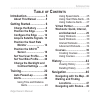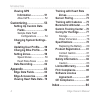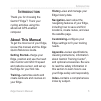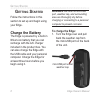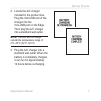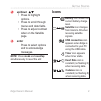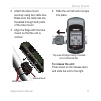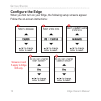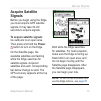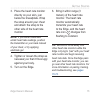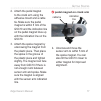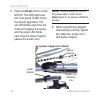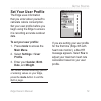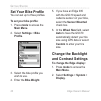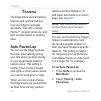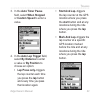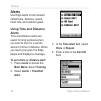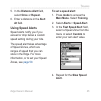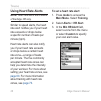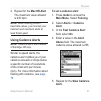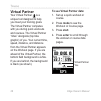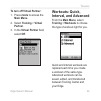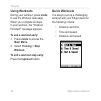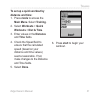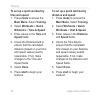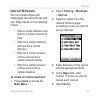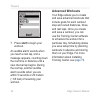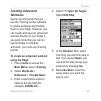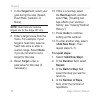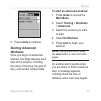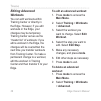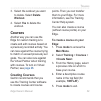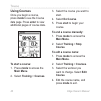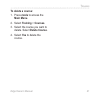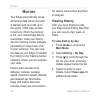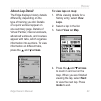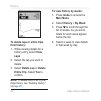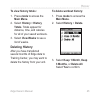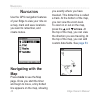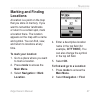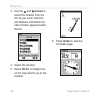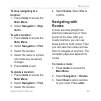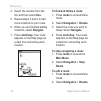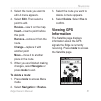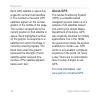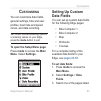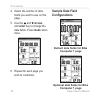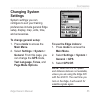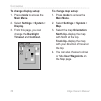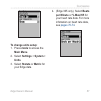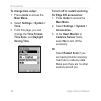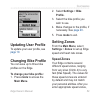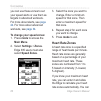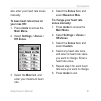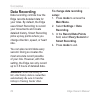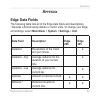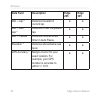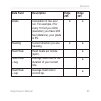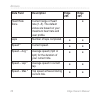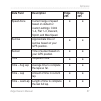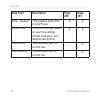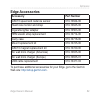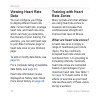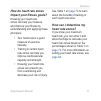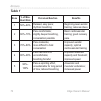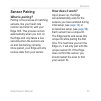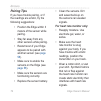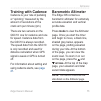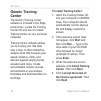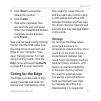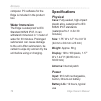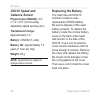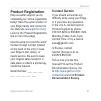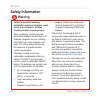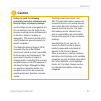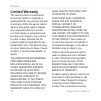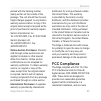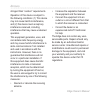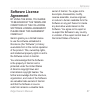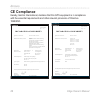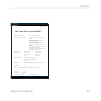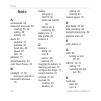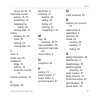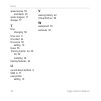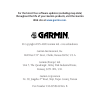- DL manuals
- Garmin
- GPS
- Edge 205
- Owner's Manual
Garmin Edge 205 Owner's Manual
Summary of Edge 205
Page 1
Edge ™ 205/305 owner’s manual.
Page 2
© copyright 2005–2006 garmin ltd. Or its subsidiaries. All rights reserved. Except as expressly provided herein, no part of this manual may be reproduced, copied, transmitted, disseminated, downloaded or stored in any storage medium, for any purpose without the express prior written consent of garmi...
Page 3: Position The Heart Rate
Edge owner’s manual 3 i ntroduction introduction .........................5 about this manual .............5 getting started ....................6 charge the battery .............6 position the edge .............10 configure the edge .........12 acquire satellite signals .13 position the heart rate m...
Page 4: Viewing Gps
4 edge owner’s manual i ntroduction viewing gps information ...................51 about gps ....................... 52 customizing ......................53 setting up custom data fields ............................53 sample data field configurations ............ 54 changing system settings .. 55 upda...
Page 5: Ntroduction
Edge owner’s manual 5 i ntroduction i ntroduction thank you for choosing the garmin ® edge ™ ! Track your cycling activities using this advanced gps-enabled computer. About this manual to get the most out of your edge, review this manual and the edge quick reference guide. Getting started–charge you...
Page 6: Etting
6 edge owner’s manual g etting s tarted g etting s tarted follow the instructions in this section to set up and begin using your edge. Charge the battery the edge is powered by a built-in lithium-ion battery that you can recharge with the a/c charger included in the product box. You can also charge ...
Page 7
Edge owner’s manual 7 g etting s tarted 2. Locate the a/c charger included in the product box. Plug the mini-usb end of the charger into the mini-usb port on the edge. Then plug the a/c charger into a standard wall outlet. Note: the unit will not charge outside the temperature range of 0°c–50°c (32°...
Page 8: Buttons
8 edge owner’s manual g etting s tarted buttons 1 2 3 4 6 5 1 power • press and hold to turn unit on/off. • press to turn backlight on/off. 2 mode • press to switch modes. • press to return to the previous page. • press and hold to switch bike profiles...
Page 9: Up/down
Edge owner’s manual 9 g etting s tarted 5 up/down • press to highlight options. • press to scroll through menus and data fields. • press to adjust contrast when on the satellite page. 6 enter press to select options and to acknowledge messages. Note: press mode and reset/lap simultaneously to reset t...
Page 10: Position The Edge
10 edge owner’s manual g etting s tarted position the edge for best results, position the edge with the face oriented toward the sky. This position allows the gps antenna to acquire satellite information quickly. You can install the bike mount to the stem or handlebars. The stem installation (shown ...
Page 11: To Release The Unit:
Edge owner’s manual 11 g etting s tarted 2. Attach the bike mount securely using two cable ties. Make sure the cable ties are threaded through both parts of the bike mount. 3. Align the edge with the bike mount so that the unit is vertical. release lever cable ties 4. Slide the unit left until...
Page 12: Configure The Edge
12 edge owner’s manual g etting s tarted configure the edge when you first turn on your edge, the following setup screens appear. Follow the on-screen instructions: screens 4 and 5 apply to edge 305 only. 1 2 3 4 5.
Page 13: Acquire Satellite
Edge owner’s manual 13 g etting s tarted acquire satellite signals before you begin using the edge, you must acquire gps satellite signals. It may take 30–60 seconds to acquire signals. To acquire satellite signals: go outdoors to an open area. Then press and hold the power button to turn on the edg...
Page 14: Position The Heart
14 edge owner’s manual g etting s tarted position the heart rate monitor note: the heart rate monitor is an accessory for the edge 305 only. Wear the heart rate (hr) monitor directly on your skin, just below the breastplate. It should be snug enough to stay in place during your workout. To view hear...
Page 15
Edge owner’s manual 15 g etting s tarted 3. Place the heart rate monitor directly on your skin, just below the breastplate. Wrap the strap around your chest and attach the strap to the other side of the heart rate monitor. Note: if you have trouble with erratic heart rate readings, position the tran...
Page 16: Position The Gsc10
16 edge owner’s manual g etting s tarted position the gsc10 tm sensor note: the gsc10 is an accessory for the edge 305 only. The edge 305 cad includes a wireless speed and cadence sensor. Both magnets must be aligned with their respective indication line for the edge to receive data. To install the ...
Page 17: Pedal Magnet On Crank Arm
Edge owner’s manual 17 g etting s tarted 2. Attach the pedal magnet to the crank arm using the adhesive mount and a cable tie. Make sure the pedal magnet is within 5 mm of the gsc10 and the indication line on the pedal magnet lines up with the indication line on the gsc10. 3. Attach the spoke magnet...
Page 18: Reset Button On The
18 edge owner’s manual g etting s tarted 5. Press the reset button on the gsc10. The led light turns red, then green. Pedal to test the sensor alignment. The red led blinks each time the crank arm passes the sensor, and the green led blinks each time the wheel magnet passes the sensor arm. Note: the...
Page 19: Set Your User Profile
Edge owner’s manual 19 g etting s tarted set your user profile the edge uses information that you enter about yourself to calculate calorie consumption. Set your user profile before you begin using the edge to ensure it is recording accurate workout data. To set your user profile: 1. Press mode to acce...
Page 20: Set Your Bike Profile
20 edge owner’s manual g etting s tarted set your bike profile you can set up to three profiles. To set your bike profile: 1. Press mode to access the main menu. 2. Select settings > bike profile. 3. Select the bike profile you wish to use. 4. Enter the bike weight. 5. If you have an edge 305 with the gs...
Page 21
Edge owner’s manual 21 g etting s tarted 3. Select the amount of time the backlight stays on. Use a short backlight timeout setting to conserve battery power. 4. Select the amount of screen contrast. Note: you can also adjust the screen contrast on the satellite page using the arrows..
Page 22: Raining
22 edge owner’s manual t raining t raining the edge offers several training features and optional settings. Use your edge to set goals and alerts, train with a virtual partner ™ , program workouts, and plan courses based on existing rides. Auto pause/lap you can set the edge to pause the timer autom...
Page 23: Auto Timer Pause
Edge owner’s manual 23 t raining 3. In the auto timer pause field, select when stopped or custom speed to enter a value. 4. In the auto lap trigger field, select by distance to enter a value or by position to choose an option: • lap press only–triggers the lap counter each time you press the lap butto...
Page 24: Alerts
24 edge owner’s manual t raining alerts use edge alerts to train toward certain time, distance, speed, heart rate, and cadence goals. Using time and distance alerts time and distance alerts are useful for long workouts when you want to train for a certain amount of time or distance. When you reach y...
Page 25: Distance Alert field,
Edge owner’s manual 25 t raining 5. In the distance alert field, select once or repeat. 6. Enter a distance in the alert at field. Using speed alerts speed alerts notify you if you exceed or drop below a custom speed setting during your ride. The speed alert takes advantage of speed zones, which are r...
Page 26: Using Heart Rate Alerts
26 edge owner’s manual t raining using heart rate alerts note: heart rate alerts are a feature of the edge 305 only. Similar to speed alerts, the heart rate alert notifies you if your heart rate exceeds or drops below a specific number of beats per minute (bpm). Heart rate alerts can also notify you i...
Page 27: Max Hr Alert.
Edge owner’s manual 27 t raining 4. Repeat for the max hr alert. The maximum value allowed is 235 bpm. Note: when entering custom heart rate values, you must set your minimum and maximum alerts at least 5 bpm apart. Using cadence alerts note: cadence alerts are a feature of the edge 305 only. Simila...
Page 28: Virtual Partner
28 edge owner’s manual t raining virtual partner your virtual partner is a unique tool designed to help you meet your training goals. The virtual partner competes with you during quick workouts and courses. The virtual partner “rides” alongside (top bike graphic) of you. Your current time, speed, di...
Page 29: To Turn Off Virtual Partner:
Edge owner’s manual 29 t raining to turn off virtual partner: 1. Press mode to access the main menu. 2. Select training > virtual partner. 3. In the virtual partner field, select off. Workouts: quick, interval, and advanced from the main menu, select training > workouts to choose the type of workout ...
Page 30: Using Workouts
30 edge owner’s manual t raining using workouts during your workout, press mode to see the workout data page. When you complete all steps in your workout, the “workout finished!” message appears. To end a workout early: 1. Press mode to access the main menu. 2. Select training > stop workout. To end...
Page 31: To Set Up A Quick Workout By
Edge owner’s manual 31 t raining to set up a quick workout by distance and time: 1. Press mode to access the main menu. Select training. 2. Select workouts > quick workouts > dist & time. 3. Enter values in the distance and time fields. 4. Check the speed field to ensure that the calculated speed (bas...
Page 32: To Set Up A Quick Workout By
32 edge owner’s manual t raining to set up a quick workout by time and speed: 1. Press mode to access the main menu. Select training. 2. Select workouts > quick workouts > time & speed. 3. Enter values in the time and speed fields. 4. Check the distance field to ensure that the calculated distance (ba...
Page 33: Interval Workouts
Edge owner’s manual 33 t raining interval workouts you can create simple and challenging interval workouts with your edge based on the following criteria: • ride a certain distance and rest for a certain amount of time. • ride for a certain distance and rest for a certain distance. • ride for a cert...
Page 34: Start To Begin Your
34 edge owner’s manual t raining 7. Press start to begin your workout. An audible alarm sounds when you reach a rest lap, and a message appears, counting down the rest time or distance until a new interval lap begins. During the rest lap, another audible alarm sounds when you are within 5 seconds or...
Page 35: Creating Advanced
Edge owner’s manual 35 t raining creating advanced workouts garmin recommends that you use the training center software to create workouts and transfer them to your edge. However, you can create and save an advanced workout directly on your edge if you wish. Note that you cannot use the edge to sche...
Page 36: Target field, Select Your
36 edge owner’s manual t raining 7. In the target field, select your goal during the step (speed, heart rate, cadence, or none). Note: heart rate and cadence targets are for the edge 305 only. 8. Enter a target value from the menu. For example, if your target is heart rate, select a heart rate zone o...
Page 37: Mode To Continue.
Edge owner’s manual 37 t raining 5. Press mode to continue. Starting advanced workouts once you begin an advanced workout, the edge displays each step of the workout, including the name of the step, the goal (if any), and current workout data. To start an advanced workout: 1. Press mode to access th...
Page 38: Editing Advanced
38 edge owner’s manual t raining editing advanced workouts you can edit workouts within training center or directly in the edge. However, if you edit workouts in the edge, your changes may be temporary. Training center serves as the “master list” of workouts: if you edit a workout in the edge, the c...
Page 39: Delete
Edge owner’s manual 39 t raining 3. Select the workout you want to delete. Select delete workout. 4. Select yes to delete the workout. Courses another way you can use the edge for custom training is to create and edit courses based on a previously recorded activity. You can race against the course t...
Page 40: Using Courses
40 edge owner’s manual t raining using courses once you begin a course, press mode to see the course data page. Press enter to view additional pages of course data. To start a course: 1. Press mode to access the main menu. 2. Select training > courses. 3. Select the course you want to start. 4. Sele...
Page 41: To Delete A Course:
Edge owner’s manual 41 t raining to delete a course: 1. Press mode to access the main menu. 2. Select training > courses. 3. Select the course you want to delete. Select delete course. 4. Select yes to delete the course..
Page 42: Istory
42 edge owner’s manual h istory h istory your edge automatically saves all training data (when the timer is started) and can hold up to two years (1000 laps) of data in memory. When the memory is full, your oldest edge data is overwritten. Load your history into the training center software periodic...
Page 43: About Lap Detail
Edge owner’s manual 43 h istory about lap detail the edge displays history details differently, depending on the type of training you did. Details of a quick workout appear on one summary page. Details of virtual partner, interval workouts, advanced workouts, and courses appear with tabs, which orga...
Page 44: From History:
44 edge owner’s manual h istory to delete laps or entire trips from history: 1. While viewing details for a history entry, select view laps. 2. Select the lap you want to delete. 3. Select delete lap or delete entire trip. Select yes to confirm. Note: to delete more or all of your edge history, see “...
Page 45: To View History Totals:
Edge owner’s manual 45 h istory to view history totals: 1. Press mode to access the main menu. 2. Select history > history totals. Totals appear for distance, time, and calories for all of your saved workouts. 3. Select view weeks to see a list of weeks. Deleting history after you have transferred s...
Page 46: Avigation
46 edge owner’s manual n avigation n avigation use the gps navigation features of your edge to view your ride on a map, mark and save locations you want to remember, and create routes. Navigating with the map press mode to see the map page. Once you start the timer and begin to move, a tiny dotted l...
Page 47: Marking and Finding
Edge owner’s manual 47 n avigation marking and finding locations a location is a point on the map that you store in memory. If you want to remember landmarks or return to a certain spot, mark a location there. The location appears on the map with a name and symbol. You can find, view, and return to l...
Page 48: Arrows To
48 edge owner’s manual n avigation 3. Use the and arrows to select the location from the list. As you scroll, direction and distance information for each location appears below the list. 4. Select the location. 5. Select go to. A straight line on the map directs you to the location. 6. Press mode to...
Page 49: To Stop Navigating to A
Edge owner’s manual 49 n avigation to stop navigating to a location: 1. Press mode to access the main menu. 2. Select navigation > stop goto. To edit a location: 1. Press mode to access the main menu. 2. Select navigation > find. 3. Select the location. 4. Select the name or symbol, and make any nec...
Page 50: Use.
50 edge owner’s manual n avigation 4. Select the location from the list, and then select use. 5. Repeat steps 3 and 4 to add more locations to your route. 6. When you are finished adding locations, select navigate. 7. Press start/stop. Your route appears on the map page as a dark line connecting each...
Page 51: Edit. Then Select A
Edge owner’s manual 51 n avigation 3. Select the route you want to edit. A menu appears. 4. Select edit. Then select a point to edit. Review—view it on the map. Insert—insert a point before this point. Remove—remove it from the route. Change—replace it with another point move—move it to another plac...
Page 52: About Gps
52 edge owner’s manual n avigation each gps satellite in space has a specific number that identifies it. The numbers of several gps satellites appear on the circular graphic in the middle of the page. The number corresponds to the current position of that satellite in space. Each highlighted number on...
Page 53: Ustomizing
Edge owner’s manual 53 c ustomizing c ustomizing you can customize data fields, general settings, bike and user profiles, heart rate and speed zones, and data recording. Tip: when finished selecting options or entering values on your edge, press the mode button to exit. To open the setup menu page: pre...
Page 54: Arrows
54 edge owner’s manual c ustomizing 4. Select the number of data fields you want to see on this page. 5. Use the and arrows and enter key to change the data fields. Press mode when done. 6. Repeat for each page you wish to customize. Sample data field configurations default data fields for bike computer...
Page 55: Changing System
Edge owner’s manual 55 c ustomizing changing system settings system settings you can configure to suit your training preferences include general edge setup, display, map, units, time, and accessories. To change general setup: 1. Press mode to access the main menu. 2. Select settings > system > genera...
Page 56: To Change Display Setup:
56 edge owner’s manual c ustomizing to change display setup: 1. Press mode to access the main menu. 2. Select settings > system > display. 3. From this page, you can change the backlight timeout and contrast. To change map setup: 1. Press mode to access the main menu. 2. Select settings > system > m...
Page 57: To Change Units Setup:
Edge owner’s manual 57 c ustomizing to change units setup: 1. Press mode to access the main menu. 2. Select settings > system.> units. 3. Select statute or metric for your edge data. 4. (edge 305 only). Select beats per minute or % max hr for your heart rate data. For more infomation on heart rate d...
Page 58: To Change Time Setup:
58 edge owner’s manual c ustomizing to change time setup: 1. Press mode to access the main menu. 2. Select settings > system > time. 3. From this page, you can change the time format, time zone, and daylight saving time. To turn off or restart scanning for edge 305 accessories: 1. Press mode to acce...
Page 59: Updating User Profile
Edge owner’s manual 59 c ustomizing updating user profile to update your user profile, see page 19 . Changing bike profile you can save up to three bike profiles on the edge. To change your bike profile: 1. Press mode to access the main menu. 2. Select settings > bike profile. 3. Select the bike profile yo...
Page 60: To Change Your Speed Zones:
60 edge owner’s manual c ustomizing you can use these zones to set your speed alerts or use them as targets in advanced workouts. For more about alerts, see page 24 . For more about advanced workouts, see page 34 . To change your speed zones: 1. Press mode to access the main menu. 2. Select settings...
Page 61: To Base Heart Rate Zones On
Edge owner’s manual 61 c ustomizing also enter your heart rate zones manually. To base heart rate zones on your max hr: 1. Press mode to access the main menu. 2. Select settings > zones > hr zones. 3. Select the max field, and enter your maximum heart rate. 4. Select the zones field, and select based ...
Page 62: Data Recording
62 edge owner’s manual c ustomizing data recording data recording controls how the edge records detailed data for your rides. By default, the edge uses smart recording to record your movements and create detailed history. Smart recording picks up key points where you change direction, speed, or hear...
Page 63: Ppendix
Edge owner’s manual 63 a ppendix a ppendix edge data fields the following table lists all of the edge data fields and descriptions. * denotes a field showing statute or metric units. To change your edge unit settings, select main menu > system > settings > unit. Data field description edge 205 edge 30...
Page 64: Data Field
64 edge owner’s manual a ppendix data field description edge 205 edge 305 dist – lap * distance traveled in current lap. • • dist – last lap * distance of last completed lap. • • dist – paused * distance covered while timer in auto pause. • • elevation * distance above/below sea level. • • gps accur...
Page 65: Data Field
Edge owner’s manual 65 a ppendix data field description edge 205 edge 305 grade calculation of rise over run. For example, if for every 10 foot you climb (elevation) you travel 200 feet (distance), your grade is 5%. • • heading current direction you are traveling. • • heart rate heart beats per minu...
Page 66: Data Field
66 edge owner’s manual a ppendix data field description edge 205 edge 305 heart rate zone current range of heart rate (1–5). The default zones are based on your maximum heart rate and user profile. • laps number of laps completed. • • speed * current speed. • • speed – avg * average speed (mph or kph...
Page 67: Data Field
Edge owner’s manual 67 a ppendix data field description edge 205 edge 305 speed zone current range of speed based on default or custom settings: climb 1–4, flat 1–3, descent, sprint, and max speed. • • sunrise approximate time of sunrise based on your gps position. • • sunset time of sunset based on...
Page 68: Data Field
68 edge owner’s manual a ppendix data field description edge 205 edge 305 time – paused time elapsed while timer in auto pause. • • time of day current time of day based on your time settings (format, time zone, and daylight saving time). • • total ascent * total elevation gain for current ride. • t...
Page 69: Edge Accessories
Edge owner’s manual 69 a ppendix edge accessories accessory part number gsc10 speed and cadence sensor 010-10644-00 heart rate monitor and strap 010-10645-00 cigarette lighter adapter 010-10563-00 hrm elastic strap replacement 010-10714-00 carry case 010-10718-00 mount replacement kit 010-10725-00 g...
Page 70: Viewing Heart Rate
70 edge owner’s manual a ppendix viewing heart rate data you can configure your edge to display different heart rate data: current heart rate, average heart rate, and heart rate zone, which can help you determine the intensity of your training. For example, you can add heart rate to your bike compute...
Page 71: How Do Heart Rate Zones
Edge owner’s manual 71 a ppendix how do heart rate zones impact your fitness goals? Knowing your heart rate zones can help you measure and improve your fitness by understanding and applying these principles: • your heart rate is a good measure of exercise intensity. • training in certain heart rate zo...
Page 72: Table 1
72 edge owner’s manual a ppendix table 1 zone % of max. Heart rate perceived exertion benefits 1 50%–60% relaxed, easy pace; rhythmic breathing beginning-level aerobic training; reduces stress 2 60%–70% pace comfortable; slightly deeper breathing, conversation possible basic cardiovascular training; ...
Page 73: Sensor Pairing
Edge owner’s manual 73 a ppendix sensor pairing what is pairing? Pairing is the process of matching sensors, like your heart rate monitor and gsc10, with your edge 305. This process occurs automatically when you turn on the edge and only takes a few seconds when the sensors are on and functioning co...
Page 74: Pairing Tips
74 edge owner’s manual a ppendix pairing tips if you have trouble pairing, or if the readings are erratic, try the following suggestions: • position the edge within 3 meters of the sensor while pairing. • stay far away from any other sensors while pairing. • restart scan if your edge appears to be p...
Page 75: Training With Cadence
Edge owner’s manual 75 a ppendix training with cadence cadence is your rate of pedaling or “spinning” measured by the amount of revolutions of the crank arm per minute (rpm). There are two sensors on the gsc10: one for cadence and one for speed. Cadence data from the gsc10 is always recorded. The sp...
Page 76: Garmin Training
76 edge owner’s manual a ppendix garmin training center the garmin training center software is included in the edge product box. Locate the training center cd and use it to install training center on your personal computer. Training center software allows you to overlay your ride data onto a map. It...
Page 77: Next To Accept The
Edge owner’s manual 77 a ppendix 5. Click next to accept the default file location. 6. Click install. 7. Wait while necessary files are saved to your computer. When the installshield wizard complete screen appears, click finish. Now you can begin using training center. Use the usb cable from the produ...
Page 78: Water Immersion
78 edge owner’s manual a ppendix computer. Pc software for the edge is included in the product box. Water immersion the edge is waterproof to iec standard 60529 ipx7. It can withstand immersion in 1 meter of water for 30 minutes. Prolonged submersion can cause damage to the unit. After submersion, b...
Page 79: Performance
Edge owner’s manual 79 a ppendix performance receiver: high-sensitivity integrated gps receiver by sirf acquisition time: hot start: warm start: cold start: update rate: 1/second, continuous gps position accuracy*: gps velocity accuracy*: dynamics: performs to specifications to 6 g’s operating temper...
Page 80: Gsc10 Speed and
80 edge owner’s manual a ppendix gsc10 speed and cadence sensor physical size (wxhxd): 2.0” x 1.2” x 0.9” (not including adjustable speed sensing arm) transmission range: approximately 3 m battery: cr2032 (3 volts) battery life: approximately 1.4 years (1 hour per day) weight: 25 g note: specificatio...
Page 81: Product Registration
Edge owner’s manual 81 a ppendix product registration help us better support you by completing our online registration today! Have the serial number of your edge handy and connect to our web site ( www.Garmin.Com ). Look for the product registration link on our home page. Use this area to record the...
Page 82: Safety Information
82 edge owner’s manual a ppendix safety information failure to avoid the following potentially hazardous situations could result in an accident or collision resulting in death or serious injury. When navigating, carefully compare information displayed on the edge to all available navigation sources,...
Page 83: Caution
Edge owner’s manual 83 a ppendix caution failure to avoid the following potentially hazardous situations may result in injury or property damage. Use the edge only as a navigational aid. Do not attempt to use the edge for any purpose requiring precise measurement of direction, distance, location, or...
Page 84: Limited Warranty
84 edge owner’s manual a ppendix limited warranty this garmin product is warranted to be free from defects in materials or workmanship for one year from the date of purchase. Within this period, garmin will at its sole option repair or replace any components that fail in normal use. Such repairs or ...
Page 85: Fcc Compliance
Edge owner’s manual 85 a ppendix packed with the tracking number clearly written on the outside of the package. The unit should then be sent, freight charges prepaid, to any garmin warranty service station. A copy of the original sales receipt is required as the proof of purchase for warranty repair...
Page 86
86 edge owner’s manual a ppendix stringent than “outdoor” requirements. Operation of this device is subject to the following conditions: (1) this device may not cause harmful interference, and (2) this device must accept any interference received, including interference that may cause undesired oper...
Page 87: Software License
Edge owner’s manual 87 a ppendix software license agreement by using the edge, you agree to be bound by the terms and conditions of the following software license agreement. Please read this agreement carefully. Garmin grants you a limited license to use the software embedded in this device (the “so...
Page 88: Ce Compliance
88 edge owner’s manual a ppendix ce compliance hereby, garmin international, declares that this gps equipment is in compliance with the essential requirements and other relevant provisions of directive 1999/5/ec. Issued: 7/12/2005 revised: 7/12/2005 page: 1 of 1 declaration of conformity application...
Page 89
Edge owner’s manual 89 a ppendix issued: 14/12/2005 revised: 30/12/2005 page: 1 of 1 declaration of conformity application of council directive: 73/23/eec, 89/336/eec, 1999/5/ec standard to which conformity is declared: en 55022:1998 (cispr 22) information technology equipment en 61000-4-2:2001 elec...
Page 90: Ndex
90 edge owner’s manual i ndex i ndex a accessories 69 advanced workouts 34 creating 35, 39 editing 38 starting 37 alerts 24 cadence 27 distance 24 heart rate 26 speed 25 time 24 altimeter 75 autopause/lap 22 auto timer pause 23 b backlight 21, 56 turning on and off 8 barometric altimeter 75 battery ...
Page 91
Edge owner’s manual 91 i ndex zones 26, 60, 70 heart rate monitor pairing 15, 73 positioning 14 replacing the battery 80 viewing data 70 history deleting 44, 45 totals 45 viewing 42 viewing laps 43 i icons 9 indoor use 55 installation edge 10 gsc10 16 heart rate monitor 14 interval workouts 33 l lan...
Page 92
92 edge owner’s manual i ndex speed zones 59 and alerts 25 spoke magnet 17 storage 77 t time changing 58 timer icon 9 time alert 24 time zone 58 setting 19 tones 55 training center 34, 35, 38, 39 installing 76 training features 22 u up and down buttons 9 usb 6, 77 user profile setting 19 v viewing hi...
Page 94: Web Site At
For the latest free software updates (excluding map data) throughout the life of your garmin products, visit the garmin web site at www.Garmin.Com . © copyright 2005–2006 garmin ltd. Or its subsidiaries garmin international, inc. 1200 east 151 st street, olathe, kansas 66062, u.S.A. Garmin (europe) ...