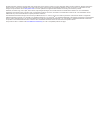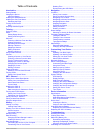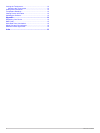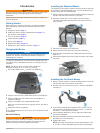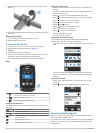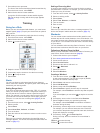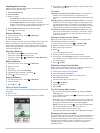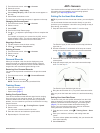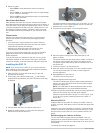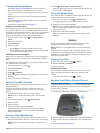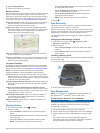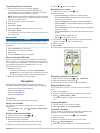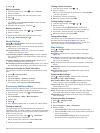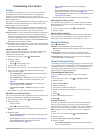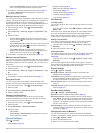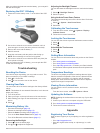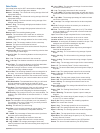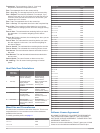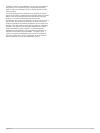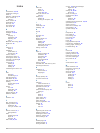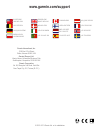- DL manuals
- Garmin
- GPS
- Edge 810
- Owner's Manual
Garmin Edge 810 Owner's Manual
Summary of Edge 810
Page 1
Edge ® 810 owner’s manual october 2013 190-01510-00_0d printed in taiwan.
Page 2
All rights reserved. Under the copyright laws, this manual may not be copied, in whole or in part, without the written consent of garmin. Garmin reserves the right to change or improve its products and to make changes in the content of this manual without obligation to notify any person or organizat...
Page 3: Table of Contents
Table of contents introduction.................................................................... 1 getting started........................................................................... 1 charging the device .................................................................. 1 about the battery...
Page 4
Locking the touchscreen ......................................................... 14 unlocking the touchscreen ................................................. 14 getting more information ......................................................... 14 temperature readings ................................
Page 5: Introduction
Introduction warning see the important safety and product information guide in the product box for product warnings and other important information. Always consult your physician before you begin or modify any exercise program. Getting started when using your device the first time, you should comple...
Page 6
7 align the tabs on the back of the edge with the bike mount notches Ä . 8 press down slightly and turn the edge clockwise until it locks into place. Releasing the edge 1 turn the edge clockwise to unlock the device. 2 lift the edge off the mount. Turning on the device the first time you turn on the...
Page 7: Training
1 go outdoors to an open area. The front of the device should be oriented toward the sky. 2 from the home screen, select ride. 3 wait while the device locates satellites. It may take 30–60 seconds to locate satellite signals. Tip: do not begin moving until the timer page appears ( page 3 ). Training...
Page 8
Repeating workout steps before you can repeat a workout step, you must create a workout with at least one step. 1 select add new step. 2 select duration. 3 select an option: • select repeat to repeat a step one or more times. For example, you can repeat a 5-mile step ten times. • select repeat until...
Page 9: Ant+ Sensors
1 from the home screen, select > courses. 2 select the course. 3 select settings > map display. 4 select always display > on to have the course appear on the map. 5 select color, and select a color. The next time you ride near the course, it appears on the map. Changing the course speed 1 from the h...
Page 10
4 select an option: • select bpm to view and edit the zones in beats per minute. • select % max. To view and edit the zones as a percentage of your maximum heart rate. • select % hrr to view and edit the zones as a percentage of your resting heart rate. About heart rate zones many athletes use heart...
Page 11: History
Training with power meters • go to www.Garmin.Com/intosports for a list of third-party ant+ sensors that are compatible with your device. • for more information, see the owner's manual for your power meter. • adjust your power zones to match your goals and abilities ( page 7 ). • use range alerts to...
Page 12
5 select getting started. 6 follow the on-screen instructions. Garmin connect connect with your friends on garmin connect. Garmin connect gives you the tools to track, analyze, share, and encourage each other. Record the events of your active lifestyle including runs, walks, rides, swims, hikes, tri...
Page 13: Navigation
Transferring files to your device 1 connect the device to your computer ( page 8 ). Your device and memory card (optional) appear as removable drives in my computer on windows computers and as mounted volumes on mac computers. Note: some computers with multiple network drives cannot display device d...
Page 14
6 select . Editing locations 1 from the home screen, select > > locations. 2 select a location. 3 select the information bar at the top of the screen. 4 select . 5 select an attribute. For example, select change elevation to enter a known altitude for the location. 6 enter the new information, and s...
Page 15: Customizing Your Device
Customizing your device profiles the edge has several ways for you to customize the device including profiles. Profiles are a collection of settings that optimize your device based on how you are using it. For example, you can create different settings and views for training and mountain biking. Whe...
Page 16
• select custom speed to pause the timer automatically when your speed drops below a specified value. 5 if necessary, customize optional time data fields ( page 11 ). The time - elapsed data field displays the entire time including paused time. Marking laps by position you can use auto lap to automa...
Page 17: Device Information
Changing the configuration settings you can modify all of the settings you configured in the initial setup. 1 select > system > device reset > initial setup. 2 follow the on-screen instructions. Changing the device language from the home screen, select > system > language. Setting the device tones f...
Page 18: Troubleshooting
After you replace the heart rate monitor battery, you must pair it with the device again. Replacing the gsc 10 battery 1 locate the circular battery cover À on the side of the gsc 10. 2 use a coin to twist the cover counter-clockwise until it is loose enough to remove (the arrow points to unlocked)....
Page 19
Data fields some data fields require ant+ accessories to display data. Balance: the current left/right power balance. Balance - 10s avg.: the 10-second moving average of the left/ right power balance. Balance - 30s avg.: the 30-second moving average of the left/ right power balance. Balance - 3s avg...
Page 20
Temperature: the temperature of the air. Your body temperature affects the temperature sensor. Time: the stopwatch time for the current activity. Time - avg. Lap: the average lap time for the current activity. Time - elapsed: the total time recorded. For example, if you start the timer and run for 1...
Page 21
“software”) in binary executable form in the normal operation of the product. Title, ownership rights, and intellectual property rights in and to the software remain in garmin and/or its third- party providers. You acknowledge that the software is the property of garmin and/or its third-party provid...
Page 22: Index
Index a accessories 5, 7, 14 addresses, finding 9 alerts 3 altimeter, calibrating 12 ant+ sensors 2 pairing 7 ant+ sensors 5 applications 8 auto lap 12 auto pause 11 auto scroll 12 b back to start 9 backlight 2, 12, 14 battery charging 1 maximizing 14 replacing 13 type 1 bluetooth technology 8, 11 b...
Page 24: Www.Garmin.Com/support
Www.Garmin.Com/support 913-397-8200 1-800-800-1020 0808 238 0000 +44 870 850 1242 1-866-429-9296 +43 (0) 820 220 230 +32 2 672 52 54 +45 4810 5050 +358 9 6937 9758 + 331 55 69 33 99 +49 (0)180 6 427646 + 39 02 36 699699 0800 - 023 3937 035 - 539 3727 + 47 815 69 555 00800 4412 454 +44 2380 662 915 +...