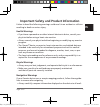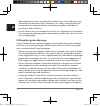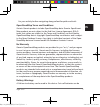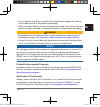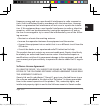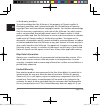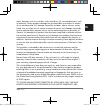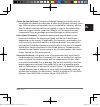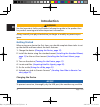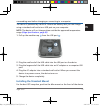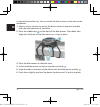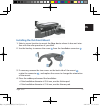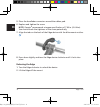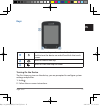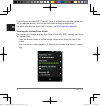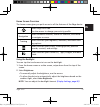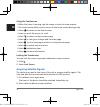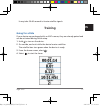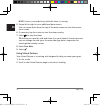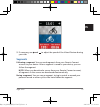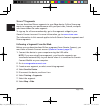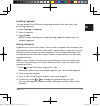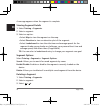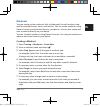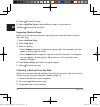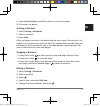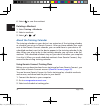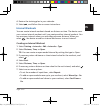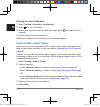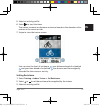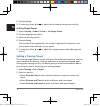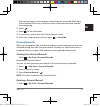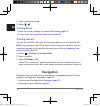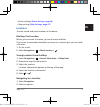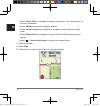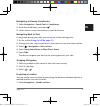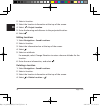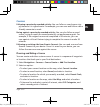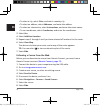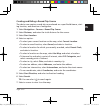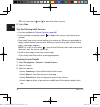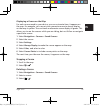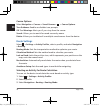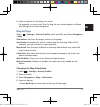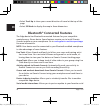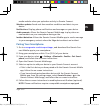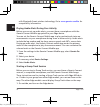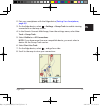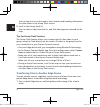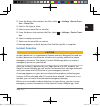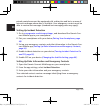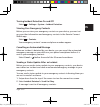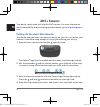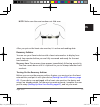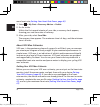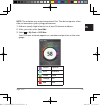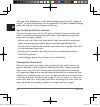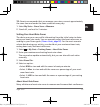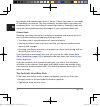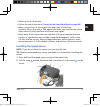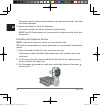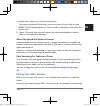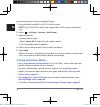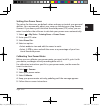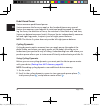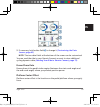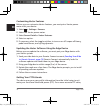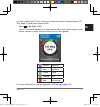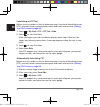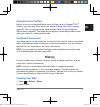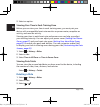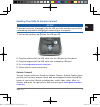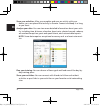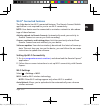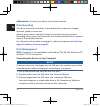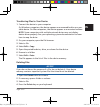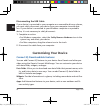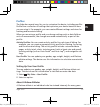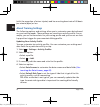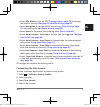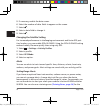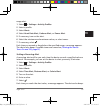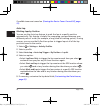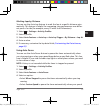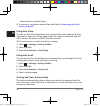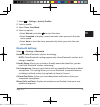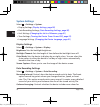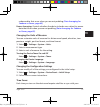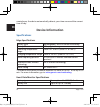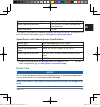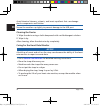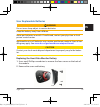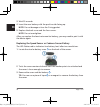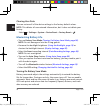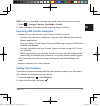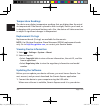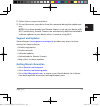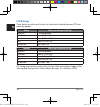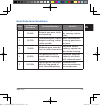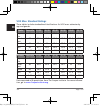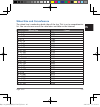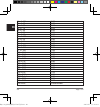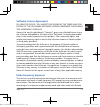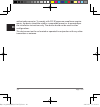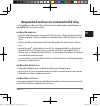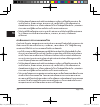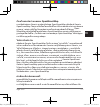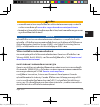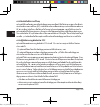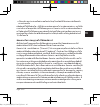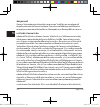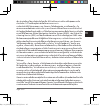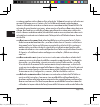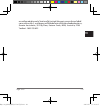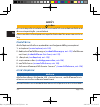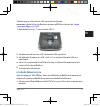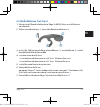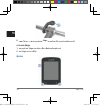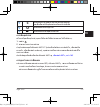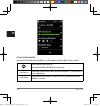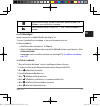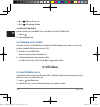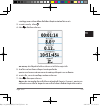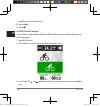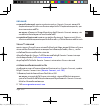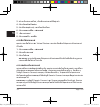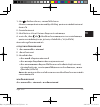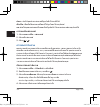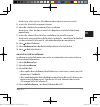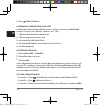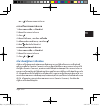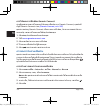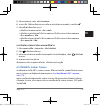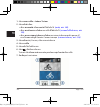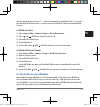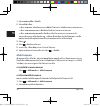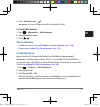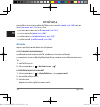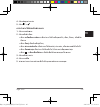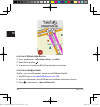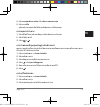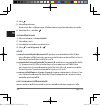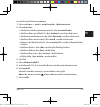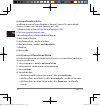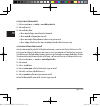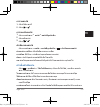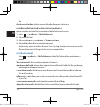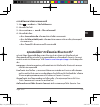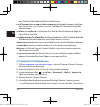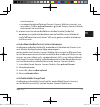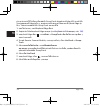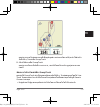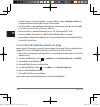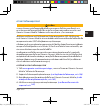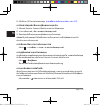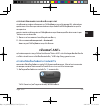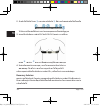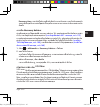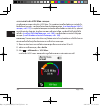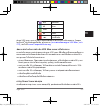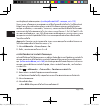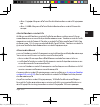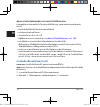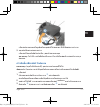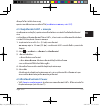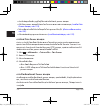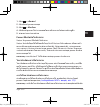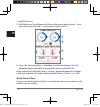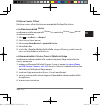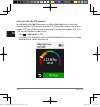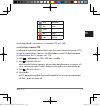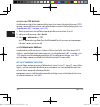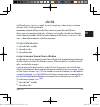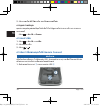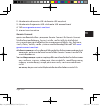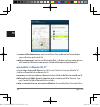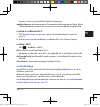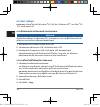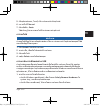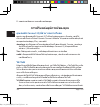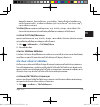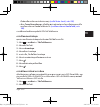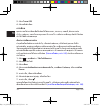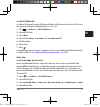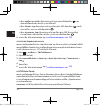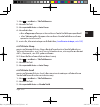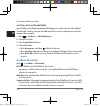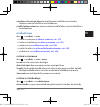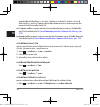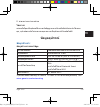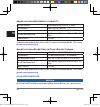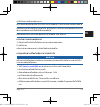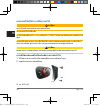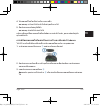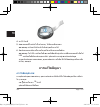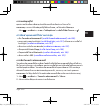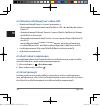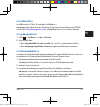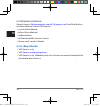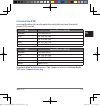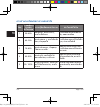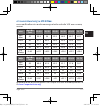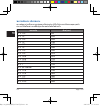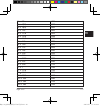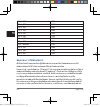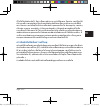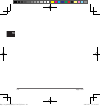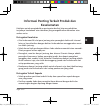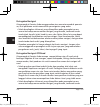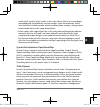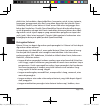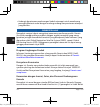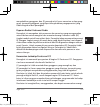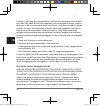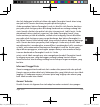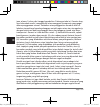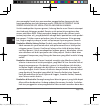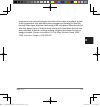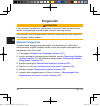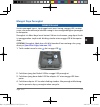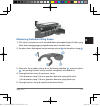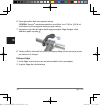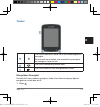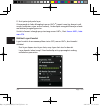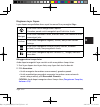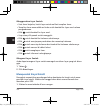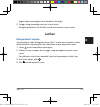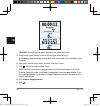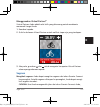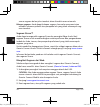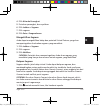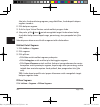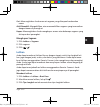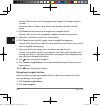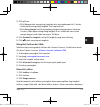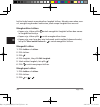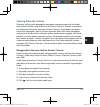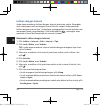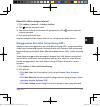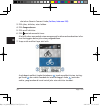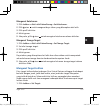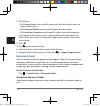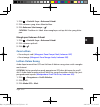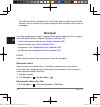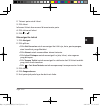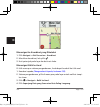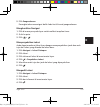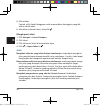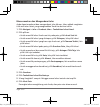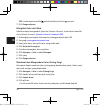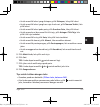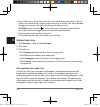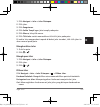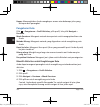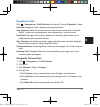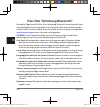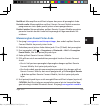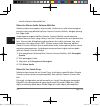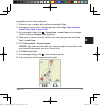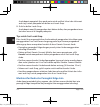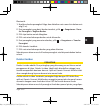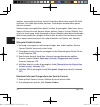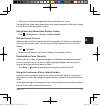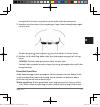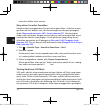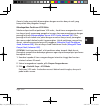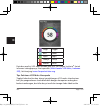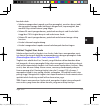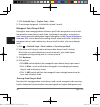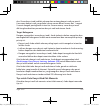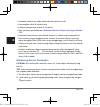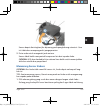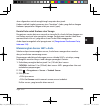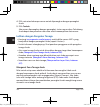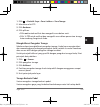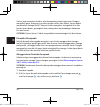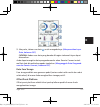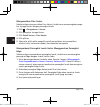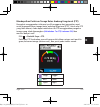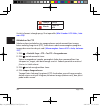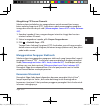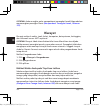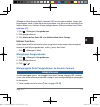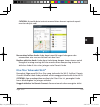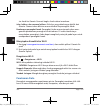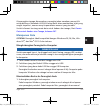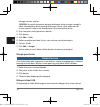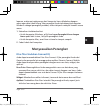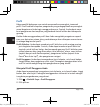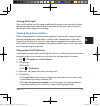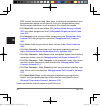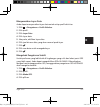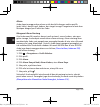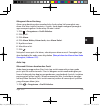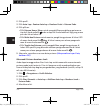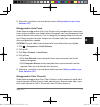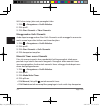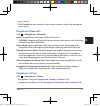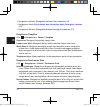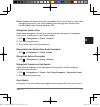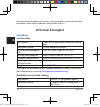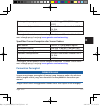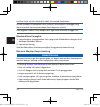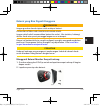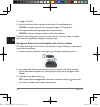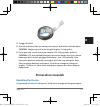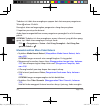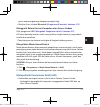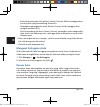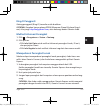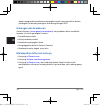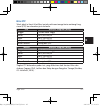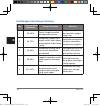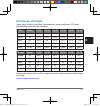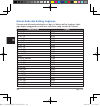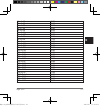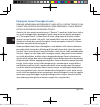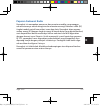- DL manuals
- Garmin
- GPS
- Edge 820
- Owner's Manual
Garmin Edge 820 Owner's Manual
Edge
®
820
s Manual ............................1
............................109
Panduan ......................................217
Edge 820_SEA英泰印 [4.75x4.75]-7.indd 1
2016/8/27 下午 03:01:28
Summary of Edge 820
Page 1
Edge ® 820 owner ’s manual ............................1 คู่มือการใช้งาน ............................109 panduan ......................................217 edge 820_sea英泰印 [4.75x4.75]-7.Indd 1 2016/8/27 下午 03:01:28.
Page 2: Health Warnings
Edge ® 820 1 en important safety and product information failure to heed the following warnings could result in an accident or collision resulting in death or serious injury. Health warnings • if you have a pacemaker or other internal electronic device, consult your physician before using a heart ra...
Page 3: Off-Road Navigation Warnings
2 edge ® 820 en able navigation sources, including information from visual sightings, local waterway rules and restrictions, and maps. For safety, always resolve any discrepancies or questions before continuing navigation, and defer to posed signs and conditions. • use this device only as a navigati...
Page 4: No Warranty
Edge ® 820 3 en for your activity before navigating along unfamiliar paths and trails. Openstreetmap terms and conditions certain garmin products include openstreetmap data. Garmin openstreet- map products are not subject to the end user license agreement (eula) terms, but rather are subject to the ...
Page 5
4 edge ® 820 en used in the accessory. If these guidelines are not followed, batteries may experience a shortened life span or may present a risk of damage to the device, fire, chemical burn, electrolyte leak, and/or injury. • do not leave the device exposed to a heat source or in a high- tempera- t...
Page 6: Notice
Edge ® 820 5 en • do not operate the device outside of the temperature ranges specified in the printed manual in the product packaging. • when storing the device for an extended time period, store within the tem- perature ranges specified in the printed manual in the product packaging. Warning • rep...
Page 7: Fcc Compliance
6 edge ® 820 en innovation, science and economic development canada compliance this device complies with innovation, science and economic development canada license-exempt rss standard(s). Operation is subject to the following two conditions: (1) this device may not cause interference, and (2) this ...
Page 8: Software License Agreement
Edge ® 820 7 en frequency energy and may cause harmful interference to radio communica- tions if not installed and used in accordance with the instructions. However, there is no guarantee that interference will not occur in a particular installa- tion. If this equipment does cause harmful interferen...
Page 9: Map Data Information
8 edge ® 820 en its third-party providers. You acknowledge that the software is the property of garmin and/or its third-party providers and is protected under the united states of america copyright laws and international copyright treaties. You further acknowledge that the structure, organization, a...
Page 10
Edge ® 820 9 en metic damage, such as scratches, nicks and dents; (ii) consumable parts, such as batteries, unless product damage has occurred due to a defect in materi- als or workmanship; (iii) damage caused by accident, abuse, misuse, water, flood, fire, or other acts of nature or external causes...
Page 11
10 edge ® 820 en exclusive and in lieu of, and garmin expressly disclaims, all other warranties and remedies, whether express, implied, statutory, or otherwise, including without limitation any implied warranty of merchantability or fitness for a particular purpose, statutory remedy or otherwise. Th...
Page 12
Edge ® 820 11 en online auction purchases: products purchased through online auctions are not eligible for rebates or other special offers from garmin warranty cover- age. Online auction confirmations are not accepted for warranty verifica- tion. To obtain warranty service, an original or copy of th...
Page 13: Introduction
12 edge ® 820 en introduction warning see the important safety and product information guide in the product box for product warnings and other important information. Always consult your physician before you begin or modify any exercise pro- gram. Getting started when using your device the first time...
Page 14
Edge ® 820 13 en surrounding area before charging or connecting to a computer. The device is powered by a built-in lithium-ion battery that you can charge using a standard wall outlet or a usb port on your computer. Note: the device will not charge when outside the approved temperature range (edge s...
Page 15
14 edge ® 820 en is oriented toward the sky. You can install the bike mount on the stem or the handlebars. 1 select a secure location to mount the device where it does not interfere with the safe operation of your bike. 2 place the rubber disk 1 on the back of the bike mount. The rubber tabs align w...
Page 16
Edge ® 820 15 en installing the out-front mount 1 select a secure location to mount the edge device where it does not inter- fere with the safe operation of your bike. 2 use the hex key to remove the screw 1 from the handlebar connector 2 . 3 if necessary, remove the two screws on the back side of t...
Page 17: Releasing The Edge
16 edge ® 820 en 5 place the handlebar connector around the rubber pad. 6 replace and tighten the screw. Note: garmin ® recommends a torque specification of 7 lbf-in. (0.8 n-m). You should check the tightness of the screw periodically. 7 align the tabs on the back of the edge device with the bike mo...
Page 18: Keys
Edge ® 820 17 en keys 1 select to enter sleep mode and wake the device. Hold to turn the device on and off and lock the touch- screen. 2 select to mark a new lap. 3 select to start and stop the timer. Turning on the device the first time you turn on the device, you are prompted to configure system s...
Page 19
18 edge ® 820 en if your device includes ant+ ® sensors (such as a heart rate monitor, speed sen- sor, or cadence sensor), you can activate them during configuration. For more information about ant+ sensors, see ant+ sensors, page 56 . Viewing the connections screen the connections screen displays t...
Page 20: Home Screen Overview
Edge ® 820 19 en home screen overview the home screen gives you quick access to all the features of the edge device. Select to go for a ride. Use the arrows to change your activity profile. Navigation select to mark a location, search for locations, and create or navigate a course. Training select t...
Page 21: Using The Touchscreen
20 edge ® 820 en using the touchscreen • when the timer is running, tap the screen to view the timer overlay. • the timer overlay allows you to return to the home screen during a ride. • select to return to the home screen. • swipe or select the arrows to scroll. • select to return to the previous p...
Page 22: Training
Edge ® 820 21 en it may take 30–60 seconds to locate satellite signals. Training going for a ride if your device was packaged with an ant+ sensor, they are already paired and can be activated during initial setup. 1 hold to turn on the device. 2 go outside, and wait while the device locates satellit...
Page 23: Using Virtual Partner
22 edge ® 820 en note: history is recorded only while the timer is running. 5 swipe left or right to view additional data screens. You can swipe down from the top of the data screens to view the connec- tions screen. 6 if necessary, tap the screen to view the timer overlay. 7 select to stop the time...
Page 24: Segments
Edge ® 820 23 en 3 if necessary, use and to adjust the speed of the virtual partner during your ride. Segments following a segment: you can send segments from your garmin connect account to your device. After a segment is saved to your device, you can follow the segment. Note: when you download a co...
Page 25: Strava™ Segments
24 edge ® 820 en strava™ segments you can download strava segments to your edge device. Follow strava seg- ments to compare your performance with your past rides, friends, and pros who have ridden the same segment. To sign up for a strava membership, go to the segments widget in your garmin connect ...
Page 26: Enabling Segments
Edge ® 820 25 en enabling segments you can enable virtual partner racing and prompts that alert you to ap- proaching segments. 1 select training > segments. 2 select a segment. 3 select enable. Note: prompts alerting you to approaching segments appear only for enabled segments. Racing a segment segm...
Page 27: Viewing Segment Details
26 edge ® 820 en a message appears when the segment is complete. Viewing segment details 1 select training > segments. 2 select a segment. 3 select an option: • select map to view the segment on the map. • select elevation to view an elevation plot of the segment. • select leaderboard to view the ri...
Page 28: Workouts
Edge ® 820 27 en workouts you can create custom workouts that include goals for each workout step and for varied distances, times, and calories. You can create workouts using garmin connect, and transfer them to your device. You can also create and save a workout directly on your device. You can sch...
Page 29: Repeating Workout Steps
28 edge ® 820 en 8 select to save the step. 9 select add new step to add additional steps to the workout. 10 select to save the workout. Repeating workout steps before you can repeat a workout step, you must create a workout with at least one step. 1 select add new step. 2 select step type. 3 select...
Page 30: Starting A Workout
Edge ® 820 29 en 4 select send to device, and follow the on-screen instructions. 5 disconnect the device. Starting a workout 1 select training > workouts. 2 select a workout. 3 select ride. After you begin a workout, the device displays each step of the workout, the target (if any), and current work...
Page 31: Deleting A Workout
30 edge ® 820 en 6 select to save the workout. Deleting a workout 1 select training > workouts. 2 select a workout. 3 select > > . About the training calendar the training calendar on your device is an extension of the training calendar or schedule you set up in garmin connect. After you have added ...
Page 32: Interval Workouts
Edge ® 820 31 en 4 review the training plan in your calendar. 5 select , and follow the on-screen instructions. Interval workouts you can create interval workouts based on distance or time. The device saves your custom interval workout until you create another interval workout. You can use open inte...
Page 33: Starting An Interval Workout
32 edge ® 820 en starting an interval workout 1 select training > intervals > do workout. 2 select to start the timer. 3 when your interval workout has a warm up, select to begin the first interval. 4 follow the on-screen instructions. When you complete all of the intervals, a message appears. Using...
Page 34: Setting Resistance
Edge ® 820 33 en 5 select an activity profile. 6 select to start the timer. The trainer increases or decreases resistance based on the elevation infor- mation in the course or ride. 7 swipe to view the trainer screen. You can view the level of resistance 1 , your distance ahead of or behind 2 and yo...
Page 35: Setting Target Power
34 edge ® 820 en 4 start pedaling. 5 if necessary, select or to adjust the resistance during your activity. Setting target power 1 select training > indoor trainer > set target power. 2 set the target power value. 3 select an activity profile. 4 start pedaling. The resistance force applied by the tr...
Page 36: Personal Records
Edge ® 820 35 en the training target screen appears, indicating your estimated finish time. The estimated finish time is based on your current performance and the time remaining. 3 select . 4 select to start the timer. 5 if necessary, scroll to view the virtual partner screen. 6 after you complete y...
Page 37: Training Zones
36 edge ® 820 en 2 select a personal record. 3 select > . Training zones • heart rate zones (setting your heart rate zones, page 61) • power zones (setting your power zones, page 67) training indoors you can turn off gps when you are training indoors or to save battery life. Note: any change to the ...
Page 38: Locations
Edge ® 820 37 en • route settings (route settings, page 46) • map settings (map settings, page 47) locations you can record and store locations in the device. Marking your location before you can mark a location, you must locate satellites. If you want to remember landmarks or return to a certain sp...
Page 39
38 edge ® 820 en • select search tools to navigate to a point of interest, city, intersection, or known coordinates. • select addresses to enter a specific address. • select saved locations to navigate to a saved course, location, or seg- ment. • select recent finds to navigate to one of the last 50...
Page 40: Navigating Back to Start
Edge ® 820 39 en navigating to known coordinates 1 select navigation > search tools > coordinates. 2 enter the coordinates, and select . 3 follow the on-screen instructions to your destination. Navigating back to start at any point during your ride, you can return to the starting point. 1 go for a r...
Page 41: Editing Locations
40 edge ® 820 en 2 select a location. 3 select the location information at the top of the screen. 4 select > project location. 5 enter the bearing and distance to the projected location. 6 select . Editing locations 1 select navigation > saved locations. 2 select a location. 3 select the information...
Page 42: Courses
Edge ® 820 41 en courses following a previously recorded activity: you can follow a saved course sim- ply because it is a good route. For example, you can save and follow a bike friendly commute to work. Racing against a previously recorded activity: you can also follow a saved course, trying to mat...
Page 43
42 edge ® 820 en • to select a city, select cities, and select a nearby city. • to select an address, select addresses, and enter the address. • to select an intersection, select intersections, and enter the street names. • to use coordinates, select coordinates, and enter the coordinates. 3 select ...
Page 44
Edge ® 820 43 en creating and riding a round-trip course the device can create a round-trip course based on a specified distance, start- ing location, and direction of navigation. 1 select navigation > courses > round-trip course. 2 select distance, and enter the total distance for the course. 3 sel...
Page 45: Viewing Course Details
44 edge ® 820 en tip: you can select and to view the other courses. 8 select ride. Tips for training with courses • use turn guidance (course options, page 46) . • if you include a warmup, select to begin the course, and warm up as normal. • stay away from your course path as you warm up. When you a...
Page 46: Stopping A Course
Edge ® 820 45 en displaying a course on the map for each course saved to your device, you can customize how it appears on the map. For example, you can set your commute course to always display on the map in yellow. You can have an alternate course display in green. This allows you to see the course...
Page 47: Course Options
46 edge ® 820 en course options select navigation > courses > saved courses > > course options. Turn guidance: enables or disables turn prompts. Off crs. Warnings: alerts you if you stray from the course. Search: allows you to search for saved courses by name. Delete: allows you to delete all or mul...
Page 48: Map Settings
Edge ® 820 47 en 4 select an option to calculate your route. For example, you can select tour cycling for on-road navigation or moun- tain biking for off-road navigation. Map settings select > settings > activity profiles, select a profile, and select navigation > map. Orientation: sets how the map ...
Page 49: Bluetooth
48 edge ® 820 en • select track up to show your current direction of travel at the top of the page. • select 3d mode to display the map in three dimensions. Bluetooth ® connected features the edge device has bluetooth connected features for your compatible smartphone or fitness device. Some features...
Page 50: Pairing Your Smartphone
Edge ® 820 49 en media website when you upload an activity to garmin connect. Weather updates: sends real-time weather conditions and alerts to your device. Notifications: displays phone notifications and messages on your device. Audio prompts: allows the garmin connect mobile app to play status an-...
Page 51
50 edge ® 820 en with bluetooth smart wireless technology. Go to www.Garmin.Com/ble for compatibility information. Playing audio alerts during your activity before you can set up audio alerts, you must have a smartphone with the garmin connect mobile app paired to your edge device. You can set the g...
Page 52
Edge ® 820 51 en 2 pair your smartphone with the edge device (pairing your smartphone, page 49) . 3 on the edge device, select > settings > group track to enable viewing connections on the map screen. 4 in the garmin connect mobile app, from the settings menu, select live track > group track. 5 sele...
Page 53
52 edge ® 820 en you can tap an icon on the map to view location and heading information for other riders in the group track session. 9 scroll to the group track list. You can select a rider from the list, and that rider appears centered on the map. Tips for group track sessions the group track feat...
Page 54: Incident Detection
Edge ® 820 53 en 2 from the device that contains the files, select > settings >device trans- fers > share files. 3 select a file type to share. 4 select one or more files to transfer. 5 from the device that receives the files, select > settings > device trans- fers. 6 select a nearby connection. 7 s...
Page 55
54 edge ® 820 en paired smartphone must be equipped with a data plan and be in an area of network coverage where data is available. Your emergency contacts must be able to receive text messages (standard text messaging rates may apply). Setting up incident detection 1 go to www.Garmin.Com/intosports...
Page 56
Edge ® 820 55 en turning incident detection on and off select > settings > system > incident detection. Viewing your emergency contacts before you can view your emergency contacts on your device, you must set up your rider information and emergency contacts in the garmin connect mobile app. Select >...
Page 57: Ant+ Sensors
56 edge ® 820 en ant+ sensors your device can be used with wireless ant+ sensors. For more information about compatibility and purchasing optional sensors, go to http://buy.Garmin. Com . Putting on the heart rate monitor you should wear the heart rate monitor directly on your skin, just below your s...
Page 58: Recovery Advisor
Edge ® 820 57 en note: make sure the care tag does not fold over. After you put on the heart rate monitor, it is active and sending data. Recovery advisor you can use your garmin device with a heart rate monitor to display how much time remains before you are fully recovered and ready for the next h...
Page 59: About Vo2 Max. Estimates
58 edge ® 820 en mum heart rate (setting your heart rate zones, page 61) . 1 select > my stats > recovery advisor > enable. 2 go for a ride. Within the first several minutes of your ride, a recovery check appears, showing your real-time state of recovery. 3 after your ride, select save ride. The rec...
Page 60
Edge ® 820 59 en note: the estimate may seem inaccurate at first. The device requires a few rides to learn about your cycling performance. 1 ride at a steady, high intensity for at least 20 minutes outdoors. 2 after your ride, select save ride. 3 select > my stats > vo2 max.. Your vo2 max. Estimate ...
Page 61: Viewing Your Stress Score
60 edge ® 820 en vo2 max. Data and analysis is provided with permission from the cooper in- stitute ® . For more information, see the appendix (vo2 max. Standard ratings, page 104) , and go to www.Cooperinstitute.Org . Tips for cycling vo2 max. Estimates the success and accuracy of the vo2 max. Calc...
Page 62: About Heart Rate Zones
Edge ® 820 61 en tip: garmin recommends that you measure your stress score at approximately the same time and under the same conditions every day. 1 select my stats > stress score > measure. 2 stand still, and rest for 3 minutes. Setting your heart rate zones the device uses your user profile inform...
Page 63: Fitness Goals
62 edge ® 820 en lar strength and improve their level of fitness. A heart rate zone is a set range of heartbeats per minute. The five commonly accepted heart rate zones are numbered from 1 to 5 according to increasing intensity. Generally, heart rate zones are calculated based on percentages of your...
Page 64: Installing The Speed Sensor
Edge ® 820 63 en • warm up for 5–10 minutes. • follow the care instructions (caring for the heart rate monitor, page 94) . • wear a cotton shirt or thoroughly wet both sides of the strap. Synthetic fabrics that rub or flap against the heart rate monitor can create static electricity that interferes ...
Page 65
64 edge ® 820 en the sensor may be tilted when installed on an asymmetrical hub. This does not affect operation. 3 rotate the wheel to check for clearance. The sensor should not contact other parts of your bike. Note: the led flashes green for five seconds to indicate activity after two revolutions....
Page 66: Pairing Your Ant+ Sensors
Edge ® 820 65 en 4 rotate the crank arm to check for clearance. The sensor and bands should not contact any part of your bike or shoe. Note: the led flashes green for five seconds to indicate activity after two revolutions. 5 take a 15 minute test ride and inspect the sensor and bands to ensure ther...
Page 67: Training With Power Meters
66 edge ® 820 en heart rate monitor with your garmin device. 1 bring the device within 3 m (10 ft.) of the sensor. Note: stay 10 m (33 ft.) away from other riders’ ant+ sensors while pair- ing. 2 select > settings > sensors > add sensor. 3 select an option: • select a sensor type. • select search al...
Page 68: Setting Your Power Zones
Edge ® 820 67 en setting your power zones the values for the zones are default values and may not match your personal abilities. You can manually adjust your zones on the device or using garmin connect. If you know your functional threshold power (ftp) value, you can enter it and allow the software ...
Page 69: Pedal-Based Power
68 edge ® 820 en pedal-based power vector measures pedal-based power. Vector measures the force you apply a few hundred times every second. Vector also measures your cadence or rotational pedaling speed. By measur- ing the force, the direction of force, the rotation of the crank arm, and time, vecto...
Page 70: Power Phase Data
Edge ® 820 69 en 3 if necessary, hold a data field 4 to change it (customizing the data screens, page 83) . Note: the two data fields at the bottom of the screen can be customized. You can send the ride to your garmin connect account to view additional cycling dynamics data (sending your ride to gar...
Page 71: Customizing Vector Features
70 edge ® 820 en customizing vector features before you can customize vector features, you must pair a vector power meter with your device. 1 select > settings > sensors. 2 select the vector power meter. 3 select sensor details > vector features. 4 select an option. 5 if necessary, select the toggle...
Page 72
Edge ® 820 71 en you can conduct an ftp test using a paired power meter (conducting an ftp test, page 72) and heart rate monitor. Select > my stats > ftp. Your ftp estimate appears as a value measured in watts per kilogram, your power output in watts, and a position on the color gauge. Purple superi...
Page 73: Conducting An Ftp Test
72 edge ® 820 en conducting an ftp test before you can conduct a test to determine your functional threshold power (ftp), you must have a paired power meter and heart rate monitor (pairing your ant+ sensors, page 65) . 1 select > my stats > ftp > ftp test > ride. 2 select to start the timer. After y...
Page 74: Using Electronic Shifters
Edge ® 820 73 en using electronic shifters before you can use compatible electronic shifters, such as shimano ® di2 ™ shifters, you must pair them with your device (pairing your ant+ sensors, page 65) . You can customize the optional data fields (customizing the data screens, page 83) . The edge dev...
Page 75: Viewing Data Totals
74 edge ® 820 en 3 select an option. Viewing your time in each training zone before you can view your time in each training zone, you must pair your device with a compatible heart rate monitor or power meter, complete an activity, and save the activity. Viewing your time in each heart rate and power...
Page 76: Notice
Edge ® 820 75 en sending your ride to garmin connect notice to prevent corrosion, thoroughly dry the usb port, the weather cap, and the surrounding area before charging or connecting to a computer. 1 pull up the weather cap 1 from the usb port 2 . 2 plug the small end of the usb cable into the usb p...
Page 77
76 edge ® 820 en store your activities: after you complete and save an activity with your device, you can upload that activity to garmin connect and keep it as long as you want. Analyze your data: you can view more detailed information about your activ- ity, including time, distance, elevation, hear...
Page 78: Wi-Fi
Edge ® 820 77 en wi-fi ® connected features the edge device has wi-fi connected features. The garmin connect mobile application is not required for you to use wi-fi connectivity. Note: your device must be connected to a wireless network to take advan- tage of these features. Activity uploads to garm...
Page 79: Data Recording
78 edge ® 820 en add network: connects your device to a wireless network. Data recording the device uses smart recording. It records key points where you change direction, speed, or heart rate. When a power meter is paired, the device records points every second. Recording points every second provid...
Page 80: Deleting Files
Edge ® 820 79 en transferring files to your device 1 connect the device to your computer. On windows computers, the device appears as a removable drive or a por- table device. On mac computers, the device appears as a mounted volume. Note: some computers with multiple network drives may not display ...
Page 81: Disconnecting The Usb Cable
80 edge ® 820 en disconnecting the usb cable if your device is connected to your computer as a removable drive or volume, you must safely disconnect your device from your computer to avoid data loss. If your device is connected to your windows computer as a portable device, it is not necessary to sa...
Page 82: Profiles
Edge ® 820 81 en profiles the edge has several ways for you to customize the device, including profiles. Profiles are a collection of settings that optimize your device based on how you are using it. For example, you can create different settings and views for training and mountain biking. When you ...
Page 83: About Training Settings
82 edge ® 820 en (with the exception of minor injuries) and has a resting heart rate of 60 beats per minute (bpm) or less. About training settings the following options and settings allow you to customize your device based on your training needs. These settings are saved to an activity profile. For ...
Page 84: Customizing The Data Screens
Edge ® 820 83 en • select gps mode to turn off gps (training indoors, page 36) or change the satellite setting (changing the satellite setting, page 84) . • select navigation to customize the map settings (map settings, page 47) and routing settings (route settings, page 46) . • select alerts to cus...
Page 85: Alerts
84 edge ® 820 th 5 if necessary, enable the data screen. 6 select the number of data fields to appear on the screen. 7 select . 8 select a data field to change it. 9 select . Changing the satellite setting for increased performance in challenging environments and faster gps posi- tion location, you ...
Page 86: Setting A Recurring Alert
Edge ® 820 85 th range alert. 1 select > settings > activity profiles. 2 select a profile. 3 select alerts. 4 select heart rate alert, cadence alert, or power alert. 5 if necessary, turn on the alert. 6 select the minimum and maximum values, or select zones. 7 if necessary, select . Each time you ex...
Page 87: Auto Lap
86 edge ® 820 th if audible tones are turned on (turning the device tones on and off, page 91) . Auto lap marking laps by position you can use the auto lap feature to mark the lap at a specific position automatically. This feature is helpful for comparing your performance over different parts of a r...
Page 88: Marking Laps By Distance
Edge ® 820 87 th marking laps by distance you can use the auto lap feature to mark the lap at a specific distance auto- matically. This feature is helpful for comparing your performance over differ- ent parts of a ride (for example, every 10 miles or 40 kilometers). 1 select > settings > activity pr...
Page 89: Using Auto Sleep
88 edge ® 820 th drops below a specified value. 5 if necessary, customize optional time data fields (customizing the data screens, page 83) . Using auto sleep you can use the auto sleep feature to automatically enter sleep mode after 5 minutes of inactivity. During sleep mode, the screen is turned o...
Page 90: Bluetooth Settings
Edge ® 820 89 th 1 select > settings > activity profiles. 2 select a profile. 3 select timer start mode. 4 select an option: • select manual, and select to start the timer. • select prompted to display a visual reminder when your each the start notice speed. • select auto to start the timer automati...
Page 91: System Settings
90 edge ® 820 th system settings select > settings > system. • display settings (display settings, page 90) • data recording settings (data recording settings, page 90) • unit settings (changing the units of measure, page 91) • tone settings (turning the device tones on and off, page 91) • language ...
Page 92: Time Zones
Edge ® 820 91 th cadence data that occur when you are not pedaling (data averaging for cadence or power, page 65) . Power averaging: controls whether the device includes zero values for power data that occur when you are not pedaling (data averaging for cadence or power, page 65) . Changing the unit...
Page 93: Device Information
92 edge ® 820 en smartphone, the device automatically detects your time zone and the current time of day. Device information specifications edge specifications battery type rechargeable, built-in lithium-ion battery battery life 12 hr., typical usage operating temperature range from -20º to 60ºc (fr...
Page 94: Device Care
Edge ® 820 93 en operating temperature range from -5° to 50°c (from 23° to 122°f) radio frequency/protocol 2.4 ghz ant+ wireless communica- tions protocol water resistance 3 atm* *the device withstands incidental exposure to water of up to 1 m for up to 30 min. For more information, go to www.Garmin...
Page 95: Cleaning The Device
94 edge ® 820 en avoid chemical cleaners, solvents, and insect repellents that can damage plastic components and finishes. Secure the weather cap tightly to prevent damage to the usb port. Cleaning the device 1 wipe the device using a cloth dampened with a mild detergent solution. 2 wipe it dry. Aft...
Page 96: User Replaceable Batteries
Edge ® 820 95 en user replaceable batteries warning do not use a sharp object to remove batteries. Keep the battery away from children. Never put batteries in mouth. If swallowed, contact your physician or local poison control center. Replaceable coin cell batteries may contain perchlorate material....
Page 97
96 edge ® 820 en 3 wait 30 seconds. 4 insert the new battery with the positive side facing up. Note: do not damage or lose the o-ring gasket. 5 replace the back cover and the four screws. Note: do not overtighten. After you replace the heart rate monitor battery, you may need to pair it with the dev...
Page 98: Troubleshooting
Edge ® 820 97 en 4 wait 30 seconds. 5 insert the new battery into the cover, observing polarity. Note: do not damage or lose the o-ring gasket. 6 twist the cover clockwise until the marker points to locked. Note: the led flashes red and green for a few seconds after battery re- placement. When the l...
Page 99: Clearing User Data
98 edge ® 820 en clearing user data you can restore all of the device settings to the factory default values. Note: this deletes all user-entered information, but it does not delete your history. Select > settings > system > device reset > factory reset > . Maximizing battery life • turn on battery ...
Page 100: Setting Your Elevation
Edge ® 820 99 en note: history is recorded in battery save mode when the timer is running. 1 select > settings > battery save mode > enable. 2 select the alerts that wake up the screen during an activity. Improving gps satellite reception • frequently sync the device to your garmin connect account: ...
Page 101: Temperature Readings
100 edge ® 820 en temperature readings the device may display temperature readings that are higher than the actual air temperature if the device is placed in direct sunlight, held in your hand, or is charging with an external battery pack. Also, the device will take some time to adjust to significan...
Page 102: Support and Updates
Edge ® 820 101 en 2 follow the on-screen instructions. 3 do not disconnect your device from the computer during the update pro- cess. Note: if you have already used garmin express to set up your device with wi-fi connectivity, garmin connect can automatically download available software updates to y...
Page 103: Ftp Ratings
102 edge ® 820 en ftp ratings these tables include classifications for functional threshold power (ftp) esti- mates by gender. Males watts per kilogram (w/kg) superior 5.05 and greater excellent from 3.93 to 5.04 good from 2.79 to 3.92 fair from 2.23 to 2.78 untrained less than 2.23 females watts pe...
Page 104: Heart Rate Zone Calculations
Edge ® 820 103 en heart rate zone calculations zone % of maximum heart rate perceived exertion benefits 1 50-60% relaxed, easy pace, rhyth- mic breathing beginning-level aero- bic training, reduces stress 2 60-70% comfortable pace, slightly deeper breathing, conver- sation possible basic cardiovascu...
Page 105: Vo2 Max. Standard Ratings
104 edge ® 820 en vo2 max. Standard ratings these tables include standardized classifications for vo2 max. Estimates by age and gender. Males percentile 20–29 30–39 40–49 50–59 60–69 70–79 supe- rior 95 55.4 54 52.5 48.9 45.7 42.1 excel- lent 80 51.1 48.3 46.4 43.4 39.5 36.7 good 60 45.4 44 42.4 39....
Page 106: Wheel Size and Circumference
Edge ® 820 105 en wheel size and circumference the wheel size is marked on both sides of the tire. This is not a comprehensive list. You can also use one of the calculators available on the internet. Wheel size l (mm) 12 × 1.75 935 14 × 1.5 1020 14 × 1.75 1055 16 × 1.5 1185 16 × 1.75 1195 18 × 1.5 1...
Page 107
106 edge ® 820 en 26 × 1-1/2 2100 26 × 1.40 2005 26 × 1.50 2010 26 × 1.75 2023 26 × 1.95 2050 26 × 2.00 2055 26 × 2.10 2068 26 × 2.125 2070 26 × 2.35 2083 26 × 3.00 2170 27 × 1 2145 27 × 1-1/8 2155 27 × 1-1/4 2161 27 × 1-3/8 2169 650 × 35a 2090 650 × 38a 2125 650 × 38b 2105 700 × 18c 2070 700 × 19c ...
Page 108: Software License Agreement
Edge ® 820 107 en software license agreement by using the device, you agree to be bound by the terms and con- ditions of the following software license agreement. Please read this agreement carefully. Garmin ltd. And its subsidiaries (“garmin”) grant you a limited license to use the software embedde...
Page 109
108 edge ® 820 en authorized accessories. To comply with fcc rf exposure compliance require- ments, the device should be used in a compatible mount or as mounted per the installation instructions only. The device should not be used in other configurations. This device must not be co-located or opera...
Page 110
Edge ® 820 109 th ข้อมูลผลิตภัณฑ์และความปลอดภัยที่ส าคัญ การไมปฏิบัติตามคําเตือนตอไปนี้อาจเปนผลทําใหเกิดอุบัติเหตุหรือการชนที่มีผลตอการ สูญเสียชีวิตหรือการบาดเจ็บรุนแรงได ค าเตือนเรื่องสุขภาพ • ถาคุณมีการใชเครื่องชวยการเตนของหัวใจ (pacemaker) หรืออุปกรณอิเล็กทรอนิกส ที่ถูกฝงแบบอื่นอยู ...
Page 111
110 edge ® 820 th • ใหเทียบขอมูลที่แสดงบนอุปกรณกับแหลงขอมูลการเดินทางที่มีอยูทั้งหมดเสมอ, ซึ่ง รวมถึงปายถนน, ปายสภาพถนน, สภาพอากาศ, และปจจัยอื่น ๆ ที่อาจมีผลตอความ ปลอดภัยขณะกําลังนําทาง เพื่อความปลอดภัย ใหแกไขขอมูลที่ขัดแยงใด ๆ เสมอกอน นําทางตอ และปฏิบัติตามปายถนนที่ประกาศไวและสภา...
Page 112
Edge ® 820 111 th เงื่อนไขและข้อก าหนดของ openstreetmap บางผลิตภัณฑของ garmin มาพรอมกับขอมูล openstreetmap ผลิตภัณฑ garmin openstreetmap ไมอยูภายใตเงื่อนไขของสิทธิในการใชงานซอฟตแวรอยางถูกตองตาม กฎหมาย, แตอยูภายใตเงื่อนไขและขอกําหนดที่ระบุดานลางดังตอไปนี้ ขอมูล open- streetmap สงว...
Page 113
112 edge ® 820 th อาจทําใหเสี่ยงตอการชํารุดเสียหายของอุปกรณ, เกิดไฟไหม, เกิดแผลไหมจากสารเคมี, เกิดการรั่วไหลของสารอิเล็กโทรไลต และ/หรือไดรับบาดเจ็บ • อยาปลอยใหอุปกรณนี้สัมผัสกับแหลงกําเนิดความรอน หรืออยูในบริเวณที่มีอุณหภูมิสูง เชนบริเวณที่มีแดดจัดในยานพาหนะที่ไมมีคนดูแล เพื่อปองกัน...
Page 114: ข้อสังเกต
Edge ® 820 113 th ค าเตือน • แบตเตอรี่แบบถานกอนกระดุมที่เปลี่ยนไดอาจมีสารเปอรคลอเรตบรรจุอยู อาจตองใช การจัดการแบบพิเศษ ดูที่ www.Dtsc.Ca.Gov.Hazardouswaste/perchlorate • ติดตอฝายกําจัดของเสียในทองที่ของคุณเพื่อกําจัดอุปกรณ/แบตเตอรี่ตามกฎหมายและ กฎระเบียบที่มีผลบังคับในทองที่ ข้อสังเกต อุ...
Page 115
114 edge ® 820 th การสัมผัสรังสีความถี่วิทยุ อุปกรณนี้เปนเครื่องสงและเครื่องรับสัญญาณแบบเคลื่อนที่ ซึ่งใชเสาอากาศภายในเพื่อสง และรับพลังงานความถี่วิทยุ (rf) ระดับตํ่าสําหรับการสื่อสารขอมูล อุปกรณนี้ปลอยพลังงาน rf ตํ่ากวาขีดจํากัดที่ระบุ เมื่อใชงานในโหมดกําลังเอาตพุตสูงสุด และเมื่อใชงานร...
Page 116
Edge ® 820 115 th • ปรึกษาตัวแทนจําหนายหรือชางเทคนิคดานวิทยุ/โทรทัศนที่มีประสบการณเพื่อขอรับ ความชวยเหลือ ผลิตภัณฑนี้ไมมีชิ้นสวนใด ๆ ที่ผูใชสามารถซอมแซมเองได การซอมแซมตาง ๆ ควรไดรับ การดําเนินการโดยศูนยบริการที่ไดรับอนุญาตจาก garmin เทานั้น การซอมแซมหรือการ แกไขดัดแปลงที่ไมไดร...
Page 117
116 edge ® 820 th ข้อมูลแผนที่ garmin ใชแหลงขอมูลรวมกันของรัฐบาลและเอกชน โดยมิใชวาทุกแหลงขอมูลจะมี ขอมูลที่ถูกตองแมนยําหรือครบถวนสมบูรณ ในบางประเทศไมมีขอมูลแผนที่ที่ครบถวน สมบูรณและถูกตองแมนยําที่พรอมใชงาน หรือขอมูลดังกลาวเปนขอมูลที่มีราคาแพงมาก การรับประกันแบบจ ากัด ผลิตภัณฑ...
Page 118
Edge ® 820 117 th เดิม ถาเชนนั้นจะไดการรับประกันใหมเปน 90 วันหรือจนกวาจะถึงการสิ้นสุดของการรับ ประกันเดิม 1 ป โดยขึ้นอยูกับวาขอใดมีระยะเวลายาวกวา การรับประกันนี้ยังไมครอบคลุม, และ garmin ไมรับผิดชอบตอ, การเสื่อมลงใด ๆ ใน สมรรถนะของผลิตภัณฑการนําทางใด ๆ ของ garmin ที่มีผลเนื่องมาจากการ...
Page 119
118 edge ® 820 th หากตองการขอรับการบริการที่อยูภายใตการรับประกัน ใหติดตอตัวแทนจําหนายในประเทศ ของคุณที่ไดรับอนุญาตจาก garmin หรือโทรไปที่ฝายสนับสนุนดานผลิตภัณฑของ garmin เพื่อขอรับคําแนะนําดานการจัดสงและหมายเลขติดตามพัสดุไปรษณีย rma ใส อุปกรณลงในบรรจุภัณฑอยางแนนหนา พรอมแนบสําเนาใบ...
Page 120
Edge ® 820 119 th ความเสียหายสําคัญ ผลประโยชนภายใต limited warranty ของเรายังรวมกับสิทธิ และการเยียวยาอื่น ๆ ภายใตกฎหมายที่ใชบังคับในสวนที่เกี่ยวของกับผลิตภัณฑตาง ๆ garmin australasia, 30 clay place, eastern creek, nsw, australia, 2766 โทรศัพท: 1800 235 822 edge 820_sea英泰印 [4.75x4.75]-7.Ind...
Page 121: บทน�า
120 edge ® 820 th บทน า ค าเตือน ดูคําแนะนํา ขอมูลเกี่ยวกับผลิตภัณฑและความปลอดภัยไดในกลองผลิตภัณฑเพื่อศึกษาคํา เตือนและขอมูลสําคัญอื่น ๆ ของผลิตภัณฑ ปรึกษาแพทยประจําตัวของคุณเสมอกอนคุณเริ่มหรือดัดแปลงโปรแกรมการออกกําลังกาย ใด ๆ เริ่มต้นใช้งาน เมื่อเริ่มใชอุปกรณเปนครั้งแรก คุณตองตั้งคาแ...
Page 122
Edge ® 820 121 th ไฟผนังมาตรฐาน หรือผานพอรต usb บนคอมพิวเตอรของคุณ หมายเหตุ: อุปกรณจะไมชารจเมื่ออยูนอกชวงอุณหภูมิที่ไดรับการรับรองแลว (ขอมูล จําเพาะของ edge, หนา 199) 1 ดึงฝาครอบกันอากาศ ① ออกจากพอรต usb ② 2 เสียบปลายดานเล็กของสาย usb เขากับพอรต usb บนอุปกรณ 3 เสียบปลายดานใหญของสา...
Page 123
122 edge ® 820 th 2 วางแผนยางรอง ① ลงบนดานหลังของที่ยึดจักรยาน ใหแท็บยางเรียงตรงกับดานหลังของที่ยึดกับจักรยานเพื่อใหเกาะอยูกับที่ 3 วางที่ยึดจักรยานลงบนคอแฮนดจักรยาน 4 ติดที่ยึดจักรยานใหแนนดวยสายรัดสองเสน ② 5 เรียงแท็บที่ดานหลังอุปกรณใหตรงกับรองบนที่ยึดจักรยาน ③ 6 กดลงไปเบา ๆ และหมุนอ...
Page 124
Edge ® 820 123 th การติดตั้งที่ยึดแบบ out-front 1 เลือกตําแหนงที่มั่นคงสําหรับติดอุปกรณ edge ในที่ซึ่งไมไปรบกวนการปนจักรยาน อยางปลอดภัย 2 ใชประแจหกเหลี่ยมขันสกรู ① ออกจากตัวเชื่อมตอแฮนดจักรยาน ② 3 หากจําเปน, ใหขันสกรูสองตัวที่ดานหลังของที่ยึดออก ③ , หมุนตัวเชื่อมตอ ④ , แลวขัน สกรูกลับค...
Page 125: การถอด Edge
124 edge ® 820 th 8 กดลงไปเบา ๆ และหมุนอุปกรณ edge ตามเข็มนาฬกาจนอุปกรณล็อกเขาที่ การถอด edge 1 หมุนอุปกรณ edge ตามเข็มนาฬกาเพื่อปลดล็อกอุปกรณ 2 ยก edge ออกจากที่ยึด ปุมกด edge 820_sea英泰印 [4.75x4.75]-7.Indd 124 2016/8/27 下午 03:01:37.
Page 126
Edge ® 820 125 th 1 เลือกเพื่อเขาสูโหมดพักหนาจอและปลุกอุปกรณ กดเพื่อเปดและปดอุปกรณและล็อกหนาจอสัมผัส 2 เลือกเพื่อกําหนด lap ใหม 3 เลือกเพื่อเริ่มและหยุดการจับเวลา การเปิดอุปกรณ์ ครั้งแรกที่คุณเปดอุปกรณ, คุณจะไดรับแจงใหตั้งคาระบบและโปรไฟลตาง ๆ 1 กดคาง 2 ทําตามคําแนะนําบนหนาจอ ถาอุ...
Page 127
126 edge ® 820 th ภาพรวมหน้าจอหลัก หนาจอหลักใหคุณเขาถึงคุณสมบัติตาง ๆ ทั้งหมดของอุปกรณ edge ไดอยางรวดเร็ว เลือกเพื่อออกไปปนจักรยาน ใชลูกศรเพื่อเปลี่ยนโปรไฟลกิจกรรมของคุณ การนําทาง เลือกเพื่อกําหนดหนึ่งตําแหนง, คนหาตําแหนงตาง ๆ, และสรางหรือ นําทางหนึ่งคอรส การฝกซอม เลือกเพื่อเขาถึ...
Page 128: การใช้ Backlight
Edge ® 820 127 th เลือกเพื่อเขาถึงประวัติ, ตัวเลือกการฝกซอม, สถิติสวนบุคคล, ราย ชื่อติดตอ, และการตั้งคาตาง ๆ ของคุณ เลือกเพื่อเขาถึงแอปส connect iq™, วิจิท, และชองขอมูลตาง ๆ ของคุณ การใช้ backlight คุณสามารถแตะหนาจอสัมผัสเพื่อเปด backlight ได 1 จากหนาจอหลักหรือหนาจอขอมูล, ปาดลงจากด...
Page 129
128 edge ® 820 th • เลือก เพื่อลบหนึ่งรายการ • เลือก เพื่อดูขอมูลเพิ่มเติม การล็อกหน้าจอสัมผัส คุณสามารถล็อกหนาจอเพื่อปองกันการสัมผัสหนาจอโดยไมไดตั้งใจได 1 กดคาง 2 เลือก ล็อคหน้าจอ การรับสัญญาณดาวเทียม อุปกรณอาจตองการทัศนวิสัยที่มองเห็นทองฟาไดเพื่อรับสัญญาณดาวเทียม เวลาและวัน ถูกตั้งคา...
Page 130
Edge ® 820 129 th แทงสัญญาณดาวเทียมเปลี่ยนเปนสีเขียวเมื่ออุปกรณพรอมใชงานแลว 3 จากหนาจอหลัก, เลือก 4 เลือก เพื่อเริ่มการจับเวลา หมายเหตุ: ประวัติถูกบันทึกเมื่อการจับเวลากําลังใชงานอยูเทานั้น 5 ปาดไปทางซายหรือขวาเพื่อดูหนาจอขอมูลเพิ่มเติม คุณสามารถปาดลงจากดานบนของหนาจอขอมูลเพื่อดูหนาจ...
Page 131
130 edge ® 820 th คอรสที่เหมาะกับการปนจักรยาน 8 เลือก บันทึก 9 เลือก การใช้ virtual partner ® virtual partner ของคุณคือเครื่องมือการฝกซอมที่ถูกออกแบบมาเพื่อชวยใหคุณบรรลุ เปาหมายของคุณ 1 ออกไปปนจักรยาน 2 เลื่อนไปยังหนา virtual partner เพื่อดูวาใครกําลังนําอยู 3 หากจําเปน, ใช และ เพื่อป...
Page 132: เซกเมนต์
Edge ® 820 131 th เซกเมนต์ การตามหนึ่งเซกเมนต์: คุณสามารถสงเซกเมนตจาก garmin connect ของคุณไป ยังอุปกรณของคุณได หลังจากหนึ่งเซกเมนตถูกบันทึกไวในอุปกรณของคุณแลว, คุณ สามารถตามเซกเมนตนี้ได หมายเหตุ: เมื่อคุณดาวนโหลดหนึ่งคอรสจากบัญชี garmin connect ของคุณ, เซก เมนตทั้งหมดในคอรสถูกดาวนโหล...
Page 133
132 edge ® 820 th 3 สรางหนึ่งเซกเมนตใหม, หรือเลือกเซกเมนตที่มีอยูแลว 4 เลือก send to device 5 เลิกเชื่อมตออุปกรณ, และเปดเครื่องขึ้นมา 6 เลือก แผนการฝก > เซกเมนต์ 7 เลือกเซกเมนต 8 เลือก แผนที่ > การปั่น การเปิดใช้เซกเมนต์ คุณสามารถเปดใชการแขง virtual partner และแจงเพื่อเตือนใหคุณทราบถ...
Page 134
Edge ® 820 133 th 1 เลือก เพื่อเริ่มการจับเวลา, และออกไปปนจักรยาน เมื่อเสนทางของคุณขามผานเซกเมนตที่ถูกเปดใชอยู, คุณสามารถแขงขันกับเซกเมนต ดังกลาวได 2 เริ่มแขงขันเซกเมนต 3 เลื่อนไปหนาจอ virtual partner เพื่อดูความกาวหนาของคุณ 4 หากจําเปน, เลือก หรือ เพื่อเปลี่ยนเปาหมายของคุณระหวา...
Page 135
134 edge ® 820 th ค้นหา: ชวยใหคุณคนหาเซกเมนตที่ถูกบันทึกไวตามชื่อได เปิด/ปิด: เปดหรือปดเซกเมนตที่ขณะนี้ไดถูกโหลดไวบนอุปกรณ ลบ: ชวยใหคุณลบเซกเมนตทั้งหมดหรือที่ถูกบันทึกไวหลายเซกเมนตจากอุปกรณได การลบหนึ่งเซกเมนต์ 1 เลือก แผนการฝก > เซกเมนต์ 2 เลือกหนึ่งเซกเมนต 3 เลือก > การออกก าล...
Page 136
Edge ® 820 135 th ตัวอยางเชน, เลือก ระยะทาง เพื่อจบขั้นตอนหลังจากครบกําหนดระยะทางแลว 5 หากจําเปน, ปอนคาที่กําหนดเองสําหรับระยะ 6 เลือก เป้า เพื่อเลือกเปาหมายของคุณในระหวางขั้นตอน ตัวอยางเชน, เลือก โซนอัตราการเตนหัวใจ เพื่อคงอัตราการเตนหัวใจใหสมํ่าเสมอ ตลอดขั้นตอน 7 หากจําเปน, เลือกหนึ่...
Page 137
136 edge ® 820 th 5 เลือก เพื่อบันทึกขั้นตอน การติดตามการออกก าลังกายจากเว็บ กอนที่คุณสามารถดาวนโหลดหนึ่งเวิรคเอาทจาก garmin connect, คุณตองมีบัญชี garmin connect กอน (garmin connect, หนา 183) 1 เชื่อมตออุปกรณกับคอมพิวเตอรของคุณ 2 ไปที่ www.Garminconnect.Com 3 สรางและบันทึกหนึ่งเวิรคเอ...
Page 138
Edge ® 820 137 th จบ > เพื่อจบการออกกําลังกาย การแก้ไขการออกก าลังกาย 1 เลือก แผนการฝก > เวิร์คเอาท์ 2 เลือกหนึ่งการออกกําลังกาย 3 เลือก 4 เลือกหนึ่งขั้นตอน, และเลือก แก้ไขขั้น 5 เปลี่ยนคุณลักษณะขั้นตอน, และเลือก 6 เลือก เพื่อบันทึกเวิรคเอาท การลบหนึ่งการออกก าลังกาย 1 เลือก แผนการฝก > เวิร์คเ...
Page 139
138 edge ® 820 th การใช้แผนการฝกซ้อม garmin connect กอนที่คุณสามารถดาวนโหลดและใชแผนการฝกซอมจาก garmin connect, คุณตองมี บัญชี garmin connect กอน (garmin connect, หนา 183) คุณสามารถคนดู garmin connect เพื่อหาแผนการฝกซอม, จัดารางการออกกําลังกาย และคอรส, และดาวนโหลดแผนไปยังอุปกรณของคุณ 1...
Page 140
Edge ® 820 139 th 5 เลือก ระยะทาง, เวลา, หรือ ก าหนดเอง 6 หากจําเปน, ใหปอนหนึ่งคาระยะทางหรือเวลาสําหรับชวงการหยุดพัก, และเลือก 7 เลือกหนึ่งตัวเลือกหรือมากกวา: • เพื่อตั้งจํานวนของการทําซํ้า, เลือก วนซ ้า • เพื่อเพิ่มการวอรมอัพแบบไมไดกําหนดลวงหนาไปยังการออกกําลังกายของคุณ, เลือก อุ่นเครื่อ...
Page 141
140 edge ® 820 th 1 เลือก แผนการฝก > indoor trainer 2 เลือกหนึ่งตัวเลือก: • เลือก ตามคอร์ส เพื่อตามคอรสที่ไดบันทึกไว (คอรส, หนา 148) • เลือก ตามกิจกรรม เพื่อติดตามการปนที่ไดบันทึกไว (การออกไปปนจักรยาน, หนา 128) • เลือก ตามการออกก าลังกาย เพื่อติดตามการออกกําลังกายแบบอิง power ที่ ดาวนโ...
Page 142
Edge ® 820 141 th คุณสามารถดูระดับของแรงตาน ① , ระยะทางของคุณที่นําหนาหรือตามหลัง ② และเวลา ของคุณที่นําหนาหรือตามหลัง ③ ระยะทางและเวลาที่บันทึกไวแตแรกสําหรับคอรสหรือ กิจกรรม การตั้งค่าแรงต้าน 1 เลือก แผนการฝก > indoor trainer > ตั้งค่า resistance 2 เลือก หรือ เพื่อตั้งคาแรงตานที่ trainer ใ...
Page 143
142 edge ® 820 th 1 เลือก แผนการฝก > ตั้งเป้า 2 เลือกหนึ่งตัวเลือก: • เลือก ระยะทาง เพื่อเลือกระยะทางที่ตั้งคาไวลวงหนา หรือปอนระยะทางดวยตนเอง • เลือก ระยะทางและเวลา เพื่อเลือกหนึ่งเปาหมายระยะทางและเวลา • เลือก ระยะทางและความเร็ว เพื่อเลือกหนึ่งเปาหมายระยะทางและความเร็ว หนาจอเปาหมายการฝกซ...
Page 144
Edge ® 820 143 th 3 เลือก บันทึกก่อนหน้า > หมายเหตุ: การกระทํานี้ไมลบกิจกรรมใด ๆ ที่ถูกบันทึกไวแลว การลบสถิติส่วนบุคคล 1 เลือก > สถิติของฉัน > สถิติส่วนบุคคล 2 เลือกหนึ่งสถิติสวนบุคคล 3 เลือก > โซนการฝกซ้อม • โซนอัตราการเตนหัวใจ (การตั้งโซนอัตราการเตนหัวใจของคุณ, หนา 168) • โซน power (การตั้...
Page 145: การน�าทาง
144 edge ® 820 th การน าทาง คุณสมบัติการนําทางและการตั้งคายังใชกับการนําทางคอรส (คอรส, หนา 148) และเซก เมนต (เซกเมนต, หนา 131) ตาง ๆ ดวย • ตําแหนงและการคนหาสถานที่ (เซกเมนต, หนา 131) • การวางแผนคอรส (คอรส, หนา 148) • การตั้งคาเสนทาง (การตั้งคาเสนทาง, หนา 153) • การตั้งคาแผนที่...
Page 146
Edge ® 820 145 th 4 เลือกขอมูลตําแหนง 5 เลือก > การน าทางไปยังหนึ่งต าแหน่ง 1 เลือก การน าทาง 2 เลือกหนึ่งตัวเลือก: • เลือก เครื่องมือการค้นหา เพื่อนําทางไปยังหนึ่งจุดสนใจ, เมือง, สี่แยก, หรือพิกัด ที่ทราบ • เลือก ที่อยู่ เพื่อปอนที่อยูที่ระบุ • เลือก ต าแหน่งบันทึก เพื่อนําทางไปยังคอรส, ตําแหน...
Page 147
146 edge ® 820 th การน าทางไปยังค่าพิกัดที่ทราบ 1 เลือก การน าทาง > เครื่องมือการค้นหา > ค่าพิกัด 2 ปอนคาพิกัดและเลือก 3 ทําตามคําแนะนําบนหนาจอเพื่อไปยังจุดหมายปลายทางของคุณ การน าทางกลับสู่จุดเริ่มต้น ที่จุดใด ๆ ระหวางการปนของคุณ, คุณสามารถกลับไปยังจุดเริ่มตนได 1 ออกไปปนจักรยาน (การออกไปป...
Page 148
Edge ® 820 147 th 4 เลือก ตลอดเส้นทางเดิม หรือ เส้นทางตรงมากสุด 5 เลือก การปั่น อุปกรณนําทางคุณกลับไปยังจุดเริ่มตนของการปนของคุณ การหยุดการน าทาง 1 เลือกที่ใดก็ไดบนหนาจอเพื่อดูการซอนทับของการจับเวลา 2 เลื่อนไปยังแผนที่ 3 เลือก > การถ่ายแผนที่ (projecting) หนึ่งต าแหน่ง คุณสามารถสรางหนึ่งตําแ...
Page 149: คอร์ส
148 edge ® 820 th 4 เลือก 5 เลือกหนึ่งคุณลักษณะ ตัวอยางเชน เลือก เปลี่ยนความสูง เพื่อปอนระดับความสูงที่ทราบสําหรับตําแหนงนั้น 6 ปอนขอมูลใหม, และเลือก การลบหนึ่งต าแหน่ง 1 เลือก การน าทาง > ต าแหน่งบันทึก 2 เลือกหนึ่งตําแหนง 3 เลือกขอมูลตําแหนงที่ดานบนของหนาจอ 4 เลือก > ลบ waypoint นี้ > ...
Page 150
Edge ® 820 149 th ตําแหนงที่นําคุณไปยังจุดหมายของคุณ 1 เลือก การน าทาง > คอร์ส > การสร้างคอร์ส > เพิ่มต าแหน่งแรก 2 เลือกหนึ่งตัวเลือก: • เพื่อเลือกตําแหนงปจจุบันของคุณบนแผนที่, เลือก ต าแหน่งปัจจุบัน • เพื่อเลือกหนึ่งตําแหนงที่บันทึกไว, เลือก บันทึกแล้ว,และเลือกหนึ่งตําแหนง • เพื่อเลือกตําแหน...
Page 151
150 edge ® 820 th การตามหนึ่งคอร์สจากเว็บ กอนที่คุณสามารถดาวนโหลดหนึ่งคอรสจาก garmin connect ได, คุณตองมีบัญชี garmin connect กอน (garmin connect, หนา 183) 1 เชื่อมตออุปกรณเขากับคอมพิวเตอรของคุณโดยใชสาย usb 2 ไปที่ www.Garminconnect.Com 3 สรางหนึ่งคอรสใหม, หรือเลือกหนึ่งคอรสที่มีอยู...
Page 152
Edge ® 820 151 th • เพื่อเลือกหนึ่งตําแหนงบนแผนที่, เลือก แผนที่, และเลือกหนึ่งตําแหนง • เพื่อคนหาและเลือกหนึ่งจุดสนใจ, เลือก หมวดหมู่ poi,และเลือกจุดสนใจที่อยูใกล เคียง • เพื่อเลือกหนึ่งเมือง, เลือก เมือง,และเลือกหนึ่งเมืองที่อยูใกลเคียง • เพื่อเลือกหนึ่งที่อยู, เลือก ที่อยู่, และปอนที่อยู...
Page 153
152 edge ® 820 th การดูรายละเอียดคอร์ส 1 เลือก การน าทาง > คอร์ส > คอร์สที่ถูกบันทึก 2 เลือกหนึ่งคอรส 3 เลือกหนึ่งตัวเลือก: • เลือก สรุป เพื่อดูรายละเอียดเกี่ยวกับคอรส • เลือก แผนที่ เพื่อดูคอรสบนแผนที่ • เลือก ความสูง เพื่อดูพล็อตคาระดับความสูงของคอรส • เลือก laps เพื่อเลือกหนึ่ง lap และดูขอม...
Page 154
Edge ® 820 153 th การจบคอร์ส 1 เลื่อนไปยังแผนที่ 2 เลือก > การลบหนึ่งคอร์ส 1 เลือก การน าทาง > คอร์ส > คอร์สที่ถูกบันทึก 2 เลือกหนึ่งคอรส 3 เลือก > ตัวเลือกของคอร์ส เลือก การน าทาง > คอร์ส > คอร์สที่ถูกบันทึก > > ตัวเลือกของคอร์ส ค าแนะน าการเลี้ยว: เปดหรือปดการบอกการเลี้ยว การเตือน off crs.: แจ...
Page 155
154 edge ® 820 th นั้น ตั้งเส้นทางหลีกเลี่ยง: ตั้งประเภทถนนเพื่อหลีกเลี่ยงขณะกําลังนําทาง การเลือกหนึ่งกิจกรรมส าหรับการค านวณเส้นทาง คุณสามารถตั้งคาอุปกรณใหคํานวณเสนทางโดยอิงกับประเภทกิจกรรม 1 เลือก > การตั้งค่า > โปรไฟล์กิจกรรม 2 เลือกหนึ่งโปรไฟล 3 เลือก การน าทาง > การน าทาง > โหมดการน าทาง ...
Page 156
Edge ® 820 155 th การเปลี่ยนแนวทิศทางของแผนที่ 1 เลือก > การตั้งค่า > โปรไฟล์กิจกรรม 2 เลือกหนึ่งโปรไฟล 3 เลือก การน าทาง > แผนที่ > วิธีการหันแผนที่ 4 เลือกหนึ่งตัวเลือก: • เลือก หันตามทิศเหนือ เพื่อแสดงทิศเหนือที่ดานบนของหนา • เลือก หันไปตามทิศที่มุ่งหน้า เพื่อแสดงทิศทางของการเดินทางปจจุบันของ...
Page 157
156 edge ® 820 th nect โดยอัตโนมัติทันทีที่คุณเสร็จสิ้นการบันทึกกิจกรรม ดาวน์โหลดคอร์สและการออกก าลังกายของคุณจาก garmin connect: ชวยใหคุณ คนหากิจกรรมตาง ๆ บน garmin connect โดยใชสมารทโฟนของคุณและสงไปยัง อุปกรณของคุณ ถ่ายโอนระหว่างอุปกรณ์: ชวยใหคุณถายโอนไฟลแบบไรสายไปยังอุปกรณ edge อีก ...
Page 158
Edge ® 820 157 th แนะนําบนหนาจอ • หากคุณเคยจับคูอุปกรณอื่นกับแอป garmin connect mobile มากอนแลว, จาก เมนูการตั้งคา, ใหเลือก อุปกรณ์ garmin > ในแอป garmin connect mobile, และทําตามคําแนะนําบนหนาจอ 6 ทําตามคําแนะนําบนหนาจอเพื่อเปดใชการแจงเตือนโทรศัพท (ใหเลือกได) หมายเหตุ: การแจงเตือนโท...
Page 159
158 edge ® 820 th คําแนะนําเหลานี้มีไวเพื่อการเริ่มเซสชั่น grouptrack ดวยอุปกรณ edge 820 หากนักปน ในกลุมของคุณมี edge รุนอื่น ๆ, คุณสามารถเห็นพวกเขาไดบนแผนที่ อุปกรณ edge รุน อื่น ๆ ไมสามารถแสดงนักปน grouptrack บนแผนที่ได 1 ออกไปขางนอก, และเปดอุปกรณ edge ขึ้นมา 2 จับคูสมารทโฟนกับ...
Page 160
Edge ® 820 159 th คุณสามารถแตะไอคอนบนแผนที่เพื่อดูขอมูลตําแหนงและทิศทางที่มุงหนาไปสําหรับ นักปนอื่น ๆ ในเซสชั่น grouptrack 9 เลื่อนไปยังรายชื่อ grouptrack คุณสามารถเลือกหนึ่งนักปนจากรายการ, และนักปนคนนั้นจะปรากฏอยูตรงกลางบน แผนที่ ข้อแนะน าส าหรับเซสชั่น grouptrack คุณสมบัติ grouptrack ช...
Page 161
160 edge ® 820 th • ในแอป garmin connect mobile, จากเมนูการตั้งคา, เลือก เชิญผู้รับ เพื่ออัพเดท รายชื่อของนักปนสําหรับเซสชั่น grouptrack ของคุณ • ใหแนใจวาเพื่อน ๆ ของคุณทั้งหมดจับคูกับสมารทโฟนของพวกเขาแลวและเริ่มเซสชั่น livetrack ในแอป garmin connect mobile • ใหแนใจวาเพื่อน ๆ ของคุณทั้งห...
Page 162
Edge ® 820 161 th การตรวจจับเหตุการณ์ ค าเตือน การตรวจจับเหตุการณเปนคุณสมบัติเสริมที่ถูกออกแบบมาเพื่อใชบนถนนเปนหลัก การ ตรวจจับเหตุการณไมควรถูกพึ่งเปนวิธีการแรกในการรับความชวยเหลือยามฉุกเฉิน แอป garmin connect mobile ไมติดตอการบริการฉุกเฉินตาง ๆ ในนามของคุณ เมื่อมีเหตุการณที่ถูกตรวจจับได...
Page 163
162 edge ® 820 th 5 เปดใชงาน gps บนอุปกรณของคุณ (การเปลี่ยนการตั้งคาดาวเทียม, หนา 191) การตั้งค่าข้อมูลนักปั่นและผู้ติดต่อยามฉุกเฉิน 1 เปดแอป garmin connect mobile บนสมารทโฟนของคุณ 2 จากการตั้งคาแอป, เลือก การตรวจจับเหตุการณ์ 3 ปอนขอมูลนักปนของคุณและผูติดตอยามฉุกเฉินของคุณ ผูติดตอที่...
Page 164
Edge ® 820 163 th การส่งการอัพเดทสถานะหลังหนึ่งเหตุการณ์ กอนที่คุณสามารถสงการอัพเดทสถานะไปยังผูติดตอยามฉุกเฉินของคุณได, อุปกรณของ คุณตองตรวจจับหนึ่งเหตุการณและสงขอความฉุกเฉินอัตโนมัติไปยังผูติดตอยามฉุกเฉิน ของคุณกอน คุณสามารถสงการอัพเดทสถานะไปยังผูติดตอยามฉุกเฉินของคุณเพื่อแจงพวกเขา...
Page 165: Recovery Advisor
164 edge ® 820 th 2 ปายนํ้าที่ขั้วอิเล็คโทรด ② และแผนแปะสัมผัส ③ ที่ดานหลังของสายรัดใหเปยกเพื่อ ใหเกิดการเชื่อมตอที่ดีระหวางหนาอกของคุณและเครื่องสงสัญญาณ 3 สวมเครื่องวัดอัตราการเตนหัวใจโดยใหโลโก garmin หงายขึ้นมา ตะขอ ④ และหวง ⑤ ของการเชื่อมตอควรอยูที่ดานขวาของคุณ 4 รัดสายรัดรอบหนา...
Page 166
Edge ® 820 165 th recovery time: เวลาพักฟนปรากฏขึ้นทันทีหลังจากจบกิจกรรม เวลาเริ่มนับถอยหลัง จนกระทั่งถึงจุดที่เหมาะสมที่สุดสําหรับคุณในการพยายามการออกกําลังกายอยางหนัก อีกครั้ง การเปิด recovery advisor กอนที่คุณสามารถใชคุณสมบัติ reovery advisor ได, คุณตองสวมเครื่องวัดอัตราการเตน หัวใจ, และจ...
Page 167
166 edge ® 820 th การหาค่าประเมิน vo2 max. ของคุณ กอนที่คุณสามารถดูการประเมิน vo2 max. ได, คุณตองสวมเครื่องวัดอัตราการเตนหัวใจ, ติดตั้งมิเตอร power, และจับคูทั้งสองกับอุปกรณของคุณกอน (การจับคูเซ็นเซอร ant + ของคุณ, หนา 173) หากอุปกรณของคุณมาพรอมกับเครื่องวัดอัตราการเตนหัวใจ, อุปกรณ แล...
Page 168
Edge ® 820 167 th มวง ยอดเยี่ยม ฟา ดีมาก เขียว ดี สม พอใช แดง ควรปรับปรุง ขอมูล vo2 max. และการวิเคราะหถูกจัดเตรียมใหโดยไดรับความยินยอมจาก cooper institute ® สําหรับขอมูลเพิ่มเติม, ดูภาคผนวก (การแบงระดับมาตรฐาน vo2 max., หนา 211) , และไปที่ www.Cooperinstitute.Org ข้อแนะน าส าหรับการประเม...
Page 169
168 edge ® 820 th และจับคูกับอุปกรณของคุณกอน (การจับคูเซ็นเซอร ant + ของคุณ, หนา 173) stress score เปนผลของการทดสอบสามนาทีที่ทําในขณะที่กําลังยืนนิ่ง, ในที่ซึ่งอุปกรณ edge วิเคราะหความผันแปรของอัตราการเตนหัวใจเพื่อตรวจสอบความเครียดโดยรวม ของคุณ การฝกซอม, การนอนหลับ, โภชนาการ, และความเครี...
Page 170
Edge ® 820 169 th • เลือก % สูงสุด เพื่อดูและแกไขโซนเปนเปอรเซ็นตของอัตราการเตนหัวใจสูงสุดของ คุณ • เลือก % hrr เพื่อดูและแกไขโซนเปนเปอรเซ็นตของอัตราการเตนหัวใจขณะพัก ของคุณ เกี่ยวกับโซนอัตราการเต้นหัวใจ นักกีฬาหลายคนใชโซนอัตราการเตนหัวใจเพื่อวัดและเพิ่มความแข็งแรงของหัวใจและ หลอดเลือดของ...
Page 171
170 edge ® 820 th ข้อแนะน าส าหรับข้อมูลอัตราการเต้นหัวใจที่ไม่แน่นอน ถาขอมูลอัตราการเตนของหัวใจไมแนนอนหรือไมปรากฏ, คุณอาจลองทําตามขอแนะนํา เหลานี้ • ปายนํ้าซํ้าอีกที่ขั้วอิเล็กโตรดและแผนแปะสัมผัส • กระชับสายรัดหนาอกใหแนน • วอรมอัพเปนเวลา 5 ถึง 10 นาที • ปฏิบัติตามคําแนะนําการดูแลรักษ...
Page 172
Edge ® 820 171 th เซ็นเซอรอาจตะแคงเมื่อถูกติดตั้งบนดุมลอที่ไมสมมาตร ซึ่งไมมีผลตอการทํางาน 3 หมุนลอเพื่อตรวจสอบระยะหาง เซ็นเซอรไมควรสัมผัสกับสวนอื่น ๆ ของจักรยานของคุณ หมายเหตุ: ไฟ led กะพริบสีเขียวเปนเวลาหาวินาทีเพื่อแสดงกิจกรรมหลังการหมุน สองรอบ การติดตั้งเซ็นเซอร์ cadence หมายเหตุ: ถา...
Page 173
172 edge ® 820 th 4 หมุนขาจานเพื่อตรวจสอบระยะหาง เซ็นเซอรและสายรัดไมควรสัมผัสกับสวนใด ๆ ของจักรยานหรือรองเทาของคุณ หมายเหตุ: ไฟ led กะพริบสีเขียวเปนเวลาหาวินาทีเพื่อแสดงกิจกรรมหลังการหมุน สองรอบ 5 ทดสอบปนเปนเวลา 15 นาทีและตรวจเซ็นเซอรและสายรัดเพื่อใหแนใจวาไมมีหลักฐาน ของความเสียหาย เก...
Page 174
Edge ® 820 173 th เมื่อคุณไมไดกําลังถีบจักรยานอยู คุณสามารถเปลี่ยนคาของการตั้งคานี้ได (การตั้งคาการแสดงผล, หนา 197) การจับคู่เซ็นเซอร์ ant + ของคุณ กอนที่คุณสามารถจับคูได, คุณตองสวมเครื่องวัดอัตราการเตนหัวใจหรือติดตั้งเซ็นเซอร กอน การจับคูคือการเชื่อมตอเซ็นเซอรไรสาย ant+, ตัวอยาง...
Page 175
174 edge ® 820 th • สําหรับขอมูลเพิ่มเติม, ดูคูมือผูใชงานสําหรับมิเตอร power ของคุณ • ปรับโซน power ของคุณใหตรงกับเปาหมายและความสามารถของคุณ (การตั้งคาโซน power ของคุณ, หนา 174) • ใชการเตือนชวงเพื่อใหแจงเมื่อคุณถึงโซน power ที่ระบุไว (ตั้งคาการเตือนตามชวง, หนา 192) • ปรับแตงชองขอ...
Page 176
Edge ® 820 175 th 1 เลือก > เซ็นเซอร์ 2 เลือกมิเตอร power ของคุณ 3 เลือก > ปรับเทียบ 4 เปดมิเตอร power ใหทํางานตลอดโดยการถีบจนกระทั่งขอความปรากฏขึ้น 5 ทําตามคําแนะนําบนหนาจอ power ที่อิงกับบันไดจักรยาน vector วัด power ที่อิงกับบันไดจักรยาน vector วัดกําลังที่คุณใชไมกี่รอยครั้งในทุกวินาที v...
Page 177: ③
176 edge ® 820 th 1 ออกไปปนจักรยาน 2 เลื่อนไปยังหนาจอไดนามิกสของการปนจักรยานเพื่อดู peak power phase ① ของ คุณ, power phase ทั้งหมด ② และ platform center offset ③ ③ ② ① ④ 3 หากจําเปน, กดคางชองขอมูล ④ เพื่อเปลี่ยน (การปรับแตงหนาขอมูล, หนา 191) หมายเหตุ: สองชองขอมูลที่ดานลางสุดของหน...
Page 178: Platform Center Offset
Edge ® 820 177 th platform center offset platform center offset คือบริเวณบนแพลตฟอรมบันไดที่คุณทิ้งนํ้าหนักลง การปรับแต่งคุณสมบัติ vector กอนที่คุณสามารถปรับแตงคุณสมบัติ vector ได, คุณตองจับคู vector มิเตอร power กับอุปกรณของคุณกอน 1 เลือก > การตั้งค่า > เซ็นเซอร์ 2 เลือก vector มิเตอร powe...
Page 179
178 edge ® 820 th การหาการประเมิน ftp ของคุณ อุปกรณใชขอมูลโปรไฟลผูใชของคุณจากการตั้งคาเริ่มตนเพื่อประเมิน functional threshold power (ftp) ของคุณ สําหรับคา ftp ที่แมนยําขึ้น, คุณสามารถดําเนินการ ทดสอบ ftp โดยการใชมิเตอร power ที่ถูกจับคูไว (การดําเนินการทดสอบ ftp, หนา 179) และเครื่องว...
Page 180
Edge ® 820 179 th มวง ยอดเยี่ยม ฟา ดีมาก เขียว ดี สม พอใช แดง มือใหม สําหรับขอมูลเพิ่มเติม, ดูภาคผนวก (การแบงระดับ ftp, หนา 209) การด าเนินการทดสอบ ftp กอนที่คุณสามารถดําเนินการทดสอบเพื่อกําหนด functional threshold power (ftp) ของคุณได, คุณตองมีมิเตอร power และเครื่องวัดอัตราการเตนหัวใจ...
Page 181
180 edge ® 820 th การค านวณ ftp อัตโนมัติ กอนที่คุณสามารถดําเนินการทดสอบเพื่อกําหนด functional threshold power (ftp) ของคุณ, คุณตองมีมิเตอร power และเครื่องวัดอัตราการเตนหัวใจที่ถูกจับคูอยูกอน (การ จับคูเซ็นเซอร ant + ของคุณ, หนา 173) 1 ปนกลางแจงดวยความแรงที่สมํ่าเสมอและสูงเปนเวลาอยา...
Page 182: ประวัติ
Edge ® 820 181 th ประวัติ ประวัติรวมถึงเวลา, ระยะทาง, แคลอรี่, ความเร็ว, ขอมูล lap, ระดับความสูง, และขอมูล เซ็นเซอร ant+ ที่เปนอุปกรณเสริม หมายเหตุ: ขอมูลประวัติไมถูกบันทึกเมื่อการจับเวลาถูกหยุดหรือหยุดไวชั่วคราว เมื่อหนวยความจําของอุปกรณเต็มแลว, หนึ่งขอความปรากฏขึ้น อุปกรณไมลบหรือเขีย...
Page 183: ข้อสังเกต
182 edge ® 820 th 3 เลือก เวลาใน hr โซน หรือ เวลาในพาวเวอร์โซน การดูผลรวมข้อมูล คุณสามารถดูขอมูลสะสมที่คุณไดบันทึกไวใน edge รวมถึงจํานวนการขี่ เวลา ระยะทาง และแคลอรี่ เลือก > ประวัติ > ทั้งหมด การลบการปั่น 1 เลือก > ประวัติ > การปั่น 2 เลือกหนึ่งการปน 3 เลือก > การส่งการปั่นของคุณไปที่ garmin c...
Page 184: Garmin Connect
Edge ® 820 183 th 2 เสียบปลายดานเล็กของสาย usb เขากับพอรต usb บนอุปกรณ 3 เสียบปลายดานใหญของสาย usb เขากับพอรต usb ของคอมพิวเตอร 4 ไปที่ www.Garminconnect.Com/start 5 ทําตามคําแนะนําบนหนาจอ garmin connect คุณสามารถเชื่อมตอกับเพื่อน ๆ ของคุณบน garmin connect ซึ่ง garmin connect ใหเครื่องมื...
Page 185
184 edge ® 820 th วางแผนการฝกซ้อมของคุณ: คุณสามารถเลือกเปาหมายฟตเนสและโหลดหนึ่งของ แผนการฝกซอมแบบวันตอวันได แชร์กิจกรรมของคุณ: คุณสามารถเชื่อมตอกับเพื่อน ๆ เพื่อติดตามกิจกรรมของแตละคน หรือโพสตลิงคไปยังกิจกรรมของคุณบนเว็บไซตเครือขายสังคมที่คุณชื่นชอบได คุณสมบัติการเชื่อมต่อ wi-fi ® อุปก...
Page 186
Edge ® 820 185 th garmin connect ถูกสงแบบไรสายไปยังอุปกรณของคุณ ซอฟต์แวร์อัพเดท: อุปกรณของคุณดาวนโหลดซอฟตแวรอัพเดทลาสุดแบบไรสาย ครั้งถัด ไปที่คุณเปดอุปกรณ, คุณสามารถทําตามคําแนะนําบนหนาจอเพื่ออัพเดทซอฟตแวรได การตั้งค่าการเชื่อมต่อ wi-fi 1 ไปที่ garminconnect.Com/start , และดาวนโหลดแอ...
Page 187: ข้อสังเกต
186 edge ® 820 th การจัดการข้อมูล หมายเหตุ: อุปกรณไมรองรับ windows ® 95, 98, me, windows nt ® , และ mac ® os 10.3 และรุนกอนหนานี้ การเชื่อมต่ออุปกรณ์กับคอมพิวเตอร์ของคุณ ข้อสังเกต เพื่อปองกันการสึกหรอ, ใหเช็ดพอรต usb, ฝาครอบกันอากาศ, และพื้นที่โดยรอบใหแหง สนิทกอนการชารจหรือการเชื่อมตอกั...
Page 188: การลบไฟล์
Edge ® 820 187 th 5 เปดอุปกรณพกพา, ไดรฟ, หรือ volume สําหรับอุปกรณ 6 เบราวสไปที่โฟลเดอร 7 เลือก edit > paste ไฟลปรากฏในรายการของไฟลในหนวยความจําอุปกรณ การลบไฟล์ ข้อสังเกต หามลบไฟลที่คุณไมทราบวัตถุประสงคการใชงาน หนวยความจําในอุปกรณของคุณมีไฟล ระบบที่สําคัญที่ไมควรถูกลบ 1 เปด garmi...
Page 189: โปรไฟล์
188 edge ® 820 th 2 ถอดสายเคเบิลออกจากคอมพิวเตอรของคุณ การปรับแต่งอุปกรณ์ของคุณ คุณสมบัติ connect iq ที่สามารถดาวน์โหลด คุณสามารถเพิ่มคุณสมบัติ connect iq ไปยังอุปกรณของคุณจาก garmin และผูให บริการรายอื่นโดยการใชแอป garmin connect mobile ได คุณสามารถปรับแตงอุปกรณ ของคุณดวยชองขอมูล, วิจิท,...
Page 190
Edge ® 820 189 th ขอมูลที่กําหนดเอง, กิจกรรมทั้งหมด, การแจงเตือน, โซนการฝกซอม (เชนอัตราการ เตนหัวใจและความเร็ว), การตั้งคาการฝกซอม (เชน auto pause ® และ auto lap ® ), และการตั้งคาการนําทาง โปรไฟล์ผู้ใช้งาน: คุณสามารถอัพเดทเพศ, อายุ, นํ้าหนัก, สวนสูง, และการตั้งคา life- time athlete ของค...
Page 191
190 edge ® 820 th 2 เลือกหนึ่งตัวเลือก: • เลือกหนึ่งโปรไฟล • เลือก > เพิ่ม 3 หากจําเปน, แกไขชื่อและสีสําหรับโปรไฟล 4 เลือกหนึ่งตัวเลือก: • เลือก หน้าจอข้อมูล เพื่อปรับแตงหนาจอขอมูลและชองขอมูล (การปรับแตงหนา ขอมูล, หนา 191) • เลือก ประเภทการขี่เริ่มต้น เพื่อตั้งประเภทของการปนซึ่งเปนปก...
Page 192
Edge ® 820 191 th ฝกซอมเมื่อการจับเวลากําลังทํางานอยู (การใช auto scroll, หนา 195) • เลือก โหมดเริ่มการจับเวลา เพื่อปรับแตงวาอุปกรณตรวจจับการเริ่มตนของการปน และเริ่มการจับเวลาโดยอัตโนมัติอยางไร (การเริ่มการจับเวลาโดยอัตโนมัติ, หนา 196) การเปลี่ยนแปลงทั้งหมดถูกบันทึกไวในโปรไฟลกิจกรรม ก...
Page 193: การเตือน
192 edge ® 820 th 3 เลือก โหมด gps 4 เลือกหนึ่งตัวเลือก: การเตือน คุณสามารถใชการเตือนเพื่อฝกซอมใหไดตามเวลา, ระยะทาง, แคลอรี่, อัตราการเตน หัวใจ, cadence, และเปาหมาย power ที่เจาะจงไว การตั้งคาการเตือนถูกจัดเก็บไวพรอม กับโปรไฟลกิจกรรมของคุณ ตั้งค่าการเตือนตามช่วง ถาคุณมีเครื่องวัดอัตรากา...
Page 194: Auto Lap
Edge ® 820 193 th การตั้งค่าให้เตือนซ ้า การเตือนซํ้าเตือนคุณในแตละครั้งที่อุปกรณบันทึกคาหรือชวงเวลาที่ถูกเจาะจงไว ตัวอยาง เชน คุณสามารถตั้งอุปกรณเพื่อเตือนคุณทุก ๆ 30 นาที 1 เลือก > การตั้งค่า > โปรไฟล์กิจกรรม 2 เลือกหนึ่งโปรไฟล 3 เลือก เตือน 4 เลือก ถึงเวลาเตือน, ระยะเตือน, หรือ การเตือนแ...
Page 195
194 edge ® 820 th • เลือก กดปุม lap เท่านั้น เพื่อกระตุนการนับ lap แตละครั้งที่คุณเลือก และ แตละครั้งที่คุณผานตําแหนงใด ๆ เหลานี้อีกครั้ง • เลือก เริ่มและ lap เพื่อกระตุนการนับ lap ที่ตําแหนง gps ที่คุณเลือก และที่ ตําแหนงใด ๆ ระหวางการปนที่คุณเลือก • เลือก ก าหนดและ lap เพื่อกระตุนการ...
Page 196
Edge ® 820 195 th 1 เลือก > การตั้งค่า > โปรไฟล์กิจกรรม 2 เลือกหนึ่งโปรไฟล 3 เลือก คุณสมบัติ auto > auto pause 4 เลือกหนึ่งตัวเลือก: • เลือก เมื่อถูกหยุด เพื่อหยุดการจับเวลาชั่วคราวโดยอัตโนมัติเมื่อคุณหยุดเคลื่อนที่ • เลือก ใส่ค่าความเร็ว เพื่อหยุดการจับเวลาชั่วคราวโดยอัตโนมัติเมื่อความเร็วของ คุณล...
Page 197
196 edge ® 820 th 4 เลือกความเร็วในการแสดง การเริ่มการจับเวลาโดยอัตโนมัติ คุณสมบัตินี้ตรวจจับเมื่ออุปกรณของคุณไดรับสัญญาณดาวเทียมแลวและกําลังเคลื่อนที่ โดยอัตโนมัติ โดยเริ่มการจับเวลาหรือเตือนคุณใหเริ่มการจับเวลาเพื่อคุณสามารถบันทึก ขอมูลการปนของคุณได 1 เลือก > การตั้งค่า > โปรไฟล์กิจกรรม 2 ...
Page 198
Edge ® 820 197 th แจ้งเตือนการโทรเข้าและข้อความ: ชวยใหคุณสามารถเปดใชงานการแจงเตือน โทรศัพทจากสมารทโฟนที่ใชงานรวมกันไดของคุณ สายที่ไม่ได้รับและข้อความ: แสดงการแจงเตือนสายที่ไมไดรับจากสมารทโฟนที่ใชงาน รวมกันไดของคุณ การตั้งค่าระบบ เลือก > การตั้งค่า > ระบบ • การตั้งคาการแสดงผล (การตั...
Page 199
198 edge ® 820 th จุดสําคัญที่คุณเปลี่ยนทิศทาง, ความเร็ว, หรืออัตราการเตนหัวใจ ตัวเลือก ทุกวินาที บันทึกจุดตาง ๆ ทุกวินาที โดยสรางบันทึกที่ละเอียดมากของกิจกรรมของคุณและเพิ่ม ขนาดของไฟลกิจกรรมที่ถูกจัดเก็บไว ค่า cadence เฉลี่ย: ควบคุมวาอุปกรณรวมคาศูนยสําหรับขอมูล cadence ที่เกิดขึ้นเมื่อ คุ...
Page 200: โซนเวลา
Edge ® 820 199 th 2 ทําตามคําแนะนําบนหนาจอ โซนเวลา แตละครั้งที่คุณเปดอุปกรณขึ้นมาและรับสัญญาณดาวเทียมหรือซิงคกับสมารทโฟนของ คุณ, อุปกรณตรวจจับโซนเวลาของคุณและเวลาปจจุบันของวันโดยอัตโนมัติ ข้อมูลอุปกรณ์ ข้อมูลจ าเพาะ ข้อมูลจ าเพาะของ edge ประเภทแบตเตอรี่ แบตเตอรี่ลิเธียมไอออนภายในแบบชารจได ...
Page 201: ข้อสังเกต
200 edge ® 820 th ข้อมูลจ าเพาะของเครื่องวัดอัตราการเต้นหัวใจ ประเภทแบตเตอรี่ ผูใชเปลี่ยนเองได cr2032, 3 โวลต อายุแบตเตอรี่ ไดถึง 4.5 ปที่ 1 ชม./วัน ชวงอุณหภูมิขณะทํางาน จาก -5° ถึง 50°ซ. (จาก 23° ถึง 122°ฟ.) ความถี่/โพรโทคอลวิทยุ โพรโทคอลการสื่อสารแบบไรสาย ant+ 2.4 ghz ระดับการกันนํ้า 3 atm...
Page 202: ข้อสังเกต
Edge ® 820 201 th ทําใหเกิดความเสียหายอยางถาวร อยาใชของแข็งหรือวัตถุมีคมในการใชงานหนาจอสัมผัส, หรืออาจเกิดความเสียหายขึ้นได หลีกเลี่ยงการใชสารเคมีทําความสะอาด, ตัวทําละลาย, และสารกําจัดแมลงที่อาจทําความ เสียหายตอชิ้นสวนและพื้นผิวที่เปนพลาสติกได ปดฝาครอบกันอากาศใหแนนเพื่อปองกันไมใหพ...
Page 203
202 edge ® 820 th แบตเตอรี่ที่ผู้ใช้งานเปลี่ยนเองได้ ค าเตือน อยาใชวัตถุที่แหลมคมชวยถอดแบตเตอรี่ออก เก็บแบตเตอรี่ใหพนมือเด็ก หามใสแบตเตอรี่เขาปาก หากถูกกลืนลงไป, ใหรีบนําไปพบแพทยหรือศูนยควบคุมพิษใกล เคียง แบตเตอรี่แบบถานกอนกระดุมที่เปลี่ยนไดอาจมีสารเปอรคลอเรตบรรจุอยู อาจตองใชการ จ...
Page 204
Edge ® 820 203 th 4 ใสแบตเตอรี่ใหมโดยใหดานขั้วบวกหงายขึ้น หมายเหตุ: ระวังอยาใหประเก็นโอริงชํารุดหรือหายไป 5 ปดฝาครอบและขันสกรูทั้งสี่ตัว หมายเหตุ: หามขันใหแนนเกินไป หลังจากที่คุณเปลี่ยนแบตเตอรี่เครื่องวัดอัตราการเตนหัวใจแลว, คุณอาจตองจับคูกับ อุปกรณอีกครั้ง การเปลี่ยนแบตเตอรี่เซ็นเซอร...
Page 205
204 edge ® 820 th 4 รอ 30 วินาที 5 สอดแบตเตอรี่ใหมเขาไปในฝาครอบ, ใหสังเกตขั้วบวกลบ หมายเหตุ: ระวังอยาใหประเก็นโอริงชํารุดหรือหายไป 6 บิดฝาครอบตามเข็มนาฬกาจนถึงจุดที่ทําเครื่องหมายเพื่อล็อก หมายเหตุ: ไฟ led กะพริบเปนสีแดงและสีเขียวชั่วครูหลังการเปลี่ยนแบตเตอรี่ เมื่อไฟ led กะพริบเปนสีเขียวแล...
Page 206
Edge ® 820 205 th การลบข้อมูลผู้ใช้ คุณสามารถเรียกคืนการตั้งคาอุปกรณทั้งหมดเปนคาเริ่มตนจากโรงงานได หมายเหตุ: การกระทํานี้ลบขอมูลที่ผูใชปอนทั้งหมด, แตไมลบประวัติของคุณ เลือก > การตั้งค่า > ระบบ > รีเซ็ตอุปกรณ์ > กลับไปใช้ค่าโรงงาน > การยืดอายุแบตเตอรี่ให้นานมากสุด • เปด โหมดประหยัดแบตเตอ...
Page 207
206 edge ® 820 th การปรับปรุงการรับสัญญาณดาวเทียม gps • ซิงคอุปกรณกับบัญชี garmin connect ของคุณบอย ๆ: ◦ เชื่อมตออุปกรณของคุณกับคอมพิวเตอรโดยใชสาย usb และแอปพลิเคชัน garmin express™ ◦ ซิงคอุปกรณของคุณไปยังแอป garmin connect mobile โดยใชสมารทโฟนของ คุณที่เปดใชงาน bluetooth ◦ เชื่อมตออุป...
Page 208
Edge ® 820 207 th การเปลี่ยนโอริง การเปลี่ยนสายรัด (โอริง) มีจําหนายสําหรับที่ยึดตาง ๆ หมายเหตุ: ใชสายรัดอะไหลแบบ ethylene propylene diene monomer (epdm) เทานั้น ไปที่ http://buy.Garmin.Com , หรือติดตอผูแทนจําหนาย garmin ของคุณ การดูข้อมูลอุปกรณ์ 1 เลือก > การตั้งค่า > ระบบ > เกี่ยวกับ 2 เลื...
Page 209
208 edge ® 820 th การสนับสนุนและอัพเดท garmin express ( software.Garmin.Com/th-th/express.Html ) ชวยใหเขาถึงบริการ เหลานี้สําหรับอุปกรณ garmin ไดโดยสะดวก • การลงทะเบียนผลิตภัณฑ • คูมือการใชงานผลิตภัณฑ • ซอฟตแวรอัพเดท • อัพโหลดขอมูลไปยัง garmin connect • อัพเดทแผนที่, แผนภูมิ, หรือคอรส ...
Page 210
Edge ® 820 209 th การแบ่งระดับ ftp ตารางเหลานี้รวมถึงการจําแนกประเภทสําหรับการประเมิน functional threshold power (ftp) ตามเพศ ชาย วัตต์ต่อกิโลกรัม (w/kg) ยอดเยี่ยม 5.05 และมากกวา ดีมาก จาก 3.93 ถึง 5.04 ดี จาก 2.79 ถึง 3.92 พอใช จาก 2.23 ถึง 2.78 มือใหม นอยกวา 2.23 หญิง วัตต์ต่อกิโลกรัม (w/kg)...
Page 211
210 edge ® 820 th การค านวณโซนอัตราการเต้นหัวใจ โซน % ของอัตรา การเต้น หัวใจสูงสุด ความรู้สึกเมื่อออกก าลังกาย ประโยชน์ที่ได้รับ 1 50-60% ผอนคลาย, ชวงกาวงาย ๆ, หายใจเปนจังหวะ การฝกซอมแอโรบิกระดับเริ่ม ตน, ลดความเครียด 2 60-70% ชวงกาวสบาย ๆ, หายใจลึกเล็ก นอย, ยังพูดคุยได การฝกซอมแบบคาร...
Page 212
Edge ® 820 211 th การแบ่งระดับมาตรฐาน vo2 max. ตารางเหลานี้รวมถึงการจําแนกประเภทมาตรฐานสําหรับการประเมิน vo2 max. ตามอายุ และเพศ ชาย เปอร์เซ็น ไทล์ 20–29 30–39 40–49 50–59 60–69 70–79 ยอด เยี่ยม 95 55.4 54 52.5 48.9 45.7 42.1 ดีมาก 80 51.1 48.3 46.4 43.4 39.5 36.7 ดี 60 45.4 44 42.4 39.2 35.5 32.3 ...
Page 213
212 edge ® 820 th ขนาดล้อและเส้นรอบวง ขนาดลอถูกทําเครื่องหมายอยูบนยางทั้งสองดาน ซึ่งไมใชรายการที่ครอบคลุม คุณยัง สามารถใชเครื่องคํานวณที่มีอยูบนอินเทอรเน็ตอันใดอันหนึ่ง ขนาดล้อ ซ้าย (มม.) 12 × 1.75 935 14 × 1.5 1020 14 × 1.75 1055 16 × 1.5 1185 16 × 1.75 1195 18 × 1.5 1340 18 × 1.75 1350 20 ...
Page 214
Edge ® 820 213 th 26 × 7/8 1920 26 × 1(59) 1913 26 × 1(65) 1952 26 × 1.25 1953 26 × 1-1/8 1970 26 × 1-3/8 2068 26 × 1-1/2 2100 26 × 1.40 2005 26 × 1.50 2010 26 × 1.75 2023 26 × 1.95 2050 26 × 2.00 2055 26 × 2.10 2068 26 × 2.125 2070 26 × 2.35 2083 26 × 3.00 2170 27 × 1 2145 27 × 1-1/8 2155 27 × 1-1/...
Page 215
214 edge ® 820 th 700 × 18c 2070 700 × 19c 2080 700 × 20c 2086 700 × 23c 2096 700 × 25c 2105 700 × 28c 2136 700 × 30c 2170 700 × 32c 2155 700c tubular 2130 700 × 35c 2168 700 × 38c 2180 700 × 40c 2200 ข้อตกลงการใช้ซอฟต์แวร์ เมื่อใชอุปกรณนี้ คุณตกลงที่จะปฏิบัติตามขอกําหนดและเงื่อนไขของขอตกลงการใช...
Page 216
Edge ® 820 215 th ที่ไมไดใหรหัสตนฉบับไว, ถือวาเปนความลับทางการคาที่มีคาของ garmin และ/หรือผูให บริการรายอื่น และซอฟตแวรในรูปแบบรหัสตนฉบับก็ยังคงเปนความลับทางการคาที่มีคา ของ garmin และ/หรือผูใหบริการรายอื่นเชนกัน คุณตกลงที่จะไม decompile, แยกสวน, ปรับแตง, reverse assemble, ทํา...
Page 217
216 edge ® 820 th edge 820_sea英泰印 [4.75x4.75]-7.Indd 216 2016/8/27 下午 03:01:45.
Page 218: Keselamatan
Edge ® 820 217 id informasi penting terkait produk dan keselamatan kelalaian untuk mengindahkan peringatan berikut bisa menyebabkan terjadinya kecelakaan atau tabrakan yang mengakibatkan kematian atau cedera serius. Peringatan kesehatan • jika anda memiliki alat pacu jantung atau perangkat elektroni...
Page 219: Peringatan Navigasi
218 edge ® 820 id peringatan navigasi jika perangkat garmin anda menggunakan atau menerima produk pemeta- an, ikuti pedoman untuk memastikan penavigasian yang aman: • selalu bandingkan informasi yang ditampilkan pada perangkat secara cermat terhadap semua sumber navigasi yang tersedia, termasuk tand...
Page 220: Tidak Dijamin
Edge ® 820 219 id tanda jejak, kondisi jejak, kondisi cuaca, dan faktor-faktor lain yang dapat mempengaruhi keselamatan saat bernavigasi. Demi keselamatan, selalu atasi masalah ketidaksesuaian sebelum melanjutkan navigasi, dan gunakan tanda-tanda dan kondisi yang ditampilkan. • selalu sadari efek li...
Page 221: Peringatan Baterai
220 edge ® 820 id efektivitas, kehandalan, diperjualbelikan, kesesuaian untuk tujuan tertentu, kegunaan, penggunaan atau hasil yang akan diperoleh dari produk open- streetmap garmin, atau bahwa isi atau server tidak akan terganggu atau bebas dari kesalahan. Produk openstreetmap garmin dimaksudkan ha...
Page 222
Edge ® 820 221 id bahaya lainnya. • jangan gunakan benda tajam untuk melepas baterai. • jauhkan baterai dari jangkauan anakanak. • jangan sekali-kali memasukkan baterai ke dalam mulut.Menel- annya dapat menyebabkan luka bakar kimia, perforasi jaringan lunak, dan kematian. Luka bakar yang parah dapat...
Page 223: Pemberitahuan
222 edge ® 820 id • hubungi departemen pembuangan limbah setempat untuk membuang perangkat/baterai sesuai dengan undang-undang dan peraturan setempat yang berlaku. Pemberitahuan perangkat navigasi dapat mengalami penurunan performa produk garmin jika anda menggunakannya dekat dengan segala perangkat...
Page 224
Edge ® 820 223 id menyebabkan gangguan, dan (2) perangkat ini harus menerima setiap gang- guan, termasuk gangguan yang dapat menyebabkan pengoperasian yang tidak diinginkan dari perangkat. Paparan radiasi frekuensi radio perangkat ini merupakan alat pemancar dan penerima yang menggunakan antena dala...
Page 225
224 edge ® 820 id frekuensi radio dan bisa menyebabkan interferensi berbahaya untuk komuni- kasi radio jika tidak diinstal dan digunakan sesuai dengan petunjuk. Namun demikian, tidak ada jaminan bahwa interferensi tidak akan terjadi di sebuah instalasi tertentu. Jika peralatan ini benar-benar menyeb...
Page 226: Informasi Tanggal Peta
Edge ® 820 225 id dan hak kekayaan intelektual dalam dan pada perangkat lunak akan tetap menjadi milik garmin dan/atau penyedia pihak ketiganya. Anda memahami bahwa perangkat lunak ini dimiliki oleh garmin dan/atau penyedia pihak ketiganya dan dilindungi berdasarkan undang-undang hak cipta amerika s...
Page 227
226 edge ® 820 id jaan selama 1 tahun dari tanggal pembelian. Dalam periode ini, garmin akan, atas kehendak sendiri, memperbaiki atau mengganti komponen yang gagal dalam penggunaan normal. Perbaikan atau penggantian tersebut akan di- lakukan tanpa biaya kepada pelanggan untuk bagian atau atau tenaga...
Page 228
Edge ® 820 227 id atau perangkat lain yang menggunakan jaringan broadband terestrial yang beroperasi pada frekuensi yang dekat untuk frekuensi yang digunakan oleh global navigation satellite system (gnss) seperti global positioning service (gps). Penggunaan perangkat semacam itu dapat mengganggu pen...
Page 229
228 edge ® 820 id atau perangkat lunak atau menawarkan pengembalian dana penuh dari harga pembelian atas kebijakannya sendiri. Perbaikan tersebut akan sendiri dan eksklusif anda atas pelanggaran jaminan. Untuk mendapatkan layanan garansi, hubungi dealer resmi garmin setempat atau hubungi dukungan pr...
Page 230
Edge ® 820 229 id kompensasi atas semua kerugian atau kerusakan wajar yang dapat terjadi. Anda juga berhak atas perbaikan atau penggantian barang jika kualitas barang tidak dapat diterima dan barang tidak mengalami kerusakan besar. Manfaat dalam garansi terbatas kami merupakan tambahan atas hak lain...
Page 231: Pengenalan
230 edge ® 820 id pengenalan peringatan lihat panduan keselamatan penting dan informasi produk dalam kotak ke- masan untuk peringatan produk dan informasi penting lainnya. Konsultasikan selalu dengan dokter sebelum anda memulai atau memodifi- kasi program latihan apapun. Memulai penggunaan ketika he...
Page 232: Mengisi Daya Perangkat
Edge ® 820 231 id mengisi daya perangkat pemberitahuan untuk mencegah korosi, lap hingga betul-betul kering: rongga usb, sumbat cuaca, dan area sekitarnya sebelum mengisi atau menghubungkan perangkat ke komputer. Perangkat ini diberi daya lewat baterai lithium-ion bawaan yang dapat anda isi mengguna...
Page 233: Memasang Dudukan Standar
232 edge ® 820 id 5 isi perangkat sampai penuh. Memasang dudukan standar untuk penerimaan terbaik oleh gps, posisikan dudukan sepeda sedemikian rupa sehingga bagian depan perangkat mengarah ke langit. Anda dapat memasang dudukan sepeda pada stem atau stang. 1 pilih lokasi yang aman untuk mendudukkan...
Page 234
Edge ® 820 233 id memasang dudukan paling depan 1 pilih lokasi yang aman untuk mendudukkan perangkat edge di lokasi yang tidak akan mengganggu pengendaraan aman sepeda anda. 2 gunakan kunci heksagonal untuk melepas sekrup 1 dari konektor stang 2 . 3 jika perlu, lepas kedua sekrup di sisi belakang du...
Page 235: Melepas Edge
234 edge ® 820 id 6 pasang kembali dan kencangkan sekrup. Catatan: garmin ® merekomendasikan spesifikasi torsi 7 lbf-in. (0,8 n-m). Anda harus rutin mengecek kekencangan sekrup. 7 sejajarkan tiap tab di bagian belakang perangkat edge dengan celah dudukan pada sepeda 5 . 8 tekan sedikit ke bawah lalu...
Page 236: Tombol
Edge ® 820 235 id tombol 1 pilih untuk memasuki mode tidur dan membangunkan perangkat. Tahan untuk menyalakan atau mematikan perangkat dan mengunci layar sentuh. 2 pilih untuk menandai putaran baru. 3 pilih untuk memulai dan menghentikan timer. Menyalakan perangkat pertama kali menyalakan perangkat,...
Page 237: Melihat Layar Koneksi
236 edge ® 820 id 2 ikuti petunjuk pada layar. Jika perangkat anda dilengkapi sensor ant+ ® (seperti monitor denyut nadi, sensor kecepatan, atau sensor kadens), anda dapat mengaktifkannya selama melakukan pengonfigurasian. Untuk informasi selengkapnya tentang sensor ant+, lihat sensor ant+, hala- ma...
Page 238: Ringkasan Layar Depan
Edge ® 820 237 id ringkasan layar depan layar depan menyediakan akses cepat ke semua fitur perangkat edge. Pilih untuk mulai mengendarai sepeda. Gunakan panah untuk mengubah profil aktivitas anda. Navigasi pilih untuk menandai lokasi, mencari lokasi, dan membuat atau menavigasi jalur. Latihan pilih ...
Page 239: Menggunakan Layar Sentuh
238 edge ® 820 id menggunakan layar sentuh • saat timer berjalan, ketuk layar untuk melihat tampilan timer. • tampilan timer memudahkan anda untuk kembali ke layar awal selama pengendaraan. • pilih untuk kembali ke layar awal. • usap atau pilih panah untuk menggulir. • pilih untuk kembali ke halaman...
Page 240: Latihan
Edge ® 820 239 id bagian depan perangkat harus diarahkan ke langit. 2 tunggu selagi perangkat mencari sinyal satelit. Mungkin diperlukan 30–60 detik untuk menemukan sinyal satelit. Latihan mengendarai sepeda jika perangkat anda dilengkapi sensor ant+, maka sensor tersebut sudah dalam keadaan terpasa...
Page 241
240 edge ® 820 id catatan: riwayat hanya akan direkam saat timer berjalan. 5 usap ke kiri atau kanan untuk melihat layar data lainnya. Anda dapat mengusap layar data dari atas ke bawah untuk melihat layar koneksi. 6 jika perlu, ketuk layar untuk melihat tampilan timer. 7 pilih untuk menghentikan tim...
Page 242: Menggunakan Virtual Partner
Edge ® 820 241 id menggunakan virtual partner ® virtual partner anda adalah alat latih yang dirancang untuk membantu memenuhi target anda. 1 kendarai sepeda. 2 gulir ke halaman virtual partner untuk melihat siapa saja yang terdepan. 3 jika perlu, gunakan dan untuk mengatur kecepatan virtual partner ...
Page 243: Segmen Strava™
242 edge ® 820 id semua segmen dalam jalur tersebut akan diunduh secara otomatis. Balapan segmen: anda dapat balapan segmen, berusaha menyamai atau melebihi rekaman pribadi atau pesepeda lain yang telah menempuh seg- men tersebut. Segmen strava™ anda dapat mengunduh segmen strava ke perangkat edge a...
Page 244: Mengaktifkan Segmen
Edge ® 820 243 id 4 pilih kirim ke perangkat. 5 putuskan perangkat, dan nyalakan. 6 pilih latihan > segmen. 7 pilih segmen. 8 pilih peta > pengendaraan. Mengaktifkan segmen anda dapat mengaktifkan balap dan perintah virtual partner yang akan memperingatkan anda akan segmen yang mendekat. 1 pilih lat...
Page 245: Melihat Detail Segmen
244 edge ® 820 id jika jalur anda melintang segmen yang diaktifkan, anda dapat balapan segmen tersebut. 2 pilih balapan segmen. 3 gulir ke layar virtual partner untuk melihat progres anda. 4 jika perlu, pilih atau untuk mengubah target anda selama balap. Anda bisa balap lawan kepala regu, penantang,...
Page 246: Menghapus Segmen
Edge ® 820 245 id cari: memungkinkan anda mencari segmen yang disimpan berdasarkan nama. Aktif/nonaktif: mengaktifkan atau menonaktifkan segmen yang termuatkan dengan benar di perangkat. Hapus: memungkinkan anda menghapus semua atau beberapa segmen yang disimpan dari perangkat. Menghapus segmen 1 pi...
Page 247: Mengulang Langkah Latihan
246 edge ® 820 id contoh, pilih istirahat untuk menggunakan langkah ini sebagai putaran istirahat. Selama putaran istirahat, timer akan tetap berjalan dan data akan di- rekam. 4 pilih durasi untuk menentukan bagaimana langkah diukur. Contoh, pilih jarak untuk mengakhiri langkah setelah jarak tertent...
Page 248: Mengikuti Latihan Dari Web
Edge ® 820 247 id 3 pilih pilihan: • pilih ulang untuk mengulang langkah satu atau beberapa kali. Contoh, anda dapat mengulang langkah 5 mil sepuluh kali. • pilih ulang sampai untuk mengulang langkah dengan durasi tertentu. Contoh, anda dapat mengulang langkah 5 mil selama 60 menit atau sampai denyu...
Page 249: Menghentikan Latihan
248 edge ® 820 id ketika anda hampir menyelesaikan langkah latihan. Sebuah pesan akan mun- cul, menghitung mundur waktu atau jarak sampai langkah baru muncul. Menghentikan latihan • kapan saja, silakan pilih untuk mengakhiri langkah latihan dan memu- lai langkah berikutnya. • kapan saja, silakan pil...
Page 250: Tentang Kalender Latihan
Edge ® 820 249 id tentang kalender latihan kalender latihan pada perangkat merupakan perpanjangan dari kalender atau jadwal latihan yang anda buat di garmin connect. Setelah menambah- kan beberapa latihan ke kalender garmin connect, anda dapat mengirim- kannya ke perangkat. Semua latihan terjadwal a...
Page 251: Latihan Dengan Interval
250 edge ® 820 id latihan dengan interval anda dapat membuat latihan dengan interval jarak atau waktu. Perangkat akan menyimpan latihan dengan interval khusus sampai anda membuat latihan dengan interval lain. Anda dapat menggunakan interval terbuka saat menempuh jarak yang diketahui. Jika anda memil...
Page 252
Edge ® 820 251 id memulai latihan dengan interval 1 pilih latihan > interval > lakukan latihan. 2 pilih untuk memulai timer. 3 jika latihan interval anda memiliki pemanasan, pilih untuk memulai interval pertama. 4 ikuti petunjuk pada layar. Setelah menyelesaikan semua interval itu, sebuah pesan akan...
Page 253
252 edge ® 820 id dari akun garmin connect anda (latihan, halaman 245) . 3 pilih jalur, aktivitas, atau latihan. 4 pilih pengendaraan. 5 pilih profil aktivitas. 6 pilih untuk memulai timer. Alat latih akan menambah atau mengurangi ketahanan berdasarkan infor- masi ketinggian dalam jalur atau pengend...
Page 254: Mengeset Ketahanan
Edge ® 820 253 id mengeset ketahanan 1 pilih latihan > alat latih dalam ruang > set ketahanan. 2 pilih atau untuk mengeset daya tahan yang diterapkan alat latih. 3 pilih profil aktivitas. 4 mulai gowes. 5 jika perlu, pilih atau untuk mengatur ketahanan selama aktivitas. Mengeset tenaga target 1 pili...
Page 255: Rekaman Pribadi
254 edge ® 820 id 2 pilih pilihan: • pilih hanya jarak untuk memilih jarak yang telah ditentukan atau ma- sukkan jarak khusus. • pilih jarak dan waktu untuk memilih target jarak dan waktu. • pilih jarak dan kecepatan untuk memilih target jarak dan kecepatan. Layar target latihan akan muncul, menunju...
Page 256: Menghapus Rekaman Pribadi
Edge ® 820 255 id 1 pilih > statistik saya > rekaman pribadi. 2 pilih rekaman yang akan dikembalikan. 3 pilih rekaman sebelumnya > . Catatan: tindakan ini tidak akan menghapus setiap aktivitas yang disim- pan. Menghapus rekaman pribadi 1 pilih > statistik saya > rekaman pribadi. 2 pilih rekaman prib...
Page 257: Navigasi
256 edge ® 820 id jika gps dimatikan, kecepatan dan jarak tidak akan tersedia kecuali anda memiliki sensor opsional yang akan mengirim data kecepatan dan jarak ke perangkat. Navigasi fitur dan pengaturan navigasi juga akan diterapkan pada jalur-jalur navigasi (jalur, halaman 260) dan segmen (segmen,...
Page 258: Menavigasi Ke Lokasi
Edge ® 820 257 id 2 telusuri peta untuk lokasi. 3 pilih lokasi. Informasi lokasi akan muncul di area teratas peta. 4 pilih informasi lokasi. 5 pilih > . Menavigasi ke lokasi 1 pilih navigasi. 2 pilih pilihan: • pilih alat pencarian untuk menavigasi ke titik tuju, kota, persimpangan, atau koordinat y...
Page 259: Menavigasi Balik Ke Awal
258 edge ® 820 id menavigasi ke koordinat yang diketahui 1 pilih navigasi > alat pencarian > koordinat. 2 masukkan koordinat, lalu pilih . 3 ikuti petunjuk pada layar ke destinasi anda. Menavigasi balik ke awal di titik mana pun selama pengendaraan, anda dapat kembali ke titik awal. 1 kendarai seped...
Page 260: Menghentikan Navigasi
Edge ® 820 259 id 5 pilih pengendaraan. Perangkat akan menavigasi balik anda ke titik awal pengendaraan. Menghentikan navigasi 1 pilih di mana pun pada layar untuk melihat tampilan timer. 2 gulir ke peta. 3 pilih > . Memproyeksikan lokasi anda dapat membuat lokasi baru dengan memproyeksikan jarak da...
Page 261: Menghapus Lokasi
260 edge ® 820 id 5 pilih atribut. Contoh, pilih ubah ketinggian untuk memasukkan ketinggian yang dik- etahui untuk lokasi. 6 masukkan informasi baru, lalu pilih . Menghapus lokasi 1 pilih navigasi > lokasi disimpan. 2 pilih lokasi. 3 pilih informasi lokasi di area teratas layar. 4 pilih > hapus lok...
Page 262
Edge ® 820 261 id merencanakan dan mengendarai jalur anda dapat membuat dan mengendarai jalur khusus. Jalur adalah rangkaian titik arah atau lokasi yang mengarahkan anda ke destinasi akhir. 1 pilih navigasi > jalur > pembuat jalur > tambahkan lokasi awal. 2 pilih pilihan: • untuk memilih lokasi anda...
Page 263: Mengikuti Jalur Dari Web
262 edge ® 820 id tips: anda dapat memilih untuk melihat plot ketinggian rute. 7 pilih pengendaraan. Mengikuti jalur dari web sebelum dapat mengunduh jalur dari garmin connect, anda harus memiliki akun garmin connect (garmin connect, halaman 298) . 1 hubungkan perangkat ke komputer menggunakan kabel...
Page 264
Edge ® 820 263 id • untuk memilih lokasi yang disimpan, pilih disimpan, lalu pilih lokasi. • untuk memilih lokasi yang baru saja anda cari, pilih temuan terkini, lalu pilih lokasi. • untuk memilih lokasi pada peta, pilih gunakan peta, lalu pilih lokasi. • untuk menelusuri dan memilih titik tuju, pil...
Page 265: Melihat Detail Jalur
264 edge ® 820 id • posisi anda harus tetap jauh dari jalur saat melakukan pemanasan. Ketika sudah siap untuk mulai, silakan maju menuju jalur anda. Saat anda berada di bagian mana pun dari jalur, sebuah pesan akan muncul. Catatan: begitu memilih , virtual partner anda akan memulai jalur dan tidak a...
Page 266: Menghentikan Jalur
Edge ® 820 265 id 1 pilih navigasi > jalur > jalur disimpan. 2 pilih jalur. 3 pilih pengaturan. 4 pilih selalu tampil agar jalur tampil pada peta. 5 pilih warna, lalu pilih warna. 6 pilih titik jalur untuk memasukkan titik-titik jalur pada peta. Di waktu lain mengendarai sepeda di dekat jalur terseb...
Page 267: Pengaturan Rute
266 edge ® 820 id hapus: memungkinkan anda menghapus semua atau beberapa jalur yang disimpan dari perangkat. Pengaturan rute pilih > pengaturan > profil aktivitas, pilih profil, lalu pilih navigasi > perutean. Mode perutean: mengeset metode transportasi untuk mengoptimalkan rute anda. Metode hitung:...
Page 268: Pengaturan Peta
Edge ® 820 267 id pengaturan peta pilih > pengaturan > profil aktivitas, pilih profil, lalu pilih navigasi > peta. Orientasi: mengeset arah tampilan peta pada halaman. Zum otomatis: memilih secara otomatis tingkat zum untuk peta. Jika mati dipilih, anda harus memperbesar atau memperkecil secara manu...
Page 269
268 edge ® 820 id fitur-fitur terhubung bluetooth ® perangkat edge memiliki fitur-fitur terhubung bluetooth untuk ponsel pintar atau perangkat fitnes kompatibel anda. Sejumlah fitur memerlukan pengin- stalan garmin connect mobile di ponsel pintar anda. Kunjungi www.Garmin. Com/intosports/apps untuk ...
Page 270
Edge ® 820 269 id notifikasi: menampilkan notifikasi telepon dan pesan di perangkat anda. Perintah audio: memungkinkan aplikasi garmin connect mobile memutar pengumuman status pada ponsel pintar selama pengendaraan. Deteksi insiden: memungkinkan aplikasi garmin connect mobile mengirim pesan ke konta...
Page 271: Memulai Sesi Lacak Grup
270 edge ® 820 id untuk informasi kompatibilitas. Memutar alarm audio selama aktivitas sebelum dapat menyiapkan alarm audio, anda harus sudah memasangkan ponsel pintar yang dibekali aplikasi garmin connect mobile, dengan perang- kat edge anda. Anda dapat mengeset aplikasi garmin connect mobile untuk...
Page 272
Edge ® 820 271 id pengendara lacak grup pada peta. 1 silakan ke luar ruangan, dan nyalakan perangkat edge. 2 pasangkan ponsel pintar anda dengan perangkat edge (memasangkan ponsel pintar anda, halaman 269) . 3 dari perangkat edge, pilih > pengaturan > lacak grup untuk mengak- tifkan koneksi pandanga...
Page 273: Tips Untuk Sesi Lacak Grup
272 edge ® 820 id anda dapat mengetuk ikon pada peta untuk melihat lokasi dan informasi arah tuju untuk pesepeda lain dalam sesi lacak grup. 9 gulir ke daftar lacak grup. Anda dapat memilih pengendara dari dalam daftar, dan pengendara terse- but akan muncul di tengah pada peta. Tips untuk sesi lacak...
Page 274: Deteksi Insiden
Edge ® 820 273 id bluetooth. 1 nyalakan kedua perangkat edge, dan dekatkan satu sama lain dalam rent- ang (3 m). 2 dari perangkat yang berisi berkas tersebut, pilih > pengaturan >trans- fer perangkat > bagikan berkas. 3 pilih tipe berkas untuk dibagikan. 4 pilih satu atau beberapa berkas untuk ditra...
Page 275: Menyetel Deteksi Insiden
274 edge ® 820 id angkan, menunjukkan bahwa kontak anda akan diberitahu setelah 30 detik terlewati. Jika tidak diperlukan bantuan, anda dapat membatalkan pesan darurat otomatis. Sebelum dapat mengaktifkan deteksi insiden di perangkat, anda harus meny- iapkan informasi kontak darurat dalam aplikasi g...
Page 276: Melihat Kontak Darurat
Edge ® 820 275 id 3 masukkan informasi pengendara dan kontak darurat anda. Kontak pilihan anda akan menerima pesan yang mengidentifikasinya sebagai kontak darurat untuk deteksi insiden. Menyalakan dan mematikan deteksi insiden pilih > pengaturan > sistem > deteksi insiden. Melihat kontak darurat seb...
Page 277: Sensor Ant+
276 edge ® 820 id 1 usap layar dari atas ke bawah untuk menampilkan layar koneksi. 2 pilih insiden terdeteksi > kirim saya tidak apa-apa. Sebuah pesan akan dikirim ke semua kontak darurat. Sensor ant+ perangkat anda dapat digunakan dengan sensor nirkabel ant+. Untuk in- formasi selengkapnya tentang ...
Page 278: Penasihat Pemulihan
Edge ® 820 277 id menghasilkan koneksi yang kuat antara dada anda dan pemancar. 3 kenakan monitor denyut jantung dengan logo garmin menghadap tegak lurus ke atas. Koneksi pengait 4 dan lingkaran 5 harus berada di sisi kanan anda. 4 ikatkan tali di sekeliling dada anda, dan hubungkan pengait tali ke ...
Page 279: Tentang Perkiraan Vo2 Maks
278 edge ® 820 id mencoba latihan keras lainnya. Menyalakan penasihat pemulihan sebelum dapat menggunakan fitur penasihat pemulihan, anda harus men- genakan monitor denyut nadi, dan memasangkannya dengan perangkat anda (memasangkan sensor ant+ anda, halaman 287) . Jika perangkat anda sudah satu pake...
Page 280
Edge ® 820 279 id garmin anda yang telah dipasangkan dengan monitor denyut nadi yang kompatibel dan pengukur tenaga. Mendapatkan perkiraan vo2 maks. Sebelum dapat melihat perkiraan vo2 maks., anda harus mengenakan moni- tor denyut nadi, memasang pengukur tenaga, dan memasangkannya dengan perangkat a...
Page 281
280 edge ® 820 id ungu unggul biru hebat hijau bagus oranye cukup merah buruk data dan analisis vo2 maks tersedia atas izin the cooper institute ® . Untuk informasi selengkapnya, lihat apendiks (nilai standar vo2 maks., halaman 329) , lalu kunjungi www.Cooperinstitute.Org . Tips perkiraan vo2 maks. ...
Page 282: Melihat Tingkat Stres Anda
Edge ® 820 281 id berubah-ubah. • sebelum mengendarai sepeda, pastikan perangkat, monitor denyut nadi, dan pengukur tenaga anda berfungsi dengan baik, terpasangkan, dan memiliki daya tahan baterai yang bagus. • selama 20 menit pengendaraan, pertahankan denyut nadi anda lebih tinggi dari 70% tingkat ...
Page 283: Mengeset Zona Denyut Nadi
282 edge ® 820 id 1 pilih statistik saya > tingkat stres > ukur. 2 diam jangan bergerak, istirahatlah selama 3 menit. Mengeset zona denyut nadi perangkat akan menggunakan informasi profil dari penyetelan awal untuk menentukan zona denyut nadi anda. Anda dapat mengatur zona denyut nadi secara manual ...
Page 284: Target Kebugaran
Edge ® 820 283 id eka. Zona denyut nadi adalah sekumpulan rentang denyut nadi per menit. Lima zona denyut nadi yang diakui secara umum diberi nomor dari 1 sampai 5 sesuai dengan peningkatan intensitas. Secara umum, zona denyut nadi dihitung berdasarkan persentase denyut nadi maksimum anda. Target ke...
Page 285: Memasang Sensor Kecepatan
284 edge ® 820 id • gunakan kembali air pada elektroda dan patch kontak. • kencangkan sabuk di dada anda. • lakukan pemanasan selama 5–10 menit. • ikuti petunjuk pemeliharaan (merawat monitor denyut jantung, halaman 318) . • kenakan kemeja katun atau basahi kedua sisi sabuk secara menyeluruh. • kain...
Page 286: Memasang Sensor Kadens
Edge ® 820 285 id sensor dapat dimiringkan jika dipasang pada penghubung asimetris. Cara ini tidak akan mempengaruhi pengoperasian. 3 putar roda untuk mengecek jarak antara. Sensor tidak boleh menyentuh komponen lain dari sepeda anda. Catatan: led akan berkedip hijau selama lima detik untuk menunjuk...
Page 287
286 edge ® 820 id ke lengan selah. 2 di bagian non-drive, posisikan dan tahan sisi rata sensor kadens di bagian dalam lengan selah. 3 tarik gelang 1 ke sekeliling lengan selah, lalu pasangkan ke pengait 2 pada sensor. 4 putar lengan selah untuk mengecek jarak antara. Sensor dan gelang tidak boleh me...
Page 288: Memasangkan Sensor Ant+ Anda
Edge ® 820 287 id akan digunakan untuk menghitung kecepatan dan jarak. Kadens adalah tingkat gowesan atau “bosehan” anda yang diukur dengan frekuensi perputaran lengan selah per menit (rpm). Rerata data untuk kadens atau tenaga pengaturan rerata data non-zero akan tersedia jika anda latihan dengan s...
Page 289: Mengeset Zona Tenaga Anda
288 edge ® 820 id 4 pilih satu atau beberapa sensor untuk dipasangkan dengan perangkat anda. 5 pilih tambah. Jika sensor dipasangkan dengan perangkat, status sensor akan terhubung. Anda dapat menyesuaikan ruas data untuk menampilkan data sensor. Latihan dengan pengukur tenaga • kunjungi www.Garmin.C...
Page 290: Tenaga Berbasis Pedal
Edge ® 820 289 id 1 pilih > statistik saya > zona latihan > zona tenaga. 2 masukkan nilai ftp. 3 pilih berdasar:. 4 pilih pilihan: • pilih watt untuk melihat dan mengedit zona dalam watt. • pilih % ftp untuk melihat dan mengedit zona dalam persentase tenaga batas ambang fungsional anda. Mengkalibras...
Page 291: Dinamika Bersepeda
290 edge ® 820 id vector juga mengukur kadens atau kecepatan putaran gowesan. Dengan mengukur gaya, arah gaya, putaran lengan selah, dan waktu, vector dapat menentukan tenaga (watt). Karena vector mengukur tenaga kaki kiri dan kanan secara bebas, perangkat akan melaporkan keseimbangan kekuatan kiri ...
Page 292: Data Fase Tenaga
Edge ® 820 291 id 3 jika perlu, tahan ruas data 4 untuk mengubahnya (menyesuaikan layar data, halaman 307) . Catatan: kedua ruas data yang berada di bagian terbawah layar dapat disesuaikan. Anda dapat mengirim data pengendaraan ke akun garmin connect untuk melihat data dinamika bersepeda tambahan (m...
Page 293: Menyesuaikan Fitur Vector
292 edge ® 820 id menyesuaikan fitur vector sebelum dapat menyesuaikan fitur vector, anda harus memasangkan pengu- kur tenaga vector dengan perangkat anda. 1 pilih > pengaturan > sensor. 2 pilih pengukur tenaga vector. 3 pilih detail sensor > fitur vector. 4 pilih pilihan. 5 jika perlu, pilih saklar...
Page 294
Edge ® 820 293 id mendapatkan perkiraan tenaga batas ambang fungsional (ftp) perangkat menggunakan informasi profil pengguna dari penyetelan awal untuk memperkirakan tenaga batas ambang fungsional (ftp). Untuk nilai ftp yang lebih akurat, anda dapat melakukan tes ftp menggunakan pengukur tenaga yang...
Page 295: Melakukan Tes Ftp
294 edge ® 820 id oranye cukup merah tidak ter- latih untuk informasi selengkapnya, lihat apendiks (nilai standar vo2 maks., hala- man 329) . Melakukan tes ftp sebelum dapat melakukan tes pengendaraan untuk memastikan tenaga batas ambang fungsional (ftp), anda harus sudah memasangkan pengukur tenaga...
Page 296: Keawasan Situasional
Edge ® 820 295 id menghitung ftp secara otomatis sebelum dapat melakukan tes pengendaraan untuk memastikan tenaga batas ambang fungsional (ftp), anda harus sudah memasangkan pengukur tenaga dan monitor denyut nadi (memasangkan sensor ant+ anda, halaman 287) . 1 kendarai sepeda di luar ruangan dengan...
Page 297: Riwayat
296 edge ® 820 id catatan: anda mungkin perlu memperbarui perangkat lunak edge sebelum memasangkan perangkat varia (memperbarui perangkat lunak, halaman 325) . Riwayat riwayat meliputi waktu, jarak, kalori, kecepatan, data putaran, ketinggian, dan informasi sensor ant+ opsional. Catatan: riwayat tid...
Page 298: Melihat Total Data
Edge ® 820 297 id (mengeset zona denyut nadi, halaman 282) untuk mencocokkan target dan kemampuan anda. Anda dapat menyesuaikan ruas data untuk menampilkan waktu dalam zona latihan selama pengendaraan (menyesuaikan layar data, halaman 307) . 1 pili h > riwayat > pengendaraan. 2 pilih pengendaraan. 3...
Page 299: Garmin Connect
298 edge ® 820 id 2 colokkan ujung kecil kabel usb ke rongga usb perangkat. 3 colokkan ujung besar kabel usb ke rongga usb komputer. 4 kunjungi www.Garminconnect.Com/start . 5 ikuti petunjuk pada layar. Garmin connect anda dapat terhubung dengan teman di garmin connect. Garmin connect menyediakan al...
Page 300: Fitur-Fitur Terkoneksi Wi-Fi
Edge ® 820 299 id catatan: sejumlah data tertentu memerlukan aksesori opsional seperti monitor denyut nadi. Rencanakan latihan anda: anda dapat memilih target kebugaran dan memuatkan satu rencana latihan hari demi hari. Bagikan aktivitas anda: anda dapat terhubung dengan teman-teman untuk mengikuti ...
Page 301: Pengaturan Wi-Fi
300 edge ® 820 id tas anda ke garmin connect begitu anda selesai merekam. Jalur, latihan, dan rencana latihan: aktivitas yang sebelumnya dipilih dari garmin connect akan dikirim secara nirkabel ke perangkat anda. Pembaruan perangkat lunak: perangkat anda secara otomatis akan men- gunduh pembaruan pe...
Page 302: Manajemen Data
Edge ® 820 301 id jika pengukur tenaga dipasangkan, perangkat akan merekam semua titik setiap detiknya. Merekam titik-titik setiap detik akan memberikan jejak yang sangat terperinci, namun menyita pemakaian memori yang tersedia. Untuk informasi tentang rerata data untuk kadens dan tenaga, lihat rera...
Page 303: Menghapus Berkas
302 edge ® 820 id sebagai volume setelan. Catatan: sejumlah komputer dengan beberapa drive jaringan mungkin tidak menampilkan drive perangkat dengan benar. Lihat dokumentasi sistem operasi anda untuk mempelajari cara memetakan drive. 2 dari komputer, buka penelusur berkas. 3 pilih berkas. 4 pilih ed...
Page 304: Menyesuaikan Perangkat
Edge ® 820 303 id lepasan, maka saat melepasnya dari komputer harus dilakukan dengan aman agar data tidak hilang. Jika perangkat anda terhubung ke komputer windows sebagai perangkat portabel, maka tak perlu melepas koneksi secara aman. 1 selesaikan tindakan berikut: • untuk komputer windows, pilih i...
Page 305: Profil
304 edge ® 820 id profil edge memiliki beberapa cara untuk menyesuaikan perangkat, termasuk profil. Profil adalah kumpulan pengaturan yang mengoptimalkan perangkat sesuai bagaimana anda ingin menggunakannya. Contoh, anda dapat mem- buat pengaturan dan tampilan yang berbeda untuk latihan dan berseped...
Page 306: Tentang Atlet Sejati
Edge ® 820 305 id tentang atlet sejati atlet sejati adalah individu yang telah berlatih secara intens bertahun-tahun (dengan pengecualian cedera minor) dan memiliki denyut nadi istirahat 60 denyut per menit (bpm) atau kurang. Tentang pengaturan latihan pilihan dan pengaturan berikut memungkinkan and...
Page 307
306 edge ® 820 id tips: setelah bersepeda yang tidak biasa, anda dapat memperbarui jenis pengendaraan sepeda secara manual. Data jenis pengendaraan yang akurat sangat diperlukan untuk membuat jalur ramah bersepeda. • pilih mode gps untuk mematikan gps (latihan dalam ruang, halaman 255) atau ubah pen...
Page 308: Menyesuaikan Layar Data
Edge ® 820 307 id menyesuaikan layar data anda dapat menyesuaikan layar data untuk setiap profil aktivitas. 1 pilih > pengaturan > profil aktivitas. 2 pilih profil. 3 pilih layar data. 4 pilih layar data. 5 jika perlu, aktifkan layar data. 6 pilih jumlah ruas data yang akan muncul pada layar. 7 pili...
Page 309: Alarm
308 edge ® 820 id alarm anda dapat menggunakan alarm untuk berlatih dengan waktu spesifik, jarak, kalori, denyut nadi, kadens, dan target tenaga. Pengaturan alarm akan disimpan dengan profil aktivitas anda. Mengeset alarm rentang jika anda memiliki monitor denyut nadi opsional, sensor kadens, atau p...
Page 310: Mengeset Alarm Berulang
Edge ® 820 309 id mengeset alarm berulang alarm yang berulang akan memberitahu anda setiap kali perangkat mer- ekam nilai atau interval tertentu. Contoh, anda dapat mengeset perangkat agar memperingatkan anda setiap 30 menit sekali. 1 pilih > pengaturan > profil aktivitas. 2 pilih profil. 3 pilih al...
Page 311
310 edge ® 820 id 2 pilih profil. 3 pilih auto lap > pemicu auto lap > berdasar posisi > putaran pada. 4 pilih pilihan: • pilih putaran hanya tekan untuk mengaktifkan penghitung putaran se- tiap kali anda memilih dan setiap kali anda melewati lagi yang mana pun dari lokasi-lokasi itu. • pilih mulai ...
Page 312: Menggunakan Auto Pause
Edge ® 820 311 id 5 jika perlu, sesuaikan ruas-ruas data putaran (menyesuaikan layar data, halaman 307) . Menggunakan auto pause anda dapat menggunakan fitur auto pause untuk menghentikan sementara timer secara otomatis saat anda berhenti bergerak atau saat kecepatan anda turun di bawah nilai terten...
Page 313: Menggunakan Gulir Otomatis
312 edge ® 820 id wi-fi akan tetap jalan saat perangkat tidur. 1 pilih > pengaturan > profil aktivitas. 2 pilih profil. 3 pilih fitur otomatis > tidur otomatis. Menggunakan gulir otomatis anda dapat menggunakan fitur gulir otomatis untuk menggulir secara oto- matis semua layar data latihan saat time...
Page 314: Pengaturan Bluetooth
Edge ® 820 313 id pesan mulai. • pilih otomatis untuk memulai timer secara otomatis untuk tiap kecepatan pesan mulai. Pengaturan bluetooth pilih > pengaturan > bluetooth. Aktif: mengaktifkan teknologi nirkabel bluetooth. Catatan: pengaturan bluetooth lainnya hanya akan muncul jika teknologi nirkabel...
Page 315: Pengaturan Tampilan
314 edge ® 820 id • pengaturan satuan (mengubah satuan ukur, halaman 315) • pengaturan nada (menyalakan dan mematikan nada perangkat, halaman 315) • pengaturan bahasa (mengubah bahasa perangkat, halaman 315) pengaturan tampilan pilih > pengaturan > sistem > tampilan. Kecerahan: mengeset kecerahan la...
Page 316: Mengubah Satuan Ukur
Edge ® 820 315 id rerata tenaga: mengontrol apakah perangkat berisi nilai-nilai nol untuk data tenaga yang muncul saat anda sedang tidak menggowes (rerata data untuk kadens atau tenaga, halaman 287) . Mengubah satuan ukur anda dapat mengatur satuan ukur untuk jarak dan kecepatan, ketinggian, suhu, b...
Page 317: Informasi Perangkat
316 edge ® 820 id menyinkronkan dengan ponsel pintar anda, perangkat secara otomatis akan mendeteksi zona waktu anda dan waktu aktual hari itu. Informasi perangkat spesifikasi spesifikasi edge jenis baterai dapat diisi ulang, baterai lithium-ion terinte- grasi masa pakai baterai 12 jam, pemakaian no...
Page 318: Perawatan Perangkat
Edge ® 820 317 id rentang suhu pengoperasian dari 5° hingga 50°c (23°c hingga 122°f) frekuensi radio/protokol protokol komunikasi nirkabel ant+ 2,4 ghz penilaian air 3 atm * *perangkat tahan tekanan setara dengan kedalaman 30 meter. Untuk infor- masi selengkapnya, kunjungi www.Garmin.Com/waterrating...
Page 319: Membersihkan Perangkat
318 edge ® 820 id erasikan layar sentuh, sebab bila tidak, bisa terjadi kerusakan. Hindari pembersih berbahan kimia, pelarut, dan pengusir serangga yang dapat merusak lapisan permukaan dan komponen plastik. Kencangkan sumbat cuaca dengan erat agar tidak merusak rongga usb. Membersihkan perangkat 1 l...
Page 320
Edge ® 820 319 id baterai yang bisa diganti pengguna peringatan jangan gunakan benda tajam untuk melepas baterai. Jauhkan baterai dari jangkauan anak-anak. Jangan sekali-sekali memasukkan baterai ke mulut. Jika tertelan, hubungi dokter anda atau pusat penanggulangan racun setempat. Baterai sel berbe...
Page 321
320 edge ® 820 id 3 tunggu 30 detik. 4 masukkan baterai baru dengan kutub positif menghadap atas. Catatan: jangan merusak atau menghilangkan o-ring gasket. 5 pasang kembali penutup depan dan empat sekrup. Catatan: jangan mengencangkan terlalu berlebihan. Setelah anda mengganti baterai monitor denyut...
Page 322: Pemecahan Masalah
Edge ® 820 321 id 4 tunggu 30 detik. 5 masukkan baterai baru ke dalam penutupnya, perhatikan kutub baterai. Catatan: jangan merusak atau menghilangkan o-ring gasket. 6 putar penutup searah jarum jam sampai titik-titik penanda terkunci. Catatan: led akan berkedip bergantian antara merah dan hijau sel...
Page 323
322 edge ® 820 id tindakan ini tidak akan menghapus apapun dari data maupun pengaturan. Tahan selama 10 detik. Perangkat akan melangsungkan pengesetan ulang dan penyalaan. 2 lepaskan penutup dan baterai. Anda dapat mengembalikan semua pengaturan perangkat ke nilai bawaan pabrik. Catatan: tindakan in...
Page 324
Edge ® 820 323 id perlu memasangkannya dengan perangkat lagi. • matikan fitur nirkabel bluetooth (pengaturan bluetooth, halaman 313) . Mengganti baterai sensor kecepatan atau sensor kadens pilih pengaturan gps (mengubah pengaturan satelit, halaman 307) . Led akan berkedip merah untuk menunjukkan tin...
Page 325: Mengeset Ketinggian Anda
324 edge ® 820 id ◦ sinkronkan perangkat ke aplikasi garmin connect mobile menggunakan ponsel pintar yang mendukung bluetooth. ◦ hubungkan perangkat ke akun garmin connect anda menggunakan jaringan nirkabel wi-fi. Ketika terhubung ke akun garmin connect, perangkat akan mengunduh data satelit dari be...
Page 326: Ring-O Pengganti
Edge ® 820 325 id ring-o pengganti gelang pengganti (ring-o) tersedia untuk dudukan. Catatan: gunakan hanya gelang epdm (monomer diene ethylene propyl- ene). Kunjungi http://buy.Garmin.Com , atau hubungi dealer garmin anda. Melihat informasi perangkat 1 pilih > pengaturan > sistem > tentang. 2 pilih...
Page 327: Dukungan Dan Pembaruan
326 edge ® 820 id dapat mengunduh pembaruan perangkat lunak yang tersedia ke dalam perangkat anda saat perangkat terhubung dengan wi-fi. Dukungan dan pembaruan garmin express ( www.Garmin.Com/express ) menyediakan akses mudah ke layanan ini untuk perangkat garmin. • pendaftaran produk • buku panduan...
Page 328: Nilai Ftp
Edge ® 820 327 id nilai ftp tabel-tabel ini berisi klasifikasi untuk perkiraan tenaga batas ambang fung- sional (ftp) ber¬dasarkan jenis kelamin. Pria watt per kilogram (w/kg) unggul 5,05 dan lebih tinggi hebat dari 3,93 s.D 5,04 bagus dari 2,79 s.D 3,92 cukup dari 2,23 s.D 2,78 belum terlatih kuran...
Page 329
328 edge ® 820 id perhitungan zona denyut jantung oko % de nyut nadi maksi mum persepsi aktivitas manfaat 1 50- 60% santai, lang kah mudah, pernapasan berirama tingkat-awal pelati- han aerobik, mengu- rangi stres 2 60- 70% kecepatan nyaman, ber- napas sedikit lebih dalam, memu ngkinkan ber cakap- ca...
Page 330: Nilai Standar Vo2 Maks.
Edge ® 820 329 id nilai standar vo2 maks. Tabel-tabel ini berisi klasifikasi terstandarisasi untuk perkiraan vo2 maks. Berdasarkan umur dan jenis kelamin. Pria persen 20–29 30–39 40–49 50–59 60–69 70–79 unggul 95 55.4 54 52.5 48.9 45.7 42.1 hebat 80 51.1 48.3 46.4 43.4 39.5 36.7 bagus 60 45.4 44 42....
Page 331
330 edge ® 820 id ukuran roda dan keliling lingkaran ukuran roda ditandai pada kedua sisi ban. Ini bukan daftar lengkap. Anda juga dapat menggunakan salahsatu kalkulator yang tersedia di internet. Ukuran roda l (mm) 12 × 1.75 935 14 × 1.5 1020 14 × 1.75 1055 16 × 1.5 1185 16 × 1.75 1195 18 × 1.5 134...
Page 332
Edge ® 820 331 id 26 × 1.40 2005 26 × 1.50 2010 26 × 1.75 2023 26 × 1.95 2050 26 × 2.00 2055 26 × 2.10 2068 26 × 2.125 2070 26 × 2.35 2083 26 × 3.00 2170 27 × 1 2145 27 × 1-1/8 2155 27 × 1-1/4 2161 27 × 1-3/8 2169 650 × 35a 2090 650 × 38a 2125 650 × 38b 2105 700 × 18c 2070 700 × 19c 2080 700 × 20c 2...
Page 333
332 edge ® 820 id perjanjian lisensi perangkat lunak dengan menggunakan perangkat, anda setuju untuk terikat oleh syarat dan ketentuan perjanjian lisensi perangkat lunak berikut. Bacalah perjanjian ini dengan cermat. Garmin ltd. Dan anak perusahaannya (“garmin”) memberi anda lisensi terba- tas untuk...
Page 334: Paparan Frekuensi Radio
Edge ® 820 333 id paparan frekuensi radio perangkat ini merupakan pemancar dan penerima mobile yang menggu- nakan antenanya untuk mengirim dan menerima energi frekuensi radio (rf) tingkat rendah untuk komunikasi suara dan data. Perangkat akan meman- carkan energi rf (dengan tingkat energi di bawah b...
Page 335
September 2016 190-02077-25 rev. B printed in taiwan 190-02077-25 © 2016 garmin ltd. Or its subsidiaries garmin international, inc. 1200 east 151st street, olathe, kansas 66062, usa garmin (europe) ltd. Liberty house, hounsdown business park, southampton, hampshire, so40 9lr, uk garmin corporation n...