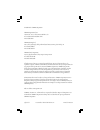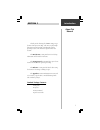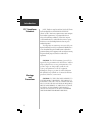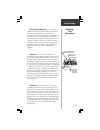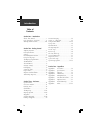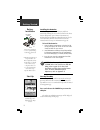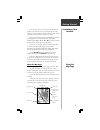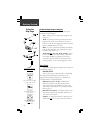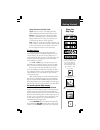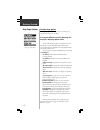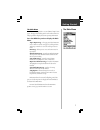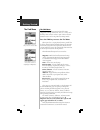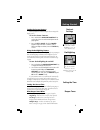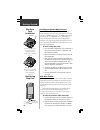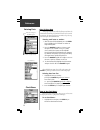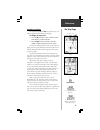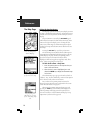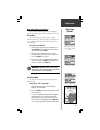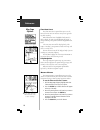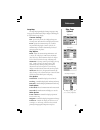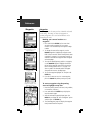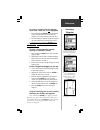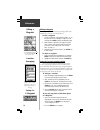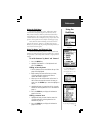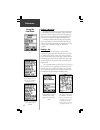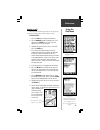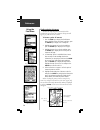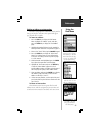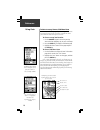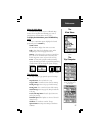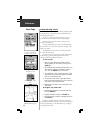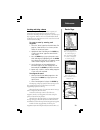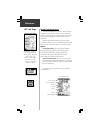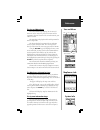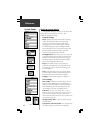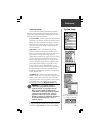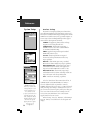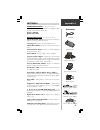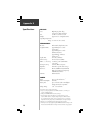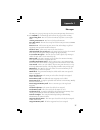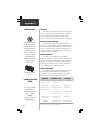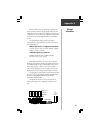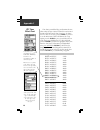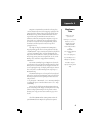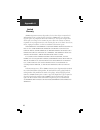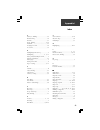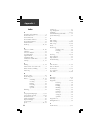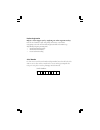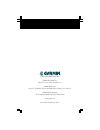- DL manuals
- Garmin
- GPS
- eMap
- Owner's Manual
Garmin eMap Owner's Manual
Summary of eMap
Page 1
Owner’s manual and reference guide electronic map emap !.
Page 2
© 1999-2001` garmin corporation garmin international, inc. 1200 e 151 st street, olathe, kansas 66062 u.S.A. Tel. 913/397.8200 or 800/800.1020 fax. 913/397.8282 garmin (europe) ltd. Unit 5, the quadrangle, abbey park industrial estate, romsey, so51 9aq u.K. Tel. 44/1794.519944 fax. 44/1794.519222 ga...
Page 3
I introduction about this manual thank you for choosing the garmin emap. To get the most from your new emap, take time to read through this owner’s manual in order to understand all of the operating features. This manual is organized into four sections. The introduction section provides fcc and safe...
Page 4
Ii introduction fcc compliance statement note: this device complies with part 15 of the fcc limits for class b digital devices for home or office use (“home” or “office” interference requirements are more stringent than “outdoor” requirements). Operation of this device is subject to the following co...
Page 5
Iii map data information: one of the goals of garmin is to provide customers with the most complete and accurate cartography that is available to us at a reasonable cost. We use a combination of governmental and private data sources, which we identify as required in product literature and copyright ...
Page 6
Iv table of contents introduction section one – introduction about this manual................................I fcc compliance statement...................Ii warnings and precautions........................Ii-iii section two - getting started emap key function.......................................1...
Page 7
1 getting started section 2 emap key function !"#$%"&' ()*+,"#$""& -./ /012'&3 )ab +4$3 displays increasingly larger map areas with less detail. Press and release to zoom out by increments. Press and hold to zoom out rapidly. 2);cd +4$3 press and release to turn the emap on. Press and hold to turn t...
Page 8
2 getting started installing the batteries the emap operates on two aa batteries, which are installed by removing the cover on the back of the unit. These batteries will provide up to 12 hours of continuous use. Rechargeable nicad, nimh, or lithium batteries may be also used. Stored data will not be...
Page 9
3 getting started each time you turn on the emap it must determine its location. The first time you use your emap, this may take from five to fifteen minutes. After first use, the emap should determine your location in less than one minute. When your location has been determined, the compass in the ...
Page 10
4 getting started using the map page using the map page to navigate the map page provides graphic display for the four methods of emap navigation: goto - a direct path to a map location, (waypoint, city, address, etc.) track - a previous path of travel that has been stored (logged) in the emap. A tr...
Page 11
5 getting started speed, distance and time fields speed - your rate of travel can be displayed in miles per hour, kilometers per hour, or nautical miles per hour. Distance - when traveling on a goto, track or route the distance remaining to go to a destination will be displayed. When not on a goto, ...
Page 12
6 getting started map page options the map page options map page options allow a variety of operating and customizing features for the emap. Pressing the menu key from the map page will display the map page options menu. Not all of the map page options are available at the same time. Many are replac...
Page 13
7 getting started the main menu the main menu provides access to additional emap feature pages. The pages listed below provide either enhancements to emap operation or display data about operating information. Press the menu key twice to display the main menu. Trip computer page - this page provides...
Page 14
8 getting started the find menu the find menu the find menu allows you to find stored locations (waypoints) and map items (cities, exits, etc.). They can be found by name or those nearest to your current location (position icon) or to the map pointer (panning arrow). Press the find key to access the...
Page 15
9 getting started the emap beeper produces three types of signals. Single beep - indicates that a key has been pressed. Two beeps - indicate that a message has been displayed with information about unit operation. Multiple beeps - indicate an incorrect key press. Refer to ‘beeper’ on page 32 for det...
Page 16
10 getting started installing an optional map data card garmin map data cards allow your unit to display detailed mapping data. Data can be transferred to a map data card from a garmin mapsource tm cd-rom (a collection of data for a specific area, metroguide ® u.S.A., world map, etc.) using a pc and...
Page 17
11 reference option menus how to use option menus option menus are lists of options that are specific for each page. To select and use an option: 1. With any page displayed, press the menu key to display the option menu for that page. 2. Use the rocker keypad to move up and down within the menu to h...
Page 18
12 reference entering data how to enter data some pages contain data fields that allow you to define the information that will be placed in that field. Data can be entered in two ways; by entering each letter or number, or by selecting from lists of pre-defined information. Entering each letter or n...
Page 19
13 reference the map page zoom in to view more map details. Zoom out to view more map area. Accuracy circle zooming in and out use the zoom keys ( in and out ) to adjust the map scale, which is displayed at the bottom of the map page. To change the map scale: 1. Press the in zoom key to select a sca...
Page 20
14 reference use the rocker keypad to move the panning arrow about the map page. Using the panning arrow the map page pan function allows you to display an arrow to point at and identify items on the map, and to move the map in order to view areas beyond the current viewing area on the display. The ...
Page 21
15 reference more about map page options here is a more detailed description about the map page options discussed on page 6 with instructions for activation. Use indoors the ‘use indoors’ option stops satellite reception, conserves power usage, and speeds map page drawing. The ‘use outdoors’ option ...
Page 22
16 reference measure distance the ‘measure distance’ option allows you to view the distance and direction from your current location to another location on the map or from one map location to another. To use the ‘measure distance’ feature: 1. With the map page displayed, highlight and select ‘measur...
Page 23
17 reference the map setup pages allow you to customize map details. Map page options setup map the setup map option displays the map setup pages. Map setup pages determine how the map is displayed, allowing you to custom tailor the map display. Common settings text - specifies the text size for a d...
Page 24
18 reference waypoints waypoints a waypoint is a location you have identified and stored in the emap. The emap can store 500 waypoints in memory. Waypoints can be used to build routes and as destinations to ‘goto’. Marking your current location as a waypoint: 1. Press and hold the enter key for more...
Page 25
19 reference to create a waypoint using the panning arrow when a map item is not highlighted: 1. Press and release the enter key with the panning arrow positioned where you want to mark the waypoint (off of roads, streets or other map items). 2. The ‘new waypoint’ page will display the waypoint that...
Page 26
20 reference editing a waypoint use the rocker keypad to enter data and the enter key to confirm entries. Editing a waypoint a waypoint can be edited to change the map symbol, name, coordinates, or elevation. It can also be deleted. To edit a waypoint: 1. Use the find feature as described on page 21...
Page 27
21 reference using the find menu using the find menu you can locate waypoints, cities, and interstate exits included in the emap basemap. You can also locate cities, exits, points of interest, addresses and intersections when using mapsource data. Cities and points of interest are also available in ...
Page 28
22 reference using the find menu to view a city’s location on the map, highlight the ‘map’ button and press enter. To goto its location, highlight the ‘goto’ button and press enter. The map page for a city. The city name appears under the page title with distance and direction from your current loca...
Page 29
23 reference using the find menu finding an exit you can use the find exit option to locate a nearby exit on an interstate highway. Exits are listed only by ‘nearest’. To find an exit: 1. Press the find key to display the find menu. 2. Use the rocker keypad to highlight ‘exits’ and then press the en...
Page 30
24 reference using the find menu highlighted item information page with map and goto buttons. Category and types lists finding a point of interest you must be using mapsource metroguide which provides this type of map data, otherwise this option will appear gray and will not be available. To locate ...
Page 31
25 reference using the find menu finding an address or an intersection you must be using mapsource metroguide which provides this type of map data, otherwise these options will appear gray and will not be available. To locate an address: 1. Press the find key to display the find feature menu. Highli...
Page 32
26 reference to goto to a map item or find menu item you can use the emap to guide you to a map or find menu item using the goto feature. A goto is a straight-line from your current location to one you’ve selected. To goto to a map item location: 1. Use the rocker keypad to move the panning arrow to...
Page 33
27 reference the main menu using the main menu the main menu provides access to additional emap features that are explained on following pages. For an introduction to the main menu, refer to page 7. To display the main menu, press the menu key twice. To select a main menu option, highlight the desir...
Page 34
28 reference saving and using a track the emap automatically records a history of your locations in the ‘track log’, creating an electronic ‘breadcrumb’ trail of the path you have traveled. You may save all or part of the track log to create a ‘track’. You can save ten ‘tracks’ and 2,000 tracking po...
Page 35
29 reference route page creating and using a route route navigation allows you to create a sequence of intermediate waypoints which lead you to your final destination. The emap will store fifty routes, each with up to fifty waypoints. A route can be created and modified from the route page or comple...
Page 36
30 reference gps info page the gps information page acquiring satellites. Hollow bars indicate satellites being acquired. Solid bars indicate acquired satellites and are identified by the highlighted numbers in the skyview. Gps status page options elevation entry field status bars skyview the gps in...
Page 37
31 reference mapsource info mapsource info page system info the mapsource information page the mapsource information page shows you informa- tion about detailed map data you have transferred from a mapsource cd-rom to the optional map data card installed in the emap. The upper field displays the map...
Page 38
32 reference time format options ‘time’ settings page setting up system options setup provides four pages to allow you to choose from various system setup options for ‘general’, ‘time’, ‘advanced’, and ‘interface’ settings. General settings mode - allows you to choose between three operating modes, ...
Page 39
33 reference system setup advanced settings these features are best used by individuals with a working knowledge of map grids and datums. To learn more about these subjects, visit the national imagery and mapping agency at http:// www.Nima.Mil or inquire at your library. Location format - allows you...
Page 40
34 reference system setup ‘interface’ settings page serial data format options serial data format page for a garmin beacon receiver. When set for ‘scan’ the unit will stop at the first received beacon signal. When set for ‘user’ you must enter the frequency of the desired beacon and adjust the bit r...
Page 41
35 appendix a accessories lanyard cigarette lighter adapter ga 27c remote antenna carrying case vehicle dash mount bicycle mount vehicle suction mount standard accessories (included with the emap unit) lanyard - provides convenient method for carrying the emap. Attaches to a slot on the back of the ...
Page 42
36 appendix b specifications physical case: high-impact plastic alloy, waterproof to ipx2 standards size: 5.5”h x 2.375”w x .815”d weight: approx. 6.7 oz. (190g) w/batteries operating temperature range: 5° to 158°f (-15° to 70°c) performance: receiver: differential ready phasetrac12 ® acquisition ti...
Page 43
37 appendix c the emap uses “pop-up” messages to alert you to unit operating characteristics. Press the enter key to acknowledge and return to the page you were viewing. Approaching turn - you are less than one minute away from a turn in your route. Arriving at destination - you have reached your de...
Page 44
38 maintenance cleaning the emap is constructed of high quality materials and does not require user maintenance other than cleaning. Clean the unit using a cloth dampened with a mild detergent solution and then wipe dry. Avoid chemical cleaners and solvents that may damage plastic components. Batter...
Page 45
39 appendix e interface formats are selected from the setup ‘interface’ on page 30 of this manual. The input/output lines on your emap unit are rs-232 compatible, allowing easy interface to a wide range of external devices, including pc’s, differential beacon receivers, marine autopilots and /or a s...
Page 46
40 appendix f utc time offset chart !"#$%&'(%#)*+,"#-++++++++++++.//0-& !"#$%$ ° &'(&!")*%+ ° ,"*%$$ !")*%+ ° &'(&!"+)%+ ° ,""%$$ !"+)%+ ° &'(&!"-*%+ ° ,"$%$$ !"-*%+ ° &'(&!"*)%+ ° ,$.%$$ !"*)%+ ° &'(&!""*%+ ° ,$#%$$ !""*%+ ° &'(&!$.)%+ ° ,$)%$$ !$.)%+ ° &'(&!$#*%+ ° ,$/%$$ !$#*%+ ° &'(&!$/)%+ ° ,$+...
Page 47
41 appendix g mapsource data mapsource cd-rom data transferred to the map data card can dramatically increase the mapping capability of the emap in both the amount of map detail and available maps. Metroguide ® maps contain detailed information and are required for using the find menu, points of int...
Page 48
42 appendix h limited warranty garmin corporation warrants this product to be free from defects in materials and workmanship for one year from the date of purchase. Garmin will, at its sole option, repair or replace any components which fail in normal use. Such repairs or replacement will be made at...
Page 49
43 appendix i index a addresses, finding.................................25 altitude entry......................................30 antenna.............................................1, 2 arrow, panning..................................5, 14 autozoom.....................................................
Page 50
44 n navigation on the map page........................4 nearest cities list....................................22 nearest exits list...................................23 nearest points of interest...........................24 nearest waypoints list.............................21 north reference.......
Page 51
Help us to better support you by completing our on-line registration today! Have the serial number of your emap handy and connect to our website ( www.Garmin.Com ). Look for the product registration link on the home page. Why should you register your emap unit? • notification of product updates • no...
Page 52
© 1999-2001 garmin corporation garmin international, inc. 1200 e 151 st street, olathe, ks 66062 u.S.A. Garmin (europe) ltd. Unit 5, the quadrangle, abbey park industrial estate, romsey, so51, 9aq u.K. Garmin (asia) corporation no. 68, jangshu 2 nd road, shijr, taipei county, taiwan www.Garmin.Com p...