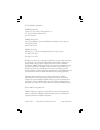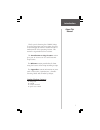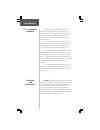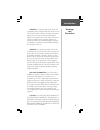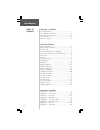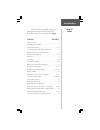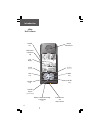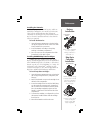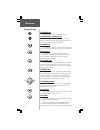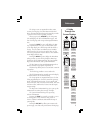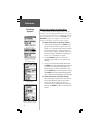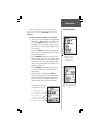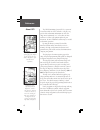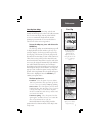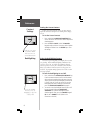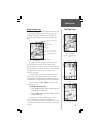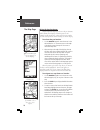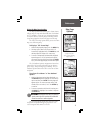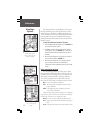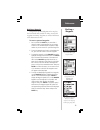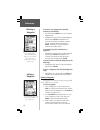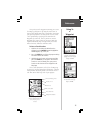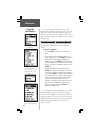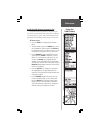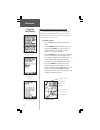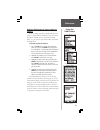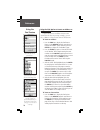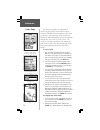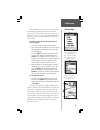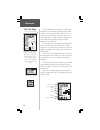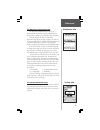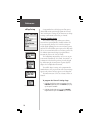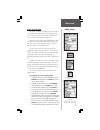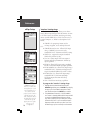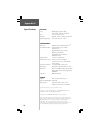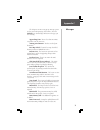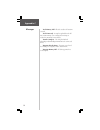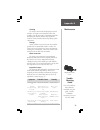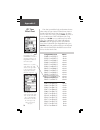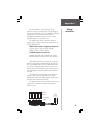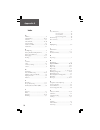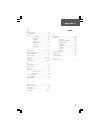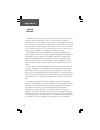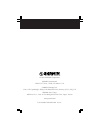- DL manuals
- Garmin
- GPS
- eMap
- Owner's Manual
Garmin eMap Owner's Manual
Summary of eMap
Page 1
Owner’s manual and reference guide portable electronic map emap.
Page 2
© 1999 garmin corporation garmin international 1200 e 151 st street, olathe, kansas 66062 u.S.A. Tel. 913-397-8200 or 800-800-1020 fax. 913-397-8282 garmin (europe) ltd. Unit 5, the quadrangle, abbey park industrial estate,romsey, so51 9aq u.K. Tel. 44/1794-519944 fax.44/1794-519222 garmin (asia) co...
Page 3
I introduction about this manual thank you for choosing the garmin emap. To get the most from your new emap, take time to read through this owner’s manual in order to understand all of the operating features. This manual is organized into three sections. The introduction to emap features section giv...
Page 4
Ii introduction fcc compliance statement this device complies with part 15 of the fcc limits for class b digital devices. This equipment generates, uses, and can radiate radio frequency energy and, if not installed or used in accordance with the instructions may cause harmful interference to radio c...
Page 5
Iii introduction warnings and precautions warning: for vehicular applications, it’s the sole responsibility of the owner/operator of the emap to secure the gps unit so that it will not cause damage or personal injury in the event of an accident. Do not mount the emap over airbag panels or in a place...
Page 6
Iv table of contents section one – introduction about this manual...................................................................................................I fcc compliance statement..........................................................................Ii warnings and precautions............
Page 7
V introduction “how to” index the list below is provided to help you quickly find some of the more important procedures you will use on your new emap . To do this: see page(s): install batteries..............................................................1 load map data cartridges.....................
Page 8
Vi introduction emap unit features external power and data connector internal gps antenna rocker keypad (up/down left/right) lcd display backlight / contrast key power key in key (map zoom) out key (map zoom) find key escape key enter key menu key battery & map data cartridge compartment (in rear).
Page 9
1 reference battery installation installing the batteries the emap operates on two aa batteries, which are installed by removing the cover on the back of the unit. These batteries will provide more than 10 hours of continuous use. Rechargeable nicad or lithium batteries may be also used. Stored data...
Page 10
2 reference the power key the power key turns the unit off and on. The backlight /contrast key the backlight/contrast key turns on the display illumination. When pressed held for more than one second it allows contrast adjustment. The menu key the menu key displays a menu of available options for th...
Page 11
3 reference a guide through the screen displays the emap screens are organized into three main sections: the map page, the main menu and the find menu. This introduction is designed to provide you with a general overview of the operating structure. When you press the power key, the emap turns on and...
Page 12
4 reference how to select options and enter data before moving ahead into emap features you will need to learn basic emap operation. You can select and activate options and enter data to customize the emap to fit your requirements. You can use the enter key and rocker keypad to select options, enter...
Page 13
5 reference you can enter both names and numbers using the rocker keypad and enter key in programmable fields. Entering data naming a waypoint, entering a street address or placing any sort of data that has not been pre-defined requires the use of both the rocker keypad and the enter key. To enter a...
Page 14
6 reference about gps the global positioning system (gps) is a system of 24 satellites which circle the earth twice a day in a very precise orbit and transmit information to earth. The emap must continuously “see” at least three of these satellites to calculate your position and track your movement....
Page 15
7 reference start up start up your emap to start up (initialize) the emap, take the unit outside and find an open area where the built-in antenna has a clear view of the sky. You may either hold the receiver at a comfortable height with the antenna pointing up, or mount the receiver on the dash of a...
Page 16
8 reference setting the screen contrast before you begin using the emap, you may want to adjust the contrast setting for best viewing of the display screen to set the screen contrast: 1. Press and hold the backlight/contrast key on the side of the unit until the contrast adjustment window appears. 2...
Page 17
9 reference the map page using the map page the map page provides navigational information and is supported by all other features. The map page can be customized to display information such as map scale, speed, direction, topographical features, distance and time. The map page shows your movement us...
Page 18
10 reference the map page using the panning arrow: another important map page feature is the pan function, which allows you to display an arrow to point at and identify features on the map, and to move the map in order to view areas beyond the current viewing area on the display. To activate the pan...
Page 19
11 reference using the map page options the map options menu allows you to choose from a full page map or a map with data fields, from ‘use indoors’ or ‘use outdoors’, to stop an active navigation program, to measure distance between points on the map, and to setup how geographic features will appea...
Page 20
12 reference you can display the distance and direction from your current location to another location on the map. Map page options the ‘measure distance’ option displays at the top of the map and allows you to view the name of a location on the map page, the distance and direction from your current...
Page 21
13 reference marking a waypoint marking a waypoint a waypoint is any identified point on the map that has been named and recorded. The emap can store 500 waypoints in memory. Waypoints are used to build routes and as destinations to goto. To create a personal waypoint: 1. Press and hold the enter ke...
Page 22
14 reference to create a new waypoint by manually entering its coordinates: 1. Press and hold the enter key to access the mark waypoint page. 2. Highlight the location field on the mark waypoint page and press enter to highlight the first character of the location coordinates. Enter the desired coor...
Page 23
15 reference once you’ve stored a waypoint in memory, you can use the emap to guide you to it by using the goto feature. A goto is really nothing more than a straight-line course from your present position to a location you’ve selected. A goto can be performed by specifying the location from the way...
Page 24
16 reference using the find feature you can locate personal waypoints, cities, and interstate exits included in the emap basemap. If you are using a data cartridge with metroguide map data, you can also locate points of interest, addresses and intersec- tions. If no map cartridge is installed the la...
Page 25
17 reference using the find feature to locate a city if you want to locate or travel to a city you can use the cities list in the find feature menu. You can display it on the map page, goto it, and view information about population size and distance from your present location. To locate a city: 1. P...
Page 26
18 reference using the find feature using the find option to locate an exit if you want to locate a nearby exit on an interstate highway you may find it on the exits list in the find feature menu. You can choose from a list of exit types to view and view a list of services. To locate an exit: 1. Pre...
Page 27
19 reference using the find feature using the find feature to locate a point of interest: if you are using a map data cartridge and you want to locate a point of interest within the scope of the map data on the cartridge such as a restaurant, museum, motel, etc., you can select the ‘point of interes...
Page 28
20 reference using the find feature using the find option to locate an address or an intersection if you want to locate an address or intersection contained in the data on your map cartridge, you can select ‘address’ or ‘intersection’ from the ‘find’ menu. To locate an address: 1. Press the find key...
Page 29
21 reference using the main menu the emap’s main menu provides access to the trip computer page, the routes page, the tracks page, gps information page, and the setup options files. The main menu can be accessed using the menu key. To display the main menu, press the menu key twice. There are seven ...
Page 30
22 reference tracks page the tracks page provides a record and visual reference of paths you have traveled while using the emap. The garmin tracback ® navigation feature allows you to retrace your path using a ‘track’ automatically stored in the emap, eliminating the need to store waypoints along th...
Page 31
23 reference route page route navigation allows you to create a sequence of intermediate waypoints which lead you to your final destination. The emap will store one route, with up to 50 waypoints. A route can be created and modified from the route page or can be created in mapsource and saved into t...
Page 32
24 reference 01 02 03 04 07 09 06 05 08 gps info page the gps information page provides a visual reference of various receiver functions, including current satellite coverage, receiver operating mode, estimated accuracy, elevation, speed, and current location. As the receiver locks onto satellites, ...
Page 33
25 reference mapsource info the mapsource information page the mapsource information page shows you information about detailed map data contained on the optional map cartridge you can install in your emap unit. This page displays the map set name of the mapsource map data on the map cartridge. The n...
Page 34
26 reference setup provides three tabbed pages to allow you to choose from various system setup options for ‘general’, ‘time’ and ‘interface’ settings. If you choose not to change a setting, it will remain at the factory set ‘default’. ‘general’ settings page: the ‘general’ settings page allows you ...
Page 35
27 reference ‘time’ settings page the ‘time’ settings page allows you to choose from a 12 hour or 24 hour time format, enter the proper time zone, enter the proper utc time offset and choose to activate or deactivate daylight savings time. When you select 12 hour time formatting, the clock will read...
Page 36
28 reference emap setup ‘interface’ settings file serial data format options serial data format page for a garmin beacon receiver. When set for ‘scan’ the unit will stop at the first received beacon signal. When set for ‘user’ you must enter the frequency of the desired beacon and adjust the bit rat...
Page 37
29 appendix a accessories standard accessories (included with the emap unit) lanyard...............................Part no. 013-00005-00 provides convenient method for carrying the emap. Attaches to a slot on the back of the unit. Owner’s manual...................Part no. 190-00152-00 quick start gu...
Page 38
30 appendix b specifications physical case: high-impact plastic alloy, waterproof to ipx2 standards size: 5.5” x 2.375” x .815” weight: approx. 6.7 oz. (190g) w/batteries operating range: 5° to 158°f (-15° to 70°) performance: receiver: differential ready phasetrac12 tm acquisition time: approximate...
Page 39
31 appendix c the emap uses an on-screen pop-up message system to alert you to unit operating characteristics. Press the enter key to acknowledge and return to the page you were viewing. Approaching turn - you are less than one minute away from a turn in your route. Arriving at destination - you hav...
Page 40
32 track memory full - all of the saved track locations are used. Track truncated - a complete uploaded track will not fit into memory. Clear existing track memory or reduce the amount of new track data. Transfer complete - the emap has finished uploading or downloading information to the connected ...
Page 41
33 appendix d maintenance cleaning the emap is constructed of high quality materials and does not require user maintenance other than cleaning. Clean the unit using a cloth dampened with a mild detergent solution and then wipe dry. Avoid chemical cleaners and solvents that may damage plastic compone...
Page 42
34 appendix e utc time offset chart longitudinal zone offset w180.0 ° to w172.5 ° -12.00 w172.5 ° to w157.5 ° -11.00 w157.5 ° to w142.5 ° -10.00 w142.5 ° to w127.5 ° -09.00 w127.5 ° to w112.5 ° -08.00 w112.5 ° to w097.5 ° -07.00 w097.5 ° to w082.5 ° -06.00 w082.5 ° to w067.5 ° -05.00 w067.5 ° to w05...
Page 43
35 appendix f interface formats are selected from the setup “interface’ on page 28 of this manual. The input/output lines on your emap unit are rs-232 compatible, allowing easy interface to a wide range of external devices, including pc’s, differential beacon receivers, marine autopilots and /or a s...
Page 44
36 appendix g index a almanac................................................... 6 altitude entry....................................14, 24 antenna................................................Vi, 7 arrival alarm.....................................15, 19 arrow, panning...............................
Page 45
37 r receiver status........................................24 rocker keypad.......................................Vi, 2 route............................................................23 activating.............................23 creating..................................23 naming.....................
Page 46
38 limited warranty garmin corporation warrants this product to be free from defects in materials and workmanship for one year from the date of purchase. Garmin will, at its sole option, repair or replace any components which fail in normal use. Such repairs or replacement will be made at no charge ...
Page 48
© 1999 garmin corporation garmin international 1200 e 151 st street, olathe, ks 66062 u.S.A. Garmin (europe) ltd. Unit 5, the quadrangle, abbey park industrial estate, romsey, so51, 9aq u.K. Garmin (asia) corp. 3rd floor, no. 1, lane 45, pao hsing road, hsin tien, taipei, taiwan www.Garmin.Com part ...