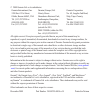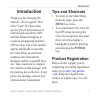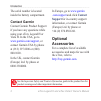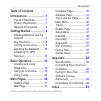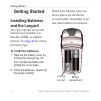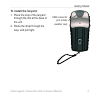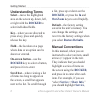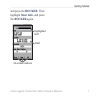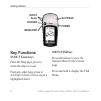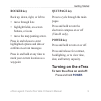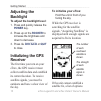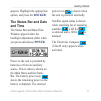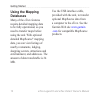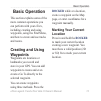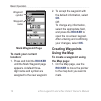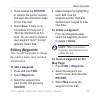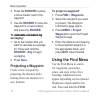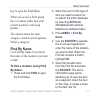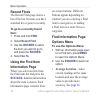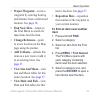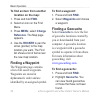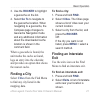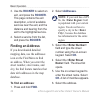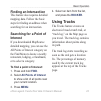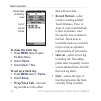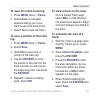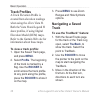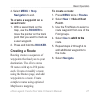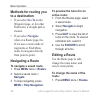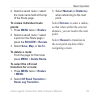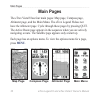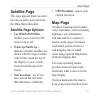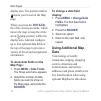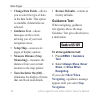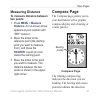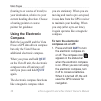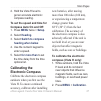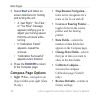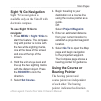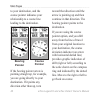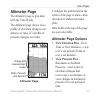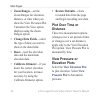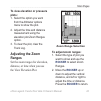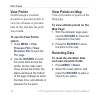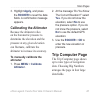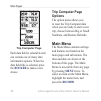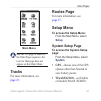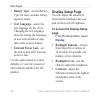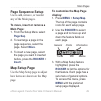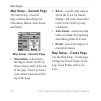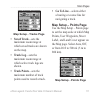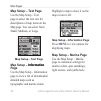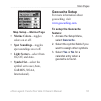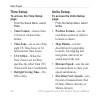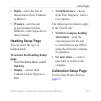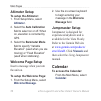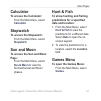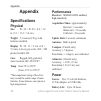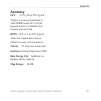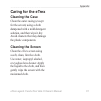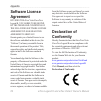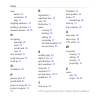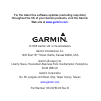- DL manuals
- Garmin
- GPS
- eTrex Legend H
- Owner's Manual
Garmin eTrex Legend H Owner's Manual
Summary of eTrex Legend H
Page 1
Etrex legend ® h and etrex vista ® h owner’s manual.
Page 2
© 2008 garmin ltd. Or its subsidiaries december 2008 part number 190-00780-00 rev. B printed in taiwan all rights reserved. Except as expressly provided herein, no part of this manual may be reproduced, copied, transmitted, disseminated, downloaded or stored in any storage medium, for any purpose wi...
Page 3: Introduction
Etrex legend h and etrex vista h owner’s manual introduction introduction thank you for choosing the garmin ® etrex legend ® h or etrex vista ® h. These units use the proven performance of garmin high-sensitivity gps and full-featured mapping to create an unsurpassed portable gps receiver. The etrex...
Page 4: Contact Garmin
Etrex legend h and etrex vista h owner’s manual introduction the serial number is located inside the battery compartment. Contact garmin contact garmin product support if you have any questions while using your etrex legend h or vista h. In the usa, go to www.Garmin.Com/support , or contact garmin u...
Page 5: Table of Contents
Etrex legend h and etrex vista h owner’s manual introduction table of contents introduction ......................... 1 tips and shortcuts ................ 1 product registration ............. 1 optional accessories ............ 2 getting started .................... 4 installing batteries and the l...
Page 6: Getting Started
Etrex legend h and etrex vista h owner’s manual getting started getting started installing batteries and the lanyard the etrex operates on two aa batteries (not included). Use alkaline, nimh, or lithium batteries. See page 48 for setting the battery type. To install the batteries: 1. Remove the batt...
Page 7: To Install The Lanyard:
Etrex legend h and etrex vista h owner’s manual getting started to install the lanyard: 1. Place the loop of the lanyard through the slot at the base of the unit. 2. Route the strap through the loop, and pull tight. Usb connector port (under weather cap).
Page 8: Understanding Terms
Etrex legend h and etrex vista h owner’s manual getting started understanding terms select—move the highlighted area on the screen up, down, left, or right with the rocker to select individual fields. Key—when you are directed to press a key, press and quickly release the key. Field—the location on ...
Page 9: Rocker
Etrex legend h and etrex vista h owner’s manual getting started and press the rocker . Then highlight show info , and press the rocker again. Highlighted field on-screen buttons field.
Page 10: Key Functions
Etrex legend h and etrex vista h owner’s manual getting started key functions in/out zoom keys from the map page, press to zoom the map in or out. From any other page, press to scroll up or down a list or move a highlighted slider. Menu/find key press and release to view the options menu for the cur...
Page 11: Rocker Key
Etrex legend h and etrex vista h owner’s manual getting started rocker key rock up, down, right, or left to: move through lists highlight fields, on-screen buttons, or icons move the map panning arrow. Press in and release to enter highlighted options and data or confirm on-screen messages. Press in...
Page 12: Adjusting The
0 etrex legend h and etrex vista h owner’s manual getting started adjusting the backlight to adjust the backlight level: 1. Press and quickly release the power key. 2. Press up on the rocker to increase the brightness and down to decrease. 3. Press the rocker or quit to close. Initializing the gps r...
Page 13: Rocker
Etrex legend h and etrex vista h owner’s manual getting started appears. Highlight the appropriate option, and press the rocker . The status bar and date and time the status bar and date/time window appear below the backlight adjustment slider when you press and release power . Power to the unit is ...
Page 14: Using The Mapping
Etrex legend h and etrex vista h owner’s manual getting started using the mapping databases many of the etrex features require detailed mapping data to be fully operational, so you need to transfer maps before using the unit. With optional detailed mapsource ® mapping data, you can view listings of ...
Page 15: Basic Operation
Etrex legend h and etrex vista h owner’s manual basic operation basic operation this section explains some of the more common operations you can perform with your etrex, including creating and using waypoints, using the find menu, and how to create and use tracks and routes. Creating and using waypo...
Page 16: Mark Waypoint Page
Etrex legend h and etrex vista h owner’s manual basic operation waypoint name waypoint symbol mark waypoint page to mark your current location: 1. Press and hold the rocker until the mark waypoint page appears. A default three- digit name and symbol are assigned to the new waypoint. 2. To accept the...
Page 17: Rocker
Etrex legend h and etrex vista h owner’s manual basic operation 2. Press release the rocker to capture the pointer location and open the information page for the map item. 3. Select save . If there is no information for that point, a “no map information at this point. Do you want to create a user wa...
Page 18: Rocker
Etrex legend h and etrex vista h owner’s manual basic operation 4. Press the rocker to place a move marker next to the waypoint. 5. Use the rocker to move the waypoint to a new location, and press the rocker . To calculate a location by calculate a location by averaging: 1. Go to the location that y...
Page 19: Find By Name
Etrex legend h and etrex vista h owner’s manual basic operation key to open the find menu. When you access a find group list, it contains items near your current location or the map pointer. The options menu for each category contains search options. Select a category. Find by name use find by name ...
Page 20: Recent Finds
Etrex legend h and etrex vista h owner’s manual basic operation recent finds the recent finds page shows a list of the last 50 items you have searched for or gone to recently. To go to a recently found item: 1. Press and hold find . 2. Select recent find . 3. Use the rocker to select the item you wa...
Page 21: Project Waypoint—Create A
Etrex legend h and etrex vista h owner’s manual basic operation project waypoint—create a waypoint by entering bearing and distance from a referenced location. See page 16 . Find near here—return to the find menu to search for map items near the item. Change reference—point to a new location on the ...
Page 22: To Find An Item From Another
0 etrex legend h and etrex vista h owner’s manual basic operation to find an item from another location on the map: 1. Press and hold find . 2. Select an icon on the find menu. 3. Press menu , select change reference . The map page appears. 4. Use the rocker to pan the arrow (pointer) to the map loc...
Page 23: Rocker
Etrex legend h and etrex vista h owner’s manual basic operation 3. Use the rocker to highlight a geocache on the list. 4. Select go to to navigate to the geocache location. When navigating to a geocache, the compass page changes to geocache navigation mode and any additional information about the do...
Page 24: Rocker
Etrex legend h and etrex vista h owner’s manual basic operation 3. Use the rocker to select an exit, and press the rocker . This page contains the exit description, a list of available services near the exit, and the distance and bearing from the exit to the highlighted service. 4. Select a service ...
Page 25: Finding An Intersection
Etrex legend h and etrex vista h owner’s manual basic operation finding an intersection this feature also requires detailed mapping data. Follow the basic steps for finding an address when searching for an intersection. Searching for a point of interest if you downloaded mapsource detailed mapping, ...
Page 26: To Clear The Track Log:
Etrex legend h and etrex vista h owner’s manual basic operation percentage of memory used list of saved tracks to clear the track log: 1. Press menu twice to open the main menu. 2. Select tracks . 3. Select clear > yes . To set up a track log: 1. Press menu twice > tracks . 2. Select setup . Wrap wh...
Page 27: Menu
Etrex legend h and etrex vista h owner’s manual basic operation to save the entire track log: 1. Press menu twice > tracks . 2 select save . A message appears asking you if you want to save the entire track. 3. Select yes to save the track. To save a portion of the track log: 1. Press menu twice > t...
Page 28: Track Profiles
Etrex legend h and etrex vista h owner’s manual basic operation track profiles a track elevation profile is created from elevation readings when using the etrex vista h. Both the vista h and legend h show profiles, if using digital elevation model (dem) maps. Refer to the garmin web site for informa...
Page 29: Menu
Etrex legend h and etrex vista h owner’s manual basic operation 4. Select menu > stop navigation to exit. To create a waypoint on a saved track: 1. With a saved track on the map, use the rocker to move the pointer on the track point that you want to mark as a user waypoint. 2. Press and hold the roc...
Page 30: Methods For Routing You
Etrex legend h and etrex vista h owner’s manual basic operation methods for routing you to a destination if you select go to on the waypoint page, or for other find items, a straight path is created. If you select navigate when on a route page, the etrex uses a route made of waypoints or find menu i...
Page 31: To Review Individual Route
Etrex legend h and etrex vista h owner’s manual basic operation 2. Select a saved route > select the route name field at the top of the route page. To review individual route points: 1. Press menu twice > routes . 2 select a saved route > select a point on the route page > press the rocker > review ...
Page 32: Main Pages
0 etrex legend h and etrex vista h owner’s manual main pages main pages the etrex vista h has four main pages: map page, compass page, altimeter page, and the main menu. The etrex legend h does not have the altimeter page. Cycle through these pages by pressing quit. The active route page appears in ...
Page 33: Satellite Page
Etrex legend h and etrex vista h owner’s manual main pages satellite page this page appears when you turn the unit on and is accessed from the main menu thereafter. Satellite page options use with gps off/on— enables you to turn the gps receiver on or off. Track up/north up— indicates whether satell...
Page 34: Rocker
Etrex legend h and etrex vista h owner’s manual main pages display area. The position marker shows your travel on the map page. When you press the rocker , the etrex enters pan mode, which moves the map to keep the white arrow (map pointer) within the display area. Add and configure up to four optio...
Page 35: To Review Map Information:
Etrex legend h and etrex vista h owner’s manual main pages to review map information: 1. From the map page, press menu > setup map . 2. Select the map setup- information page. The list of maps stored appears. A check mark means the map is shown on the map page. Changing the zoom range press the in k...
Page 36: Change Data Fields—Allows
Etrex legend h and etrex vista h owner’s manual main pages change data fields—allows you to select the type of data in the data fields. This option is available if data fields are selected. Guidance text—shows messages on the screen advising you of your next navigation move. Setup map—accesses six p...
Page 37: Measuring Distance
Etrex legend h and etrex vista h owner’s manual main pages measuring distance to measure distance between two points: 1. Press menu > measure distance . An on-screen arrow appears at your location with “ref” below it. 2. Move the arrow to the reference point (the starting point you want to measure f...
Page 38: Using The Electronic
Etrex legend h and etrex vista h owner’s manual main pages (bearing to or course of travel) to your destination, relative to your current heading direction. Choose a bearing pointer or course pointer for guidance. Using the electronic compass both the legend h and the vista h use a gps data driven c...
Page 39: Compass Auto On and Off:
Etrex legend h and etrex vista h owner’s manual main pages 2. Hold the vista h level to get an accurate electronic compass reading. To set the speed and time for compass auto on and off: 1. Press menu twice > setup . 2. Select heading . 3. Select switch to compass heading when below . 4. Use the num...
Page 40: Start
Etrex legend h and etrex vista h owner’s manual main pages 3. Select start and follow on- screen directions for holding and turning the unit. A “just right,” “too fast,” or “too slow” message appears notifying you to adjust your turning speed. Hold the unit level while turning. If “calibration faile...
Page 41: Sight ‘N Go Navigation
Etrex legend h and etrex vista h owner’s manual main pages sight ‘n go navigation sight ‘n go navigation is available only on the vista h with electronic compass. To use sight ‘n go to navigate: 1. Press menu > sight ‘n go to start the feature. The compass ring with pointer is in-line with the two w...
Page 42: Bearing
0 etrex legend h and etrex vista h owner’s manual main pages to your destination, and the course pointer indicates your relationship to a course line leading to the destination. Bearing pointer course pointer if the bearing pointer arrow is pointing straight up, for example, you are going directly t...
Page 43: Altimeter Page
Etrex legend h and etrex vista h owner’s manual main pages altimeter page the altimeter page is provided with the vista h only. The altimeter page shows you a profile of elevation changes over distance or time, or a profile of pressure changes over time. Rate of ascent and descent range grid measure...
Page 44: Zoom Ranges—Set The
Etrex legend h and etrex vista h owner’s manual main pages zoom ranges—set the zoom ranges for elevation, distance, or time when you show the view elevation plot. Customize the view option displays using the zoom ranges option. Change data fields—select the type of data you want to show in the data ...
Page 45: Plots:
Etrex legend h and etrex vista h owner’s manual main pages to view elevation or pressure plots: 1. Select the option you want from the altimeter options menu to show the plot. 2. Adjust the time and distance measurement using the elevation plot zoom ranges option. 3. To clear the plot, clear the tra...
Page 46: View Points
Etrex legend h and etrex vista h owner’s manual main pages view points scroll through a recorded elevation or pressure profile to view the elevation or pressure, time of day, and date the point was created. To use the view points option: 1. Press menu > view pressure plot or view elevation plot to o...
Page 47: Apply
Etrex legend h and etrex vista h owner’s manual main pages 3. Highlight apply , and press the rocker to reset the data fields. A confirmation message appears. Calibrating the altimeter because the altimeter relies on the barometric pressure to determine the elevation and the pressure at any given el...
Page 48: Trip Computer Page
Etrex legend h and etrex vista h owner’s manual main pages trip computer page each data field is selectable and can contain one of many data information options. When the data field title is selected, press the rocker to make a new choice. Trip computer page options the option menu allows you to res...
Page 49: Main Menu
Etrex legend h and etrex vista h owner’s manual main pages main menu note: if a page is added to the main page sequence, the icon for that page does not appear on the main menu. Tracks for more information, see page 23 . Routes page for more information, see page 27 . Setup menu to access the setup ...
Page 50: Text Language—Select The
Etrex legend h and etrex vista h owner’s manual main pages battery type—set the battery type for more accurate battery capacity status. Text language—select the text language on the etrex. Changing the text language does not change the language of user-entered data or map data, such as street names....
Page 51: Page Sequence Setup
Etrex legend h and etrex vista h owner’s manual main pages page sequence setup use to add, remove, or reorder any of the main pages. To move, insert or remove a main page: 1. From the setup menu select page seq . 2. To rearrange a page in the page sequence, select the page. Select move . 3. To inser...
Page 52: Map Setup – General Page
0 etrex legend h and etrex vista h owner’s manual main pages map setup – general page the map setup – general page contains the settings for orientation, below, auto zoom, and detail. Map setup - general page orientation—selects how the map is shown. North up always shows north at the top of the pag...
Page 53: Map Setup - Tracks Page
Etrex legend h and etrex vista h owner’s manual main pages map setup - tracks page saved track—sets the maximum zoom range at which saved tracks are shown on the map. Track log—sets the maximum zoom range at which active track logs are shown. Track points—sets the maximum number of track points used...
Page 54: Map Setup – Text Page
Etrex legend h and etrex vista h owner’s manual main pages map setup – text page use the map setup – text page to select the text size for descriptions of map items on the map page. You can select from small, medium, or large. Map setup - text page map setup – information information page use the ma...
Page 55: Map Setup – Marine Page
Etrex legend h and etrex vista h owner’s manual main pages map setup – marine page marine colors—toggles colors on or off. Spot soundings—toggles spot soundings on or off. Light sectors—select from on, off, and auto. Symbol set—select the symbol set to use (auto, garmin, noaa, international). • • • ...
Page 56: Time Setup
Etrex legend h and etrex vista h owner’s manual main pages time setup to access the time setup page: from the setup menu, select time . Time format—choose from 12-hour or 24-hour time format. Time zone—set to one of the eight us time zones or 24 international time zones. Utc offset—when the time zon...
Page 57: Depth—Select The Unit of
Etrex legend h and etrex vista h owner’s manual main pages depth—select the unit of measurement (feet, fathoms, or meters). Pressure—sets the unit of measurement (inches, millibars, or hectopascals) to show pressure. Heading setup page you can select the type of heading mode. To access the heading s...
Page 58: Altimeter Setup
Etrex legend h and etrex vista h owner’s manual main pages altimeter setup to setup the altimeter: 1. From setup menu, select altimeter . 2. Select the auto calibration field to select on or off. When on, elevation is corrected by gps. 3. Select the barometer mode field to specify “variable elevatio...
Page 59: Calculator
Etrex legend h and etrex vista h owner’s manual main pages calculator to access the calculator: from the main menu, select calculator . Stopwatch to access the stopwatch: from the main menu, select stopwatch . Sun and moon to access the sun and moon page: from the main menu, select sun & moon to vie...
Page 60: Appendix
Etrex legend h and etrex vista h owner’s manual appendix appendix specifications physical size: w × h × d: 2.0 × 4.4 × 1.2 in. (5.1 × 11.2 × 3.0 cm) weight: 5.3 ounces (150 g) with batteries installed. Display: w × h: 1.1 × 2.1 in. (2.8 × 5.4 cm), 4-level, gray scale (160 × 288 pixels) backlit lcd. ...
Page 61: Accuracy
Etrex legend h and etrex vista h owner’s manual appendix accuracy gps: * *subject to accuracy degradation to 100m 2drms under the u.S. Dod imposed selective availability (sa) program when activated. Dgps: 10 ft. (3.3 m) 95% typical * * wide area augmentation system (waas) accuracy in north america. ...
Page 62: Connecting Your
0 etrex legend h and etrex vista h owner’s manual appendix connecting your etrex to a computer you can connect the etrex to your computer using the supplied usb cable. Before transferring data to the etrex, install usb drivers from www.Garmin.Com . Click on support > updates and downloads > addition...
Page 63: Caring For The Etrex
Etrex legend h and etrex vista h owner’s manual appendix caring for the etrex cleaning the case clean the outer casing (except for the screen) using a cloth dampened with a mild detergent solution, and then wipe it dry. Avoid cleaners that may damage the plastic components. Cleaning the screen clean...
Page 64: Software License
Etrex legend h and etrex vista h owner’s manual appendix software license agreement by using the etrex vista h or etrex legend h, you agree to be bound by the terms and conditions of the following software license agreement. Please read this agreement carefully. Garmin grants you a limited license t...
Page 65: Index
Index etrex legend h and etrex vista h owner’s manual index a accessories 2 add to route 19 altimeter calibration 42 page 41 setup 56 auto zoom 50 average location 16 , 18 b backlight 10 contrast 48 level 48 timeout 48 barometer mode 56 batteries 4 below 50 c calculator 57 calendar 56 calibration al...
Page 66
Index etrex legend h and etrex vista h owner’s manual map datum 54 orientation 33 page 31 mapping databases 12 marking a location 13 measure distance 34 , 35 n navigating geocache 20 route 28 saved track 26 stop 33 new location 31 north reference 55 north up 31 o orientation 50 p pressure plot 41 pr...
Page 68: Web Site At
For the latest free software updates (excluding map data) throughout the life of your garmin products, visit the garmin web site at www.Garmin.Com . © 2008 garmin ltd. Or its subsidiaries garmin international, inc. 1200 east 151 st street, olathe, kansas 66062, usa garmin (europe) ltd. Liberty house...