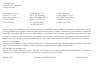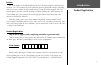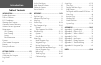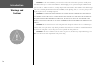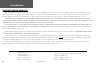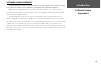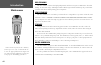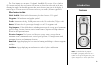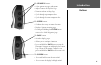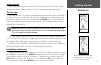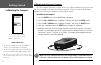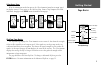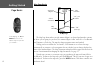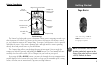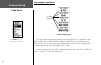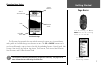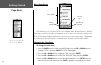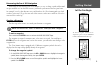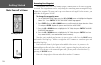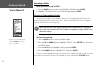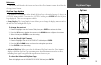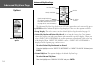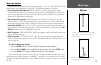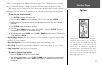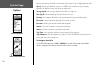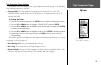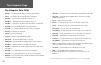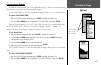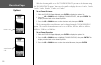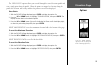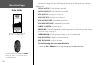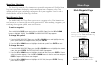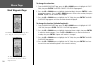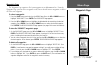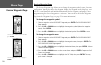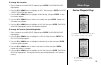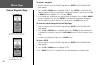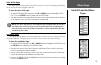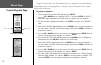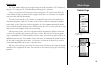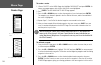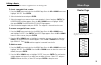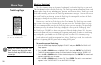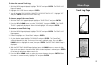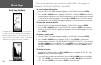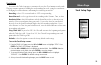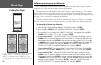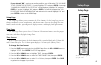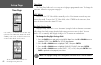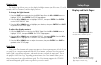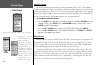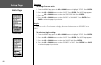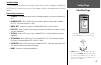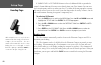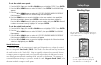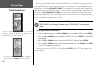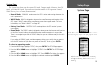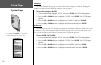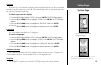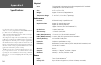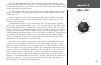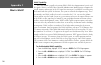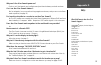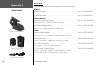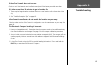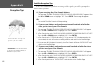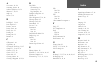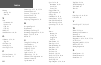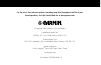- DL manuals
- Garmin
- GPS
- eTrex Summit - Hiking GPS Receiver
- Owner's Manual
Garmin eTrex Summit - Hiking GPS Receiver Owner's Manual
Summary of eTrex Summit - Hiking GPS Receiver
Page 1
Owner’s manual etrex summit ® personal navigator ®.
Page 2
Except as expressly provided herein, no part of this manual may be reproduced, copied, transmitted, disseminated, downloaded or stored in any storage medium, for any purpose without the express prior written consent of garmin. Garmin hereby grants permission to download a single copy of this manual ...
Page 3
I introduction product registration preface the etrex summit is a handheld full-function gps, electronic compass, and barometric altimeter. The etrex summit can track barometric pressure and altitude changes, providing data never before available in such a small package. Using the built-in compass, ...
Page 4
Ii introduction introduction ...........................................I-xii product registration ......................................I table of contents .........................................Ii fcc compliance .........................................Iii warnings and cautions ....................
Page 5
Iii the etrex summit complies with part 15 of the fcc interference limits for class b digital devices for home or office use. These limits are designed to provide more reasonable protection against harmful interference in a residential installation and are more stringent than “outdoor” requirements....
Page 6
Iv caution: use the etrex summit at your own risk. To reduce the risk of unsafe operation, carefully review and understand all aspects of this owner’s manual—and thoroughly practice operation using the simulator mode prior to actual use. When in actual use, carefully compare indications from the etr...
Page 7
V warning: the global positioning system (gps) is operated by the united states government, which is solely responsible for its accuracy and maintenance. The system is subject to changes which could affect the accuracy and performance of all gps equipment. Although the garmin etrex summit is a preci...
Page 8
Vi consumer limited warranty this garmin product is warranted to be free from defects in materials or workmanship for one year from the date of purchase. Within this period, garmin will at its sole option, repair or replace any components that fail in normal use. Such repairs or replacement will be ...
Page 9
Vii introduction software license agreement software license agreement by using the etrex summit, you agree to be bound by the terms and conditions of the following software license agreement. Please read this agreement carefully. Garmin grants you a limited license to use the software embedded in t...
Page 10
Viii gps cleaning the etrex summit is constructed of high quality materials and does not require user maintenance other than cleaning. Clean the unit using a cloth dampened with a mild detergent solution and then wipe dry. Avoid chemi- cal cleaners and solvents that may damage plastic components. Le...
Page 11
Ix introduction the etrex summit is a six ounce, 12-channel, handheld gps receiver. It has a built-in gps antenna and only five user-buttons. All buttons are located on either side of the unit, allowing for simple, one-handed operation that won’t obstruct your view of the display. It runs for up to 2...
Page 12
X introduction down button up button enter/mark button internal gps antenna lcd display (with backlight) power button page/compass button compass sighting marks external power and data connector battery compartment waterproof case barometric pressure sensor etrex summit description.
Page 13
Introduction buttons the up/down buttons: • select options on pages and menus • adjust contrast on skyview page • zoom in and out on map page • cycle through trip computer data • cycle through elevation computer data the enter button: • confirms data entry or menu selections • displays options on mai...
Page 14
Introduction installing the batteries the etrex summit operates on two aa batteries (not included), which are installed at the back of the unit. To install the batteries, remove the battery cover by turning the d-ring at the back of the unit 1/4 turn counter-clockwise. Insert the batteries observing...
Page 15
Getting started 1 getting started the getting started section introduces you to the basic operation of the etrex summit. The reference section shows you how to use all of etrex summit’s remaining features. The first step the etrex summit’s gps operates using information gathered from satellites. To ...
Page 16
2 calibrating the electronic compass the etrex summit’s electronic compass needs to be calibrated outdoors after the batteries have been changed, before using the unit for navigation. Failure to calibrate the electronic compass can result in gross inaccuracy of the compass feature. To calibrate the ...
Page 17
3 selecting a page all of the information needed to operate the etrex summit is found on six main “pages” (or display screens). These pages are the skyview, map, pointer, trip computer, elevation, and menu. Simply press the page button to switch between pages. Skyview page basics the skyview page di...
Page 18
4 getting started page basics on the map page, the up and down buttons are used to adjust the map scale from 200 feet to 800 miles. Map page basics the map page the map page shows where you (the animated figure) are located and provides a picture of where you are going. As you travel, the animated fig...
Page 19
5 pointer page basics the pointer page helps guide you to a destination. When you are navigating towards a spe- cific destination, the pointer page shows you the name of the location, the distance, time to go, and a direction arrow in the compass ring. To navigate, hold the unit as level as possible ...
Page 20
6 getting started page basics trip computer page basics the trip computer page displays information about your travels. It contains five data fields. By default, these fields include an odometer (trip odom), your maximum speed (max speed), your average moving speed (moving avg), the time you spent movi...
Page 21
7 the elevation page provides the user with the current elevation, rate of ascent/descent, and a profile of elevation changes over distance or time. The up or down buttons can be used to scroll through a variety of user selectable data including pressure, vertical speed, max descent, max ascent, avg ...
Page 22
8 you can select your particular time zone on the time page. Menu page basics the menu page gives you access to the etrex summit’s more advanced features. With the menu page you can create and view waypoints, create a route, save and view track logs, cali- brate the electronic compass and altimeter,...
Page 23
9 getting started discovering the fun of gps navigation discovering the fun of using your etrex summit is as easy as taking a quick walk around an open outdoor area. In this brief exercise, you’ll mark your current location (your home for example), travel a short distance away, and then have the etr...
Page 24
10 renaming your waypoint as mentioned earlier, the etrex summit assigns a numeric name at the time a waypoint is created. The assigned name can be easily changed to something more meaningful to help identify the waypoint. The name can be up to six characters in length. For this exercise, you will n...
Page 25
11 guidance by garmin it is time to let the etrex summit guide you back to the waypoint we named ‘home’ using the goto function. The goto function provides you with a straight line navigation path to your selected destination. To start a goto: 1. Press the page button to switch to the menu page. 2. ...
Page 26
12 cancelling a goto when you want to stop a goto: 1. Press the page button to switch to the pointer or map page. Press enter . 2. Highlight ‘stop navigation’ on the options page and press enter . Clearing a cluttered map display after you have used the etrex summit a few times, the map display will...
Page 27
13 skyview page options reference this section will describe the features and use of the etrex summit in more detail than the getting started section. Skyview page options in addition to the functions of the default skyview page as described on page 3, there is an ‘options’ menu available. To activa...
Page 28
14 advanced skyview page the advanced skyview page also has an ‘options’ menu that can be activated by press- ing enter with the advanced skyview page displayed. There are three options available: • setup display: this is the same as on the default skyview page described on page 13. • orient sky nor...
Page 29
15 map page options in addition to the map page basics described on page 4, there is a ‘map options’ feature which allows you to customize the map page. The following options are available: • orient map ahead/northwards: when ‘ahead’ is selected, the top of the map is oriented in the direction you a...
Page 30
16 pointer page options in addition to the basics covered on page 5, there are several other pointer page options: • sight 'n go: this feature allows the user to visually locate a landmark and lock its magnetic bearing. Once a bearing is locked you have the option of creating a projection waypoint o...
Page 31
17 the set course option is an additional feature of sight ‘n go. It allows the user to visually locate a landmark, lock in a bearing to the point and begin navigation on that bearing. When using the set course feature the pointer points the direction you need to navigate, and display the cross trac...
Page 32
18 you can also change the fields at the bottom of the pointer page to display different data: speed —like the speedometer in your car, ‘speed’ tells you how fast you are going regardless of whether or not you are on the right track. Average speed —the average speed traveled since last trip reset. Ma...
Page 33
19 options trip computer page trip computer page options in addition to the basic features of the trip computer described on page 6, the following trip computer options are available: • change fields: the trip computer page displays five fields of data at a time. The ‘change fields’ option allow you t...
Page 34
20 trip computer data fields trip computer page • bearing * — the compass direction from your location to your destination. • course * — the direction from your starting location to a destination. • elevation — the measurement of height above mean sea level. • final dest * — (final destination) the ...
Page 35
21 elevation page options elevation page options in addition to the elevation page basics explained on page 7, there are several options that allow the user to customize the elevation profile display. ‘plot over time’ sets the elevation profile to display changes over a set period of time. To select ‘...
Page 36
22 options elevation page with the elevation profile set to ‘plot over distance’ you can set the distance using the ‘zoom distance’ option. You can set the profile to display data over .2 miles, .5 miles, 1 miles, 5 miles, 10 miles, 15 miles, or 25 miles. To set zoom distance: 1. With the elevation pa...
Page 37
23 options elevation page the ‘view points’ options allows you to scroll through the stored elevation profile and view a single point along the profile. When the pointer is stopped at a location along the profile the elevation, time of day and date the point was created are displayed. View points: 1. W...
Page 38
24 elevation page data fields you can also change the data field along the bottom of the elevation page to display different data. Total ascent —total distance ascended. Total descent —total distance descended. Avg ascent —average rate of ascent. Avg descent —average rate of descent. Max ascent rate ...
Page 39
25 menu page selections the menu page turns the etrex summit into a powerful navigation tool. With the menu page you can customize the display, transfer information from a computer to the etrex summit and back again, and manage and organize all of your waypoints. Now let’s take a detailed look at ea...
Page 40
26 menu page mark waypoint page to change the elevation: 1. From the mark waypoint page, press the up or down button to highlight the ‘elev’ field, then press enter . The enter correct elevation page appears. 2. Press the up or down button to highlight the desired digit, then press enter . A selec- t...
Page 41
27 menu page waypoints page waypoints page the waypoints page organizes all of your waypoints in an alphanumeric list. From the waypoints page you can select a waypoint to edit, locate the nine nearest waypoints, or delete all of the user waypoints. To select a waypoint: 1. Press the page button and...
Page 42
28 review waypoint page the review waypoint page allows you to change the waypoint symbol, name, elevation, and location. You can also delete the waypoint, display the waypoint on the map page, start a goto, view hunt/fish and sun/moon information for the waypoint, and project a new waypoint using t...
Page 43
29 menu page to change the elevation: 1. Select a waypoint on the waypoints page and press enter . The review waypoint page appears. 2. Press the up or down button to highlight the ‘elev’ field, then press enter . The enter correct elevation page appears. 3. Press the up or down button to highlight t...
Page 44
30 to delete a waypoint: 1. Select a waypoint on the waypoints page and press enter . The review waypoint page appears. 2. Press the up or down button to highlight ‘delete’. Press enter . A confirmation mes- sage box appears asking if you really want to delete the waypoint. If you do, press the up or...
Page 45
31 hunt/fish and sun/moon pages hunt/fish page sun/moon page hunt & fish page the hunt and fish page provides you with a listing of best times for hunting and fishing for the chosen location (waypoint) and date. To view the hunt /fish page: 1. On the review waypoint page, press the up or down button ...
Page 46
32 using the project feature, the etrex summit can create a waypoint at a specified distance and bearing using an existing waypoint as a reference. You can change the name, symbol, and elevation on this page. To project a waypoint: 1. Select a waypoint on the waypoint page and press enter . 2. Press ...
Page 47
33 routes page the etrex summit allows you to navigate using one of three methods: goto (discussed on page 11-12 and page 30), tracback (discussed on page 38), and routes. A route is a path of travel between two or more waypoints. The route feature allows the etrex summit to guide you from the first ...
Page 48
34 to create a route: 1. Choose ‘routes’ on the menu page, then highlight ‘new route’ and press enter . An empty route page appears with the first field of the route highlighted. 2. Press enter . The add waypoint to route page appears. 3. Press the up or down button to select the waypoint of your choi...
Page 49
35 editing a route you can add and/or remove waypoints into an existing route. To insert a waypoint into a route: 1. Press the page button and switch to the menu page. Press the up or down button and highlight ‘routes.’ press enter . 2 select the desired route and press enter . 3 select the waypoint...
Page 50
36 what is a track log? The etrex summit draws an electronic “breadcrumb” trail on the map page as you travel. This breadcrumb trail is called the track log. The track log contains information about each point it plots along the way, including time, position, and elevation. After a track log is save...
Page 51
37 menu page track log page to clear the current track log: 1. With the menu page displayed, highlight ‘tracks’ and press enter . The track log page will appear. 2. Highlight the ‘clear’ button and press enter . 3. You will be asked ‘do you really want to clear the track log?’. Highlight ‘yes’ and p...
Page 52
38 there are four options that can be selected for a ‘saved track’. These options are ‘tracback,’ ‘show map,’ ‘elevation,’ and ‘delete’. To start tracback navigation: 1. With the ‘track log’ page displayed highlight a ‘saved track’ and press enter . 2. Press the up or down button to highlight ‘tracb...
Page 53
39 track setup you can use the track setup page to customize the way the etrex summit records tracks. This page contains options for turning the track recording on or off, setting the record inter- val, changing the track resolution, and turning the track wrap on and off. Recording —select ‘on’ to r...
Page 54
40 menu page calibration page calibrating the compass and altimeter the ‘calibrate’ selection on the menu page allows the electronic compass and the altimeter to be calibrated for the most accurate performance. The procedure for calibrating the electronic compass is covered on page 2. The compass mu...
Page 55
41 if you selected ‘no’ —and you are tracking satellites, you will be asked ‘do you want to use current gps altitude’? If you do highlight ‘yes’ and press enter . A message ‘calibration completed successfully’ will be displayed. Highlight ‘ok’ and press enter . If you don’t highlight ‘no’ and press ...
Page 56
42 time zone the time zone field can be set to any one of eight pre-programmed zones. To change the time zone, follow the steps given on page 8. Utc offset you can use the utc offset field to manually set the etrex summit to match any time zone in the world. To access the utc offset field, select ‘othe...
Page 57
43 display page the display page allows you to set the display backlight timeout (on all the time, 15 or 30 seconds, and 1 or 2 minutes) and the display contrast. To change the light timeout: 1. Press the page button and switch to the menu page. Press the up or down button to highlight ‘setup’. Pres...
Page 58
44 position format the default position format (and the one most commonly used) for the etrex summit is latitude and longitude in degrees and minutes (hdddº mm.Mmm). You may also choose from 17 other position formats. There is also a “user” position format which allows you to approxi- mate custom-de...
Page 59
45 to change the map datum: 1. From the menu page, press the up or down button to highlight ‘setup’. Press enter . 2. Press the up or down button to select ‘units’. Press enter . The units page appears. 3. Press the up or down button to select the ‘map datums’ field. Press enter . 4. Press the up or ...
Page 60
46 pressure to change pressure units: 1. From the menu page, press the up or down button to highlight ‘setup’. Press enter . 2. Press the up or down button to select ‘units’. Press enter . The units page appears. 3. Press the up or down button to select the ‘pressure’ field. Press enter . 4. Press th...
Page 61
47 interface page the interface page allows you to connect and use devices such as computers and differen- tial gps (dgps) beacon receivers to the etrex summit. Below is a description of the available formats. Input/output formats • garmin - the proprietary format used to exchange waypoint, route, a...
Page 62
48 setup page heading page if ‘garmin dgps’ or ‘rtcm/nmea’ format is selected, additional fields are provided to control a garmin differential beacon receiver directly from your etrex summit. You can enter the beacon frequency and bit rate when you select ‘user’ from the beacon pop-up list to manu- a...
Page 63
49 to set the switch-over speed: 1. From the menu page, press the up or down button to highlight ‘setup’. Press enter . 2. Press the up or down button to select ‘heading’. Press enter . The heading page appears. 3. Press the up or down button to select the ‘ use gps heading when exceeding ’ field, th...
Page 64
50 due to errors introduced when map makers flatten the earth’s sphere onto paper, not all of the grid lines drawn on the map point exactly to the north pole, so the north indicated by the grid lines is called ‘grid north’ ( grid ). But the difference is usually small enough that ‘grid’ north can be ...
Page 65
51 system page the system page shows you the current gps mode, compass mode, altimeter ‘auto cal’ mode, and software version. You can choose from four modes of gps operation: normal, waas, battery save, or demo (demonstration). • normal mode - ‘normal’ mode means the gps is active and running whenev...
Page 66
52 compass the etrex summit allows you to turn the electronic compass on and off. Turning the compass off when not needed helps conserve battery power. To turn the compass on/off: 1. From the menu page, highlight ‘setup’, then press enter . The setup page appears. 2. Press the up or down button to h...
Page 67
53 pressure you can set the etrex summit to display either normalized pressure or the local ambient pressure in the elevation page cycle field. The normalized pressure is referenced against the last calibrated altititude or pressure. To select a pressure for display: 1. From the menu page, highlight ...
Page 68
54 appendix a specifications physical case: fully-gasketed, high-impact plastic alloy, waterproof to ipx7 standards (waterproof to 1 meter for 30 minutes) size: 4.4”h x 2”w x 1.2”d weight: approx. 5.3 ounces (150g) w/batteries temperature range: 5° to 158°f (-15° to 70°c) 3 (operating) p erformance r...
Page 69
55 appendix b what is gps? The global positioning system is a satellite-based navigation system consisting of a net- work of 24 orbiting navstar satellites that are eleven thousand nautical miles in space and in six different orbital paths. The satellites are constantly moving, making two complete o...
Page 70
56 appendix c waas capability the etrex summit is capable of receiving waas (wide area augmentation system) satel- lite signals. Waas is an faa (federal aviation administration) funded project to improve the overall accuracy and integrity of the gps signal for aviation use, but land/sea based users ...
Page 71
57 appendix d faqs why won’t the etrex summit power on? Check to see if the batteries are installed correctly and that the battery terminals are clean. Can i use the etrex summit indoors? Not for navigation, but you can edit existing waypoints and routes, and you can use the demo mode to practice (s...
Page 72
58 appendix e accessories accessories see your garmin dealer or visit www.Garmin.Com for availability. Manuals *owner’s manual ............................................................................... Part no. 190-00396-00 *quick start guide .......................................................
Page 73
59 accessories, continued other carrying case .....................................................................................Part no. 010-10266-00 protects the etrex summit when not in use (nylon, neoprene). *lanyard ................................................................................
Page 74
60 interface formats are selected from the setup page. The input/output lines on your etrex summit are rs-232 compatible, allowing easy interface to a wide range of external devices, including pc’s, differential beacon receivers, marine autopilots and/or a second gps receiver. The nmea 0183 version ...
Page 75
61 troubleshooting appendix g if the etrex summit does not turn on: check to see if the batteries are installed correctly and if the battery terminals are clean. If it takes more than 10 minutes to get a location fix: 1. There may be large obstacles overhead. Move to a new location with a clear view ...
Page 76
62 appendix h satellite reception tips if the etrex summit has problems receiving satellite signals, you will be prompted to answer some questions. A. If you are using the etrex summit indoors: the message ‘trouble tracking satellites. Are you indoors now?’ appears. Press the up or down button to hi...
Page 77
63 index a accessories 58, 59 activating a route 34 advanced skyview 13, 14 altimeter 7, 40, 52 angle 46 ascent 7, 24 b backlight 1, 13, 43 basic skyview 3 batteries viii, xii battery cover xii battery save 51 bearing 20 bearing line 15 buttons xi c calibration 2, 40 capabilities ix clearing the tra...
Page 78
64 index moving average 20 time 20 n next destination 20 distance 20 eta 20 ete 20 nmea 47 north reference 49, 50 o odometer 6, 18, 20 trip 20 off course 20 orient sky 14 overall speed 20 p plot over distance 21 plot over time 21 pointer page 5, 11, 16, 17, 18 position format 44 pressure 7, 24, 40, ...
Page 80
For the latest free software updates (excluding map data) throughout the life of your garmin products, visit the garmin web site at www.Garmin.Com. © copyright 2004 garmin ltd. Or its subsidiaries garmin international, inc. 1200 east 151 st street, olathe, kansas 66062, u.S.A. Garmin (europe) ltd. U...