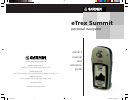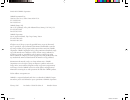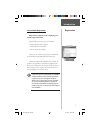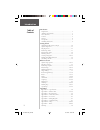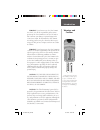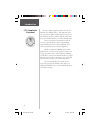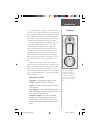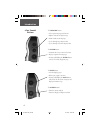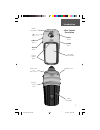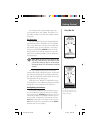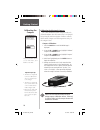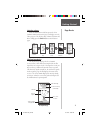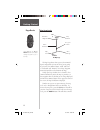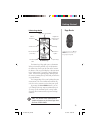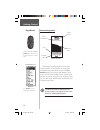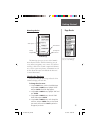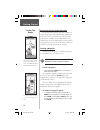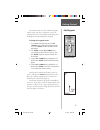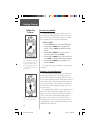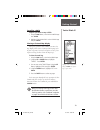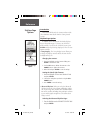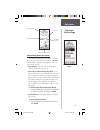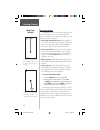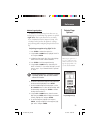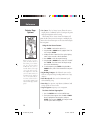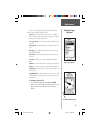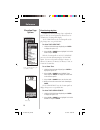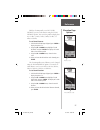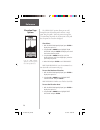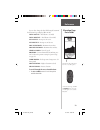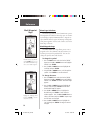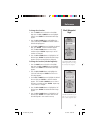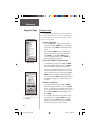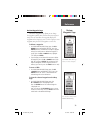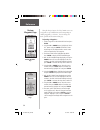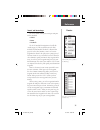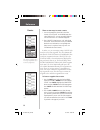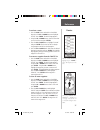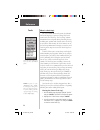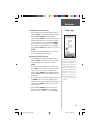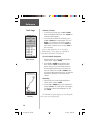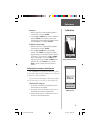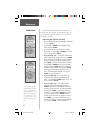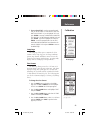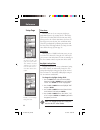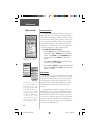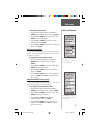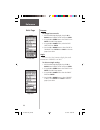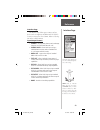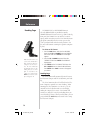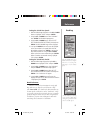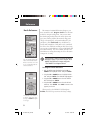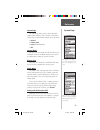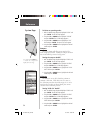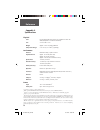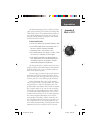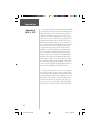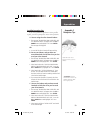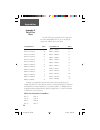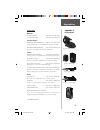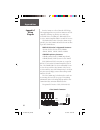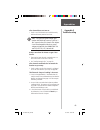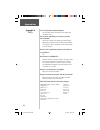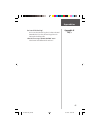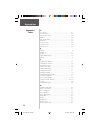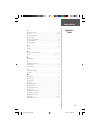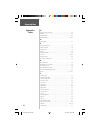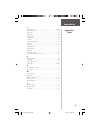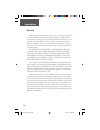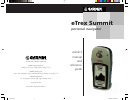- DL manuals
- Garmin
- GPS
- eTrex Summit - Hiking GPS Receiver
- Owner's Manual And Reference Manual
Garmin eTrex Summit - Hiking GPS Receiver Owner's Manual And Reference Manual
owner’s
manual
and
reference
guide
eTrex Summit
personal navigator
© 2000-2001 GARMIN Corporation
GARMIN International, Inc.
1200 East 151
st
Street, Olathe, Kansas 66062, U.S.A.
GARMIN (Europe) Ltd.
Unit 5, The Quadrangle, Abbey Park Industrial Estate, Romsey, SO51 9AQ, U.K.
GARMIN Corporation
No. 68, Jangshu 2
nd
Road., Shijr, Taipei County, Taiwan
www.garmin.com
Part Number 190-00193-00 Rev. D
Covers.indd
02/01/01, 12:26 PM
1
Summary of eTrex Summit - Hiking GPS Receiver
Page 1
Owner’s manual and reference guide etrex summit personal navigator © 2000-2001 garmin corporation garmin international, inc. 1200 east 151 st street, olathe, kansas 66062, u.S.A. Garmin (europe) ltd. Unit 5, the quadrangle, abbey park industrial estate, romsey, so51 9aq, u.K. Garmin corporation no. ...
Page 2
©2000 -2001 garmin corporation garmin international, inc. 1200 east 151st street, olathe, kansas 66062 u.S.A. Tel. 913/397.8200 fax 913/397.8282 garmin (europe) ltd. Unit 5, the quadrangle, abbey park industrial estate, romsey, so51 9aq, u.K. Tel. 44/1794.519944 fax 44/1794.519222 garmin corporation...
Page 3
1 introduction etrex summit registration help us better support you by completing your on-line registration today! Why should you register your etrex summit? • notifi cation of product updates • notifi cation of new products • lost or stolen unit tracking connect to our website ( www.Garmin.Com ) and ...
Page 4
2 introduction introduction registration.......................................................................... 1 warnings and cautions........................................................ 3 fcc statement..................................................................... 4 features ............
Page 5
3 remove the batteries from your etrex summit if you don’t expect to use it for several months. Be sure to observe the proper polarity when inserting the batteries. Follow the battery manufacturer’s instructions on the proper care and handling of the batteries. Warning: if you choose to use the etre...
Page 6
4 introduction the etrex summit complies with part 15 of the fcc limits for class b digital devices. This equipment gener- ates, uses, and can radiate radio frequency energy and, if not installed or used in accordance with the instructions may cause harmful interference to radio communications. Ther...
Page 7
5 introduction the etrex summit is a six ounce, 12 channel, hand held gps receiver. It has a built-in gps antenna and only fi ve user-buttons. All buttons are located on either side of the unit, allowing for simple, one-handed operation that won’t obstruct your view of the display. It runs for up to ...
Page 8
6 introduction the up/down button: • select options on pages and menus • adjusts contrast on skyview page • zoom in and out on map page • cycles through trip computer data • cycles through elevation computer data the enter button: • confi rms data entry or menu selections • displays options on main p...
Page 9
7 introduction external power and data connector down button up button enter button internal gps antenna lcd display (with backlight) power button page button battery compartment waterproof case barometric pressure sensor compass sighting marks etrex summit description 190-00193-00_0d.Indd 02/12/01,...
Page 10
8 introduction installing the batteries the etrex summit operates on two aa batteries (not included), which are installed at the back of the unit. To install the batteries, remove the battery cover by turn- ing the d-ring at the back of the unit 1/4 turn counter- clockwise. Insert the batteries obse...
Page 11
9 getting started the getting started section introduces you to the basic operation of the etrex summit. The reference sec- tion shows you how to use all of etrex summit’s remain- ing features. The first step the etrex summit’s gps operates using information gathered from satellites. To initialize t...
Page 12
10 getting started calibrating the electronic compass the etrex summit’s electronic compass needs to be calibrated outdoors after the batteries have been changed before using the unit for navigation. Failure to calibrate the electronic compass can result in gross inaccuracy of the compass feature. C...
Page 13
11 getting started selecting a page all of the information needed to operate the etrex summit is found on fi ve main “pages” (or display screens). These pages are the skyview, map, pointer, elevation and menu. Simply press the page button to switch between pages. Skyview page basics the skyview page ...
Page 14
12 getting started map page basics the map page the map page shows where you are (the animated fi gure) and provides a picture of where you are going. As you travel, the animated fi gure “walks” and leaves a “breadcrumb trail” known as a track log. Waypoint names and symbols are also shown on the map....
Page 15
13 getting started on the pointer page, the up and down buttons are used to cycle through different trip data. Pointer page basics the pointer page helps guide you to a destination. When you’re moving towards a specifi c destination, the pointer page shows you the name of the location, the distance, ...
Page 16
14 getting started elevation page basics on the elevation page, the up and down buttons are used to cycle through a variety of user-selectable data. Elevation profi le rate of ascent/descent current elevation scale the elevation page selectable data the elevation page will provide the user with the c...
Page 17
15 getting started menu page basics the menu page gives you access to etrex summit’s more advanced features. With the menu page you can create and view waypoints, create a route, save and view track logs, calibrate the electronic compass and altimeter or access the system setup features. Information...
Page 18
16 getting started discovering the fun of gps navigation discovering the fun of using your etrex summit is as easy as taking a quick walk around an open outdoor area. In this brief exercise, you’ll mark your current location (your home for example), travel a short distance away, and then have the et...
Page 19
17 getting started as mentioned earlier the etrex summit will assign a numeric name at the time a waypoint is created. The assigned name can be easily changed to something more meaningful to help in identifying the waypoint. To change the waypoint name: 1 on the mark waypoint page, press the up or d...
Page 20
18 getting started guidance by garmin it is time to let the etrex summit guide you back to the waypoint we named ‘home’ using the goto func- tion. The goto function provides you with a straight line navigation path to your selected destination. To start a goto: 1. Using the page button switch to the...
Page 21
19 getting started cancelling a goto anytime you want to stop a goto: 1. Using the page button, switch to the pointer page. Press enter . 2. Highlight ‘stop navigation’ on the options page and press enter . Clearing a cluttered map display after you’ve used the etrex summit a few times, the map disp...
Page 22
20 skyview page options introduction this section will describe the features and use of the etrex summit in more detail than the getting started section. Skyview page options in addition to the functions of the default skyview page as described on page 11, there is an ‘options’ menu available. To ac...
Page 23
21 receiver status signal strength indicators horizon 45° above horizon directly overhead advanced skyview page options the advanced skyview page also has an ‘options’ menu. To activate the ‘options’ menu, press enter with the advanced skyview page displayed. There are three options available: • set...
Page 24
22 getting started map page options in addition to the basic aspects of the map page that were covered on page 12, there is a ‘map options’ feature which allows you to customize the map page. The following options are available: • orient map ahead/northwards: when ‘ahead’ is selected, the top of the...
Page 25
23 reference pointer page options in addition to the pointer page basics that were cov- ered on page 13, several pointer page options are available: • sight 'n go: this feature allows the user to visually locate a landmark and lock it’s magnetic bearing. Once a bearing is locked you have the option ...
Page 26
24 reference • set course: the set course feature allows the user to visually locate a landmark, lock in a bearing to the point and begin navigation on that bearing. When using the set course feature the pointer will point the direction you need to navigate, and display the cross track or the amount...
Page 27
25 reference you can also change the fi elds at the bottom of the pointer page to display different data: speed —like the speedometer in your car, ‘speed’ tells you how fast you are going regardless of whether or not you are on the right track. Average speed —the average speed traveled since last tri...
Page 28
26 reference elevation page options in addition to the elevation page basics explained on page 14, there are several options that allow the user to customize the elevation profi le display. ‘plot over time’ sets the elevation profi le to dis- play changes over a set period of time. To select ‘plot ove...
Page 29
27 reference with the elevation profi le set to ‘plot over distance’ you can set the distance using the ‘zoom distance’ option. You can set the profi le to display data over .2 miles, .5 miles, 1 miles, 5 miles, 10 miles, 15 miles or 25 miles. To set zoom distance: 1. With the elevation page displayed...
Page 30
28 reference the ‘view points’ options allows you to scroll through the stored elevation profi le and view a single point along the profi le. When the pointer is stopped at a location along the profi le the elevation, time of day and date the point was created are displayed. View points: 1. With the el...
Page 31
29 reference you can also change the data fi eld along the bottom of the elevation page to display different data. Total ascent —total distance ascended. Total descent —total distance descended. Avg ascent —average rate of ascent. Avg descent —average rate of descent. Max ascent rate —maximum ascent ...
Page 32
30 reference remember that pressing and hold- ing the enter button gives you the ‘mark waypoint’ page where you can mark a waypoint. Menu page selections the menu page turns the etrex summit into a power- ful navigation tool. With the menu page you can custom- ize the display, transfer information f...
Page 33
31 reference the ‘edit location’ page dis- plays on-screen instructions on how to edit the waypoint location. To change the elevation: 1. Press the page button and switch to the menu page. Press the up or down button and highlight ‘mark’. Press enter . The mark waypoint page appears. 2. Press the up...
Page 34
32 reference waypoint page make sure you want to delete all of the waypoints before you press enter ! Waypoints page the waypoints page organizes all of your waypoints in a organized alphabetical list. From the waypoints page you can also locate the nine nearest waypoints or delete all of the user w...
Page 35
33 reference review waypoint page the review waypoint page allows you to change the waypoint symbol, name, and location (covered previ- ously). You can also delete the waypoint, display the waypoint on the map page, start a goto or project a new waypoint using the selected waypoint as a reference. T...
Page 36
34 reference using the project feature, the etrex summit can create a waypoint at a specifi ed distance and bearing using an existing waypoint as a reference. You can change the name, symbol and elevation on this page. Projecting a waypoint : 1. Select a waypoint on the waypoint page and press enter ...
Page 37
35 reference ‘route’ and route page the etrex summit allows you to navigate using one of three methods: • goto • route • tracback the goto method of navigation was briefl y dis- cussed on page 18. This section discusses the route method. The third method, tracback, is discussed on page 40. In the etr...
Page 38
36 reference there are two ways to create a route: 1. Use existing waypoints that reside in the etrex summit. Choose ‘route’ on the menu page, then select ‘new route’. You can now add a waypoint into the route from a list of available waypoints. 2. Plan a ‘route’ in mapsource on a pc, and upload the...
Page 39
37 reference to activate a route: 1. Press the page button and switch to the menu page. Press the up or down button and highlight ‘route’. Press enter . The route page appears. 2. Using the up or down button, select the route that you wish to follow and press enter . 3. Press the up or down button, ...
Page 40
38 reference what is a track log? The etrex summit draws an electronic breadcrumb trail on the map page as you travel along. This bread- crumb trail is the ‘track log’. The ‘track log’ contains information about each point that it plots along the way, including time, position and elevation. After a ...
Page 41
39 reference saving the current ‘track log’: 1. With the menu page displayed, highlight ‘tracks’ and press enter . The track log page will appear. 2. Press the up or down button and highlight ‘save’ and press enter . The save back through window appears giving you a time frame for saving a track or ...
Page 42
40 reference to delete all tracks: 1. On the track log page, press the up or down button and highlight ‘delete all’. Press enter . The verifi cation window appears. 2. If you really want to delete all saved tracks, press the up or down button and highlight ‘yes’. Press enter . If you change your mind...
Page 43
41 reference elevation: 1. With the track log page displayed highlight a ‘saved track’ and press enter . 2. Using the up or down button select ‘elevation’ and press enter . The elevation profi le for the ‘saved track’ will be graphically displayed. When fi nished highlight ‘ok’ and press enter . To de...
Page 44
42 reference the etrex summit will calibrate the altimeter auto- matically using gps altitude. If you know the exact cur- rent elevation or barometric pressure, you can calibrate the altimeter manually. Calibrating the altimeter manually: 1. With the menu page displayed highlight ‘calibrate’ and pre...
Page 45
43 reference the setup page you can choose from eight time zones plus ‘other’. 7. If you selected ‘no’ —and you are tracking satel- lites, you will be asked ‘do you want to use cur- rent gps altitude’? If you do highlight ‘yes’ and press enter . A message ‘calibration completed successfully’ will be...
Page 46
44 reference time zone the time zone can be set to any one of eight pre- programmed zones or by entering the utc time offset value in the utc offset fi eld below the time zone fi eld. When you select the 24 hour time format, the letters ‘lcl’ (local) appear next to the time. You can fi nd time offset v...
Page 47
45 reference display page the display page allows you to set the display back- light timeout (on all the time, 15 or 30 seconds, and 1 or 2 minutes) and the display contrast. To change the light timeout: 1. Press the page button and switch to the menu page. Press the up or down button and highlight ...
Page 48
46 reference position format the default position format (and the one most com- monly used) for the etrex summit is latitude and longi- tude in degrees and minutes (hdddº mm.Mmm). You may also choose from 17 other position formats. There is also a “user” position format which allows you to approxima...
Page 49
47 to change the map datum: 1. With the menu page displayed using the up or down button, highlight ‘setup’ and press enter . 2. Using the up or down button select ‘units’. Press enter . The units page appears. 3. Using the up or down button select the ‘map datums’ fi eld. Press enter . 4. Using the u...
Page 50
48 reference pressure to change pressure units: 1. With the menu page displayed, using the up or down button highlight ‘setup’ and press enter . 2. Using the up or down button select ‘units’. Press enter . The units page appears. 3. Using the up or down button, select the ‘pres- sure’ fi eld. Press e...
Page 51
49 reference the interface options will allow you to use a pc to download waypoints, routes, and track logs. Nmea stands for “national marine electronics association” and rtcm stands for “radio technical commission for mari- time services”. Both are involved in developing technical standards for the...
Page 52
50 reference if ‘garmin dgps’ or ‘rtcm/nmea’ format is selected, additional fi elds are provided to control a garmin differential beacon receiver (e.G. Gbr 21) directly from your etrex summit. You can enter the beacon fre- quency and bit rate when you select ‘user’ from the beacon pop-up list to manu...
Page 53
51 heading reference setting the switch over speed: 1. With the menu page displayed use the up or down button to highlight ‘setup’ and press enter . 2. Using the up or down button select ‘heading’. Press enter . The heading page appears. 3. Using the up or down button, select the ‘ use gps heading w...
Page 54
52 reference the amount of variation/declination changes as you move around the earth. ‘ magnetic north’ is the direction in which a compass needle points. Due to errors intro- duced when map makers fl atten the earth’s sphere onto paper, not all of the grid lines drawn on the map point exactly to th...
Page 55
53 reference turn the gps receiver off to con- serve power when using as a com- pass or developing a pressure trend. System page the system page shows you the current gps mode, compass mode, altimeter ‘auto cal’ mode, and software version. You can choose from four modes of gps operation: • normal • ...
Page 56
54 reference to select an operating mode: 1. With the menu page displayed, highlight ‘setup’ and press enter . The setup page appears. 2. Using the up or down button highlight ‘system’ and press enter . The system page appears. 3. Using the up or down button highlight the ‘gps’ fi eld and press enter...
Page 57
55 reference the system page shows you the software version, allowing you to update from garmin’s web site. Pressure you can set the etrex summit to display either nor- malized pressure or the local ambient pressure in the elevation page cycle fi eld. The normalized pressure is referenced against the...
Page 58
56 reference physical case: fully-gasketed, high-impact plastic alloy, waterproof to ipx7 stan- dards (waterproof to 1 meter for 30 minutes) size: 4.4”h x 2”w x 1.2”d weight: approx. 5.3 ounces (150g) w/batteries temperature range: 5° to 158°f (-15° to 70°c) 3 (operating) p erformance receiver: diff...
Page 59
57 appendicies appendix b what is gps? The global positioning system is a satellite-based navi- gation system consisting of a network of 24 orbiting nav- star satellites that are eleven thousand nautical miles in space and in six different orbital paths. The satellites are constantly moving, making ...
Page 60
58 appendicies appendices by now the overall picture of how gps works should be getting much clearer. Each satellite transmits a message which essentially says, “i’m satellite #x, my position is currently y, and this message was sent at time z.” of course, this is a gross oversimplifi cation, but you...
Page 61
59 appendicies satellite reception tips if the etrex summit has problems receiving satellite signals, you will be prompted to answer some questions. A. You are using the etrex summit indoors: 1. The message ‘trouble tracking satellites. Are you indoors now?’ will appear. Press the up or down button ...
Page 62
60 appendicies the table below gives approximate utc time offset for various longitudinal zones. If you are in daylight savings time, add one hour to the offset. T e s f f o e n o z l a n i d u t i g n o l 2 1 - º 5 . 2 7 1 w o t º 0 . 0 8 1 w 1 1 - º 5 . 7 5 1 w o t º 5 . 2 7 1 w 0 1 - º 5 . 2 4 1 ...
Page 63
61 appendicies appendices accessories manuals *owner’s manual.......................... Part no. 190-00193-00 *quick start guide ...................... Part no. 190-00193-01 bracket mounts automotive mounting bracket..... Part no. 010-10274-00 can be temporarily or permanently mounted on the dash. H...
Page 64
62 appendicies interface formats are selected from the setup page. The input/output lines on your etrex summit are rs-232 compatible, allowing easy interface to a wide range of external devices, including pc’s, differential beacon receivers, marine autopilots and/or a second gps receiver. The nmea 0...
Page 65
63 appendicies etrex summit does not turn on: 1. Check to see if the batteries are installed correctly and that the battery terminals are clean. Note: the cigarette lighter adapter (part number 010-10203-00) converts 12 vdc to 3 vdc output for the etrex summit. This adapter is not interchangeable wi...
Page 66
64 appendicies can i use the etrex summit indoors? No. The demo mode is available, but we suggest that only dealers use it. Do i need to subscribe to a service to use the etrex summit? No. The gps satellites are owned by the united states department of defense (dod) and have been funded by u.S. Taxp...
Page 67
65 appendicies can i turn off the track log? No. You can clear the track log, but it is always activated. Remember that if you clear the track log you are also clearing the elevtation profi le. What does the message "no dgps position" mean? Etrex summit had a differential fi x and lost it. Appendices ...
Page 68
66 appendicies appendices a accessories ........................................................................... 61 activate a route ................................................................... 37 activate the compass ........................................................... 54 altimeter...
Page 69
67 appendicies e electronic compass.............................................................. 54 elevation ........................................................................ 25, 31 elevation computer ............................................................... 5 elevation page ............
Page 70
68 appendicies n nearest waypoints page ....................................................... 32 nmea .................................................................................. 49 normal mode ....................................................................... 53 north reference ..........
Page 71
69 appendicies t time format .................................................................. 43, 44 time offset chart ................................................................. 60 time scale............................................................................ 26 time zone .............
Page 72
70 appendicies warranty garmin corporation warrants this product to be free from defects in materi- als and workmanship for one year from the date of purchase. Garmin will, at its sole option, repair or replace any components which fail in normal use. Such repairs or replacement will be made at no c...
Page 73: Etrex Summit
Owner’s manual and reference guide etrex summit personal navigator © 2000-2001 garmin corporation garmin international, inc. 1200 east 151 st street, olathe, kansas 66062, u.S.A. Garmin (europe) ltd. Unit 5, the quadrangle, abbey park industrial estate, romsey, so51 9aq, u.K. Garmin corporation no. ...