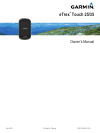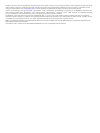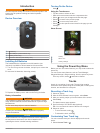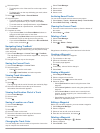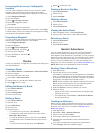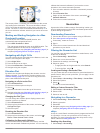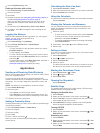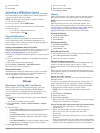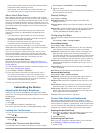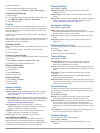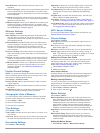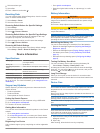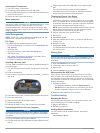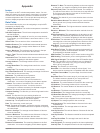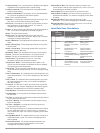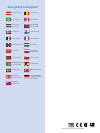Summary of eTrex Touch 25
Page 1
Etrex ® touch 25/35 owner’s manual july 2015 printed in taiwan 190-01836-00_0a.
Page 2
All rights reserved. Under the copyright laws, this manual may not be copied, in whole or in part, without the written consent of garmin. Garmin reserves the right to change or improve its products and to make changes in the content of this manual without obligation to notify any person or organizat...
Page 3: Introduction
Introduction warning see the important safety and product information guide in the product box for product warnings and other important information. Device overview À power key Á mini-usb port (under weather cap) battery cover d-ring à microsd ™ card slot (under battery door) installing aa batteries...
Page 4: Waypoints
2 select an option: • to change the color of the track line on the map, select color . • to display a line on the map indicating your track, select show on map . 3 select > setup tracks > record method . 4 select an option: • to record tracks at a variable rate that creates an optimum representation...
Page 5: Routes
Increasing the accuracy of a waypoint location you can refine a waypoint location for more accuracy. When averaging, the device takes several readings at the same location and uses the average value to provide more accuracy. 1 select waypoint manager . 2 select a waypoint. 3 select > average locatio...
Page 6: Where To? Menu
7 select finish . Starting an adventure before you can start an adventure, you must send an adventure from basecamp to your device. 1 select adventures . 2 select an adventure. 3 select start . Where to? Menu you can use the where to? Menu to find a destination to navigate to. Not all where to? Cate...
Page 7: Geocaches
The course pointer À indicates your relationship to the course line leading to the destination. The course deviation indicator (cdi) Á provides the indication of drift (right or left) from the course. The scale refers to the distance between dots à on the course deviation indicator, which tell you h...
Page 8: Applications
2 select chirp searching > on . Finding a geocache with a chirp 1 select geocaching > find a geocache . 2 select a geocache. 3 select go . 4 navigate using the map ( navigating with the map , page 4 ) or compass ( navigating with the compass , page 4 ). When you are within approximately 32.9 ft (10 ...
Page 9: Fitness
4 select a location. 5 select use . Controlling a virb ® action camera before you can use the virb remote function, you must enable the remote setting on your virb camera. See the virb series owner's manual for more information. Note: this feature is not available for all device models. 1 turn on yo...
Page 10: Customizing The Device
Device and only takes a few seconds when the accessories are activated and functioning correctly. • when paired, your garmin device receives data from only your accessory, and you can go near other accessories. About heart rate zones many athletes use heart rate zones to measure and increase their c...
Page 11
2 select a data field. 3 select a data field category and a data field. For example, select trip data > speed - moving avg. . Customizing dashboards 1 select a page. 2 from the map, swipe up from the bottom of the screen and select > setup map > general > dashboard . 3 select a dashboard. Profiles p...
Page 12
North reference : sets the north reference used on the compass. Go to line (pointer) : allows you to use the bearing pointer that points in the direction of your destination, or use the course pointer that shows your relationship to the course line leading to the destination. Compass : automatically...
Page 13: Device Information
2 select an alarm type. 3 select on . 4 enter a distance, and select . Resetting data you can reset trip data, delete all waypoints, clear the current track, or restore default values. 1 select setup > reset . 2 select an item to reset. Restoring default values for specific settings 1 select setup ....
Page 14
Cleaning the touchscreen 1 use a soft, clean, lint-free cloth. 2 if necessary, lightly dampen the cloth with water. 3 if using a dampened cloth, turn off the device and disconnect the device from power. 4 gently wipe the screen with the cloth. Water immersion notice the device is water resistant to ...
Page 15: Appendix
Appendix tempe the tempe is an ant+ wireless temperature sensor. You can attach the sensor to a secure strap or loop where it is exposed to ambient air, and therefore, provides a consistent source of accurate temperature data. You must pair the tempe with your device to display temperature data from...
Page 16
Location (lat/lon) : the current position in latitude and longitude regardless of the selected position format setting. Location (selected) : the current position using the selected position format setting. Location of destination : the position of your final destination. You must be navigating for ...
Page 18: Www.Garmin.Com/support
Www.Garmin.Com/support +43 (0) 820 220230 + 32 2 672 52 54 0800 770 4960 1-866-429-9296 +385 1 5508 272 +385 1 5508 271 +420 221 985466 +420 221 985465 + 45 4810 5050 + 358 9 6937 9758 + 331 55 69 33 99 + 39 02 36 699699 (+52) 001-855-792-7671 0800 0233937 +47 815 69 555 00800 4412 454 +44 2380 662 ...