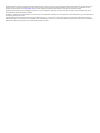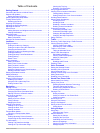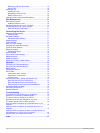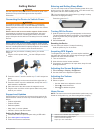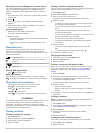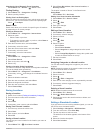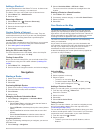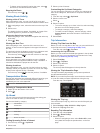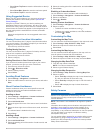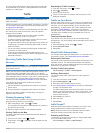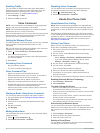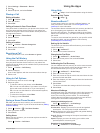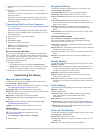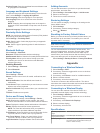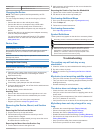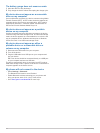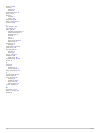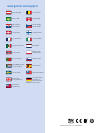- DL manuals
- Garmin
- GPS
- Fleet 670
- Owner's Manual
Garmin Fleet 670 Owner's Manual
Summary of Fleet 670
Page 1
Garmin fleet ™ 660 owner’s manual september 2014 printed in taiwan 190-01791-00_0a.
Page 2
All rights reserved. Under the copyright laws, this manual may not be copied, in whole or in part, without the written consent of garmin. Garmin reserves the right to change or improve its products and to make changes in the content of this manual without obligation to notify any person or organizat...
Page 3: Table of Contents
Table of contents getting started............................................................... 1 connecting the device to vehicle power ................................... 1 support and updates ................................................................. 1 setting up garmin express..............
Page 4
Resetting ecoroute information .......................................... 10 driving tips ......................................................................... 10 planning a trip ......................................................................... 10 scheduling a trip .........................
Page 5: Getting Started
Getting started warning see the important safety and product information guide in the product box for product warnings and other important information. Connecting the device to vehicle power warning this product contains a lithium-ion battery. To prevent the possibility of personal injury or product...
Page 6: Locations
Adding shortcuts and widgets to the home screen you can add application shortcuts and widgets to any of the home screen pages. Widgets are tools that provide quick access to information, basic application functions, or device settings. 1 from the home screen, swipe left or right to select a home scr...
Page 7
Clearing the list of recently found locations select where to? > recent > > clear > yes. Finding parking 1 select where to? > categories > parking. 2 select a parking location. Finding your last parking spot when you disconnect the device from vehicle power while the device is on, your current locat...
Page 8: Navigation
Adding a shortcut you can add shortcuts to the where to? Menu. A shortcut can point to a location, a category, or a search tool. The where to? Menu can contain up to 36 shortcut icons. 1 select where to? > add shortcut. 2 select an item. Removing a shortcut 1 select where to? > > remove shortcut(s)....
Page 9
• to detour around a specific road on the route, select , and select a road around which to detour. Stopping the route from the map, select > . Viewing route activity viewing a list of turns while navigating a route, you can view all of the turns and maneuvers for your entire route and the distance ...
Page 10
• select reset trip data to reset the information on the trip computer. • select reset max. Speed to reset the maximum speed. • select reset trip b to reset the odometer. Using suggested routes before you can use this feature, you must save at least one location and enable the travel history feature...
Page 11: Traffic
For some devices and regions, basic safety camera data may be included with your device. Included data does not include updates or a subscription. Traffic notice garmin is not responsible for the accuracy or timeliness of the traffic information. Traffic information may not be available in all areas...
Page 12: Voice Command
Enabling traffic you can enable or disable traffic data. When traffic data is disabled, the device does not receive traffic data, but it still avoids potentially congested areas in routes using the traffictrends feature, if enabled ( traffictrends™ ). 1 select settings > traffic. 2 select the traffi...
Page 13: Using The Apps
1 select settings > bluetooth > device. 2 select . 3 select the phone, and select delete. Placing a call dialing a number 1 select > device > dial. 2 enter the number. 3 select dial. Calling a contact in your phone book your phone book is loaded from your phone to the device each time your phone and...
Page 14: Data Management
2 select > reset. Viewing fuel economy information 1 select > ecoroute™ > fuel economy. 2 select a section of the graph to zoom in. Mileage reports mileage reports provide the distance, the time, the average fuel economy, and the fuel cost of navigating to a destination. A mileage report is created ...
Page 15: Customizing The Device
1 plug the small end of the usb cable into the port on the device. 2 plug the larger end of the usb cable into a port on your computer. A picture of your device connected to a computer appears on the device screen. Depending on your computer operating system, the device appears as either a portable ...
Page 16: Appendix
Position format: sets the coordinate format and datum used for geographical coordinates. Language and keyboard settings to open the language and keyboard settings, from the main menu, select settings > language & keyboard. Voice language: sets the language for voice prompts. Text language: sets all ...
Page 17: Troubleshooting
Battery type rechargeable lithium-ion, 3.7 vdc input maximum dc 5 v, 2 a charging the device note: this class iii product shall be powered by an lps power supply. You can charge the battery in the device using any of these methods. • connect the device to the vehicle power cable. • connect the devic...
Page 18
The battery gauge does not seem accurate 1 allow the device to fully discharge. 2 fully charge the device without interrupting the charge cycle. My device does not appear as a removable drive on my computer on most windows computers, the device connects using media transfer protocol (mtp). In mtp mo...
Page 19: Index
Index symbols 2-d map view 6 3-d map view 6 a accessories 13 accounts 12 active lane guidance 5 addresses, finding 2 answering calls 9 audio, proximity points 12 avoidances area 6 customizing 6 deleting 6 disabling 6 road 6 road features 6 b battery charging 1, 2, 13 maximizing 13 problems 13, 14 bl...
Page 20
Settings 11, 12 shortcuts adding 2, 4 deleting 4 simulated locations 3 sleep mode 1 software updating 1 version 12 specifications 12 speech recognition 8 suction cup 13 t theft, avoiding 13 time settings 11 traffic 7, 8, 11 activating a subscription 7 adding subscriptions 7 alternate route 7 inciden...
Page 22: Www.Garmin.Com/support
Www.Garmin.Com/support +43 (0) 820 220230 + 32 2 672 52 54 0800 770 4960 1-866-429-9296 +385 1 5508 272 +385 1 5508 271 +420 221 985466 +420 221 985465 + 45 4810 5050 + 358 9 6937 9758 + 331 55 69 33 99 + 39 02 36 699699 (+52) 001-855-792-7671 0800 0233937 +47 815 69 555 00800 4412 454 +44 2380 662 ...