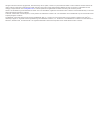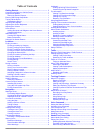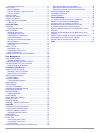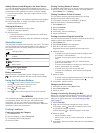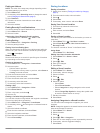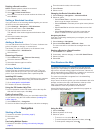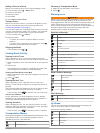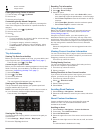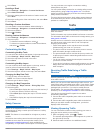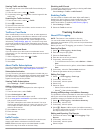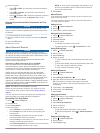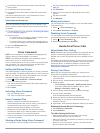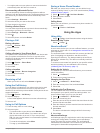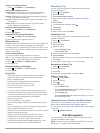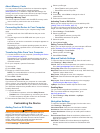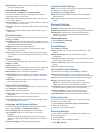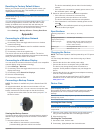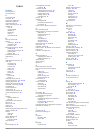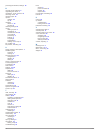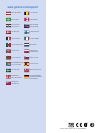- DL manuals
- Garmin
- GPS
- Fleet 670
- Owner's Manual
Garmin Fleet 670 Owner's Manual
Summary of Fleet 670
Page 1
Garmin fleet ™ 670/670v owner’s manual july 2015 printed in taiwan 190-01792-00_0b.
Page 2
All rights reserved. Under the copyright laws, this manual may not be copied, in whole or in part, without the written consent of garmin. Garmin reserves the right to change or improve its products and to make changes in the content of this manual without obligation to notify any person or organizat...
Page 3: Table of Contents
Table of contents getting started............................................................... 1 connecting the device to vehicle power ................................... 1 support and updates .................................................................. 1 setting up garmin express ............
Page 4
Deleting a paired phone ...................................................... 11 placing a call ............................................................................ 11 dialing a number ................................................................. 11 calling a contact in your phone book ...
Page 5: Getting Started
Getting started warning see the important safety and product information guide in the product box for product warnings and other important information. Connecting the device to vehicle power warning this product contains a lithium-ion battery. To prevent the possibility of personal injury or product...
Page 6: Locations
Adding shortcuts and widgets to the home screen you can add application shortcuts and widgets to any of the home screen pages. Widgets are tools that provide quick access to information, basic application functions, or device settings. 1 from the home screen, swipe left or right to select a home scr...
Page 7
Finding an address note: the order of the steps may change depending on the map data loaded on your device. 1 select where to? . 2 if necessary, select searching near: to change the search area ( changing the search area , page 2 ). 3 select address . 4 follow the on-screen instructions to enter add...
Page 8: Navigation
Deleting a saved location note: deleted locations cannot be recovered. 1 select where to? > saved . 2 select > delete saved places . 3 select the box next to the saved locations to delete, and select delete . Setting a simulated location if you are indoors or not receiving satellite signals, you can...
Page 9
Adding a point to a route before you can add a point, you must be navigating a route. 1 from the map, select > where to? . 2 search for a location. 3 select a location. 4 select go! . 5 select add to active route . Taking a detour before you can take a detour, you must be navigating a route, and you...
Page 10
Banks and atms weigh stations finding upcoming points of interest 1 from the map, select > up ahead . 2 select a tab. 3 select a point of interest. Customizing the up ahead categories you can change the categories you search for, rearrange the order of the categories, and search for a specific busin...
Page 11: Traffic
6 select done . Avoiding a road 1 select settings > navigation > custom avoidances . 2 select add avoid road . 3 select the starting point of the section of road to avoid, and select next . 4 select the ending point of the road section, and select next . 5 select done . Disabling a custom avoidance ...
Page 12: Trucking Features
Viewing traffic on the map the traffic map shows color-coded traffic flow and delays on nearby roads. 1 from the main menu, select > traffic . 2 if necessary, select > legend to view the legend for the traffic map. Searching for traffic incidents 1 from the main menu, select > traffic . 2 select > i...
Page 13
5 select an option: • select > delete , and select the check box to delete a report. • select > combine , and select the check boxes to combine reports. • select > export > ok . The device exports the report to a .Csv file and stores it in the reports folder on the device. Viewing exported jurisdict...
Page 14: Voice Command
4 if necessary, enter your tractor number, tractor vin, and trailer number. 5 if necessary, select a log to export. 6 if necessary, select the location to which the log should be exported. The device exports the log to a .Csv file and stores it in the reports folder in the device memory. Viewing exp...
Page 15: Using The Apps
• you might need to set your phone to connect to the device automatically when the device is turned on. Disconnecting a bluetooth device you can temporarily disconnect a bluetooth device without deleting it from the paired devices list. The bluetooth device can still connect to your garmin fleet dev...
Page 16: Data Management
Viewing ecochallenge scores select > ecoroute™ > ecochallenge . About the ecochallenge score acceleration : displays your score for smooth and gradual acceleration. You lose points for rapid acceleration. Braking : displays your score for smooth and gradual braking. You lose points for hard braking....
Page 17: Customizing The Device
About memory cards you can purchase memory cards from an electronics supplier, or purchase pre-loaded garmin mapping software ( www.Garmin.Com ). In addition to map and data storage, the memory card can be used to store files such as maps, images, geocaches, routes, waypoints, and custom pois. Insta...
Page 18
Gps simulator : stops the device from receiving a gps signal, and saves battery power. Calculation mode settings select settings > navigation > calculation mode . The route calculation is based on road speeds and vehicle acceleration data for a given route. Faster time : calculates routes that are f...
Page 19: Appendix
Resetting to factory default values before you reset the device to its factory default values, you should back up all user data. This enables you to retrieve important data, if necessary. Notice data deleted through a factory reset cannot be restored from the internal storage. You can reset the devi...
Page 20: Troubleshooting
3 if using a dampened cloth, turn off the device and disconnect the device from power. 4 gently wipe the screen with the cloth. Avoiding theft • remove the device and mount from sight when not in use. • remove the residue left on the windshield by the suction cup. • do not keep your unit in the glov...
Page 21: Index
Index symbols 2-d map view 7 3-d map view 7 a accessories 16 accounts 14 active lane guidance 5 addresses, finding 3 answering calls 11 audio, proximity points 14 avoidances area 6 customizing 6 deleting 7 disabling 7 road 7 road features 6 b backup camera 15 battery charging 1, 2, 15, 16 maximizing...
Page 22
Proximity points alerts, settings 14 r recently found locations 3 registering the device 1 regulations, hours of service 9 removing mount 16 renaming trips 12 reports mileage 12 trip 8 resetting device 1, 15 trip data 6 restoring settings 14 routes adding a point 5 calculating 4 calculation mode 14 ...
Page 24: Www.Garmin.Com/support
Www.Garmin.Com/support +43 (0) 820 220230 + 32 2 672 52 54 0800 770 4960 1-866-429-9296 +385 1 5508 272 +385 1 5508 271 +420 221 985466 +420 221 985465 + 45 4810 5050 + 358 9 6937 9758 + 331 55 69 33 99 + 39 02 36 699699 (+52) 001-855-792-7671 0800 0233937 +47 815 69 555 00800 4412 454 +44 2380 662 ...