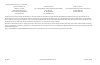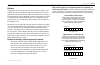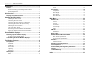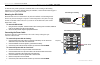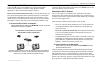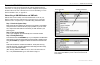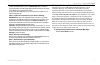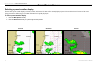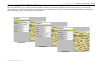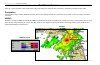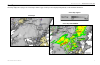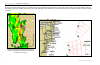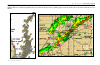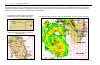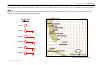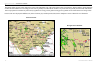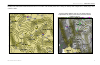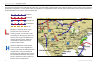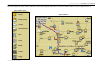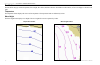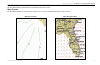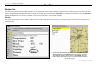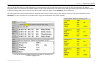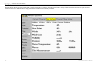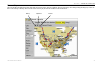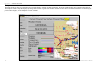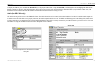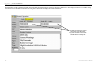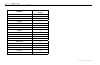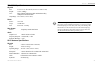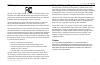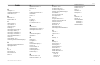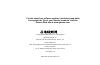- DL manuals
- Garmin
- Watch
- Forerunner 30
- Owner's Manual
Garmin Forerunner 30 Owner's Manual
Summary of Forerunner 30
Page 1
Gdl 30/30a marine weather satellite receiver owner’s manual.
Page 2
© copyright 2005 garmin ltd. Or its subsidiaries garmin international, inc. 1200 east 151 st street, olathe, kansas 66062, u.S.A. Tel. 913/397.8200 or 800/800.1020 fax 913/397.8282 garmin (europe) ltd. Unit 5, the quadrangle, abbey park industrial estate, romsey, so51 9dl, u.K. Tel. 44/0870.8501241 ...
Page 3
Gdl 30/30a owner’s manual i i ntroduction preface congratulations on choosing one of the most advanced marine weather systems available! The gdl 30/30a marine weather/audio satellite receiver provides graphical and textual marine xm wx weather information that can be viewed on your garmin marine net...
Page 4
Introduction ...........................................................................I preface ...................................................................................... I product terminology used throughout this manual .........................I product registration ....................
Page 5
Gdl 30/30a owner’s manual 1 cleaning - the unit’s case is constructed of high quality material and does not require user maintenance other than cleaning. Clean the unit housing using a lightly-dampened cloth with a mild detergent solution and then wipe dry. Avoid chemical cleaners and solvents that ...
Page 6
2 gdl 30/30a owner’s manual i nstalling the gdl 30/30a to obtain the best possible performance, install the gdl 30/30a according to the following instructions. If you experience difficulty during the installation, contact garmin product support or seek the advice or a professional installer. Mounting...
Page 7
Gdl 30/30a owner’s manual 3 connecting the gdl 30/30a to a chartplotter connect the gdl 30/30a to one chartplotter by using the garmin marine network cable (included). If you need to connect the gdl to multiple chartplotters, a gms 10 network port expander is required. Do not cut the garmin marine n...
Page 8
4 gdl 30/30a owner’s manual turn on the gdl 30/30a the gdl30/30a turns on and off automatically with the chartplotter that it is connected to. To verify proper operation, turn on the chartplotter and verify that the status led on the front of the gdl30/30a is green and blinking. For more detail on t...
Page 9
Gdl 30/30a owner’s manual 5 step 4: set up the xm account contact xm satellite radio by phone at 800-985-9200. After providing the required information, the xm representative activates the account and sends out an xm signal to activate the gdl 30/30a. For answers to other xm questions you can call t...
Page 10
6 gdl 30/30a owner’s manual p reset w eather d isplays selecting a preset weather display there are three preset weather displays, general, sea state, and storms. The name of the currently displayed preset is shown in the lower left corner of the screen. Using presets allows different types of weath...
Page 11
Gdl 30/30a owner’s manual 7 customizing the preset weather displays the preset weather displays can be customized. Each preset has three subcategories: precipitation, atmosphere, and sea surface. Each category contains display settings for that topic.The name of the preset can be changed and any of ...
Page 12
8 gdl 30/30a owner’s manual t he w eather f eatures following is a brief description of each weather feature. The weather features are divided into three sub categories, precipitation, atmosphere, and sea state. Precipitation the precipitation category contains nexrad/cloud tops, storm cells, lightn...
Page 13
Gdl 30/30a owner’s manual 9 cloud tops cloud tops displays the varying level of cloud tops in shades of gray. Cloud tops can be displayed independently or with nexrad information. Cloud tops cloud tops with nexrad cloud tops legend w eather f eatures > precipitation — cloud tops.
Page 14
10 gdl 30/30a owner’s manual storm cells the storm cells feature displays storms as well as the storm’s projected path in the immediate future. It also shows the size of the storm cell. The direction of the red cone indicates the projected path of the storm cell. The red bars that appear in the midd...
Page 15
Gdl 30/30a owner’s manual 11 lightning lightning strikes are represented by lightning bolt icons, as shown in the images below. Lightning appears on the map if strikes have been detected within the last seven minutes. W eather f eatures > precipitation — lightning.
Page 16
12 gdl 30/30a owner’s manual hurricanes the hurricanes feature shows the current position of a hurricane as well as its projected path (indicated by a red line). The darkened squares that appear (as in the examples in the left-hand column below) along the red line display the projected locations rec...
Page 17
Gdl 30/30a owner’s manual 13 atmosphere the atmosphere category contains wind, pressure, visibility, fronts and city conditions. Each feature can be turned on, off or set to display at a selected zoom range. Wind the wind feature displays wind speed and direction. Wind direction is indicated by a ci...
Page 18
14 gdl 30/30a owner’s manual pressure this feature displays pressure isobars and pressure centers on the chartplotter’s map. The isobars connect points of equal pressure. Pressure readings can help determine weather and wind conditions in an area. High pressure areas are generally associated with fa...
Page 19
Gdl 30/30a owner’s manual 15 visibility visibility is the maximum horizontal distance that can be seen. Isobars on the visibility feature show a change in visibility. In the example below, visibility ranges from .5 miles to 3 miles. This image displays nexrad, cloud tops, and visibility. Displaying ...
Page 20
16 gdl 30/30a owner’s manual fronts the fronts feature displays the lines indicating the leading edge of an air mass that is replacing another. This feature also displays pressure centers. Pressure centers are represented by a large red “l” for low pressure centers or a large blue “h” for high press...
Page 21
Gdl 30/30a owner’s manual 17 city conditions this feature displays the current weather conditions at selected cities throughout north america. The current weather condition for an area is depicted by an icon. Sunny partly cloudy cloudy thunderstorms rain snow windy smoke foggy city condition icons w...
Page 22
18 gdl 30/30a owner’s manual sea surface the sea surface category contains temperature, wave height, wave period, and wave direction. Each feature can be turned on, off or set to display at a selected zoom range. Temperature the temperature feature displays the water’s surface temperature. The tempe...
Page 23
Gdl 30/30a owner’s manual 19 wave period the wave period feature provides the time (in seconds) between successive waves. Wave direction the wave direction feature shows the direction in which a wave is moving, as indicated by the direction of the red arrow. Wave period feature wave direction featur...
Page 24
20 gdl 30/30a owner’s manual m ain m enu weather tab the gdl 30/30a provides current weather conditions, forecast information, and sea surface information from the weather center nearest to your present location or a location selected using the find information page. To display the weather tab, pres...
Page 25
Gdl 30/30a owner’s manual 21 forecast the forecast sub tab includes two panels that display forecast information for the location selected in the current sub tab. The top panel displays the high/low temperature, chance of precipitation, and weather condition (cloudy, sunny, thunderstorms). The numbe...
Page 26
22 gdl 30/30a owner’s manual sea surface the sea surface sub tab provides weather data of specific importance to mariners. This data comes from a variety of data sources that are nearest to your current or selected location. If a condition field is empty, data for that condition is not currently avail...
Page 27
Gdl 30/30a owner’s manual 23 forecast map the forecast map sub tab displays fronts, high and low pressure centers, and city conditions. The map zoom range can be changed using the range keys. There are three icons at the top of the map. These icons are used to show or play the forecast conditions fo...
Page 28
24 gdl 30/30a owner’s manual setup the setup sub tab provides access to the three preset weather displays: general, sea state, and storms. The preset weather displays can be customized from this tab. The setup tab contains a map that displays any changes that are made. Legends for all weather condit...
Page 29
Gdl 30/30a owner’s manual 25 xm tab to display the xm tab, press and hold the adj/menu key to display the menu menu. Using the rocker, scroll through the tabs and highlight the xm tab.The xm tab contains two sub tabs, audio and information. The audio sub tab is used to tune and customize the xm radi...
Page 30
26 gdl 30/30a owner’s manual information the information sub tab contains the weather and audio radio id numbers that are needed to subscribe to xm service. Also displayed is service level that is being received and a list of weather products that are being used to determine and display the weather ...
Page 31
Gdl 30/30a owner’s manual 27 blink codes the gdl 30/30a turns on and off when the chartplotter to which it is connected is turned on or off. The two-color (green/red) status led on the gdl 30/30a indicates the current operational status of the module. Codes are: green blinking, on for 1 second, off ...
Page 32
28 gdl 30/30a owner’s manual weather-related broadcast rates feature broadcast rate (minutes) nexrad 5 cloud tops 15 storm cells 1.25 lightning 5 wind 12 pressure 12 hurricanes 12 visibility 12 fronts 12 sea surface temperature 12 wave height 12 wave period 12 wave direction 12 current conditions 12...
Page 33
Gdl 30/30a owner’s manual 29 gdl 30/30a specifications physical size: 6.75" l x 4.75" w x 2.00" h (17.2cm x 12.1cm x 5.1cm) weight: 1.5 lbs. (.680kg) case: fully gasketed, high-impact plastic and aluminum alloy, waterproof to iec 60529 ipx7 temp range: 5°f to 158°f (-15°c to 70°c) power source: 10-35...
Page 34
30 gdl 30/30a owner’s manual software software versions the gdl 30/30a is designed to work with software version 2.0 and higher on the gpsmap 3005c/3006c/3010c. See the chartplotter owner’s manual for instructions on determining the unit’s software version. Visit our web site at www.Garmin.Com/suppo...
Page 35
Gdl 30/30a owner’s manual 31 fcc compliance the gdl 30/30a complies with part 15 of the fcc interference limits for class b digital devices for home or office use. These limits are designed to provide more reasonable protection against harmful interference in a residential installation, and are more...
Page 36
32 gdl 30/30a owner’s manual limited warranty this garmin product is warranted to be free from defects in materials or workmanship for one year from the date of purchase. Within this period, garmin will at its sole option repair or replace any components that fail in normal use. Such repairs or repl...
Page 37
Gdl 30/30a owner’s manual 33 i ndex i ndex a atmosphere 13 audio radio id number 26 audio sub tab 4, 25 b blink codes 27 broadcast rates 28 c check antenna 25 city conditions 17 cleaning the unit 1 cloud tops 9 connecting the power cable 2 connecting to a battery 2 connecting to a chartplotter 3 con...
Page 38
© copyright 2004-2005 garmin ltd. Or its subsidiaries garmin international, inc. 1200 east 151st street, olathe, kansas 66062, u.S.A. Garmin (europe) ltd. Unit 5, the quadrangle, abbey park industrial estate, romsey, so51 9dl, u.K. Garmin corporation no. 68, jangshu 2nd road, shijr, taipei county, t...