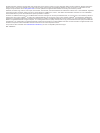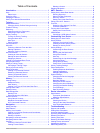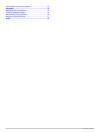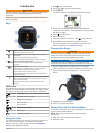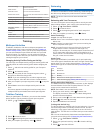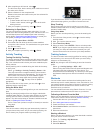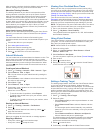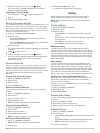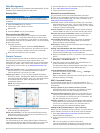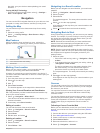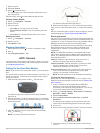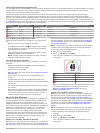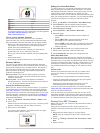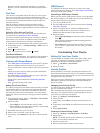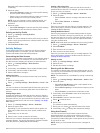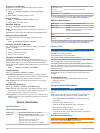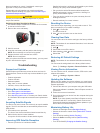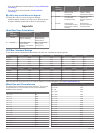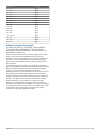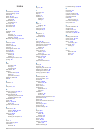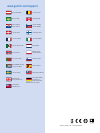- DL manuals
- Garmin
- Watch
- Forerunner 920XT
- Owner's Manual
Garmin Forerunner 920XT Owner's Manual
Summary of Forerunner 920XT
Page 1
Forerunner ® 920xt owner’s manual september 2014 printed in taiwan 190-01765-00_0a.
Page 2
All rights reserved. Under the copyright laws, this manual may not be copied, in whole or in part, without the written consent of garmin. Garmin reserves the right to change or improve its products and to make changes in the content of this manual without obligation to notify any person or organizat...
Page 3: Table of Contents
Table of contents introduction.................................................................... 1 keys........................................................................................... 1 status icons........................................................................... 1 going for a...
Page 4
My daily step count does not appear ........................................ 16 appendix....................................................................... 16 heart rate zone calculations .................................................. 16 vo2 max. Standard ratings ...............................
Page 5: Introduction
Introduction warning see the important safety and product information guide in the product box for product warnings and other important information. Always consult your physician before you begin or modify any exercise program. Keys À select to turn the backlight on and off. Hold to turn the device ...
Page 6: Training
Wi ‑ fi technology you can send activities to your garmin connect account. Data screens you can edit data fields. Workout screen you can cancel the workout. Metronome screen you can mute the metronome and edit the settings. Virtual partner® screen you can edit the pace or speed. Training target scre...
Page 7
4 after completing a drill interval, select . The drill timer stops, but the activity timer continues to record the entire swim session. 5 select a distance for the completed drill. Distance increments are based on the pool size selected for the activity profile. 6 select an option: • to start anoth...
Page 8
After you begin a workout, the device displays each step of the workout, the target (if any), and current workout data. About the training calendar the training calendar on your device is an extension of the training calendar or schedule you set up in garmin connect. After you have added a few worko...
Page 9: History
5 after you complete your activity, select > save . A summary screen appears indicating that you finished ahead of or behind the target. Cancelling a training target 1 during the activity, select to view the target screen. 2 hold . 3 select cancel target > yes . Racing a previous activity you can ra...
Page 10
Data management note: the device is not compatible with windows® 95, 98, me, windows nt®, and mac® os 10.3 and earlier. Deleting files notice if you do not know the purpose of a file, do not delete it. Your device memory contains important system files that should not be deleted. 1 open the garmin d...
Page 11: Navigation
Also hold on your device to start uploading your saved activities. Turning off wi ‑ fi technology • from the forerunner home screen, select > settings > wi-fi > auto upload > off . Navigation you can use the gps navigation features on your device to view your path on a map, save locations, and find ...
Page 12: Ant+ Sensors
7 select a course. 8 select do course . 9 select to start the timer. The map displays the course and status information at the top of the screen. 10 if necessary, select to view additional data screens. Viewing course details 1 select > navigation > courses . 2 select a course. 3 select an option: •...
Page 13
Color gauges and running dynamics data the running dynamics screen displays a color gauge for the primary metric. You can display cadence, vertical oscillation, or ground contact time as the primary metric. The color gauge shows you how your running dynamics data compares to those of other runners. ...
Page 14
Purple superior blue excellent green good orange fair red poor vo2 max. Data and analysis is provided with permission from the cooper institute. For more information, see the appendix ( vo2 max. Standard ratings ), and go to www.Cooperinstitute.Org . Tips for cycling vo2 max. Estimates the success a...
Page 15: Customizing Your Device
When the sensor is paired with your device, a message appears. You can customize a data field to display sensor data. Foot pod your device is compatible with the foot pod. You can use the foot pod to record pace and distance instead of using gps when you are training indoors or when your gps signal ...
Page 16
Duplicate profile names include a number, for example: triathlon(2). 5 select an option: • select use default to create your custom profile starting from the system default settings. • select a copy of an existing profile to create your custom profile starting from one of your saved profiles. Note: ...
Page 17
1 select > activity settings > auto pause . 2 select an option: • select when stopped to pause the timer automatically when you stop moving. • select custom to pause the timer automatically when your pace or speed drops below a specified value. Auto lap note: the auto lap feature does not function d...
Page 18: Device Information
Setting the time manually by default, the time is set automatically when the device acquires satellite signals. 1 select > settings > system > clock > set time > manual . 2 select time , and enter the time of day. Setting the alarm 1 select > settings > alarm > status > on . 2 select time , and ente...
Page 19: Troubleshooting
Never put batteries in mouth. If swallowed, contact your physician or local poison control center. Replaceable coin cell batteries may contain perchlorate material. Special handling may apply. See www.Dtsc.Ca.Gov /hazardouswaste/perchlorate . Caution contact your local waste disposal department to p...
Page 20: Appendix
• turn off the bluetooth wireless feature ( turning off bluetooth technology ). • turn off the wi ‑ fi wireless feature ( turning off wi ‑ fi technology ). My daily step count does not appear the daily step count is reset every night at midnight. If dashes appear instead of your step count, allow th...
Page 21
Wheel size l (mm) 27 × 1-1/4 2161 27 × 1-3/8 2169 650 × 35a 2090 650 × 38a 2125 650 × 38b 2105 700 × 18c 2070 700 × 19c 2080 700 × 20c 2086 700 × 23c 2096 700 × 25c 2105 700 × 28c 2136 700 × 30c 2170 700 × 32c 2155 700c tubular 2130 700 × 35c 2168 700 × 38c 2180 700 × 40c 2200 software license agree...
Page 22: Index
Index a accessories 8, 11, 15 activity tracking 3, 13 alarms 14 alerts 12, 13 ant+ sensors 8, 11 pairing 10 applications 6 smartphone 6 auto lap 13 auto pause 12 auto scroll 13 b backlight 1, 14 battery charging 1 maximizing 6, 7, 13, 15 replacing 14, 15 bluetooth technology 1, 6, 13 c cadence 8, 12...
Page 24: Www.Garmin.Com/support
Www.Garmin.Com/support +43 (0) 820 220230 + 32 2 672 52 54 0800 770 4960 1-866-429-9296 +385 1 5508 272 +385 1 5508 271 +420 221 985466 +420 221 985465 + 45 4810 5050 + 358 9 6937 9758 + 331 55 69 33 99 + 39 02 36 699699 (+52) 001-855-792-7671 0800 0233937 +47 815 69 555 00800 4412 454 +44 2380 662 ...