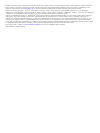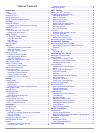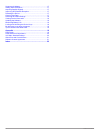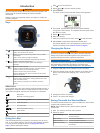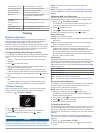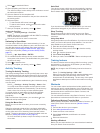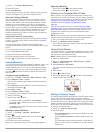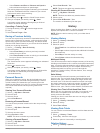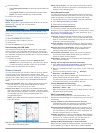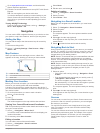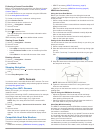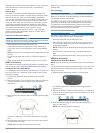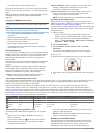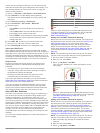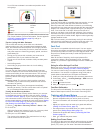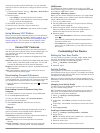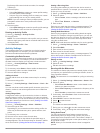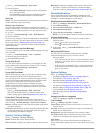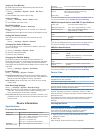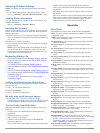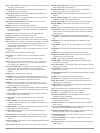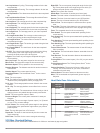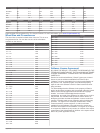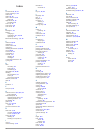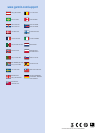- DL manuals
- Garmin
- Watch
- Forerunner 920XT
- Owner's Manual
Garmin Forerunner 920XT Owner's Manual
Summary of Forerunner 920XT
Page 1
Forerunner ® 920xt owner’s manual july 2015 printed in taiwan 190-01765-00_0b.
Page 2
All rights reserved. Under the copyright laws, this manual may not be copied, in whole or in part, without the written consent of garmin. Garmin reserves the right to change or improve its products and to make changes in the content of this manual without obligation to notify any person or organizat...
Page 3: Table of Contents
Table of contents introduction.....................................................................1 keys............................................................................................ 1 status icons........................................................................... 1 going for ...
Page 4
Support and updates ................................................................ 17 getting more information .......................................................... 17 acquiring satellite signals ........................................................ 17 improving gps satellite reception ......
Page 5: Introduction
Introduction warning see the important safety and product information guide in the product box for product warnings and other important information. Always consult your physician before you begin or modify any exercise program. Keys À select to turn the backlight on and off. Hold to turn the device ...
Page 6: Training
Virtual partner ® screen you can edit the pace or speed. Training target screen you can cancel the training target. During an activity you can lock the device keys. Racing an activity you can cancel the race. Map screen you can access navigation features including back to start and save location. Na...
Page 7
3 select to start the drill timer. 4 after completing a drill interval, select . The drill timer stops, but the activity timer continues to record the entire swim session. 5 select a distance for the completed drill. Distance increments are based on the pool size selected for the activity profile. 6...
Page 8
1 select > training > my workouts . 2 select a workout. 3 select do workout . After you begin a workout, the device displays each step of the workout, the target (if any), and current workout data. About the training calendar the training calendar on your device is an extension of the training calen...
Page 9: History
• select distance and pace or distance and speed to select a distance and pace or speed target. The training target screen appears indicating your estimated finish time. Estimated finish time is based on your current performance and the time remaining. 3 select to start the timer. 4 if necessary, se...
Page 10
2 select an option: • select delete all activities to delete all activities from the history. • select reset totals to reset all distance and time totals. Note: this does not delete any saved activities. 3 confirm your selection. Data management note: the device is not compatible with windows ® 95, ...
Page 11: Navigation
1 go to www.Garminconnect.Com/start , and download the garmin express ™ application. 2 follow the on-screen instructions to set up wi ‑ fi with garmin express. Tip: you can register your device at this time. Your device attempts to upload your saved activity to your garmin connect account following ...
Page 12: Ant+ Sensors
Following a course from the web before you can download a course from your garmin connect account, you must have a garmin connect account ( garmin connect , page 6 ). 1 connect the device to your computer using the usb cable. 2 go to www.Garminconnect.Com . 3 create a new course, or select an existi...
Page 13
The device (3 m) while data is downloaded. You can review your heart rate data in the device history and on your garmin connect account. Data storage the hrm-tri accessory and the hrm-swim accessory can store up to 20 hours of data in a single activity. When the heart rate monitor memory is full, yo...
Page 14
The garmin logos should be right-side up. 4 bring the device within 3 m (10 ft.) of the heart rate monitor. After you put on the heart rate monitor, it is active and sending data. Tip: if the heart rate data is erratic or does not appear, see the troubleshooting tips ( tips for erratic heart rate da...
Page 15
Activity, set your maximum heart rate. You can also set each heart rate zone and enter your resting heart rate manually. You can manually adjust your zones on the device or using your garmin connect account. 1 select > my stats > user profile > heart rate zones . 2 select default to view the default...
Page 16
Your vo2 max. Estimate is a number and position on the color gauge. Purple superior blue excellent green good orange fair red poor vo2 max. Data and analysis is provided with permission from the cooper institute. For more information, see the appendix ( vo2 max. Standard ratings , page 20 ), and go ...
Page 17: Connect Iq
Calculate your power zones automatically. You can manually adjust your zones on the device or using your garmin connect account. 1 from the home screen, select > my stats > user profile > power zones > based on . 2 select an option: • select watts to view and edit the zones in watts. • select % ftp ...
Page 18
Duplicate profile names include a number, for example: triathlon(2). 5 select an option: • select use default to create your custom profile starting from the system default settings. • select a copy of an existing profile to create your custom profile starting from one of your saved profiles. Note: ...
Page 19
1 select > activity settings > auto pause . 2 select an option: • select when stopped to pause the timer automatically when you stop moving. • select custom to pause the timer automatically when your pace or speed drops below a specified value. Auto lap note: the auto lap feature does not function d...
Page 20: Device Information
Setting the time manually by default, the time is set automatically when the device acquires satellite signals. 1 select > settings > system > clock > set time > manual . 2 select time , and enter the time of day. Setting the alarm 1 select > settings > alarm > status > on . 2 select time , and ente...
Page 21: Troubleshooting
User replaceable batteries warning do not use a sharp object to remove batteries. Keep the battery away from children. Never put batteries in mouth. If swallowed, contact your physician or local poison control center. Replaceable coin cell batteries may contain perchlorate material. Special handling...
Page 22: Appendix
Restoring all default settings note: this deletes all user-entered information and activity history. You can reset all settings back to the factory default values. Select > settings > system > restore defaults > yes . Viewing device information you can view the unit id, software version, gps version...
Page 23
Avg. L. Pwr. Phase : the average power phase angle for the left leg for the current activity. Avg. Left ppp : the average power phase peak angle for the left leg for the current activity. Avg. R. Pwr. Phase : the average power phase angle for the right leg for the current activity. Avg. Right ppp : ...
Page 24
Last lap cadence : cycling. The average cadence for the last completed lap. Last lap cadence : running. The average cadence for the last completed lap. Last lap distance : the distance traveled for the last completed lap. Last lap normalized power : the average normalized power for the last complete...
Page 25
Males percentile 20–29 30–39 40–49 50–59 60–69 70–79 superior 95 55.4 54 52.5 48.9 45.7 42.1 excellent 80 51.1 48.3 46.4 43.4 39.5 36.7 good 60 45.4 44 42.4 39.2 35.5 32.3 fair 40 41.7 40.5 38.5 35.6 32.3 29.4 poor 0–40 females percentile 20–29 30–39 40–49 50–59 60–69 70–79 superior 95 49.6 47.4 45....
Page 26: Index
Index a accessories 8, 12, 17 activity tracking 3, 15 alarms 16 alerts 14, 15 ant+ sensors 8, 12 pairing 8 applications 6, 13 smartphone 6 auto lap 15 auto pause 14 auto scroll 15 b backlight 1, 16 battery charging 1 maximizing 6, 7, 15, 18 replacing 17 bluetooth technology 1, 6, 15 c cadence 10, 14...
Page 28: Www.Garmin.Com/support
Www.Garmin.Com/support +43 (0) 820 220230 + 32 2 672 52 54 0800 770 4960 1-866-429-9296 +385 1 5508 272 +385 1 5508 271 +420 221 985466 +420 221 985465 + 45 4810 5050 + 358 9 6937 9758 + 331 55 69 33 99 + 39 02 36 699699 (+52) 001-855-792-7671 0800 0233937 +47 815 69 555 00800 4412 454 +44 2380 662 ...