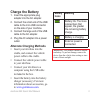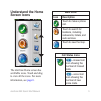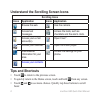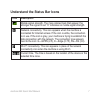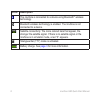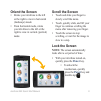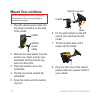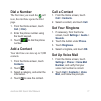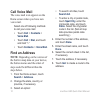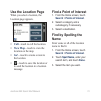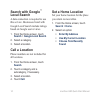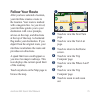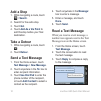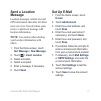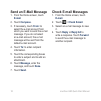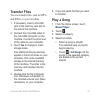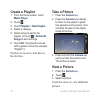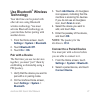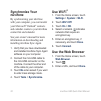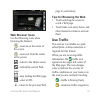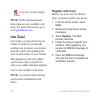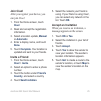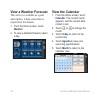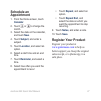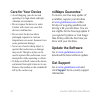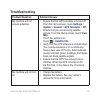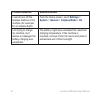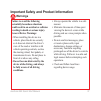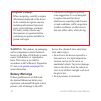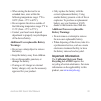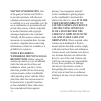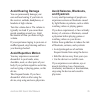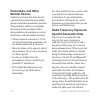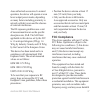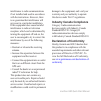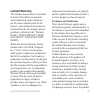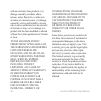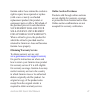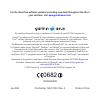- DL manuals
- Garmin
- Cell Phone
- G60
- Quick Start Manual
Garmin G60 Quick Start Manual
Summary of G60
Page 1
Nüvifone ™ g60 quick start manual.
Page 2: Install The Sim Card and
Nüvifoneg60quickstartmanual install the sim card and the battery 1. Pressdownfirmlyonthebattery coverandslideitoffthebackof yournüvifone. Batterycover 2. Insertthesimcardinthe slotatthetopofthebattery compartment.Insertthenotched cornerofthesimcardfirstwith thegoldcontactsfacingup.The simcardclicksi...
Page 3: Charge The Battery
Nüvifoneg60quickstartmanual charge the battery 1. Inserttheappropriateplug adapterintotheacadapter. 2. Connectthesmallendoftheusb cabletothemini‑usbconnector onthesideofyournüvifone. 3. Connectthelargeendoftheusb cabletotheacadapter. 4. Plugtheacadapterintoapower outlet. Alternate charging methods i...
Page 4: Look At Your Nüvifone
Nüvifoneg60quickstartmanual look at your nüvifone volume up/down keys camera key headphone/ audioout jack powerkey: pressandholdtoturnon/off; pressandreleasetolockand unlockthescreen. Microsd ™ cardslot (undercap) mini-usb connector touchscreen microphone see the “important safety and product inform...
Page 5: Understand The Home
Nüvifoneg60quickstartmanual understand the home screen icons the nüvifone home screen has scrollable icons. Touch and drag to view all the icons. For more information, see page 6 . Main icons icon description touchtomakeaphone call. Touchtosearchfor locations,including restaurants,hotels,and auto se...
Page 6: Scrolling Icons
6 nüvifoneg60quickstartmanual understand the scrolling screen icons scrolling icons icons application icons application browsetheweb. Usethecamera. Accesstext messages. Accessthetools,suchas checklistsandthealarmclock. Accessyoure‑mail account(s). Openciao! ™ . Accessyourcalendar. Openthemusicplayer...
Page 7: Icon
Nüvifoneg60quickstartmanual understand the status bar icons icon description mobilesignalstrength.Themorecoloredbarsthatappear,the strongerthesignal.Ared“x”indicatesnomobilesignalstrength. Networkconnectivity.Thisiconappearswhenthenüvifoneis connectedforinternetaccess.Iftheiconiswhite,theconnection ...
Page 8: Icons Description
Nüvifoneg60quickstartmanual icons description thenüvifoneisconnectedtoadeviceusingbluetooth ® wireless technology. Bluetoothwirelesstechnologyisenabled.Thenüvifoneisnot connected to a device. Satelliteconnectivity.Themorecoloredbarsthatappear,the strongerthesatellitesignal.Ifthereisnosatellitesignal...
Page 9: Orient The Screen
Nüvifoneg60quickstartmanual orient the screen rotate your nüvifone to the left or the right to view in horizontal (landscape) mode. From horizontal mode, rotate your nüvifone to the left or the right to view in vertical (portrait) mode. • • scroll the screen touch and slide your finger to slowly scr...
Page 10: Mount Your Nüvifone
10 nüvifoneg60quickstartmanual mount your nüvifone before mounting the nüvifone, see page 34 for information about laws pertaining to windshield mounting. 1. Plugthevehiclepowercableinto thepowerconnectorontheback ofthecradle. Vehicle power cable cradle 2. Removetheclearplasticfromthe suctioncup.Cle...
Page 11: Dial A Number
Nüvifoneg60quickstartmanual 11 dial a number the first time you touch the call icon, the nüvifone opens the dial page. 1. Fromthehomescreen,touch call (> dial ). 2. Enterthephonenumberusing thetouchkeypad. 3. Touch todialthephone number. Add a contact your nüvifone can store up to 5,000 contacts. 1....
Page 12: Call Voice Mail
1 nüvifoneg60quickstartmanual call voice mail the voice mail icon appears on the home screen when you have new voice mail. Selectoneoffollowingmethods tocallyourvoicemail: touch call > contacts > voice mail . Touch call > dial ,andtouch andhold“1.” touch contacts > voice mail . Find an address note:...
Page 13: Use The Location Page
Nüvifoneg60quickstartmanual 1 use the location page when you select a location, the location page appears. Call —touch to call the location. View map —touch to view the location on the map. Go! —touch to create a route to the location. —touch to save the location or to send the location in a locatio...
Page 14: Search With Google
1 nüvifoneg60quickstartmanual search with google ™ local search a data connection is required to use this service. Businesses listed with google local search include ratings based on google user reviews. 1. Fromthehomescreen,touch search > google local search . 2. Selectacategory. 3. Selectalocation...
Page 15: Follow Your Route
Nüvifoneg60quickstartmanual 1 follow your route after you have selected a location, your nüvifone creates a route to the location. Your route is marked with a magenta line. As you travel, your nüvifone guides you to your destination with voice prompts, arrows on the map, and directions at the top of...
Page 16: Add A Stop
16 nüvifoneg60quickstartmanual add a stop 1. Whilenavigatingaroute,touch > search . 2. Searchfortheextrastop. 3. Touch go! . 4. Touch add as a via point to addthisstopbeforeyourfinal destination. Take a detour 1. Whilenavigatingaroute,touch . 2. Touch detour . Send a text message 1. Fromthehomescree...
Page 17: Send A Location
Nüvifoneg60quickstartmanual 1 send a location message location messages contain text and gps information that other nüvifone users can view. Non-nüvifone users receive a plain text message with location information. Note: use caution when sharing your location information with others. 1. Fromthehome...
Page 18: Send An E-Mail Message
1 nüvifoneg60quickstartmanual send an e-mail message 1. Fromthehomescreen,touch e-mail . 2. Touch compose . 3. Ifnecessary,touch from: to selectthee‑mailaccountfrom whichyouwanttosendthee‑mail message.Ifyoudonotselect ane‑mailaccount,thee‑mail messagewillbesentfromthe defaulte‑mailaccount. 4. Touch ...
Page 19: Transfer Files
Nüvifoneg60quickstartmanual 1 transfer files you can transfer files, such as mp3s and jpegs, to your nüvifone. 1. Ifnecessary,insertamicrosd cardinthememorycardsloton thesideofthenüvifone. 2. Connectthemini‑usbcableto themini‑usbconnectoronthe nüvifone.Connecttheotherend ofthecabletoyourcomputer. 3....
Page 20: Create A Playlist
0 nüvifoneg60quickstartmanual create a playlist 1. Fromthehomescreen,touch music player . 2. Touch . 3. Touch playlists > new playlist . 4. Selectacategory. 5. Selectsongstoaddtothe playlist,ortouch > select all songs toaddallsongs. 6. Touch ok .Theplaylistissaved withagenericname(forexample, “playl...
Page 21: Use Bluetooth
Nüvifoneg60quickstartmanual 1 use bluetooth ® wireless technology your nüvifone can be paired with other devices using bluetooth wireless technology. You must activate bluetooth technology on your nüvifone before pairing with another device. 1. Fromthehomescreen,touch settings > system > bluetooth ....
Page 22: Synchronize Your
Nüvifoneg60quickstartmanual synchronize your nüvifone by synchronizing your nüvifone with your computer, you can transfer your microsoft ® outlook ® contacts and calendar events to your nüvifone contact list and calendar. See your owner’s manual for more information on downloading and installing nüv...
Page 23: Web Browser Icons
Nüvifoneg60quickstartmanual web browser icons use the following icons when browsing the internet. —zoom in on the center of the screen. —zoom out from the center of the screen. —return to the home screen. —refresh the current web page. —stop loading the web page. —enter a url. —return to the previou...
Page 24: Use Ciao!
Nüvifoneg60quickstartmanual —very slow or stop-and-go traffic. Note: traffic information and delay times are not available in all areas. For more information, go to www.Garminasus.Com . Use ciao! Ciao! Helps you keep track of your friends. It works by periodically sending your location to our partne...
Page 25: Join Ciao!
Nüvifoneg60quickstartmanual join ciao! After you register your device, you can join ciao!. 1. Fromthehomescreen,touch ciao! . 2. Readandaccepttheregistration information. 3. Selectalocationupdate, manual or automatic . 4. Enteradisplayname,andtouch done . 5. Touch complete .Yourlocationis updatedand...
Page 26: View A Weather Forecast
6 nüvifoneg60quickstartmanual view a weather forecast this service is available as a paid subscription. A data connection is required for this feature. 1. Fromthehomescreen,touch weather . 2. Toviewadetailedforecast,select aday. View the calendar 1. Fromthehomescreen,touch calendar .Thecurrentmonth ...
Page 27: Schedule An
Nüvifoneg60quickstartmanual schedule an appointment 1. Fromthehomescreen,touch calendar . 2. Touch or tochangethe month. 3. Selectthedateonthecalendar, andtouch new . 4. Touch subject ,andentera subject. 5. Touch location ,andselectan option. 6. Selectastarttimeandanend time. 7. Touch reminder, and ...
Page 28: Care For Your Device
Nüvifoneg60quickstartmanual care for your device avoid dropping your device and operating it in high-shock and high- vibration environments. Do not expose the device to water. Contact with water can cause this device to malfunction. Do not store the device where prolonged exposure to extreme tempera...
Page 29: Troubleshooting
Nüvifoneg60quickstartmanual troubleshooting problem/question solution/answer mynüvifonewillnot acquire satellites. Ensurethatthegpssimulatoristurnedoff. Fromthehomescreen,touch settings > system > general > gps simulator > off . Ensurethatyouarereceivingsatellite signals.Fromthehomescreen,touch view...
Page 30: Problem/question
0 nüvifoneg60quickstartmanual problem/question solution/answer ineedtoturnoffthe wirelessfeaturesofmy nüvifone(forexample, foranairplaneflight). Fromthehomescreen,touch settings > system > general > airplane mode > on . Iamtryingtocharge mynüvifone,buti receiveamessagethat batterychargingwas suspend...
Page 31: Warnings
Nüvifoneg60quickstartmanual 1 important safety and product information warnings failure to avoid the following potentially hazardous situations could result in an accident or collision resulting in death or serious injury. General device warnings: when installing the device in a vehicle, place the d...
Page 32: Navigation Warnings:
Nüvifoneg60quickstartmanual navigation warnings: when navigating, carefully compare information displayed on the device to all available navigation sources, including information from street signs, visual sightings, and maps. For safety, always resolve any discrepancies or questions before continuin...
Page 33: Warnings:
Nüvifoneg60quickstartmanual when storing the device for an extended time, store within the following temperature range: 5°f to 140°f (from -15°c to 60°c). Do not operate the device outside of the following temperature range: 5°f to 131°f (from -15°c to 55°c). Contact your local waste disposal depart...
Page 34: Map Data Information: One
Nüvifoneg60quickstartmanual map data information: one of the goals of garmin and asus is to provide customers with the most complete and accurate cartography that is available to us at a reasonable cost. We use a combination of governmental and private data sources, which we identify in product lite...
Page 35: Avoid Hearing Damage
Nüvifoneg60quickstartmanual avoid hearing damage you can permanently damage your ears and lose hearing if you listen to the receiver, earbuds, headphones, or headsets at high volume. Turn the volume down. The volume is typically too loud if you cannot hear people speaking around you. Limit the amoun...
Page 36: Pacemakers and Other
6 nüvifoneg60quickstartmanual pacemakers and other medical devices studies have shown that there may be a potential interaction between mobile phones and normal pacemaker operation. The pacemaker industry recommends that people with pacemakers follow these guidelines to minimize any risk of interfer...
Page 37: Fcc Compliance
Nüvifoneg60quickstartmanual asus authorized accessories. In normal operation, the device will operate at even lower output power modes, depending on many factors including proximity to network cellular towers and the absence of external interference. The rf exposure guidelines use a unit of measurem...
Page 38: Industry Canada Compliance
Nüvifoneg60quickstartmanual interference to radio communications if not installed and used in accordance with the instructions. However, there is no guarantee that interference will not occur in a particular installation. If this equipment does cause harmful interference to radio or television recep...
Page 39: Limited Warranty
Nüvifoneg60quickstartmanual limited warranty this garmin-asus product is warranted to be free from defects in materials and workmanship under normal use per the terms outlined herein for the term of 1 year starting from the date of retail purchase by the original end-user purchaser (collectively the...
Page 40
0 nüvifoneg60quickstartmanual with non garmin-asus products; (iv) damage caused by accident, abuse, misuse, water, flood, fire, or other acts of nature or external causes; (v) damage caused by service performed by anyone who is not an authorized service provider of garmin or asus; or (iv) damage to ...
Page 41: Obtaining Warranty Service
Nüvifoneg60quickstartmanual 1 garmin and/or asus retains the exclusive right to repair, have repaired or replace (with a new or newly-overhauled replacement product) the product or component parts or offer a full refund of the purchase price at its sole discretion. Such remedy shall be your sole and...
Page 44: Your Nüvifone, Visit
For the latest free software updates (excluding map data) throughout the life of your nüvifone, visit www.Garminasus.Com . The combined garmin/asus logo is a trademark of garmin ltd. And asustek computer, inc. Garmin ® is a trademark of garmin ltd. Or its subsidiaries, registered in the usa and othe...