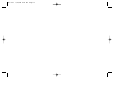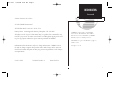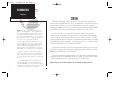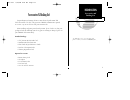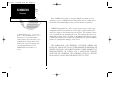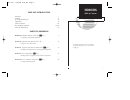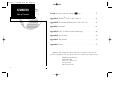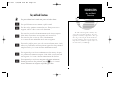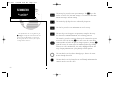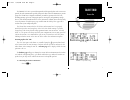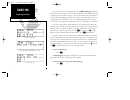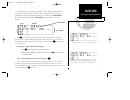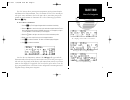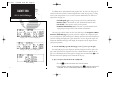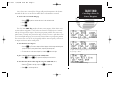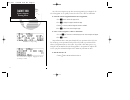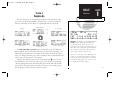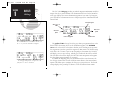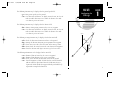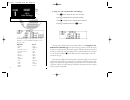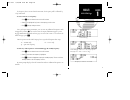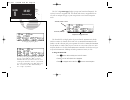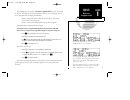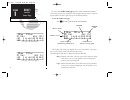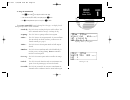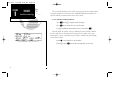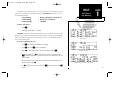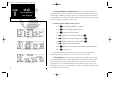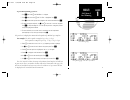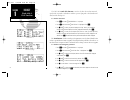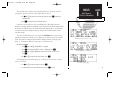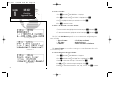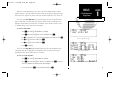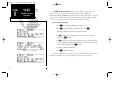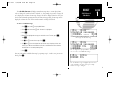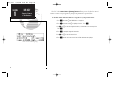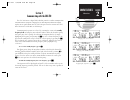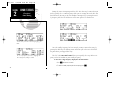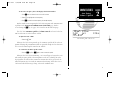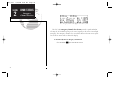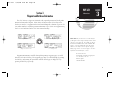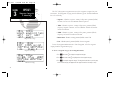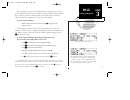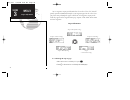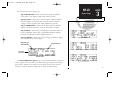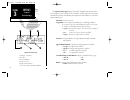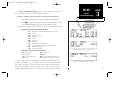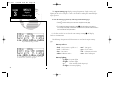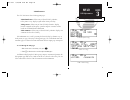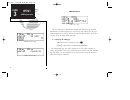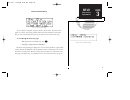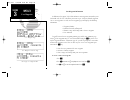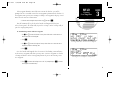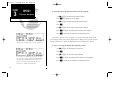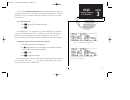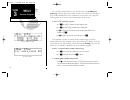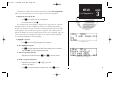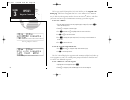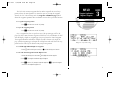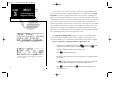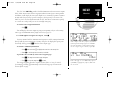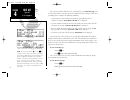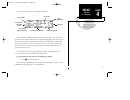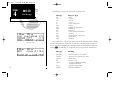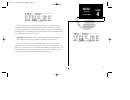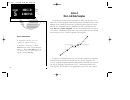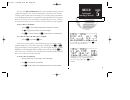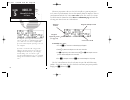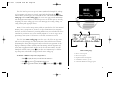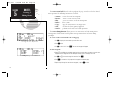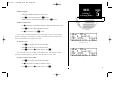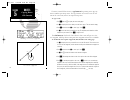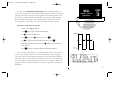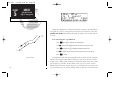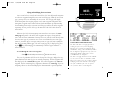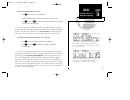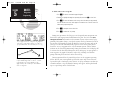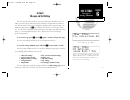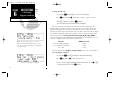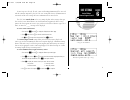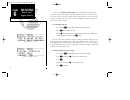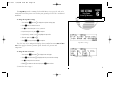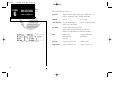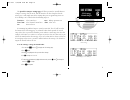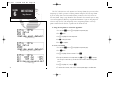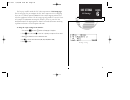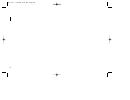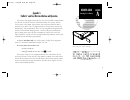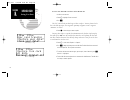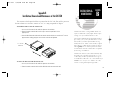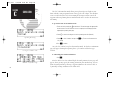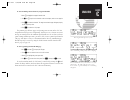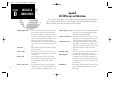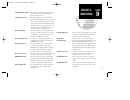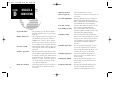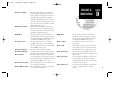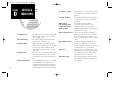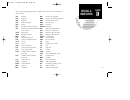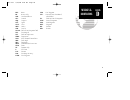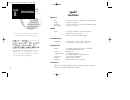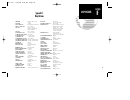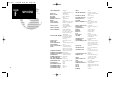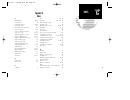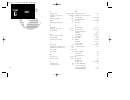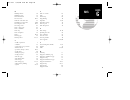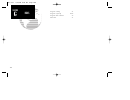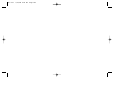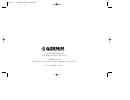- DL manuals
- Garmin
- GPS
- GNC 250
- Pilot's Manual
Garmin GNC 250 Pilot's Manual
Summary of GNC 250
Page 1
Gnc 250 tm pilot ’ s guide ® owner’s manual & reference actv stby gnc 250 nav wpt rte nrst sq msg clr ent crsr 250 real 7/14/98 9:31 am page i.
Page 2
250 real 7/14/98 9:31 am page ii.
Page 3
I introduction foreword garmin™, gnc 250™, spell’n’find™, autolocate™, multitrac8™, gpscom™ and autostore™ are trademarks of garmin and may only be used with permission. Navdata ® is a registered trademark of jeppesen sanderson, inc. All rights reserved. Software version 2.06 or above © 1995 garmin ...
Page 4: Caution
Caution the global positioning system is operated by the united states government, which is solely responsible for its accuracy and maintenance. The system is subject to changes which could affect the accuracy and performance of all gps equipment. Although the garmin gnc 250 is a precision electroni...
Page 5: Accessories & Packing List
Accessories & packing list congratulations on choosing the finest, most advanced panel mount vfr gpscom available. The gnc 250 represents garmin’s commitment to provide an accurate, easy-to-use gps for all of your aviation needs. Before installing and getting started with your unit, please check to ...
Page 6
To obtain warranty service, see your local dealer or call the garmin customer service department for a returned merchandise tracking number. The unit should be securely packaged with the tracking number clearly marked on the outside of the package, and sent freight prepaid and insured to a garmin au...
Page 7
Part one: introduction foreword . . . . . . . . . . . . . . . . . . . . . . . . . . . . . . . . . . . . . . . . . . . . . . . . . .I cautions . . . . . . . . . . . . . . . . . . . . . . . . . . . . . . . . . . . . . . . . . . . . . . . . . .Ii accessories/packing list . . . . . . . . . . . . . . . ....
Page 8
Section 6: messages and unit settings ( m key) . . . . . . . . . . . . . . . . . .71 appendix a: navdata® and user data card use . . . . . . . . . . . . . . . . .81 appendix b: installation and maintenance of the gnc 250 . . . . . . . . . .83 appendix c: simulator . . . . . . . . . . . . . . . . . ....
Page 9
Vii introduction key and knob functions key and knob functions b the power/volume knob controls unit power and radio volume. Q the squelch button activates automatic squelch control. D the direct-to key performs an instant direct-to, allows you to enter a waypoint, and sets a direct course to the de...
Page 10
M the message key is used to view system messages. The m key is also used to access the gnc 250’s unit settings. See section 6 for more infor- mation on messages and unit settings. @ the transfer key flip-flops the active and standby frequencies. \ the clear key is used to erase information or cance...
Page 11
Database confirmation page welcome page the garmin gnc 250 is a powerful navigational tool that provides pilots with accurate navi- gational data and communication capability, along with a host of database information at your fin- gertips. The takeoff tour is designed to familiarize you with the ope...
Page 12
Enter the altitude manually if necessary. Satellite status page searching the sky once the database has been acknowledged, the satellite status page will appear, and the gnc 250 will begin to collect satellite information. An ‘acquiring’ status will be displayed on the satellite status page, and the...
Page 13
Switching the active and standby frequencies will not remove the cursor from the comm window. Status page with cursor active in comm window. While the gnc 250 is acquiring a position, let’s take a minute to dial in the active and standby frequencies you’ll be using for the first phase of your flight...
Page 14
Navigation communications page the cdi page with active destination. After the gnc 250 acquires satellites and computes a position, the position page will appear automatically, and you’ll be informed with a ‘ready for navigation’ message on the message page. The position page displays your present l...
Page 15
Entering the direct-to waypoint identifier. The cdi page without a direct-to destination. Direct-to confirmation page the gnc 250 uses direct point-to-point navigation to guide you from takeoff to touchdown in the vfr environment. Once a destination is selected, the unit will pro- vide speed, course...
Page 16
In addition to the destination field and graphical cdi, the gnc 250 cdi page fea- tures four selectable fields for various navigation data so that the page may be config- ured to your own preferences (see section 1 for more information). The default set- tings for the cdi page are: • ground speed (g...
Page 17
Once a direct-to is activated, the cdi page will provide navigation to the destina- tion until the direct-to is cancelled or another direct-to destination is activated. To cancel a direct-to from the cdi page: 1. Press the c key twice to activate the cursor in the destination field. 2. Press \ . 3. ...
Page 18
Once the nearest airport (or any other nearest waypoint) page is displayed, the selected waypoint can be quickly reviewed or selected as a direct-to destination. To review the selected waypoint from the nearest waypoint list: 1. Press c twice to activate the waypoint field. 2. Press e to display the...
Page 19
Section 1 navigation key the gnc 250 features six navigation pages to provide various position, course, speed, status and planning information. The pages may be viewed by pressing the nav key and rotating the outer knob, or by pressing the nav key repeatedly. The cdi, navcom and position pages are t...
Page 20
The to/from arrow will indicate whether you are ‘to’ or ‘from’ the destination waypoint. The gnc 250’s cdi page provides you with the important information needed to navigate directly to your destination. The destination field, located at the bottom left of the page, displays the current destination...
Page 21
The following functions may be displayed in the ground speed field: • gs— your present speed over the ground. • str— steer direction and distance, or digital crosstrack error. An ‘l’ or ‘r’ indicates which direction to steer, while the distance value indi- cates how far you are off course. The follo...
Page 22
To change any of the selectable fields on the cdi page: 1. Press c twice to activate the cursor in the gps window. 2. Rotate o to highlight the field you would like to change. 3. Rotate k to change the field to display the desired information. 4. Rotate o to highlight another field, or c to finish. ...
Page 23
If a frequency has sector or altitude restrictions, the frequency will be followed by a ‘brg?’ indication. To view restrictions on a frequency: 1. Press c twice to activate the cursor in the gps window. 2. Rotate o to highlight the ‘brg?’ next to the frequency you wish to view. 3. Press e to begin v...
Page 24
The gnc 250 position page displays your present latitude and longitude, alti- tude and a reference waypoint field. The altitude and reference waypoint fields are selectable to configure the page to your own preferences and current navigation needs. The altitude field can display either the present a...
Page 25
The position page also features a reference waypoint field, located at the bottom of the page, to indicate your bearing and distance from a selected waypoint. The ref- erence waypoint field can display the following: • range, bearing and identifier from the nearest airport, vor, ndb, intersection, o...
Page 26
The gnc 250’s satellite status page provides satellite information to monitor gps coverage and receiver performance. This is helpful when you may be experienc- ing low signal levels due to poor coverage or installation problems. To view the satellite status page: 1. Press n and rotate o until the sa...
Page 27
To change the dop/epe field: 1. Press n and rotate o to display the satellite status page. 2. If the desired field (epe or dop) is not displayed, press c twice. 3. Use k to change between ‘epe’ and ‘dop’. Press c to finish. The receiver status field, located at the top left of the page, can display ...
Page 28
The second and third lines of the satellite status page provide the satellite number and signal strength of each satellite in view. Additional information regarding each satellite’s azimuth, elevation and other data is also available. To view individual satellite information: 1. Press n and use o to...
Page 29
In addition to the other four pages, the gnc 250 features two menu pages to per- form a host of planning and navigation functions. Nav menu 1 provides access to the following functions: • trip planning • density altitude/true air speed calc. • fuel planning • winds aloft calculations • vnav planning...
Page 30
The density altitude/true airspeed function is also accessed from nav menu 1. Density altitude is the altitude at which your aircraft will perform depending on several environmental conditions, including air pressure and total air temperature (the tempera- ture including the effect of speed, read on...
Page 31
To perform fuel planning operations: 1. Press n and rotate o until nav menu 1 is displayed. 2. Press c twice and rotate o until ‘fuel plan?’ is highlighted. Press e . 3. Rotate k to select either ‘wpt’ for direct navigation or the desired route number. Press e . 4. For waypoint-waypoint navigation, ...
Page 32
The gnc 250’s winds aloft function is used to calculate the true direction and speed of the any winds, and indicates whether you are flying with a head wind or tail wind, and the wind speed. To calculate winds aloft: 1. Press n and rotate o until nav menu 1 is displayed. 2. Press c twice and rotate ...
Page 33
You will now notice that the vertical speed field has been calculated, based on your present speed. If you desire a more rapid climb or descent: 8. Use k and o to enter the new desired vertical speed, or press e to accept the calculated value. 9. Press e to activate the vertical navigation function....
Page 34
To execute a checklist: 1. Press n and rotate o until nav menu 1 is displayed. 2. Press c twice and rotate o until ‘chklist?’ is highlighted. Press e . 3. Use o to highlight the checklist you would like to see. Press e . 4. Press e to check off list items. To delete a checklist item or an entire che...
Page 35
When the count down timer reaches zero, you will be informed with a ‘timer expired’ message. The timer will then begin to count up, keeping track of how long it has been since it expired. The timers run, if not altered, anytime the gnc 250 is on. The gnc 250 clock function keeps track of both utc ti...
Page 36
The raim prediction function allows you to confirm that gps coverage is available for a specific location or waypoint any day of the year. Receiver autonomous integrity monitoring performs checks to ensure that the gnc 250 will have adequate satellite geometry to work with during your flight. Raim a...
Page 37
The scheduler function will display reminder messages after a certain elapsed time such as change oil, switch fuel tanks, overhaul, etc. For example, if you enter ‘change oil’ to be displayed in 30 hours, the message ‘change oil’ will be displayed after the gnc 250 has been on in normal operating mo...
Page 38
28 sunrise/sunset planning page section 1 nav key sunrise/sunset calculations the gnc 250’s sunrise/sunset planning function allows you to calculate the time of sunrise or sunset at any waypoint or your present position for a specified date. To calculate sunrise and sunset times at a waypoint or at ...
Page 39
Section 2 communicating with the gnc 250 the gnc 250 features a digital vhf radio that provides a seamless transition from communication to navigation, bringing the two most important functions in flying together in one panel-mount unit. The gnc 250 operates in the aviation voice band, from 118.000 ...
Page 40
To auto-tune from the nearest airport page, press ent. To select a frequency from a list, highlight the desired frequency and press ent. During the course of navigating with the gnc 250, there may be times when you need to quickly select a comm frequency while you are entering data in the gps win- d...
Page 41
To auto-tune a frequency from a list displayed in the gps window: 1. Press c twice to activate the cursor in the gps window. 2. Rotate o to highlight the desired frequency. 3. Press e to make the selected frequency the standby frequency. Another useful feature integrating the gnc 250’s navigation an...
Page 42
The gnc 250’s emergency channel select feature provides a quick method of selecting the 121.5 mhz frequency as the active frequency in the event of an in-flight emergency. The emergency channel select is available whenever the unit is on, regard- less of gps or cursor status, or loss of the display....
Page 43
Section 3 waypoint and database information the gnc 250 uses a jeppesen navdata® card to provide position and facility infor- mation for thousands of airports, vors, ndbs and intersections. Each facility in the database is stored as a waypoint with its own latitude/longitude, identifier (up to five ...
Page 44
Airport position page vor position page waypoint menu page the gnc 250 organizes waypoints into one of five waypoint categories for your convenience. Each waypoint category provides different types of detailed information for a selected facility: • airports - identifier, city/state, country, facilit...
Page 45
After a waypoint category is selected, information for a waypoint may be viewed by entering the identifier or name of the desired waypoint. Airports, vors and ndbs may be entered by either the identifier, name or the location (city) of the facility. Intersections and user waypoints must be entered b...
Page 46
Once a waypoint category and identifier have been selected, the gnc 250 will provide extensive information through a set of waypoint pages for the selected cate- gory. We’ll now go through the pages available for each waypoint category in the order they appear on the waypoint menu page: airports, vo...
Page 47
The gnc 250 features five airport pages: airport identification— allows entry of desired airport by identifier, facility name or city; displays region and/or country of facility. Airport position— allows entry of desired airport by identifier; displays latitude, longitude and elevation; indicates us...
Page 48
1 2 3 6 5 4 the airport position page displays the latitude, longitude and elevation of the selected airport, as well as usage or fuel availability, available approaches and airport control/radar capability. The following descriptions and abbreviations are used on the airport position page: elevatio...
Page 49
Airport communications page for kclt. Frequency page with sector restrictions. Airport communication page for 3vs. The airport communication page displays the radio frequencies and usage for the selected airport, as well as sector and altitude restrictions. To view the communication page from any of...
Page 50
The airport runway page displays runway designations, length, surface and lighting for the selected airport, as well as ils/localizer and/or pilot-controlled light- ing frequencies. To view the runway page from any of the airport information pages: 1. Rotate o with the flashing cursor removed to dis...
Page 51
Vor information the gnc 250 features three vor waypoint pages: vor identification— allows entry of desired vor by identifier, facility name or city; displays region and/or country of facility. Vor position— allows entry of desired vor by identifier; displays latitude, longitude and frequency; provid...
Page 52
Ndb information the gnc 250 also uses identification, position and comments pages for ndb information. The ndb waypoint pages are used in the same manner as vor pages: ndb information is accessed by entering the desired facility’s identifier, city or name (see page 35) on the ndb identification page...
Page 53
Intersection information the last database waypoint category available is intersections. Two intersection pages are available: intersection position and intersection comments. Intersections may be entered by identifier only (not city or name) on either intersection page. To scroll through the inters...
Page 54
User waypoint information in addition to the airport, vor, ndb and intersection waypoints contained in your navdata® card, the gnc 250 allows you to store up to 1,000 user-defined waypoints. Once a user waypoint is created, two user waypoint pages will display the following information: • waypoint i...
Page 55
If the waypoint identifier entered does not exist in the database, you will be prompted to select a method to enter the new waypoint’s position into the database. If the waypoint exists (you’re just reviewing or editing a user waypoint), skip step 4 and move on to the next set of instructions. 4. Se...
Page 56
To enter/edit a user waypoint position from a reference waypoint: 1. Use k and o to enter the reference waypoint’s identifier. 2. Press e . The waypoint’s position will appear. 3. Use k and o to enter the bearing from the reference waypoint. 4. Press e . 5. Use k and o to enter the distance from the...
Page 57
The gnc 250’s autostore tm function provides another method of creating user waypoints. Autostore is used to instantly capture your present position as a user way- point with a touch of a button and add the new waypoint to the end of a specified route if desired. To perform an autostore: 1. Press n ...
Page 58
The second page available from the gnc 250’s wpt key is the proximity way- points page. This page allows you to define an alarm circle around a selected waypoint and is useful in defining alarm circles around towers or obstructions. Up to nine prox- imity waypoints can be entered, with an alarm radi...
Page 59
The third page available from the gnc 250’s wpt key is the user waypoint list, which can be used to quickly scan, review, rename or delete user waypoints. To display the user waypoint list: 1. Press w and use o to display the user waypoint list. 2. To scroll through the list, rotate k . The total nu...
Page 60
The last page available through the gnc 250’s wpt key is the waypoint com- ments page, which lists all waypoints that have a user comment. User comments may be added to 250 waypoints stored in the user or navdata ® database, and allow you to note two lines of special information concerning a particu...
Page 61
The gnc 250’s extensive waypoint database makes it possible for several way- points to share the same identifier. To ensure that you are selecting the waypoint desired, the gnc 250 will always offer the waypoint confirmation page (which shows the waypoint’s position) when an identifier is entered fo...
Page 62
Because the gnc 250 relies on a navdata card for most waypoint information, there may be instances when waypoint information is not available for use. Locked waypoints exist when a waypoint contained in a route or used as a proximity way- point is not contained on the navdata card, or no card is ins...
Page 63
The gnc 250’s nrst key provides detailed information on the nine nearest airports, vors, ndbs, intersections and user waypoints within 200 nm of your current position. In addition, it will display the two nearest flight service station (fss) points of commu- nication and alert you to any special use...
Page 64
The next page available under the gnc 250’s nrst key is the sua alert page. The sua alert page will alert you with up to nine controlled or restricted airspaces near or in your flight path, according to the following conditions: • if your projected course will take you inside an sua within the next ...
Page 65
The sua alert page contains the following information: the ‘sua number’ field displays which sua you are viewing (you may be alerted with up to nine suas). Suas are ranked with ‘sua1’ being the highest priority, and ‘sua9’ being the lowest priority from your current position. The ‘sua alert’ field d...
Page 66
The following sua types can appear in the sua type field: message airspace type alrt - alert caut - caution cl b - class b cl c - class c cta - icao control area dngr - danger moa - military operations area proh - prohibited rstc - restricted tma - icao terminal control area trng - training trsa - t...
Page 67
All sua alert messages except for prohibited areas may be turned on or off through the gnc 250’s unit settings options, found under the msg key (see page 77). Alerts for prohibited areas will always be displayed, regardless of unit settings or operating mode. Sua alerts may be turned off so the pilo...
Page 68
Section 5 direct-to & route navigation one of the many benefits of gps navigation is the ability to fly directly to a way- point or fly a chain of waypoints without using ground-based navigation aids. To take advantage of the convenience and efficiency provided by point-to-point gps naviga- tion, th...
Page 69
The gnc 250’s direct-to function provides a quick method of setting a course to a destination waypoint. Once a direct-to destination is activated, the gnc 250 will establish a point-to-point route line along the great circle from your present position to the destination and provide steering guidance...
Page 70
Whenever you perform a direct-to, the gnc 250 will set a point-to-point great circle course to your destination. You can also manually define the magnetic course to your destination with the gnc 250’s course select feature. The course select feature is available from the bottom line of the direct-to...
Page 71
2 1 4 5 3 the gnc 250 lets you create up to 20 routes (numbered 0 through 19), with up to 31 waypoints each. Routes are created, copied and edited through the r key, which features two route pages selectable from the gnc 250’s outer knob: the active route page and the route catalog page. The active ...
Page 72
The route action field, located at the top right of the page, is used to select the desired route operation. The following functions are available: • activate - activate the route for navigation • reverse - activate a route in reverse order • edit - create a new route, or edit an existing route • de...
Page 73
To delete a waypoint: 1. Rotate o to highlight the waypoint you wish to delete. 2. Press \ to remove the name, then press e to delete. 3. Repeat steps 1 and 2 to delete additional waypoints, or press c to finish. To delete an entire route: 1. Use k to display the route number you would like to delet...
Page 74
The route action field also features a copy function that permits you to copy any route to another open storage route. The copy function can be used to save the con- tents of the active route (route 0) to an open storage route. To copy a route: 1. Press r and use o to display the route catalog page....
Page 75
The gnc 250’s search and rescue function provides navigation guidance for search and rescue operations, navigating in a ladder pattern to maximize coverage and efficiency. This is done in reference to two waypoints called ‘anchor waypoints’. The first leg will be a specified distance from the line c...
Page 76
During route navigation, it is sometimes desirable to navigate a specified distance away from the ‘active leg’ to help avoid certain airspaces or regions. The gnc 250’s parallel track feature will automatically guide you along a selected offset from the active leg. To use offset navigation, or paral...
Page 77
Flying and modifying the active route once a route has been created and activated, the gnc 250 will provide navigation to each route waypoint through the active route and cdi pages. From the active route page, you may also create and modify the active route. The cdi page will display detailed naviga...
Page 78
The leg field can be selected to display cumulative distance or the distance for each route leg. If cumulative is selected, the first leg’s distance will be displayed. The second leg will represent the first leg’s distance plus the second leg, and so on. The time field may be configured to display t...
Page 79
To delete a waypoint from the active route: 1. Press c twice, if necessary, to activate the cursor. 2. Use o to highlight the waypoint you would like to delete from the active route. 3. Press \ , followed by e . The next route waypoint (if available) will move up to take the position of the deleted ...
Page 80
To ‘hold’ on the active-to waypoint: 1. Press d . The direct-to confirmation page will appear. 2. Rotate o to highlight the waypoint sequencing field, and rotate k to select ‘hold’. 3. Press e . The cursor will advance to the course select field where you may manually enter the desired course to the...
Page 81
Section 6 messages and unit settings the gnc 250’s msg key provides access to system messages and allows you to cus- tomize your gpscom to your own preferences through a settings submenu. Whenever the gnc 250 needs to alert you to a navigation, communication or system message, the annunciator light ...
Page 82
To change the cdi scale: 1. Press and hold m , and rotate o to select the ‘cdi settings’ page. 2. Press c twice and rotate k to select ‘auto’, ‘+- 5.0 nm’, ‘ + - 1.0 nm’ or ‘ + - 0.3 nm’. 3. Rotate o to highlight ‘ok?’ and press e to approve. Note: the selected cdi scale will not take effect until a...
Page 83
If ‘auto’ mag var is selected, all track, course and heading information will be corrected with the variation computed by the gps. The ‘true’ setting will reference all information to true north, and the ‘user’ setting will correct information to an entered value. The gnc 250’s arrival alarm can be ...
Page 84
The gnc 250’s battery saver feature can be programmed to automatically turn off the display when using the optional remote battery pack. This will increase the remote battery life in event of power failure. During this time, the gnc 250 will continue to navigate and track satellites, but will not di...
Page 85
The trip timer provides a running clock on nav menu 2 (see page 25), and can be configured to run when power is on or when your ground speed exceeds a user-defined minimum. To change the trip timer settings: 1. Press and hold m , and use o to display the trip timer settings page. 2. Press c twice to...
Page 86
The available units of measure are: position : • degrees, minutes and seconds (dms) [hddd° mm’ ss.S”] • degrees and minutes (dm) [hddd° mm.Mmm’] altitude : • feet (ft) • meters (mt) vertical speed : • feet per minute (fpm) • meters per minute (mpm) • meters per second (mps) nav units : • nautical mi...
Page 87
The special use airspace settings page will allow you turn the controlled/restrict- ed airspace message alerts on or off. This will not affect the alerts being listed on the nearest page. It will simply turn off the warning when you are approaching or near an sua. Warnings can be turned off for the ...
Page 88
The gnc 250 navdata ® card contains over 100 map datums for you to use when navigating. By default, your unit calculates positions using the wgs-84 map datum. If you are using charts based on another datum, you must set the gnc 250 to use the same datum. Using a map datum that does not match the sec...
Page 89
The last page available under the gnc 250’s setup menu is the i/o setup page. The i/o setup page lets you configure the gnc 250 to output to a rs-232 mapping device or a pc (with the optional garmin pc kit or other mapping software) and select the appropriate baud rate. The i/o setup page only provi...
Page 90
80 250 real 7/14/98 9:33 am page 80
Page 91
Appendix a navdata ® and user data installation and operation the navdata card supplied with your gnc 250 can be installed or removed when the gnc 250 is on or off. Insert the card with the thumb tab at the top, and the beveled corner at the bottom. If the navdata card is not present when the unit i...
Page 92
To restore user data from a user data card to the gnc 250: 1. Install the user data card. 2. Rotate o to highlight ‘restore user data?’. 3. Press e . The gnc 250 will ask you which type of data to replace. You may choose check- lists, scheduler messages, user waypoints, proximity waypoints, routes, ...
Page 93
Appendix b installation, removal and maintenance of the gnc 250 the aviation rack is designed to allow easy removal of the gnc 250. This enables you to use the unit at home to create routes, interface to a pc, etc. Using an optional ac adapter. To install the gnc 250 into the aviation rack: 1. Inser...
Page 94
The gnc 250’s simulator mode allows you to plan and practice flights in your home and office using an optional remote battery pack or ac adapter. The simulator is not accessible when the gnc 250 is running off the master avionics switch. All waypoint and route planning done in simulator mode will be...
Page 95
To enter an initial position reference by waypoint identifier: 1.Rotate o to highlight the waypoint identifier field. 2. Use k and o to spell out the identifier of the desired airport, navaid or user waypoint. 3. Press e to confirm the identifier. The waypoint confirmation page will appear, display-...
Page 96
Altitude input fail - the altitude serializer input is not available for the gnc 250. Check the i/o settings and/or the serializer installation. If enough satellites are available for a 3d position fix, no pilot action is required, providing no raim warnings are pre- sent. If only a 2d fix is possib...
Page 97
Comment memory full - the waypoint comment memory is full. You must delete existing waypoint comments before adding new ones. Configuration reset - the gnc 250 has detected a failure in its installation configuration memory. Data from the user memory has been used to reset the configuration. Check t...
Page 98
Leg not smoothed - the upcoming leg is too short for smooth waypoint transitions. Expect a rapid change in the cdi. Memory battery low - the battery that sustains user memory is low and should be replaced by an authorized garmin service center as soon as possible. Failure to do so may result in loss...
Page 99
Raim not available - the gnc 250 is unable to cross-check its position using raim. You may continue to navigate using visual flight rules. Your posi- tion should be verified every 15 minutes using other navigation sources. If you have selected a cdi scale other than ‘auto’, select- ing a larger cdi ...
Page 100
Searching the sky - the gnc 250 is in the search-the-sky mode. Allow the unit to complete data collection before turning it off. Start altitude chng - the altitude change entered on the vnav planning page is about to begin. Steep turn ahead - this message appears approximately 90 sec- onds prior to ...
Page 101
91 appendix d messages & abbreviations this section of appendix d provides a complete list of gnc 250 abbreviations and their meanings. Alt- altitude app- approach apr- approach apt- airport waypoint arv- arrival atf- aerodrome traffic frequency ats- automatic terminal information service (atis) avg...
Page 102
92 appendix d messages & abbreviations section d messages & abbreviations jet a- jet fuel - type a jet b- jet fuel - type b kh- kilometers per hour km- kilometers kt- knots lb- pounds lcl- local len- length lfob- leftover fuel on board lflow- left fuel flow loc- localizer lt- liters mag var-magnetic...
Page 103
93 appendix e specifications rte- route rx- receive only sar- search and rescue sec- seconds seq- sequence sgl- signal slct- select srfc- surface str- steer to tacan- tactical air navigational aid tas- true airspeed tat - total air temperature temp- temperature tma- icao terminal control area trk- t...
Page 104
94 appendix f map datums section e specifications appendix e specifications physical size: 6.25”w x 5.8”d x 2”h (159mm x 147mm x 51mm) weight: 39 ounces (1.11kg) rack size: 6.32”w x 5.64”d x 2”h (161mm x 143mm x 51mm) rack weight: 11 ounces (0.31kg) power input: 10-15v dc with power cable (aircraft ...
Page 105
Appendix f map datums 95 appendix f map datums adindan ethiopia, mali, senegal, sudan afgooye somalia ain el abd 1970 bahrain island, saudi arabia anna 1 astro 1965 cocos islands arc 1950 botswana, lesotho, malawi, swaziland, zaire, zambia, zimbabwe arc 1960 kenya, tanzania ascension is 1958 ascensi...
Page 106
96 luzon philippines philippines (excluding mindanao isl.) mahe 1971 mahe island marco astro salvage islands massawa eritrea (ethiopia) merchich morocco midway astro 1961 midway island minna nigeria nad27 alaska north american 1927- alaska nad27 bahamas bahamas (excluding san salvador island) nad27 ...
Page 107
97 appendix g index appendix g index a abbreviations 91-93 accessory list iii activating a direct-to 5, 58-60 activating a route 63 activating a route in reverse 63 active frequency 3, 29 active to & from waypoints 58 active route page 61, 67 adding waypoints to a route 62, 68 airport comments page ...
Page 108
98 appendix g index e editing routes 62-63, 67-69 editing user waypoints 44,46,49 ent key viii entering waypoints 35,46 epe 16 emergency channel select 32 f foreword i flying the active route 67-70 fuel planning 20, 21 g going to a nearest airport 53 gps planning 26 ground speed (setting) 85 i inner...
Page 109
99 appendix g index r raim prediction 26 raim protection 72 radar information 38 receiver status 16-17 removal of the gnc 250 83 renaming user waypoints 47,49 restoring user data 81-82 reversing a route 63 route catalog page 61 route comments 61 route key vii route navigation 58 routes 61-70 runway ...
Page 110
100 appendix g index waypoint scanning 52 waypoint sequencing 69-70 waypoints with comments 50 winds aloft 22 section g index 250 real 7/14/98 9:33 am page 100
Page 111
250 real 7/14/98 9:33 am page 101.
Page 112
© 1995 garmin international 9875 widmer, lenexa, ks 66215, usa garmin/europe ltd robert house, station approach romsey, hampshire so51 8du uk part no. 190-00067-50 rev. A ® 250 real 7/14/98 9:33 am page 102.