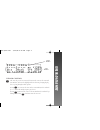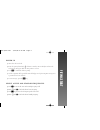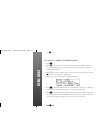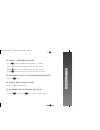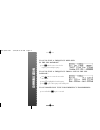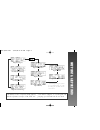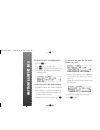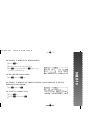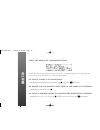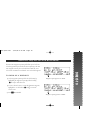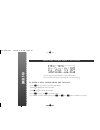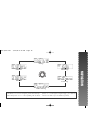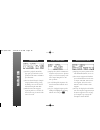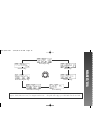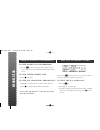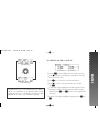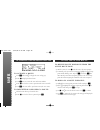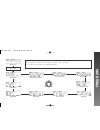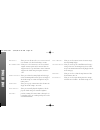- DL manuals
- Garmin
- GPS
- GNC 250
- Pilot’s Quick Reference Manual
Garmin GNC 250 Pilot’s Quick Reference Manual
Summary of GNC 250
Page 1
Gnc 250 pilot’s quick reference guide actv stby gnc 250 nav wpt rte nrst sq msg clr ent crsr ® 250 quick ref 7/14/98 9:14 am page 1.
Page 2
250 quick ref 7/14/98 9:14 am page 2.
Page 3
Cursor/d at a entr y cursor control c the cursor key is used to activate and deactivate the cursor in the comm and gps windows, and is used to highlight fields for data entry, changing display data or cycling through available options. Pressing c once activates the cursor in the comm window, and is ...
Page 4
Data entry o the outer knob is used to advance through pages, select comm frequency (mhz), advance the cursor or move through data fields. K the inner knob is used to change data, select comm frequency (khz), or scroll through additional information that cannot fit on the screen. \ the clear key is ...
Page 5
Fl ying st art power up ❏ insert data card in card slot. ❏ rotate the power/volume knob b clockwise to turn the unit on and adjust volume. The welcome page will appear while the unit performs a self test. ❏ press e to confirm the database prompt. ❏ satellite acquisition will begin and the unit will ...
Page 6
To select a direct - to destination : ❏ press d . ❏ rotate k to select the first character of the destination waypoint’s identifier. Remember to use the icao identifier if you are entering an airport as your destination (i.E., kosh for wittman regional airport). ❏ rotate o one stop to the right to a...
Page 7
To select comm frequencies : ❏ press c repeatedly to highlight the standby field (e.G., “”). ❏ rotate o to select the desired megahertz (to the left of the decimal). ❏ rotate k to select the desired kilohertz (to the right of the decimal). ❏ press c twice to remove the cursor from the comm and gps w...
Page 8
To auto - tune a frequency displayed in the gps database : ❏ press e with the cursor off to select the frequency as the standby frequency. To auto - tune a frequency from a list in the gps database : ❏ press c twice to activate the cursor in the gps window. ❏ rotate o to highlight the desired freque...
Page 9
Waypoint category each waypoint category features a set of waypoint pages accessible by rotating the outer knob with the cursor inactive. Proximity waypoint page user waypoints page waypoint comments page airport identification airport comments airport position airport communications airport runway ...
Page 10
To access apt information : ❏ press the w key. ❏ press c twice to activate the cursor. ❏ press e to confirm the ‘apt?’ category. The airport identification page will appear with the identifier field ready for entry. To enter apts by identifier : ❏ highlight an identifier field, and enter the identif...
Page 11
To select a direct - to destination : ❏ press the d key. ❏ enter the identifier of the destination waypoint. ❏ press e to accept the identifier, and e again to accept the direct-to confirmation page. To re - center the d - bar : ❏ press d , followed by e twice. To select a direct - to from any page ...
Page 12
The gnc 250’s direct-to confirmation page may also be used to select a destination waypoint, review a waypoint’s position, facility name or location, and manually set a course to/from the destination. To select a direct - to destination : ❏ highlight the identifier field and enter the identifier usi...
Page 13
The gnc 250’s waypoint sequencing field allows you to ‘hold’ on a selected waypoint and prevent the gps from sequencing to the next route waypoint. You may also use the hold mode with the course select feature to maintain a user-defined course to the hold waypoint. To hold on a waypoint : ❏ set the ...
Page 14
Once the waypoint sequencing field is set to the ‘hold’ position, the selected course will appear at the bottom left corner of the cdi page. To enter a new course from the cdi page : ❏ press c twice to activate the cursor in the gps window. ❏ rotate o to highlight the course select field. ❏ use k an...
Page 15
Cdi page nav menu 2 nav menu 1 satellite status page navcom page position page the nav key is used to view navigation, position and status infor- mation and provides access to various planning and calculation functions. To scroll through the navigation pages, press nav and rotate the outer knob; or ...
Page 16
❏ provides a graphical cdi and dis- plays your speed and track over the ground, and the distance and ete to your destination. ❏ the four data fields may be changed to display different data by placing the flashing cursor over the desired field and rotating the inner knob. ❏ when the gnc 250’s waypoi...
Page 17
Nearest airport page nearest fss page nearest user waypoints page nearest intersections page sua alert page nearest vor page nearest ndb page the nrst key is used to obtain information on the nine nearest airports, vors, ndbs, intersections, user waypoints and two near- est fsss; and provides access...
Page 18
Nearest/su a to view nearest apt information : ❏ press the t key. The nearest airport will be displayed, subject to the runway surface type and minimum runway length currently selected. To view other nearest apts : ❏ rotate k to the right. To view any additional airport info : ❏ highlight the freque...
Page 19
Routes to create or edit a route : ❏ press the r key and rotate o until the route catalog page appears. ❏ rotate k to display the route number you would like to create or edit (route 0 for the active route). ❏ press c twice to activate the cursor in the gps window. ❏ rotate k to select the ‘edit?’ o...
Page 20
Routes to activate a route : ❏ press r and rotate o to display the route catalog page. ❏ rotate k to display the desired route. ❏ press c twice to activate the cursor in the gps window. ❏ rotate k to select the ‘activate?’ option from the route action field. ❏ press e . The route will be copied into...
Page 21
Cdi settings message page i/o channel 2 map datum nearest apt search sua settings battery saver display intensity trip timer mag var/arrival alarms units of measure the msg key is used to view system messages and access the gnc 250’s unit settings. To view a message, press msg. To access the unit se...
Page 22
Unit settings cdi s ettings — allows you to set the cdi scale to 0.3, 1.0 or 5.0 nm scale or an automatic scale. The default setting is 5.0 nm. M ag v ar /a rvl a larm — allows you to select between true, auto or user-defined magnetic variation options and set an arrival alarm for waypoint arrival a...
Page 23
250 quick ref 7/14/98 9:15 am page 23.
Page 24
© 1995 garmin international 9875 widmer, lenexa, ks 66215, usa garmin/europe ltd robert house, station approach romsey, hampshire so51 8du uk part no. 190-00067-51 rev. A printed in usa ® 250 quick ref 7/14/98 9:15 am page 24.