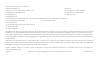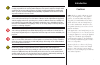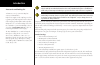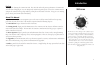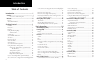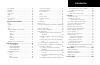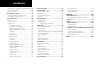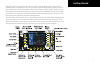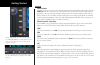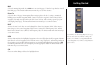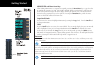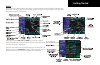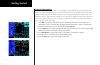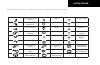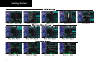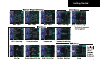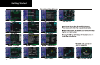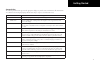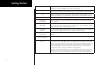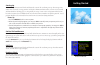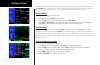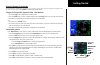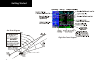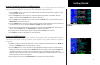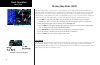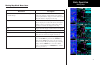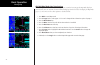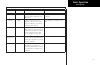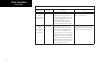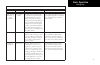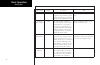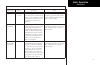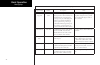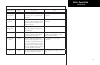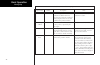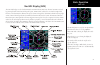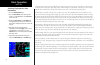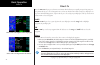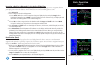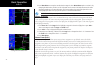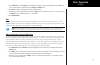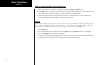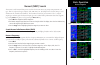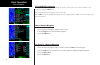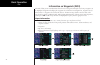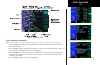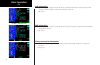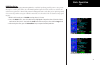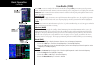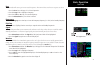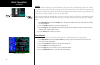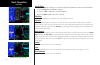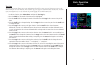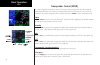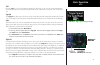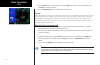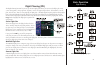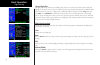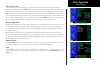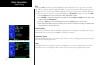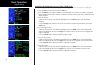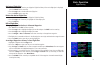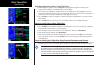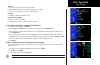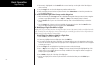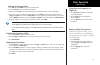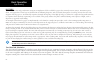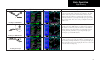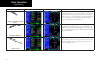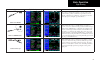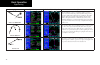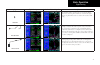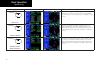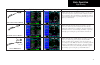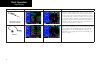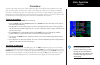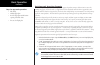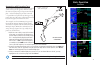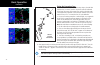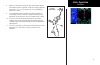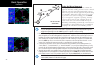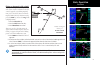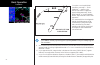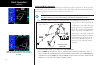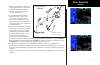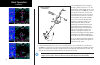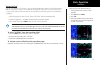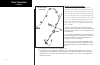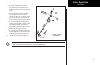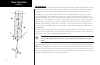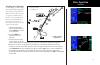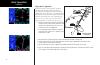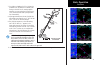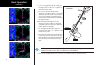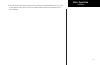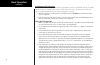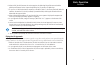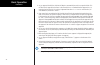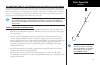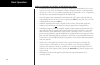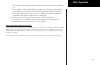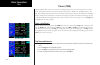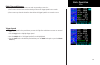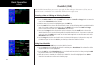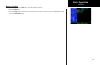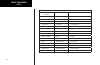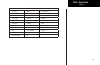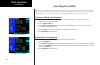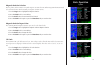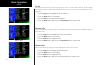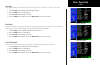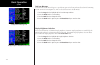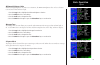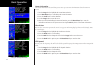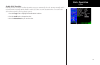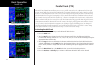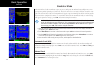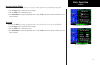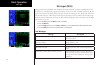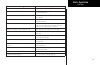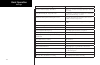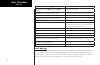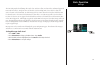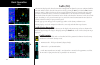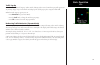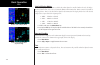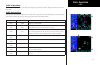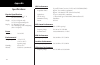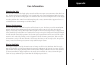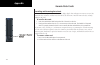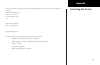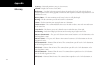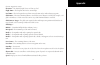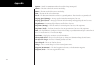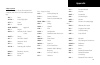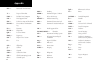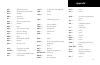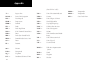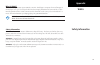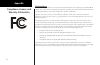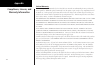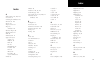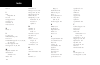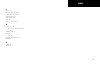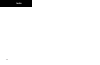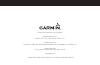- DL manuals
- Garmin
- GPS
- GNS 480
- Pilot's Manual
Garmin GNS 480 Pilot's Manual
Summary of GNS 480
Page 1
Draft gns 480 tm color gps/waas/nav/com pilot’s guide.
Page 2
© 2006-2008 garmin ltd. Or its subsidiaries garmin international, inc. Garmin at 1200 east 151 st street, olathe, kansas 66062, u.S.A. 2345 turner rd., se salem, or 97302 tel. 913/397.8200 or 800/800.1020 tel. 503/581.8101 or 800/525.6726 fax 913/397.8282 fax. 503/364.2138 garmin (europe) ltd. Garmi...
Page 3
I introduction cautions caution: the global positioning system is operated by the united states government, which is solely responsible for its accuracy and maintenance. The system is subject to changes which could affect the accuracy and performance of all gps equipment. Although the garmin gns 480...
Page 4
Ii introduction caution: the garmin gns 480 does not contain any user-serviceable parts. Repairs should only be made by an authorized garmin service center. Unauthorized repairs or modifications could void your warranty and authority to operate this device under fcc part 15 regulations. Caution: the...
Page 5
Iii introduction preface thank you for choosing the garmin gns 480. The gns 480 utilizes the proven performance of garmin gps and full-featured mapping to create an unsurpassed aviation navigation system. Please take a moment now to compare the contents of this package with the packing list on the o...
Page 6
Iv introduction table of contents introduction ........................................... I cautions .................................................................I accessories and packing list ......................... Ii welcome ...............................................................Ii...
Page 7
V introduction recall (rcl) ...................................................... 50 flip/flop ........................................................... 50 id/to/fr ............................................................ 50 back course ...................................................... 5...
Page 8
Vi introduction creating a new or editing an existing checklist 104 using your checklist ....................................... 104 move a checklist ............................................. 105 user waypoints (user) ......................................108 creating or editing a user waypoint ...
Page 9
1 getting started this guide describes the operation of the gns 480 (cnx80) color gps/waas navcom. The gns 480 (cnx80) provides a new, higher level of accuracy, integrity, integration, flight planning capability, and conve- nience for the pilot. The gns 480 (cnx80) combines a large number of easily ...
Page 10
2 getting started controls power/volume the knob at the top left corner of the gns 480 controls power on/off and the radio volume. Push the pwr/vol knob in to turn power on. Pull the knob out to turn power off. When the power knob is pulled out, a time-out message and counter will appear for five se...
Page 11
3 getting started map selects the moving map mode. Press map twice to view map page 1. Turn the large knob to view all four map pages. The function and menu item smart keys access more features. Direct-to selects the direct-to page. Menu options allow setting up direct-to (d->), setting a customized...
Page 12
4 getting started menu/enter and menu item keys when editing information, or a response is required, pressing the menu/enter key accepts the value or confirms the response. In com, vor, xpdr, and map modes, pressing this key will bring up a list of menu items on the right side of the display allowin...
Page 13
5 getting started display the gns 480 uses a high-resolution color display to provide information about the different functions. Infor- mation and “smart keys” unique for each mode of operation are displayed. Sample displays with a description of common elements are shown below. When you press the c...
Page 14
6 getting started using the moving map the map mode provides a moving map for a graphic display of your flight including the surrounding area, as well as navigation information to aid your situational awareness. You can customize each of the four map pages for the map range and the information displ...
Page 15
7 getting started turn left for next flight plan leg airport ownship - single turn right for next flight plan leg vor ownship - twin no course change vortac ownship - jet left procedure turn outbound vor-dme ownship - helicopter arc to the left ndb flight plan waypoint arc to the right user waypoint...
Page 16
8 getting started.
Page 17
9 getting started.
Page 18
10 getting started.
Page 19
11 getting started annunciations the following annunciations appear on the appropriate displays to provide status or information. All annunciations are available on the moving map display. Annunciations may be output to external annunciators. Annunciation description gps indicates gps is being used ...
Page 20
12 getting started m message annunciation appears in the lower left corner of the display when a message is available for viewing. A blinking “m” indicates a new message. Vtf vector to final annunciation appears in the lower left corner of the display when “vector to final” approach mode is active, ...
Page 21
13 getting started starting up the gns 480 performs internal checks and shows the status of the tests during start up. The startup screen, owner name (if entered), testing, position, and database information shows on the screen for several seconds and then shows the first map page. It is not general...
Page 22
14 getting started the database information can be checked after start-up in the sw version page of the system function. Press the menu/enter key to continue after you have verified the dates. Valid databases are in green. The database beingusedhasanasterisk(*)nexttoit,iftherearetwodatabases.Expired...
Page 23
15 getting started using the remote transponder the transponder control mode will allow you to control a compatible remotely mounted transponder from the gns 480 front panel. Press xpdr to activate transponder mode. Change the transponder (squawk code) - two methods 1. Turn the large knob to highlig...
Page 24
16 getting started nav terms diagram flight plan terms diagram.
Page 25
17 getting started create a new flight plan (quick method) the flight planning function lets you set up and store flight plans where you can name the flight plan, insert a series of waypoints, and then add comments. The active flight plan is the flight plan that the gns 480 is currently using for na...
Page 26
18 getting started find a nearest waypoint the nearest (nrst) waypoint search function allows you to search for the 20 waypoints nearest to your pres- ent position in each of eight waypoints types: airport, vor, ndb, int, user, fss (flight service station), air- space, and air route traffic control ...
Page 27
19 getting started inserting terminal procedures and approaches after creating your flight plan, you can select an approach, departure, or arrival procedure so the gns 480 can guide you through the flight plan. You may also make adjustments in flight edit mode. 1. Press the proc function smart key f...
Page 28
20 basic operation moving map mode (map) the map mode provides a moving map for a graphic display of your flight including the surrounding area as well as navigation information. Maps are generally drawn with ground track magnetic north at the top of the display (up). You can customize each of the f...
Page 29
21 basic operation moving map mode menu items menu item description airports, vors, ndbs, intersections, user waypoints, lo and hi airways solid reversed label means identifier and location symbol are displayed. A bold outline means only the location symbol will be displayed. A thin outline means th...
Page 30
22 basic operation gns 480 map mode nav data options the following table shows the choices of the options you can make for setting up the map mode display in your gns 480. You can customize the nav information displayed on the left side of the display for map mode pages 2, 3, and 4. You can select t...
Page 31
23 basic operation selectable nav data fields for map pages 2-4 option name abbrev. Description units altitude alt baro-corrected pressure altitude. Value is dashed out when there is no valid source. Feet (ft) or meters (m) at whole unit resolution. Bearing brg bearing to station for the active wayp...
Page 32
24 basic operation selectable nav data fields for map pages 2-4 option name abbrev. Description units estimated time of arrival at final destination dest eta the estimated time of arrival to the final destination waypoint is based upon ground speed. If the active leg is not part of the flight plan (...
Page 33
25 basic operation selectable nav data fields for map pages 2-4 option name abbrev. Description units estimated fuel remaining at final destination dest fuel rem the estimated fuel remaining at the final destination waypoint using the flight plan information estimated fuel flow, and ground speed. If...
Page 34
26 basic operation selectable nav data fields for map pages 2-4 option name abbrev. Description units desired track dtk this is the current dtk to the active waypoint. If the current leg is a pilot nav leg or heading leg, or position is invalid, then the dtk will be dashed. 0 to 359 degrees at 1-deg...
Page 35
27 basic operation selectable nav data fields for map pages 2-4 option name abbrev. Description units fuel flow fuel flow l or r fuel flow is displayed on a per engine rate for twin engines (l and r) or single engine rate (no l or r). Value is dashed out when there is no valid source. Not selectable...
Page 36
28 basic operation selectable nav data fields for map pages 2-4 option name abbrev. Description units fuel to waypoint fuel to wpt fuel to the next waypoint will be cal- culated given the current fuel flow rate and the ete to the waypoint. If the active leg is not part of the flight plan (ie direct-...
Page 37
29 basic operation selectable nav data fields for map pages 2-4 option name abbrev. Description units horizontal fig- ure of merit hfom the current 95% confidence horizon- tal accuracy value, as reported by the gps engine. Feet (ft) or meters (m) in whole unit resolution. Minimum safe altitude msa t...
Page 38
30 basic operation selectable nav data fields for map pages 2-4 option name abbrev. Description units zulu time utc the current system time determined from gps if available. Time is dis- played in utc (universal coordinated time) using the 24-hour clock. Value is dashed out if position is invalid. H...
Page 39
31 basic operation nav/hsi display (nav) the gns 480 displays a track-based horizontal situation indicator (hsi) view. The nav function is reached by pressing the nav smart function key. The layout, annunciations, and nav data are similar to map mode. Distance to the destination is shown in the top ...
Page 40
32 basic operation the compass rose rotates to align with the track angle of your aircraft at the top. Tick marks are placed every 10 degrees with a larger one every thirty degrees. Small triangles are positioned at 45 degrees to the left and right of your current track at the top of the compass ros...
Page 41
33 basic operation panning (pan) the panning feature of the map mode allows you to check out the area near your present position. You can activate the panning feature by pressing the pan key or by pressing the crsr button on the small knob when in map mode. The crosshair cursor (+) starts at your pr...
Page 42
34 basic operation direct-to press the direct-to key to get to the direct-to function which allows you to quickly navigate from your pres- ent position directly to a selected waypoint. You can also use this function to make changes to a flight plan, set up a user-defined holding pattern, sequence di...
Page 43
35 basic operation inserting a hold at a waypoint in the active flight plan the hold function of the direct-to mode prepares you for entering a holding pattern at a waypoint either in your flight plan or from the database. You are limited to one en route holding point at a time. 1. Press direct-to. ...
Page 44
36 basic operation 4. Press menu/enter to accept the new destination waypoint. Press menu/enter again to activate it. By changing the destination, the proc or fpl edit modes can be used to load and execute arrival and/or approach procedures to the new destination. This feature replaces the active fl...
Page 45
37 basic operation 1. Press direct-to. Use the large knob to highlight a waypoint in the active flight plan or press db and select a new waypoint, if desired, with the large and small knobs. 2. Press crsfr. A map is displayed showing the selected course. 3. Change the course bearing, if desired. Tur...
Page 46
38 basic operation obs to a waypoint not in your flight plan 1. Press direct-to. Press the db smart key. 2. Select a new waypoint outside of your flight plan with the large and small knobs. 3. Press obs. Now use the external cdi/hsi resolver to control the selected course. The gns 480 will read the ...
Page 47
39 basic operation nearest (nrst) search the nearest search function allows you to search for the 20 items nearest to your present position in each type. There are eight search types: airport, vor, ndb, int, user, fss (flight service station), airspace, and air route traffic control center (artcc). ...
Page 48
40 basic operation fss and artcc frequencies many fss and artcc locations have multiple frequencies. All frequencies for each fss or artcc may be viewed by turning the small knob. You can quickly insert the frequencies into the com radio. Press to insert the frequency into the active position. Info ...
Page 49
41 basic operation using the nrst function to change your destination to a nearest airport 1. Press nrst. 2. Turn the large knob to select the desired nearest airport. 3. Press the info key. Note, if “ifr” is listed with the identifier, instrument approaches are available. Press info again to toggle...
Page 50
42 basic operation information on waypoints (info) info mode allows you to view information about the selected waypoint. Examples of selecting a waypoint can be: highlighted waypoint in the flight plan, waypoint selected from nearest waypoint list, waypoint selected in pan mode, or a waypoint select...
Page 51
43 basic operation airport frequency information additionalinformationisavailableforairportfrequenciesthathaveanasterisk(*)bythefrequencytype. 1. Turn the large knob to highlight the desired frequency. Frequencies with an asterisk will have more information available. 2. Press the freq key again to ...
Page 52
44 basic operation vor information •identifier,city,state,country,bearinganddistance(gps-determineddistance)frompresentposition, frequency, lat/lon coordinates, and station declination at the vor. •mapofarea ndb information •identifier,city,state,country,bearinganddistancefrompresentposition,frequen...
Page 53
45 basic operation info mode raim prediction page raim prediction receiver autonomous integrity monitoring (raim) is a method of predicting possible system accuracy errors that may be caused by bad satellite data. The raim algorithm requires that more satellites are available and usable than is requ...
Page 54
46 basic operation com radio (com) press com to activate control of the internal com radio. Pressing com again returns you to the previous mode. All other functions will continue to function normally, such as navigation of active flight plans. Turn the pwr/vol knob to control the com volume. Externa...
Page 55
47 basic operation user the com radio will store up to 25 user-saved frequencies. The com and nav user lists are separate sets of 25. 1. Press the user key to bring up a list of user frequencies. 2. Turn the large knob to highlight a frequency. 3. Press the or keys to insert the frequency. 4. Press ...
Page 56
48 basic operation audio the audio function allows you to control audio levels of the com radio. The ama setting adjusts the volume level of the message tones. The com setting adjusts the com radio audio level. The sidetone setting adjusts the feedback level from the microphone into the headset head...
Page 57
49 basic operation nav radio (vor) press vor to activate control of the internal nav radio. All other functions will continue to function normally, such as navigation on active flight plans. Dme distance distances, such as to a localizer/dme waypoint (equivalent to localizer dme), are based on calcu...
Page 58
50 basic operation recall (rcl) 1. Press the rcl key to bring up a list of the last eight vor/ils frequencies used as the active frequency. 2. Turn the large knob to highlight a frequency. 3. Press the or keys to insert the frequency. 4. Press the vor key again if no choice is desired. Flip/flop pre...
Page 59
51 basic operation test log the test log function allows you to store information about the last time you tested your nav receiver. The information you can enter includes: date (month, day, year), type of test (differential, ground, air), location (text), bearing error (-5 to +5), and name of person...
Page 60
52 basic operation transponder control (xpdr) if a remote compatible transponder is connected and setup to operate with the gns 480, the transponder control mode will allow you to control your transponder from the gns 480 front panel. Some features are common to the available transponders and are ex...
Page 61
53 basic operation vfr press the vfr key to select the vor 1200 squawk code. This value can be set in the system configuration mode. This menu item is available when used with the sl70, sl70r, gtx 32, gtx 327, gtx 33, and gtx 330. Trgrspd the trgrspd key allows you to edit the aircraft speed that wi...
Page 62
54 basic operation 2. Turn the small knob to change characters. Turn the large knob to move to the next character. Press the clr key to delete a character. 3. Press the menu/enter key to end editing and save the values. Ground when the ground selection is pressed the gtx 33 or 330 will be placed in ...
Page 63
55 basic operation flight planning (fpl) the flight planning function lets you set up and store flight plans where you can name the flight plan, insert a series of waypoints, airway segments, departure, arrival, and approach procedures, add comments, save the plan, and execute it. There are two grou...
Page 64
56 basic operation library flight plan the flight plan library contains up to 50 flight plans you have created and saved. With a library flight plan highlighted, the menu items are: execute, comment (cmnt), copy, or edit. When you execute (exec) a flight plan from the library, you select a flight pl...
Page 65
57 basic operation cross link (x-link) two gns 480’s can be connected and set up during installation to work together. Flight plans and user waypoints are shared. Pressing the susp key on either unit will suspend waypoint sequencing on both units. When the x-link function is activated, the units wil...
Page 66
58 basic operation edit pressing the edit menu item key, while highlighting the active flight plan, creates a copy of the active flight plan, which is called the “modified” flight plan. Making a copy protects you from accidently changing your ac- tive flight plan. You can now edit the “modified” fli...
Page 67
59 basic operation discontinuity a discontinuity is a message placed in the affected position in a flight plan indicating the gns 480 needs to know how you want to go between the two waypoints. Discontinuities are also inserted into the flight plan when a standard instrument departure (sid) does not...
Page 68
60 basic operation searching for waypoints to insert into a flight plan the following steps describe in general how you can select a waypoint for one of the points in a flight plan. 1. Press the fn key (if necessary) and then the fpl key. 2. Press the new key. The waypoint database will be displayed...
Page 69
61 basic operation activate a flight plan 1. Press the fpl function smart key to display the flight plan library. If the active flight plan is displayed, press the back function smart key. 2. Turn the large knob to the desired active flight plan. 3. Press the exec function smart key. Delete the acti...
Page 70
62 basic operation deleting a waypoint or airway in your flight plan 1. While editing your flight plan, turn the large knob to highlight the waypoint or airway, in the compressed view (xpnd is not highlighted), you want to delete. 2. You can edit in the expanded or compressed view of your flight pla...
Page 71
63 basic operation take off a. Set origin, destination, and alternate waypoints. B. Add standard instrument departure procedure (sid), if required. C. Insert en route flight plan of airways and/or waypoints. En route d. Modifying a flight plan while in flight approach and landing e. Add arrival proc...
Page 72
64 basic operation 4. The runway is highlighted. Use the small knob or menu item keys on the right side of the display to select a runway. 5. Turn the large knob to select the departure procedure and transition. 6. Verify your flight plan and resolve any discontinuities. Press menu/enter to insert t...
Page 73
65 basic operation selecting an alternate airport 1. Press fn and then proc to go to the procedure mode. 2. Press the select key next to the alternate airport. 3. Next, press the load key to load the alternate to the destination airport into your flight plan. \ 4. If you want to choose a different a...
Page 74
66 basic operation flight planning leg types the gns 480 is the only panel mount navigator to implement all the available leg types that currently exist in airways, instrument proce- dures, and approaches. These legs are described in the following diagrams, with associated descriptions of each leg. ...
Page 75
67 basic operation flight planning leg types flight plan page active from/to/next waypoints description (pilot nav) the heading to a radial leg defines a heading to fly and a vor radial at which the leg terminates. The vor radial is defined by both the vor identifier and the radial number. The pilot...
Page 76
68 basic operation flight planning leg types flight plan page active from/to/next waypoints description (vector) the heading to a manual termination leg defines a heading to fly until the pilot initiates sequencing. Like the fix to a manual termination leg, this type of leg is most often used where ...
Page 77
69 basic operation leg types flight plan page active from/to/next waypoints description the course to an altitude leg defines a specific course to be flown from the position at which the leg is initiated and an altitude at which the leg terminates. Sequencing occurs auto- matically upon reaching the...
Page 78
70 basic operation leg types flight plan page active from/to/next waypoints description (pilot nav) the course to a radial leg defines a specific course to be flown from the position at which the leg is initi- ated and a vor radial at which the leg terminates. The vor radial is defined by both the v...
Page 79
71 basic operation leg types flight plan page active from/to/next waypoints description the initial fix defines a database fix to be used in the flight plan, not an actual leg. The fix will serve to define the begin- ning of a leg that follows such as a track to fix or course from fix leg. . The pro...
Page 80
72 basic operation leg types flight plan page active from/to/next waypoints description the hold to a fix leg defines a holding pattern that is to be flown only once. This leg is most often used in newer rnav procedures in place of a procedure turn to accomplish a course reversal. Hold to an altitud...
Page 81
73 basic operation leg types flight plan page active from/to/next waypoints description (pilot nav) the fix to an altitude leg defines a specific course to be flown away from a database fix and an altitude at which the leg terminates. The pilot will have to maintain the desired course manually and i...
Page 82
74 basic operation leg types flight plan page active from/to/next waypoints description the fix to a manual termination leg defines a specific course to be flown away from a database fix to an unspecified location. This type of leg is most often used where the pilot is to expect vectors from air tra...
Page 83
75 basic operation procedures the procedure mode allows you to add or modify procedures to standard locations within the active flight plan. No options will be available if there is not an active flight plan. When you start adding or modifying procedures, a modified (copy of the active) flight plan ...
Page 84
76 basic operation procedures steps for approach operations • editmode • modifyflightplan • reviewflightplanmodifications against published charts • executetheflightplan basic approach operations examples the gns 480 provides precision and non-precision approach guidance using its built-in gps recei...
Page 85
77 basic operation approaches with procedure turns the procedure turn portion of an approach is stored as one of the legs of the approach. For this reason, the gns 480 requires no special operations from the pilot — other than flying the procedure turn itself — beyond what is required for any other ...
Page 86
78 basic operation procedures flying the procedure turn 1. Within 30 nautical miles of the destination airport, the gns 480 switches from “en route” mode to “terminal” mode (as indicated in the lower left corner of the screen). The switch to terminal mode is accompanied by a gradual course deviation...
Page 87
79 basic operation 8. Within 2.0 nautical miles of the faf (lyh), the gns 480 switches from terminal mode to “approach” mode. Cdi scaling is tightened from either 2° or 1.0 to 0.3 nautical miles, full scale deflection, whichever is smaller. 9. As you approach the faf, a waypoint message on the botto...
Page 88
80 basic operation procedures flying the missed approach after you pass the map, if you cannot continue the approach and land, usually you must execute a missed approach. The gns 480 will automatically sequence to the first leg of the missed approach. Fly the heading legs manually. When the heading ...
Page 89
81 basic operation flying an approach with a hold starting where the previous example left off, we’ll assume weather conditions resulted in a missed approach at lynchburg regional. Now, you’ve decided to divert to farmville regional (kfvx) instead. If kfvx is nearby, press the nrst key and use the l...
Page 90
82 basic operation procedures 7. Just prior to crossing the bodry intersection, a message — ”hold teardrop” — appears on the bottom of the screen to suggest the proper holding pattern entry. “hold direct ahead” or “hold teardrop ahead” may be offered on other similar approaches. 8. As mentioned in t...
Page 91
83 basic operation note: when viewing the map page, you’ll note that the final course segment is displayed in magenta — the active leg of the flight plan always appears in magenta. 12. As you approach the map, a waypoint message (“next track 212°”) appears in the lower right corner of the screen. 13...
Page 92
84 basic operation procedures dme arc leg shown on moving map and in the course direction description line at the bottom of the screen. Flying a dme arc approach the vor dme arc approach uses additional jeppesen-provided waypoints to define the arc. These waypoints are indicated by “d” as the first ...
Page 93
85 basic operation 3. Within 30 nautical miles of ktop, the gns 480 switches from en route mode to terminal mode and the cdi scale transitions from 2.0 to 1.0 nautical miles, full scale deflection. 4. As you approach the iaf ( lebvy ), a waypoint message (“left to trk 352°”) appears on the bottom of...
Page 94
86 basic operation procedures 8. As you approach the faf, a waypoint message (“right to trk 214°”) on the bottom of the screen appears. As this is not a gps overlay, press the cdi key to switch from the gps to the vor source for the cdi. Select this course on the cdi (or hsi) using the obs knob and ...
Page 95
87 basic operation vectors to final let’s take a second look at the “vor 22” approach into billard municipal (ktop). Instead of following the dme arc, atc tells you to expect vectors onto the final approach course. There are several ways to select “vectors to final” (vtf) with the gns 480. The two o...
Page 96
88 basic operation procedures flying a vectored approach with “vectors-to-final” selected, the cdi needle remains off center until you’re established on the final approach course. The map page displays an extension of the final approach course in magenta (remember, ma- genta is used to depict the ac...
Page 97
89 basic operation 6. As the cdi needle centers, make any remaining course corrections to establish yourself on the final approach course. 7. As you approach the faf, a waypoint alert on the bottom of the screen (“right to trk 214°”) appears. Make any course adjustments necessary for the final cours...
Page 98
90 basic operation procedures .- .- .- -!.5!, &!& 6,/# 6,/# '03 '03 auto switch to vloc within this ar ea ils approaches precision approaches can be performed with the gns 480’s built-in vloc (vor/localizer/glideslope) receivers. The gps receiver can be used for guidance prior to reaching the final ...
Page 99
91 basic operation selecting an ils approach for this example, we’ll use a flight from laughlin bullhead (arizona) international to flagstaff pulliam (kflg) and select the ils runway 21 approach. “shutr” intersec- tion is selected as the iaf, which includes an outbound leg and a procedure turn. Of c...
Page 100
92 basic operation procedures flying the ils approach when you “execute” an ils approach, automatic switching of the external cdi is enabled (unless turned off from the cdi/alarms line on the system- configuration page). When you are established on the inbound course to the faf, the external cdi gui...
Page 101
93 basic operation 7. Turn right to a heading of 075° to initiate the procedure turn. The external cdi needle starts moving to the left. For roll steering-capable autopilots, you may select the in bound course (210°) and let the gns 480 fly the procedure turn automatically. 8. After approximately on...
Page 102
94 basic operation procedures 11. Also as you approach shutr, a waypoint message (“next to trk 210°”) appears on the bottom of the screen. 12. As you cross shutr, the destination sequences to the map (“rw21”, the runway threshold). With the needle on the external cdi (or hsi) centered, fly toward th...
Page 103
95 basic operation 16. The gns 480 will automatically sequence upon reaching the required altitude direct-to flg for the missed approach hold. Continue to fly the cdi needle guidance and the missed approach hold, as described earlier. Procedures.
Page 104
96 basic operation procedures selecting an lpv approach for this example, we’ll use a flight from eugene oregon (keug) to salem oregon (ksle) and select the rnav runway 31 approach. “glorr” intersection is selected as the iaf. Of course, vectors-to-final could also be selected, as previously describ...
Page 105
97 basic operation 6. When lotke (the faf) becomes the active waypoint, the glideslope flag will be removed and the glideslope will become active. Capture the glideslope as you would an ils glideslope. 7. As you cross lotke, the destination sequences to the map (“rw31”, the runway threshold). With t...
Page 106
98 basic operation procedures 4. As you approach the faf, the gns 480 will begin to automatically rescale in an angular fashion. This will allow the lp approach to be flown in the same fashion as a standard localizer approach. At 2.0 nautical miles from the faf, cdi scaling is tightened from either ...
Page 107
99 basic operation lpv, lnav/vnav, lnav+v, and lnav approaches with advisory vertical guidance the gns 480 supports three types of gps approaches with vertical guidance: lpv, lnav/vnav, and lnav with advisory vertical guidance (annunciated as lnav+v). For lnav approaches with advisory vertical guida...
Page 108
100 basic operation points to remember for localizer or vor-based approaches • thedefaultfactorysettingallowsthecdioutputtoautomaticallyswitchfromthegpsreceiver to the loc receiver. If the “ils autoswitch” setting is changed to “manual”, you must determine when to select “gps” or “vloc” guidance dur...
Page 109
101 basic operation 1. “gps” guidance may be used while flying outbound and on the initial portion of the procedure turn. 2. “loc” guidance is used on the remainder of the approach from the time you turn inbound on the procedure turn. You will receive a message stating “autoswitch from gps to nav.” ...
Page 110
102 basic operation timers (tmr) the timer mode allows you to set or view several timing functions. You can set one or two timers as count up or count down timers. You can view the trip time, trip distance, flight time, and flight distance. The trip time and trip distance show the time and distance ...
Page 111
103 basic operation flight time and distance the flight time and distance counters start and stop according to two rules: 1) the counters reset and start once the aircraft goes above the trigger speed for ten seconds. 2) the counters stop after the aircraft has been below the trigger speed for 30 se...
Page 112
104 basic operation checklist (chk) the checklist function allows you to create up to eight checklists with up to 100 items in each list. You can use this feature as a method to create customized checklists for in-cockpit review. Creating a new or editing an existing checklist 1. Press fn and then t...
Page 113
105 basic operation move a checklist 1. Press fn and then the chk key to start the checklist function. 2. Press the mov key. 3. Turn the large knob to the position in the order of lists where you want to put the highlighted list and press the menu/enter key. Checklist.
Page 114
106 basic operation checklist items altimeter &, instruments altimeters annunciator lights approach briefing auto ignition autopilot battery switch bleed air valves cabin door light cabin temp mode cabin circuit breakers control lock cowl flaps crossfeed valve electric trim engine instruments enviro...
Page 115
107 basic operation checklist results as reqd auto check both check on checked checked as reqd checked off checked out checked set complete cut-off down excercised feather free correct full rich hi rpm idle lo idle low rpm normal ns/fsb off off as reqd on on checked open reviewed set set press. Test...
Page 116
108 basic operation user waypoints (user) the gns 480 can hold up to 500 user-defined waypoints. These waypoints can be based on either lat/lon posi- tion or range and bearing from a reference point. In the user waypoint function, you can create new waypoint, edit existing ones, or search for a user...
Page 117
109 basic operation system mode (sys) the system mode provides information about gps status (gps), system software versions (vers), and allows for configuring the system for individual installations (cnfg). Gps status 1. Press fn and then the sys key to reach the system functions. 2. The gps functio...
Page 118
110 basic operation configuration the configuration page lets you customize many of the settings and unit measurements for your installation or local needs. 1. Press fn and then the cnfg key to reach the configuration functions. 2. Turn the large knob to highlight the value you want to change. The g...
Page 119
111 basic operation magnetic variation selection you may choose either automatic or manual magnetic variation selection. When navigation information needs to be referenced to true north, manually set magnetic variation to zero. 1. Turn the large knob to highlight the mag var selection. 2. Press the ...
Page 120
112 basic operation ils cdi switching the cdi from gps to ils for ils approaches can be set to either auto or manual. The auto setting allows the cdi output to automatically switch from the gps receiver to the loc receiver during ils or loc approaches. 1. Turn the large knob to highlight the ils cdi...
Page 121
113 basic operation fuel type this selection allows you to choose the type of fuel for your reference. Choices are: avgas, jet a, or jp4. 1. Turn the large knob to highlight the fuel type selection. 2. Press the crsr knob in to start editing. 3. Turn the small knob to change the value. 4. Press the ...
Page 122
114 basic operation fuel low message set the time for an alert that will appear a specified time prior to fuel being exhausted based on fuel remaining and the current fuel consumption rate. Time is selectable between 0 and 59 minutes. 1. Turn the large knob to highlight the fuel low message selectio...
Page 123
115 basic operation minimum brightness value when the display brightness selection is set to automatic, the minimum brightness value can be set between 0.20 and 130.00 foot-lamberts of light. 1. Turn the large knob to highlight the minimum brightness selection. 2. Press the crsr knob in to start edi...
Page 124
116 basic operation system owner information the owner information selection allows you to enter up to two rows of information about the owner or aircraft. 1. Turn the large knob to highlight the owner name selection. 2. Press menu/enter key to start editing the owner information. 3. Press the small...
Page 125
117 basic operation system enable sbas providers normally the best selection of satellites for waas coverage is automatically selected. You may manually enable or disable waas. Normally waas should be enabled, but there are some situations where it is useful to dis- able it when required by local re...
Page 126
118 basic operation parallel track (ptk) the parallel track (ptk) function allows you to create a parallel course offset of 1 to 99 nm to the left or right of your current flight plan. You must have from and to waypoints defined. Parallel track cannot be activated if you set a course using direct-to...
Page 127
119 basic operation parallel track parallel track description when parallel track is activated, “p” is added to the waypoint names in the “from-to-next” line at the bottom of the map and on the waypoints shown on the map. The ptk annunciator is shown in the left corner of the screen..
Page 128
120 basic operation simulator mode the gns 480 has a built-in simulator so you can practice with your unit without being in flight. You can set your present position, ground speed, and track. The track can also be set to auto to simulate use with an auto- pilot. The com and nav radios, and transpond...
Page 129
121 basic operation present position (ppos) press the ppos key to bring up a display for selecting a lat/lon position for your ownship starting point. 1. Turn the large knob to select the item to change. 2. Turn the small knob to change the values. 3. Press menu/enter to accept the displayed values ...
Page 130
122 basic operation messages (msg) message mode lets the pilot know about conditions that require immediate attention. Depending on the level of importance, a message box may appear on the display over the active mode. A flashing annunciator “m” will appear at the bottom of the display when a messag...
Page 131
123 basic operation message description parallel track ending within x minutes/x seconds pilot awareness of upcoming pilot action required. Caution communications lost with cross-linked unit communications have failed between the reporting and an external gns 480. Caution communications lost with co...
Page 132
124 basic operation message description database invalid: integrity check failed check to see if card is seated properly. Replace datacard if necessary. Using manual mag var: × user may have set mag var to manual. If received with database invalid message, see above. Nav radio memory error unit requ...
Page 133
125 basic operation message description warning loss of integrity cross-check nav gps position integrity lost. Verify by cross-checking with vhf nav. Integrity restored normal ops pilot awareness. Warning loss of navigation - insufficient sats gps position lost. Use other nav equipment. Warning loss...
Page 134
126 basic operation message description baro correction xx.Yy crsr to change, enter to accept input correct baro setting. Warning loss of navigation abort approach execute missed approach using other nav equipment. Warning co level alarm co guardian has issued this alarm. No valid obs input detected...
Page 135
127 basic operation the gns 480 provides the following three aural alerts: 500 foot callout, localizer alive, and missed approach point. 500 foot callout: using baro-corrected altitude, after descending from at least 2000 feet above the surface elevation at the destination, an audio message will occ...
Page 136
128 basic operation traffic (tfc) the gns 480 displays traffic when the gtx 33/330 transponder or skywatch system are configured with the gns 480. When available, the traffic function is reached by pressing the fn key and then the tfc function smart key. Traffic is displayed relative to the latest r...
Page 137
129 basic operation traffic pop-up a small traffic window will “pop-up” when a traffic advisory (ta) occurs. The traffic pop-up will appear over any existing display except for the traffic mode display. The default pop-up has a range of 6 nm/2 nm. When the traffic pop-up appears you can: • press men...
Page 138
130 basic operation vertical display modes the vertical display mode selection is available only when skywatch is installed. When selected, the display of vertical information can be selected as normal (nrm), look down (below - blw), unrestricted (unr), or loop up (above - abv) as described in the s...
Page 139
131 basic operation traffic in map mode traffic may be viewed on any of the map mode displays by pressing the traffic display menu item selection in map mode. Traffic annunciations interruption of information from the traffic sensor will be reported on the gns 480 display by an annunciation on the m...
Page 140
132 appendix gps performance receiver: 15 parallel channel receiver (12 gps and 3 gps/waas/sbas) acquisition times: approx. 10 seconds (reacquisition) approx. 1:45 minutes ttff (time to first fix)) update rate: 0.2 per second (5 hz), continuous gps accuracy: maximum velocity: 1000 knots datum: wgs-8...
Page 141
133 appendix care information cleaning the unit the gns 480 is constructed of high quality materials and does not require user maintenance other than clean- ing. The front bezel, keypad, and display can be cleaned with a soft cotton cloth dampened with clean water. Do not use any chemical cleaning a...
Page 142
134 appendix garmin data cards installing and removing data cards the gns 480 uses an optional garmin data card to display digital charts and maps on-screen or save user data. Install the data card in the card slots located on the left side of the unit. Install or remove the data card only when the ...
Page 143
135 appendix if the gns 480 unit fails to operate despite troubleshooting efforts, contact garmin technical support for assistance. Garmin international, inc. 1200 east 151st street olathe, ks 66062-3426 usa phone: (913) 397-8200 fax: (913) 397-8282 http://www.Garmin.Com be prepared to offer the fol...
Page 144
136 appendix accuracy— estimated position accuracy in feet or meters. Altitude—height above mean sea level (msl). Backcourse— localizer backcourse approach where the signal on the “back” side of the localizer is used for alignment to the runway opposite of normal localizer alignment. Without compens...
Page 145
137 appendix the next waypoint in a route. Elevation— the altitude (height) above or below sea level. Flight timer—the length of time for the current flight. Fuel timer—the fuel required to travel from current location to the indicated route waypoint. Glide ratio—the ratio of horizontal distance tra...
Page 146
138 appendix squitter— mode s transmissions without the need for being interrogated. Sunrise—the time at which the sun rises on this day. Sunset—the time at which the sun sets on this day. Time—the time for the selected time zone. Track— the direction of movement relative to a ground position. Also ...
Page 147
139 appendix da — decision altitude db — database dest — destination dh — decision height dist — distance dme — distance measuring equip- ment dop — dilution of precision dp — departure procedure dr — dead reckoning dtk — desired track elev — elevation emi — electromagnetic interference endur — endu...
Page 148
140 appendix ete — estimated time en route °f — degrees fahrenheit fadc — fuel/air data computer faf — final approach fix fde — fault detection and exclusion fm leg — fix to manual termination leg fn — function fp, fpl — flight plan fpm — feet per minute freq — frequency fss — flight service station...
Page 149
141 appendix mb — millibars of pressure mda — minimum decision altitude med — medium mhz — megahertz mi — statute miles moa — military operations area mon — monitor mov — move mph — statute miles per hour mpm — meters per minute mps — meters per second mrk — mark msa — minimum safe altitude msg — me...
Page 150
142 appendix °t — degrees true tacan — tactical air navigation tas — true airspeed temp — temperature term — terminal tfc — traffic tke — track angle error tma — icao terminal control area tmr — timer trk — track (also ground track) trsa — terminal radar service area twr — tower tx — transmit uni — ...
Page 151
143 appendix waas safety information what is waas? The wide area augmentation system (waas) is an f.A.A.-funded project to improve the overall integrity of the gps signal. It is a space-based system that broadcasts integrity information and correction data as deter- mined by ground reference station...
Page 152
144 appendix compliance, license, and warranty information fcc compliance the gns 480 complies with part 15 of the fcc interference limits for class b digital devices for home or office use. These limits are designed to provide more reasonable protection against harmful interference in a residential...
Page 153
145 appendix software license agreement by using the gns 480, you agree to be bound by the terms and conditions of the fol- lowing software license agreement. Please read this agreement carefully. Garmin grants you a limited license to use the software embedded in this device (the “software”) in bin...
Page 154
146 appendix limited warranty this garmin product is warranted to be free from defects in materials or workmanship for one year from the date of purchase. Within this period, garmin will at its sole option, repair or replace any components that fail in normal use. Such repairs or replacement will be...
Page 155
147 index index a abbreviations 139, 140, 141 accessories ii activating the simulator 120 aircraft icon 116 airport 42 airspace alert 115 airspeed simulator 121 alternate airport 65 altitude units 112 ama 48 annunciations 11 approach 76, 99 activate 75 dme arc 84 hold 81 ils 90 lnav/vnav 99 localize...
Page 156
148 hsi 31 i ifr flight plan 62 ils 112 ils approach 90 ils cdi 112 info mode 42 intersection 44 k knobs 4 l leg types 66 limited warranty 146 lnav+v 12 lnav/vnav approach 12, 32, 96, 98, 99, 126, 140 localizer approach 100 lpv approach 12, 96, 140 m magnetic variation 111 manual track simulator 120...
Page 157
149 index v vectors 87 vector to final 75, 80, 87 velocity made good 138 vertical speed 138 vfr squawk 116 vor 44 vpl 12, 32, 109, 142 w waas 117, 143 wide area augmentation system 143 warranty 146 waypoint user 108 waypoint information 3, 42 weather 47 x x-link 57 xpdr 52.
Page 158
150 index.
Page 160
© 2006-2008 garmin ltd. Or its subsidiaries garmin international, inc. 1200 east 151 st street, olathe, kansas 66062, u.S.A. Garmin (europe) ltd. Liberty house, bulls copse road, hounsdown business park, southhampton, so40 9rb, u.K. Garmin corporation no. 68, jangshu 2 nd road, shijr, taipei county,...