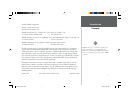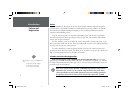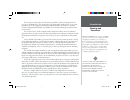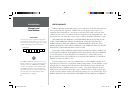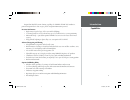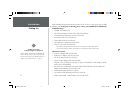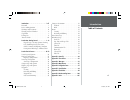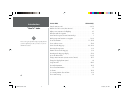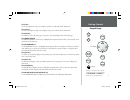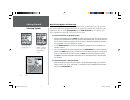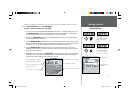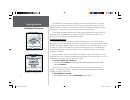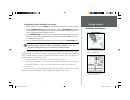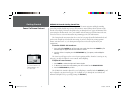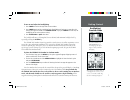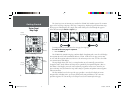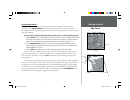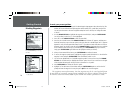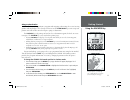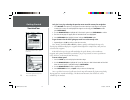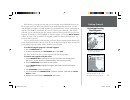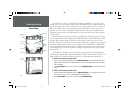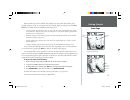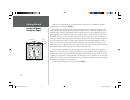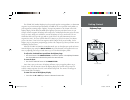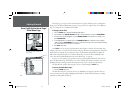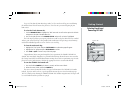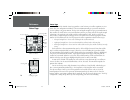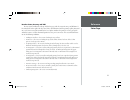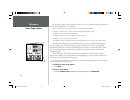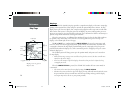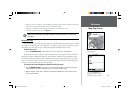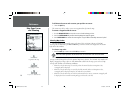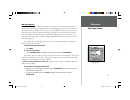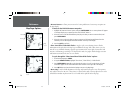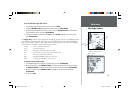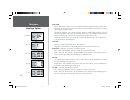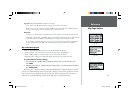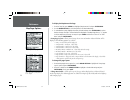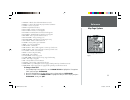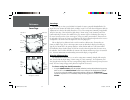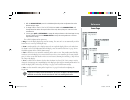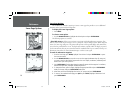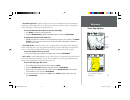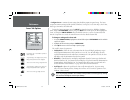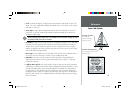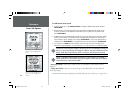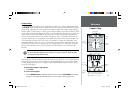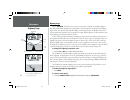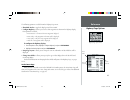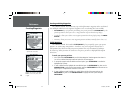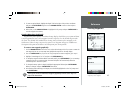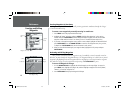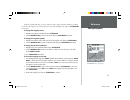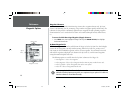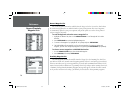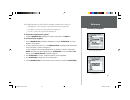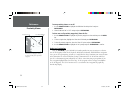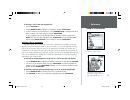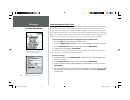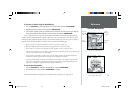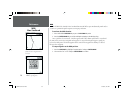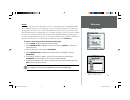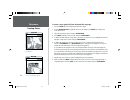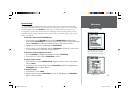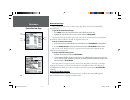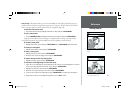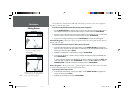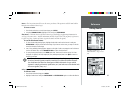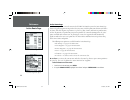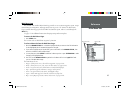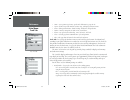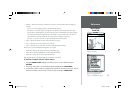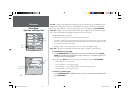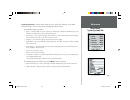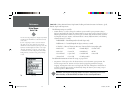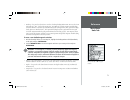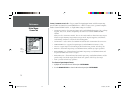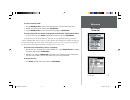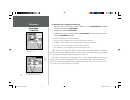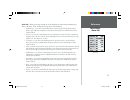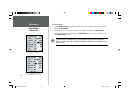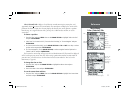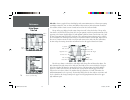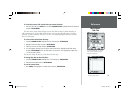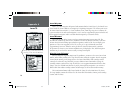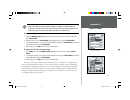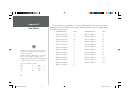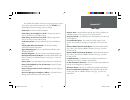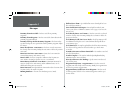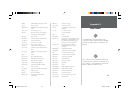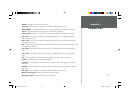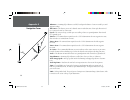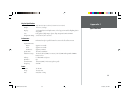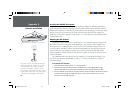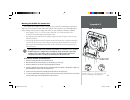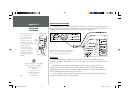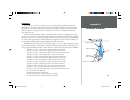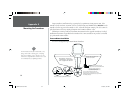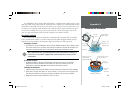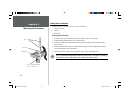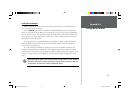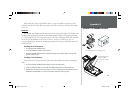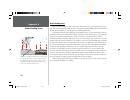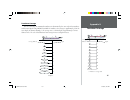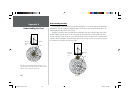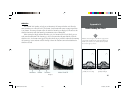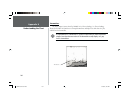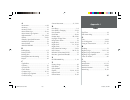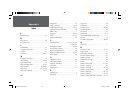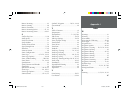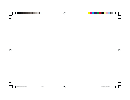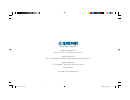- DL manuals
- Garmin
- Marine Equipment
- GPSMAP 168 Sounder
- Owner's Manual And Reference Manual
Garmin GPSMAP 168 Sounder Owner's Manual And Reference Manual
Summary of GPSMAP 168 Sounder
Page 1
Owner’s manual and reference guide chartplotting receiver & depth-fi nder gpsmap 168 sounder 168 color cover.Indd 01/09/01, 9:49 am 1.
Page 2
I introduction foreword garmin ® , autolocate ® , see-thru ® , dcg (depth control gain) ® and tracback ® are registered trademarks, and mapsource tm is a trademark of garmin corporation and may not be used without the express permission of garmin corporation. © 2000 garmin corporation software versi...
Page 3
Ii introduction preface and registration preface congratulations on choosing one of the most advanced depth sounding and marine navigation systems available! The garmin gpsmap 168 sounder utilizes the proven performance of garmin gps and full featured depth sounding and mapping to create an unsurpas...
Page 4
Iii introduction warnings and precautions the gps system is operated by the united states government, which is solely responsible for its accuracy and maintenance. The system is subject to changes which could affect the accuracy and performance of all gps equipment. Although the garmin gpsmap 168 so...
Page 5
Iv introduction warranty and serial number the garmin gpsmap 168 sounder has no user-service- able parts. Should you ever encounter a problem with your unit, please contact your garmin dealer or garmin customer service department (913-397-8200) for repairs. The gpsmap 168 sounder is fastened shut wi...
Page 6
V introduction capabilities designed for detailed electronic charting capability, the garmin gpsmap 168 sounder is a powerful navigation device that can give you the navigation information you need: precision performance • high-contrast, four-level gray, lcd screen with backlighting • 12-channel par...
Page 7
Vi packing list introduction before installing and getting started with your unit, please check to see that your package includes the following items. If any parts are missing, please contact your garmin dealer immediately. Standard package: • gpsmap 168 sounder unit • ga 29 external antenna and 30’...
Page 8
Introduction . . . . . . . . . . . . . . . . . . . . . . . . . . I-viii foreword . . . . . . . . . . . . . . . . . . . . . . . . . . . . . I preface and registration . . . . . . . . . . . . . . . . . .Ii warnings and precautions . . . . . . . . . . . . . . . Iii warranty and serial number . . . . . ...
Page 9
Viii introduction “how to” index the list to the right is provided to help you quickly fi nd some of the more important procedures you will use on your new gpsmap 168 sounder. H to do this: see page(s): turn the unit on or off . . . . . . . . . . . . . . . . . . . . . . . . . . . . . . . . . . . . . ...
Page 10
1 getting started keypad usage out in page always press and release a key to perform its primary function. Pressing and holding the enter/mark or nav/mob keys will activate their secondary function. Enter mark menu quit nav mob zoom arrow keypad power key the in key the in key adjusts the map scale ...
Page 11
2 getting started selecting options how to select options and enter data before moving ahead into gpsmap 168 sounder features you will need to learn basic operation. You can select and activate options and enter data to customize the gpsmap 168 sounder to fi t your requirements. You can use the enter...
Page 12
3 getting started entering data naming a waypoint or placing any sort of data that has not been predefi ned requires the use of both the arrow keypad and the enter/mark key. To enter a name or number in a data fi eld: 1. Once you have accessed a page with programmable data fi elds (i.E. ‘ waypoint edit...
Page 13
4 initializing the receiver getting started the gpsmap 168 sounder’s advanced keypad system is designed to allow for fast, convenient selection of navigation options and data entry. The getting started tour will introduce you to the keypad and provide a “hands-on” lesson in using the gpsmap 168 soun...
Page 14
5 getting started initializing the receiver i to graphically initialize the gpsmap 168 sounder: 1. From the satellite page, press the menu key. The satellite page options menu window will appear. 2. Using the arrow keypad , highlight ‘initialize position’ and press enter/mark to initialize the recei...
Page 15
6 getting started power on/screen contrast gpsmap 168 sounder getting started tour the garmin gpsmap 168 sounder is a powerful electronic navigation and depth sounding system that provides detailed map coverage and convenient control of many advanced features right from the screen display. This tour...
Page 16
7 getting started backlighting/ simulator mode to turn on and adjust the backlighting: 1. Press power to activate the light and contrast window. 2. Press power again and the user-defi ned level of backlighting will activate. You may adjust this level by pressing up or down on the arrow keypad . If yo...
Page 17
8 getting started status page/ map page the status page is one of six main pages used in the gpsmap 168 sounder’s system. The six main pages are the status page, map page, sonar page, compass page, highway page and active route page. All six pages are linked together in a simple chain, which allows ...
Page 18
9 getting started map cursor using the map cursor working from the map page is a simple process that centers around the use of the cursor. Controlled by the arrow keypad , the cursor is an important tool that can be used to pan to other map locations, mark and edit waypoints and routes, and review p...
Page 19
10 getting started marking waypoints to mark your present position: 1. Hold down the enter/mark key until the new waypoint page appears then release the key. The window will show a default three-digit waypoint name/number (001), symbol (dot), and position. You can leave the name as the auto-assigned...
Page 20
11 getting started using the nav/mob key going to a destination gps is all about marking positions as waypoints and navigating to them using the receiver’s steering guidance and map displays. We’ve already seen how to use the enter/mark key to store our present position, so it’s time to move on to t...
Page 21
12 getting started simulated tour let’s give it a try by activating the practice route stored in memory for navigation: 1. Press nav/mob. The options list will appear. (if we were selecting a single waypoint to navigate to rather than a route, we could highlight the waypoint on the map, press nav/mo...
Page 22
13 getting started reviewing/creating map waypoints you’ll now have a clearer picture of the route you are navigating. Keep in mind that whenever you do exceed the usable range of the built-in database or the optional mapsource data in use, the range fi eld will display ‘overzoom’ or ‘no map’ to indi...
Page 23
14 getting started sonar page the sonar page lets you use the gpsmap 168 sounder as a fi shfi nder. The top of the screen contains any of 27 selectable data fi eld options, while the middle of the page contains a right-to-left moving sonar image of the water beneath your boat. (note: items appear on th...
Page 24
15 sonar page getting started another useful feature of the gpsmap 168 sounder is the sonar zoom, which allows you to instantly “zoom in” to look at a specifi c portion of the sounder display by using the either the in or out key. The zoom function is divided into four display levels: • 2x split––sho...
Page 25
16 getting started compass/highway navigation pages now that we’re navigating to an actual destination, let’s move on to the gpsmap 168 sounder navigation pages by pressing the page key. The gpsmap 168 sounder features two different navigation pages: compass and highway. The compass page is fi rst. T...
Page 26
17 getting started highway page the gpsmap 168 sounder’s highway page also provides graphic steering guidance to a destination waypoint. As you head toward your destination, the middle of the screen provides visual guidance to your waypoint on a moving graphic “highway.” your present position is at ...
Page 27
18 getting started data fields/active route page/ main menu page the main pages’ (except the status and active route pages) data fi elds may also be confi gured to display any of 27 different information categories (see page 32 for the complete list). On the highway page, let’s change the ‘to course’ ...
Page 28
19 getting started deleting track logs/ powering off unit to get a feel for how the main menu page works, let’s clear out the track log you created during the simulated tour. This will ensure that you have a clean slate once you start navigating in your home waters. To select the track submenu tab: ...
Page 29
20 reference status page status page the gpsmap 168 sounder status page provides a visual reference of satellite acquisition, receiver status, date, time and position coordinates. The status information will give you an idea of what the receiver is doing at any given moment. The sky view and signal ...
Page 30
21 reference status page receiver status, accuracy and dop receiver status is indicated at the top fi eld of the page, with the current accuracy and dilution of precision (dop) to the right of the sky view. Dop is an indication of satellite geometry quality measured on a scale of one to ten (lowest n...
Page 31
22 reference status page options the ‘dgps rcvr’ and ‘diff snr’ fi elds appear below the ‘accuracy’ and ‘dop’ fi elds. The differential receiver status will show one of the following: • off— no optional beacon receiver attached or enabled in the comm menu • no signal— dgps receiver attached, but not t...
Page 32
23 reference status page options the following options are available on the status page: • start/stop simulator— allows you put the unit in simulator mode. See the getting started tour for more on using simulator mode. • track up/north up— allows you to select between a north up or track up sky view...
Page 33
24 reference map page map page the gpsmap 168 sounder’s map page provides a comprehensive display of electronic cartography, plotting and navigational data. When using the unit with the optional mapsource software, the map display shows your boat on a digital chart, complete with geographic names, m...
Page 34
25 reference map page cursor • when the cursor is stationary, a fi xed coordinate position will appear in the position fi eld. Note that the distance and bearing will change as the boat’s position changes. • whenever you zoom in cursor mode, the cursor will be centered on the screen. • to return to po...
Page 35
26 reference map page cursor and zooming to eliminate the cursor and re-center your position on-screen: 1. Press the quit key. The cursor may also be used to create new waypoints directly from the map. To create a waypoint with the cursor: 1. Use the arrow keypad to move the cursor to the desired ma...
Page 36
27 reference map page options map page options many features of the gpsmap 168 sounder are menu driven. Each of the main pages have an options menu, allowing you to custom tailor the corresponding page to your preferences and/or select special features that specifi cally relate to that page. The data...
Page 37
28 reference map page options • measure distance— allows you to measure the bearing and distance between any two points on the map display. To measure the brg/dis between two points: 1. Highlight the ‘measure distance’ option and press enter/mark . An on-screen pointer will appear on the map display...
Page 38
29 reference map page options to resize the map page split screen: 1. From the map page and sonar/flasher split screen, press menu . 2. Using the arrow keypad , highlight ‘resize map’ and press enter/mark . 3. Move the horizontal double-arrow left or right using the arrow keypad until the desired ve...
Page 39
30 reference map page options general tab detail— most, more, normal, less, least: controls how much map detail you will see. This setting only applies to any map feature set to “auto”. Those features which have a specifi ed scale or turned “off” are unaffected by this setting. Orientation— north up—...
Page 40
31 reference map page options topo tab— major/medium/minor contours, land cover text— none, small, medium, and large: controls the screen size of the name. Zoom— auto, off, 120 ft.-800 mi.: sets the maximum scale at which the feature should appear on the screen. Some types of data will only show up ...
Page 41
32 reference map page options to display the mapsource info page: 1. From the ‘map’ tab, press menu then highlight ‘mapsource info’ and press enter/mark . 2. Use the arrow keypad to scroll through the list of downloaded maps. 3. To select/deselect a map, highlight the name of the desired map. Press ...
Page 42
33 reference map page options • altitude – altitude above/below msl (mean sea level) • bearing – compass direction from your position to destination • course – course over ground • depth – depth below transducer • dist to dest – distance to fi nal waypoint • dist to next – distance to next waypoint •...
Page 43
34 reference sonar page sonar page the sonar page is where your gpsmap 168 sounder becomes a powerful fi shfi nder/fl asher. The top of the screen contains data fi elds which can display any of 27 selectable data fi eld options, while the adjustment bar below the data fi elds allows direct access to the s...
Page 44
35 reference sonar page 2. With the arrow keypad , move up or down and place the pointer or adjustment bar at the desired setting or range. 3. To change ‘view’ to ‘auto’ or ‘line’ to ‘off’, hold up or down on the arrow keypad until the adjustment bar reaches the top or bottom of the scale, release, ...
Page 45
36 reference sonar page options sonar page options the gpsmap 168 sounder’s sonar page features a menu page that provides access to additional functions and to layout and data fi eld options. To display the sonar page options: 1. Press menu . To select a menu option: 1. Use the arrow keypad to highli...
Page 46
37 reference sonar page options • show/hide depth line— adds the ‘depth line’ selection to the adjustment bar and a horizontal depth line across the display which is used to measure the depth of underwater objects. The depth of the line will appear in a box on the right side of the line. To activate...
Page 47
38 reference sonar tab options • confi gure sonar— contains the unit settings that should not require frequent change. The sonar setup menu contains settings for fish symbols, whiteline, scroll speed, scale, noise reject, keel offset, water type, remember, and calibration. To enter the sonar setup me...
Page 48
39 reference sonar tab options • scale— controls the depth ‘scale’ displayed vertically along the right side of the chart. The depth ‘scale’ can be confi gured to display four different ways: as an ‘overlay’, in the ‘corners’, with ‘basic’ or ‘no scale’. • noise reject— helps fi lter unwanted noise fr...
Page 49
40 reference sonar tab options i i to calibrate the water speed: 1. From the ‘sonar’ tab, use the arrow keypad to highlight ‘calibrate water speed’ and press enter/mark . 2. Bring the boat to a cruising speed. Both the top ground and uncalibrated water speeds will be shown at the bottom of the calib...
Page 50
41 reference compass page compass page the gpsmap 168 sounder features two different navigation pages: compass and highway. When a nav/mob , follow track (tracback) or follow route has been activated, the gpsmap 168 sounder’s compass page will guide you to your destination with digital readouts and ...
Page 51
42 reference highway page highway page when a nav/mob , tracback or route has been activated, the gpsmap 168 sounder’s highway page will provide digital and graphic steering guidance to the destination. The top half of the highway page features user-selectable data fi elds that display useful navigat...
Page 52
43 reference highway page options the following options are available from the highway page menu: • show/hide tracks— toggles the display of track lines on/off. • confi gure highway— allows you to select what waypoints are shown on the highway display. Four options are available: • rte & nearest— all...
Page 53
44 reference creating waypoints creating and using waypoints the garmin gpsmap 168 sounder stores up to 500 alphanumeric waypoints with a user-defi ned icon and depth available for each waypoint. Waypoints can be created using three basic methods: • enter/mark key– used primarily for marking your pre...
Page 54
45 reference creating waypoints 5. To enter an optional depth, highlight the ‘depth’ fi eld to the right of the position coordinates and press the enter/mark key, then use the arrow keypad to enter a value and press enter/mark . 6. When done, use the arrow keypad to highlight the ‘ok’ prompt and pres...
Page 55
46 reference creating and editing waypoints creating waypoints by text entry waypoints may also be created by manually entering a position’s coordinates through the ‘waypt’ tab on the main menu page. To create a new waypoint by manually entering its coordinates: 1. Press menu twice to display the ma...
Page 56
47 reference editing waypoints from the waypoint edit page, you may change the name, symbol, position coordinates, or depth for the selected waypoint. Once the changes have been made, highlight ‘ok’ and press enter/mark to save them. To change the waypoint name: 1. Highlight the waypoint name fi eld ...
Page 57
48 reference waypoint options waypoint submenus the gpsmap 168 sounder’s main menu page features three waypoint submenu tabs, ‘by name’, ‘nearest’, and ‘proximity’, that let you manage a large number of waypoints quickly and effi ciently. The submenu tabs also provide a continuously updated nearest w...
Page 58
49 reference waypoint options to display the waypoint menu options: 1. Using the arrow keypad , highlight the ‘by name’ tab and press the menu key. To scroll through and review the waypoint list: 1. With the arrow keypad , highlight the ‘waypt’ tab from the main menu page and then highlight ‘by name...
Page 59
50 reference nearest/proximity waypoint lists nearest waypoint list the second waypoint submenu list available from the ‘waypt’ tab is the ‘nearest’ list, which shows the ten nearest waypoints that are within 100 miles of your present position. The nearest waypoints are continuously updated to your ...
Page 60
51 reference proximity waypoints the following options are available from the ‘proximity’ submenu of the ‘waypt’ tab: • add waypoint— adds a waypoint to the proximity list from the waypoint list. • clear alarm— removes selected waypoint from proximity list. • clear all— removes all waypoints from pr...
Page 61
52 reference proximity alarms to turn proximity alarms on or off: 1. Use the arrow keypad to highlight the fi eld below ‘proximity alarm’ and press enter/mark . 2. Select the desired ‘on’ or ‘off’ setting and press enter/mark . To clear one or all proximity waypoint(s) from the list: 1. Use the arrow...
Page 62
53 reference going to a destination to activate a ‘go to’ from the waypoint list: 1. Press the nav/mob key. 2. Use the arrow keypad to highlight ‘go to waypoint’ and press enter/mark . 3. To select a waypoint from the waypoint lists, use the arrow keypad to highlight either the ‘by name’ or ‘nearest...
Page 63
54 reference tracback navigation tracback navigation (follow track) the second method of navigating to a destination is by using the tracback feature. The tracback function allows you to retrace your path using the track log automatically stored in the receiver’s memory, which will eliminate the nee...
Page 64
55 reference tracback navigation to activate a tracback using the nav/mob key: 1. Press the nav/mob key, then highlight the ‘follow track’ option and press enter/mark . 2. Highlight the track you wish to follow and press enter/mark . 3. Choose either ‘original’, which will navigate you from the end ...
Page 65
56 reference mob: man overboard mob the gpsmap 168 sounder’s man overboard function (mob) lets you simultaneously mark and set a course to a position for quick response to emergency situations. To activate the mob function: 1. Press and hold the nav/mob key or press the nav/mob key twice. 2. Press t...
Page 66
57 reference creating routes routes the last way to navigate to a destination is to create a user-defi ned route. The garmin gpsmap 168 sounder system lets you create and store up to 20 reversible routes (numbered 1-20), with up to 30 waypoints each. Routes can be created and modifi ed in two ways. Th...
Page 67
58 reference creating routes to create a route graphically from the route edit map page: 1. Press the menu key twice to display the main menu page. 2. Use the arrow keypad to highlight the ‘route’ tab and press the menu key to display the route options menu. 3. Select the ‘new route’ option and pres...
Page 68
59 reference route list page route list page the gpsmap 168 sounder route list page displays all the routes currently stored in memory, along with a descriptive name for each route. Once a route has been created, it can be activated and used for navigation with the nav/mob key. A route may be follow...
Page 69
60 reference route review page route review page once you have created a route, the route review page allows you to review and modify the route displayed. To get to the route review page: 1. Press menu twice to display the main menu, then highlight the ‘route’ tab. 2. Highlight the name of the route...
Page 70
61 reference editing routes edit on map— this option allows you to review and modify the route displayed through a pop-up window menu for each point (waypoint or map item) on a map page. You may also use the cursor to insert a new route point on a route leg and review the waypoint or map item. To ed...
Page 71
62 reference editing routes the gpsmap 168 sounder’s route edit mode also allows you to insert a new route waypoint in any route leg using the map cursor. To insert a new point between two existing route waypoints: 1. Use the arrow keypad to select the leg you want to insert the new waypoint in (the...
Page 72
63 reference editing routes invert— the invert function will reverse the route you choose. This option is available from both the route review and active route pages. To invert a route: 1. From the route review or active route page, press menu . 2. Using the arrow keypad , highlight ‘invert’ and pre...
Page 73
64 reference active route page active route page whenever you have activated a route in the gpsmap 168 sounder system, the active route page shows each point (waypoint or map item) of the active route, with the point name, distance and choice of course, eta, fuel to point, leg distance, leg fuel, le...
Page 74
65 reference main menu tabs main menu page the gpsmap 168 sounder’s main menu page provides access to various waypoint, system, naviga- tion and interface management, and setup menus in an easy to use “tab” format. The main menu page is available from any page in the gpsmap 168 sounder’s system, and...
Page 75
66 reference main menu: track tab • sonar— sets up sonar page features, speeds and calibrations see pages 38-40. • systm— defi nes beeper and simulator, restores setup, and displays software version. • units— defi nes position format, datum, heading, and distance and speed units. • comm— interface set...
Page 76
67 reference main menu: track tab • interval— defi nes the frequency at which the track plot is recorded. Three interval settings are available: time— records track plot based on a user-defi ned time interval. Resolution— records track plot based upon a user-defi ned variance from your course over grou...
Page 77
68 reference main menu: trip, time and pages tabs trip tab— displays trip odometer, moving average speed, total average speed, maximum speed, stopped time, moving time, total time, and odometer. You may reset the data by choosing from ‘reset trip’, ‘reset odometer’, ‘reset max spd (speed)’, or ‘rese...
Page 78
69 reference main menu: systm (system) tab systm (system) tab— controls system setting for beeper, speed fi lter, languages, system mode, simulator controls, restores factory settings, and displays software version. The following settings are available: • beeper— controls audible beep. Select from ‘o...
Page 79
70 reference main menu: units tab units tab— defi nes position format, map datum, heading, and units of measure for distance, speed, altitude, depth and temperature. The following settings are available: • position format— is used to change the coordinate system in which a given position reading is d...
Page 80
71 reference main menu: units tab • heading— lets you select the reference used in calculating heading information. You can select from ‘auto mag var’, ‘true’, ‘grid’ and ‘user mag var’. ‘auto mag var’ provides magnetic north heading references which are automatically determined from your current po...
Page 81
72 reference main menu: comm tab comm tab serial data formats data transfer progress comm (communications) tab— lets you control the input/output format used when connecting your gpsmap 168 sounder to external nmea devices, a dgps beacon receiver, a personal computer, another garmin gpsmap 168/162, ...
Page 82
73 reference main menu: comm tab comm tab transfer modes to select a transfer mode: 1. Use the arrow keypad to select ‘garmin data transfer’ in the ‘serial data format’ fi eld. 2. Highlight the ‘transfer mode’ fi eld and press enter/mark . 3. Use the arrow keypad to select the desired setting and pres...
Page 83
74 reference main menu: comm tab to manually enter a frequency and bit rate: 1. With the unit set to ‘garmin dgps’ or ‘rtcm in/nmea out’, use the arrow keypad to highlight the ‘beacon’ fi eld and press enter/mark . 2. Highlight ‘user’ and press enter/mark . 3. Highlight the ‘frequency’ or ‘bit rate’ ...
Page 84
75 reference main menu: alarm tab alarm tab— allows you to turn an alarm on or off and defi ne the alarm setting for anchor drag, arrival, off course, clock, shallow water, deep water, fish and battery. • anchor drag— sets an alarm to sound when you’ve exceeded a specifi ed drift distance. Enter a dis...
Page 85
76 reference main menu: alarm tab to set an alarm: 1. Use the arrow keypad to highlight the fi eld to the right of the alarm name you wish activate and press enter/mark . 2. Change the mode to ‘on’ (distance or time for the ‘arrival’ alarm) and press enter/mark . 3. Highlight the next fi eld to the ri...
Page 86
77 reference main menu: celes (celestial) tab celes (celestial) tab— displays celestial data for sun and moon rise/set, moon phase, and approximate skyview location of the sun and moon. The moon phase will display the current visible portion of the moon as a light color. You may display this data fo...
Page 87
78 reference main menu: tide tab tide tab— shows a graphical chart which displays tide station information in a 24 hour span starting at midnight station time. You can choose from different dates and over 3000 tide stations around the usa coastline, alaska, hawaii, western canada and several of the ...
Page 88
79 reference main menu: tide tab to select the nearest tide station from you current location: 1. From the ‘tide’ tab, press menu , then using the arrow keypad , highlight ‘nearest tide station’ and press enter/mark . The name of the closest station will appear in the ‘for’ fi eld. You must be within...
Page 89
80 appendix a loran td loran td system loran c is a radio navigation aid operated and maintained in the united states by the united states coast guard. The name loran is an acronym for “long range navigation.” the loran system covers the entire united states and the u.S. Coastal confl uence zone. Fro...
Page 90
81 appendix a loran td setup when inputting loran coordinates, you must have the correct chain number, secondary station identifi ers (fi rst and second), and proper map datum available for the td coordinates you input into the gps unit. For better position accuracy, navigate to the loran point, then ...
Page 91
82 appendix b time offsets the chart below gives an approximate utc (universal time coordinate) time offset for the various longitudinal zones. Check with local charts for more detailed information. If you are in daylight savings time, add one hour to the offset. Longitudinal zone offset w180.0º to ...
Page 92
83 appendix c messages the gpsmap 168 sounder uses an on-screen pop-up message system to alert you to unit operating characteristics. Press the enter key to acknowledge and return to the page you were viewing. Alarm clock— the alarm clock has sounded. Alarm voltage set too high set to 16.0v— voltage...
Page 93
84 appendix c messages proximity alarm list is full— you have used all ten proximity waypoints. Proximity alarm waypoint— you have entered the alarm radius for the proximity waypoint indicated. Proximity overlaps another proximity waypoint— the alarm radius specifi ed overlaps the area specifi ed for ...
Page 94
85 appendix d map datums adindan adindan- ethiopia, mali, senegal, sudan afgooye afgooye- somalia ain el abd ‘70 ain el anbd 1970- bahrain island, saudi arabia anna 1 ast ‘65 anna 1 astro ‘65- cocos i. Arc 1950 arc 1950- botswana, lesotho, malawi, swaziland, zaire, zambia, zimbabwe arc 1960 kenya, t...
Page 95
86 appendix d map datums kandawala kandawala- sri lanka kerguelen islnd kerguelen island kertau 1948 west malaysia, singapore l.C. 5 astro cayman brac island liberia 1964 liberia 1964- liberia luzon mindanao luzon- mindanao island luzon philippine luzon- philippines (excluding mindanao isl.) mahe 19...
Page 96
87 appendix e navigation terms altitude— height above mean sea level (msl). Avg speed— the average of all second-by-second speed readings since last reset. Bearing (brg)— the compass direction from your present position to a destination waypoint. Course— the desired course between the active ‘from’ ...
Page 97
88 appendix e navigation terms odometer— a running tally of distance travelled, based upon the distance between second-by-second position readings. Off course— the distance you are off a desired course in either direction, left or right. Also referred to as ‘cross-track error’ or ‘course error’. Spe...
Page 98
89 appendix f specifi cations physical specifi cations size: 4.63" h x 6.0" w x 2.75" d (11.7cm x 15.2cm x 7cm) weight: 1 lb. 6 oz. (.763 kg) display: 4.2" diagonal (10.7cm) high-contrast, 4-level gray lcd with backlighting (240 x 240 pixels) case: fully gasketed, high-impact plastic alloy, waterproof...
Page 99
90 appendix g antenna installation installing the gpsmap 168 sounder the gpsmap 168 sounder must be properly installed according to the following instructions to get the best possible performance. If you have the 168 sounder with the built-in internal bail mount antenna (010-00202-00), you may skip ...
Page 100
91 appendix g unit installation mounting the gpsmap 168 sounder unit the gpsmap 168 sounder’s compact, waterproof case is suitable for mounting in exposed loca- tions or at the nav station. The unit comes with a gimbal bracket for surface or overhead mounting. When choosing a location for the displa...
Page 101
F if your boat has an electrical system, it may be possible to wire the unit directly to an unused holder on your current fuse block. If you are using the boat’s fuse block, remove the in-line fuse holder supplied with the unit. If your boat does not have a fuse block, the unit can be wired directly...
Page 102
93 appendix g selecting a transducer transducers the transducer acts as the eyes and ears of your new sonar. Proper transducer selection and installation are critical to the operation of your unit. The transducer transmits sound waves toward the bottom in a cone shape. The larger the cone angle, the...
Page 103
94 appendix g mounting the transducer proper transducer installation is key to getting the best performance from your new unit. If the transducer lead is too short, extension cables are available from your garmin dealer. Do not cut the transducer lead or any part of the transducer cable, as this wil...
Page 104
95 appendix g mounting the transducer to avoid drilling a hole to mount a thru-hull transducer, a transom mount transducer may be used with epoxy inside a boat (“shoot-thru-hull” installation). For a transducer to be mounted inside the hull (shoot-thru, not thru-hull), the boat must be fi berglass, n...
Page 105
96 appendix g mounting the transducer trolling motor installation included in the 010-10200-00 transducer kit you should have: 1. Worm gear clamp 2. Cable ties 3. Transducer mounting the transducer: 1. Loosen the worm gear clamp until the end of the band is clear of the worm gear. 2. Slide the clamp...
Page 106
97 appendix g testing the installation testing the installation while it is possible to perform some checks with the boat trailered, the boat should be in the water to properly test the installation. Press the power button and the gpsmap 168 sounder should power on. If the unit fails to power on, ve...
Page 107
98 appendix g gpsmap 168 sounder portable the portable case the portable case is designed for rugged use and provides storage for the battery pack, the portable suction cup transducer and a mount for the gpsmap 168 sounder. Use the two square eyelets located by the handle to secure the gpsmap 168 so...
Page 108
99 appendix g gpsmap 168 sounder portable when storing the suction cup transducer in the case, dry the transducer and cable to avoid corrosion. If using in salt water, rinse the transducer and cable in fresh water and dry before storing in the case. Batteries the gpsmap 168 sounder portable comes wi...
Page 109
100 appendix h understanding sonar understanding sonar if you are familiar with sonar, and can determine what is on the chart, this section may not be for you. This section is intended to help the novice user gain some understanding of how the gpsmap 168 sounder operates and how it can help improve ...
Page 110
101 appendix h transducer coverage transducer coverage the area covered by the transmitted sound waves is determined by the cone angle of the transducer and the water depth. Using garmin’s standard 20° transducer, the coverage is approximately 1/3 of the water depth. As shown is example 1, the cover...
Page 111
102 appendix h understanding the chart understanding the chart it is important to understand that the unit does not display a 3-d representation of the underwater environment. The unit can display multiple things at the same time, but can not determine where the return originated– only when it was r...
Page 112
103 appendix h understanding the chart whiteline the gpsmap 168 sounder can help you to determine if the bottom is hard or soft. When the sonar soundwaves are refl ected back by the bottom, a hard bottom will return a stronger signal than a soft bottom. The stronger bottom return, the wider the botto...
Page 113
104 appendix h understanding the chart thermoclines one of the unique features offered by garmin is see-thru technology. See-thru technology allows the gpsmap 168 sounder to see through thermoclines and helps locate fi sh where they live; and fi sh love the thermocline. A rough defi nition of a thermoc...
Page 114
105 appendix i index a accessories ........................................Vi, 93 accuracy ................................................21 accuracy circle ......................................31 active route page .............................43, 64 active route page options ........................
Page 115
106 appendix i index j jump to page .......................................68 k keel offset ...........................................39 keypad usage .......................................1 l land mode ..........................................31 language selection ..............................69...
Page 116
107 appendix i index routes- inverting ...................................63 routes- naming .....................................60 routes- plan route .................................63 routes- removing points .................61, 62 routes- reviewing points .................60-61 s satellite sky v...
Page 117
168 manual part 2.Indd 01/09/01, 9:46 am 108.
Page 118
© 2000 garmin corporation garmin international, inc. 1200 east 151 st street, olathe, kansas 66062, u.S.A. Garmin (europe) ltd. Unit 5, the quadrangle, abbey park industrial estate, romsey, so51 9aq, u.K. Garmin corporation no. 68, jangshu 2 nd road, shijr, taipei county, taiwan www.Garmin.Com part ...