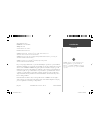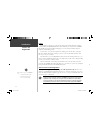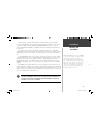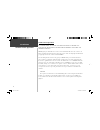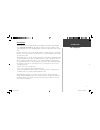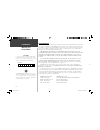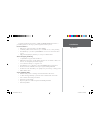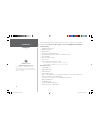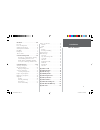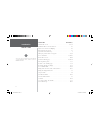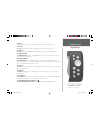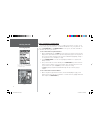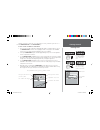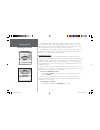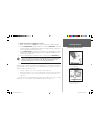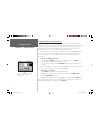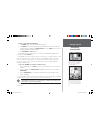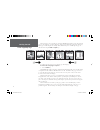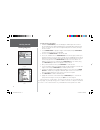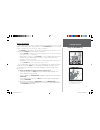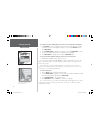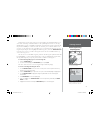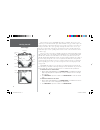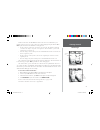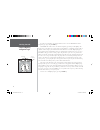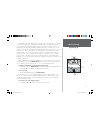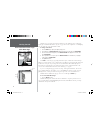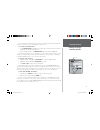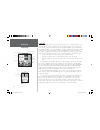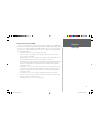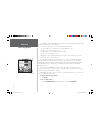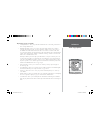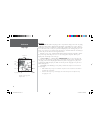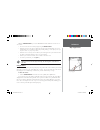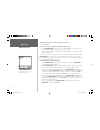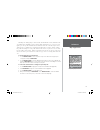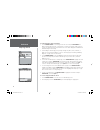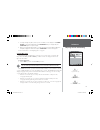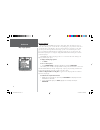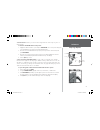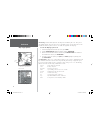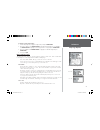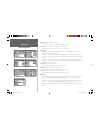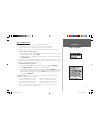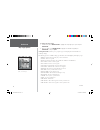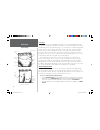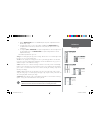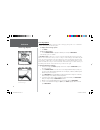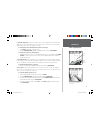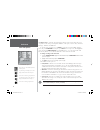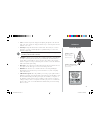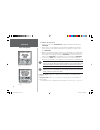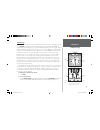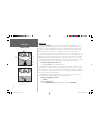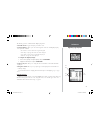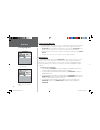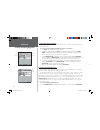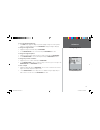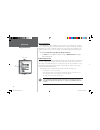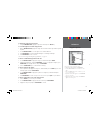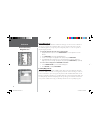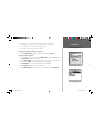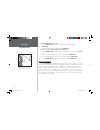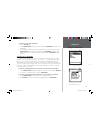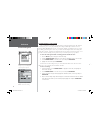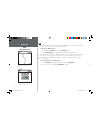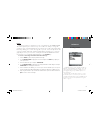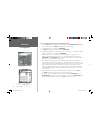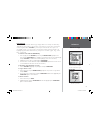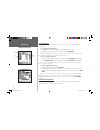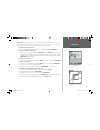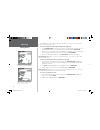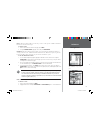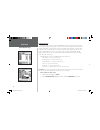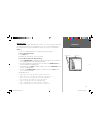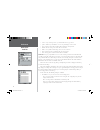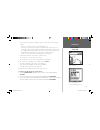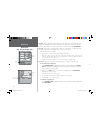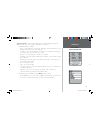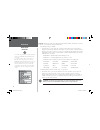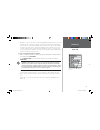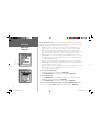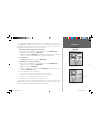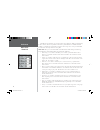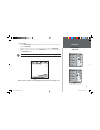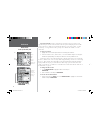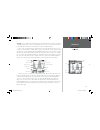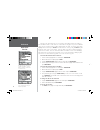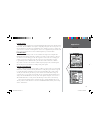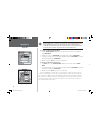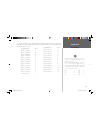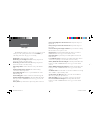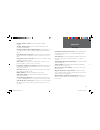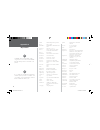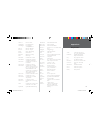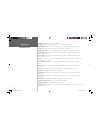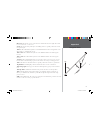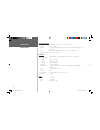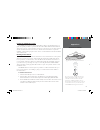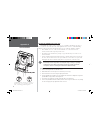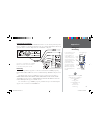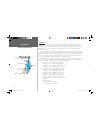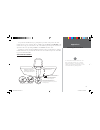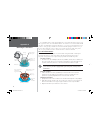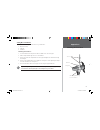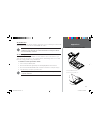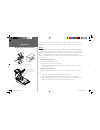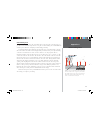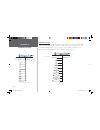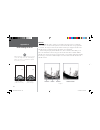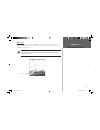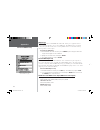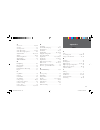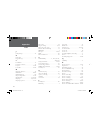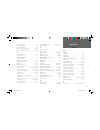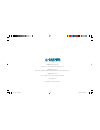- DL manuals
- Garmin
- Marine Equipment
- GPSMAP 168 Sounder
- Owner's Manual And Reference Manual
Garmin GPSMAP 168 Sounder Owner's Manual And Reference Manual
Summary of GPSMAP 168 Sounder
Page 1
Owner’s manual and reference guide chartplotting receiver & depth-fi nder gpsmap 168 sounder 168 color cover.Indd 1 11/18/2002, 3:32:50 pm.
Page 2
I introduction foreword garmin ® , autolocate ® , see-thru ® , dcg (depth control gain) ® and tracback ® are registered trademarks, and mapsource tm is a trademark of garmin corporation and may not be used without the express permission of garmin corporation. © copyright 2000-2002 garmin ltd. Or its...
Page 3
Ii introduction preface and registration preface congratulations on choosing one of the most advanced depth sounding and marine navigation systems available! The garmin gpsmap 168 sounder utilizes the proven performance of garmin gps and full featured depth sounding and mapping to create an unsurpas...
Page 4
Iii introduction warnings and precautions the gps system is operated by the united states government, which is solely responsible for its accuracy and maintenance. The system is subject to changes which could affect the accuracy and performance of all gps equipment. Although the garmin gpsmap 168 so...
Page 5
Introduction software license agreement iv software license agreement by using the gpsmap 168 sounder, you agree to be bound by the terms and conditions of the following software license agreement. Please read this agreement carefully. Garmin grants you a limited license to use the software embedded...
Page 6
Introduction fcc compliance v fcc compliance the gpsmap 168 sounder complies with part 15 of the fcc interference limits for class b digital devices for home or office use. These limits are designed to provide reasonable protection against harmful interference in a residential installation, and are ...
Page 7
Vi introduction warranty and serial number the garmin gpsmap 168 sounder has no user-service- able parts. The gpsmap 168 sounder is fastened shut with screws. Any attempt to open the case to change or modify the unit in any way will void your warranty and may result in permanent damage to the equipm...
Page 8
Vii introduction capabilities designed for detailed electronic charting capability, the garmin gpsmap 168 sounder is a powerful navigation device that can give you the navigation information you need: precision performance • high-contrast, four-level gray, lcd screen with backlighting • 12-channel p...
Page 9
Viii packing list introduction before installing and getting started with your unit, please check to see that your package includes the following items. If any parts are missing, please contact your garmin dealer immediately. Standard package: • gpsmap 168 sounder unit • bail mount with knobs • moun...
Page 10
Introduction . . . . . . . . . . . . . . . . . . . . . . . . . . I-viii foreword . . . . . . . . . . . . . . . . . . . . . . . . . . . . . I preface and registration . . . . . . . . . . . . . . . . . .Ii warnings and precautions . . . . . . . . . . . . . . . Iii warranty and serial number . . . . . ...
Page 11
X introduction “how to” index the list to the right is provided to help you quickly fi nd some of the more important procedures you will use on your new gpsmap 168 sounder. + to do this: see page(s): turn the unit on or off . . . . . . . . . . . . . . . . . . . . . . . . . . . . . . . . . . . . . 4,...
Page 12
1 getting started keypad usage always press and release a key to perform its primary function. Pressing and holding the enter/mark or nav/mob keys will activate their secondary function. The in key the in key adjusts the map scale to display a smaller area with more detail. (zooms in) the out key th...
Page 13
2 getting started selecting options how to select options and enter data before moving ahead into gpsmap 168 features, you will need to learn basic operation. You can select and activate options and enter data to customize the gpsmap 168 to fi t your requirements. You can use the enter/mark key and ...
Page 14
3 getting started entering data naming a waypoint or placing any sort of data that has not been predefi ned requires the use of both the arrow keypad and the enter/mark key. To enter a name or number in a data fi eld: 1. Once you have accessed a page with programmable data fi elds (i.E. ‘ waypoint e...
Page 15
4 initializing the receiver getting started the gpsmap 168 sounder’s advanced keypad system is designed to allow for fast, convenient selection of navigation options and data entry. The getting started tour will introduce you to the keypad and provide a “hands-on” lesson in using the gpsmap 168 soun...
Page 16
5 getting started initializing the receiver , to graphically initialize the gpsmap 168 sounder: 1. From the status page, press the menu key. The status page options menu window will appear. 2. Using the arrow keypad , highlight ‘initialize position’ and press enter/mark to initialize the receiver fr...
Page 17
6 getting started power on — screen contrast gpsmap 168 sounder getting started tour the garmin gpsmap 168 sounder is a powerful electronic navigation system that provides detailed map coverage and convenient control of many advanced features right from the screen display. This tour is designed to t...
Page 18
7 getting started backlighting/ simulator mode to turn on and adjust the backlighting: 1. Press power and the light and contrast window will appear. 2. Press power again and the user-defi ned level of backlighting will activate. You may adjust this level by pressing up or down on the arrow keypad . ...
Page 19
8 getting started status page/map page the status page is one of six main pages used in the gpsmap 168 sounder’s system. The six main pages are: the status page, sonar page, map page, compass page, highway page and active route page. All six pages are linked together in a simple chain, which allows ...
Page 20
9 getting started map cursor using the map cursor working from the map page is a simple process that centers around the use of the cursor. Controlled by the arrow keypad , the cursor is an important tool that can be used to pan to other map locations, mark and edit waypoints and routes, and review p...
Page 21
10 getting started marking waypoints to mark your present position: 1. Hold down the enter/mark key until the ‘new waypoint’ window appears then release the key. The window will show a default three-digit waypoint name/number (001), symbol (dot), and position. You can leave the name as the auto-assi...
Page 22
11 getting started using the nav/mob key going to a destination gps is all about marking positions as waypoints and navigating to them using the receiver’s steering guidance and map displays. We’ve already seen how to use the enter/mark key to store our present position, so it’s time to move on to t...
Page 23
12 getting started simulated tour let’s give it a try by activating the practice route stored in memory for navigation: 1. Press nav/mob. The options list will appear. (if we were selecting a single waypoint to navigate to rather than a route, we could highlight the waypoint on the map, press nav/mo...
Page 24
13 getting started reviewing/creating map waypoints the waypoint will ‘highlight’ when the cursor is moved over it. Waypoint numbering will start with 001 and continually count up, even if the waypoint name has been deleted. You’ll now have a clearer picture of the route you are navigating. Keep in ...
Page 25
14 getting started sonar page the sonar page lets you use the gpsmap 168 sounder as a fi shfi nder. The top of the screen contains any of 27 selectable data fi eld options, while the middle of the page contains a right-to-left moving sonar image of the water beneath your boat. (note: items appear on...
Page 26
15 sonar page getting started another useful feature of the gpsmap 168 sounder is the sonar zoom, which allows you to instantly “zoom in” to look at a specifi c portion of the sounder display by using the either the in or out key. The zoom function is divided into four display levels: • 2x split––sh...
Page 27
16 getting started compass/highway navigation pages now that we’re navigating to an actual destination, let’s move on to the gpsmap 168 sounder navigation pages by pressing the page key. The gpsmap 168 sounder features two different navigation pages: compass and highway. The compass page is fi rst. ...
Page 28
17 getting started highway page the gpsmap 168 sounder’s highway page also provides graphic steering guidance to a destination waypoint. As you head toward your destination, the middle of the screen provides visual guidance to your waypoint on a moving graphic “highway.” your present position is at ...
Page 29
18 getting started data fields/active route page/ main menu page the main pages’ (except the status and active route pages) data fi elds may also be confi gured to display any of 27 different information categories (see page 36-37 for the complete list). On the highway page, let’s change the ‘to cou...
Page 30
19 getting started deleting track logs/ powering off unit to get a feel for how the main menu page works, let’s clear out the track log. This will ensure that you have a clean slate once you start navigating in your home waters. To select the track submenu tab: 1. Use the arrow keypad to highlight t...
Page 31
20 reference status page status page the gpsmap 168 sounder status page provides a visual reference of satellite acquisition, receiver status, date, time and position coordinates. The status information will give you an idea of what the receiver is doing at any given moment. The sky view and signal ...
Page 32
21 reference status page receiver status, accuracy and dop receiver status is indicated at the top fi eld of the page, with the current accuracy and dilution of precision (dop) to the right of the sky view. Dop is an indication of satellite geometry quality measured on a scale of one to ten (lowest ...
Page 33
22 reference status page options the ‘dgps rcvr’ and ‘diff snr’ fi elds appear below the ‘accuracy’ and ‘dop’ fi elds. The differential receiver status will show one of the following: • off— no optional beacon receiver attached or enabled in the comm menu • no signal— dgps receiver attached, but not...
Page 34
23 reference status page options the following options are available: • start/stop simulator— allows you put the unit in simulator mode. See the getting started tour for more on using simulator mode. • enable/disable waas— allows you to activate or deactivate waas. ‘waas’ is an acronym for “wide are...
Page 35
24 reference map page map page the gpsmap 168 sounder’s map page provides a comprehensive display of electronic cartography, plotting and navigational data. When using the unit with the optional mapsource software, the map display shows your boat on a digital chart, complete with geographic names, m...
Page 36
25 reference map page cursor when the arrow keypad is pressed, the gpsmap 168 sounder will enter cursor mode. In cursor mode: • the cursor can be moved over the map display using the arrow keypad . • when the cursor nears the edge of the display, the map will scroll forward under the cursor. Keep in...
Page 37
26 reference map page cursor to hide the cursor and re-center your position on screen: 1. Press the quit key. To select an on-screen waypoint or map item with the cursor: 1. Use the arrow keypad to move the cursor to the desired waypoint or map item (if there are several waypoints grouped closely to...
Page 38
27 reference map page cursor with mapsource fishing hotspots data loaded into the gpsmap 168 sounder, additional details are available when you highlight a point on the map within a fishing hot spots coverage area. Fish- ing hot spots data provides detailed information in tabbed format such as shore...
Page 39
28 reference map page cursor to view information about a waypoint: 1. Use the arrow keypad to select a waypoint with the cursor and press enter/mark . The waypoint review page will appear. If the waypoint is located on a map feature (road, intersection, city, lake, etc.), details about each map feat...
Page 40
29 reference map page cursor and zooming 3. To change the waypoint symbol, name or position coordinates, or enter a depth, use the arrow keypad to select the desired fi eld, then press enter/mark . Make your changes and press enter/mark again to accept the changes. 4. When you are fi nished making c...
Page 41
30 reference map page options map page options many features of the gpsmap 168 sounder are menu driven. Each of the main pages have an options menu, allowing you to custom tailor the corresponding page to your preferences and/or select special features that specifi cally relate to that page. The dat...
Page 42
31 reference map page options • measure distance— allows you to measure the bearing and distance between any two points on the map display. To measure the brg/dis between two points: 1. Highlight the ‘measure distance’ option and press enter/mark . An on-screen pointer will appear on the map display...
Page 43
32 reference map page options • resize map— enables width adjustment of the map and sonar/flasher split screen. This option is only available when the unit is in ‘show sonar’ or ‘show flasher’ mode. You may adjust the size of the sonar/flasher window anywhere from 1/3 to 1/2 width of the right half ...
Page 44
33 reference map page options to change a map setup feature: 1. From the map page menu, highlight ‘confi gure map’ and press enter/mark . 2. Move left or right on the arrow keypad to highlight the desired tab, then up or down on the arrow keypad to highlight to the setting you want to change and pre...
Page 45
34 reference map page options waypoints tab— waypoints, active route text and zoom settngs, see the description on page 33 for details. Points tab— spot soundings, tide stations. Services, navaids text and zoom settings, see the description on page 33 for details. Nav line tab heading line— on/off: ...
Page 46
35 reference map page options map setup menu options from the map setup page, you can access the following menu options: • restore defaults— restores settings back to factory settings for the tab highlighted. • restore all map defaults— restores settings back to factory settings for all tabs. • maps...
Page 47
36 reference map page options to change the page layout: 1. From the menu, use the arrow keypad to highlight the ‘setup page layout’ option and press enter/mark . 2. Move up or down on the arrow keypad to highlight to the desired setting and press enter/mark . To exit, press quit . • change data fie...
Page 48
37 reference map page options data field options continued • to course – distance to desired track • track – current compass heading • trip odom – trip odometer • ttl avg speed – total average speed • ttl trip timer – total travel time of trip, stopped and moving • turn – turn angle to waypoint • vm...
Page 49
38 reference sonar page sonar page the sonar page is where your gpsmap 168 sounder becomes a powerful fi shfi nder/fl asher. The top of the screen contains data fi elds which can display any of 27 selectable data fi eld options, while the adjustment bar below the data fi elds allows direct access to...
Page 50
39 reference sonar page 2. With the arrow keypad , move up or down and place the pointer or adjustment bar at the desired setting or range. 3. To change ‘view’ to ‘auto’ or ‘line’ to ‘off’, hold up or down on the arrow keypad until the adjustment bar reaches the top or bottom of the scale, release, ...
Page 51
40 reference sonar page options sonar page options the gpsmap 168 sounder’s sonar page features a menu page that provides access to additional functions and to layout and data fi eld options. To display the sonar page options: 1. Press menu . To select a menu option: 1. Use the arrow keypad to highl...
Page 52
41 reference sonar page options • show/hide depth line— adds the ‘depth line’ selection to the adjustment bar and a horizontal depth line across the display which is used to measure the depth of underwater objects. The depth of the line will appear in a box on the right side of the line. To activate...
Page 53
42 reference sonar tab options • confi gure sonar— contains the unit settings that should not require frequent change. The sonar setup menu contains settings for fish symbols, whiteline, scroll speed, scale, noise reject, keel offset, water type, remember, and calibration. To enter the sonar setup m...
Page 54
43 reference sonar tab options • scale— controls the depth ‘scale’ displayed vertically along the right side of the chart. The depth ‘scale’ can be confi gured to display four different ways: as an ‘overlay’, in the ‘corners’, with ‘basic’ or ‘no scale’. • noise reject— helps fi lter unwanted noise ...
Page 55
44 reference sonar tab options , , to calibrate the water speed: 1. From the ‘sonar’ tab, use the arrow keypad to highlight ‘calibrate water speed’ and press enter/mark . 2. Bring the boat to a cruising speed. Both the top ground and uncalibrated water speeds will be shown at the bottom of the calib...
Page 56
45 reference compass page compass page the gpsmap 168 sounder features two different navigation pages: compass and highway. When- ever a nav/mob , follow track (tracback) or follow route have been activated, the gpsmap 168 sounder’s compass page will guide you to your destination with digital readou...
Page 57
46 reference highway page you can confi gure the page to show the active point only and also zoom out to get a better view. Data fields current go to route points zoom scale desired track line current position highway page whenever a nav/mob , tracback or route has been activated, the gpsmap 168 sou...
Page 58
47 reference highway page options highway page options menu route name route points selectable data field the following options are available from the highway page menu: • show/hide tracks— toggles the display of track lines on/off. • confi gure highway— allows you to select what waypoints are shown...
Page 59
48 reference creating waypoints creating and using waypoints the garmin gpsmap 168 sounder stores up to 500 alphanumeric waypoints with a user-defi ned icon and depth available for each waypoint. Waypoints can be created using three basic methods: • enter/mark key– used primarily for marking your pr...
Page 60
49 reference creating waypoints 5. To enter an optional depth, highlight the “depth” fi eld to the right of the position coordinates and press the enter/mark key, then use the arrow keypad to enter a value and press enter/mark . 6. When done, use the arrow keypad to highlight the ‘ok’ prompt and pre...
Page 61
50 reference creating and editing waypoints creating waypoints by text entry waypoints may also be created by manually entering position coordinates through the ‘waypt’ tab on the main menu page. To create a new waypoint by manually entering its coordinates: 1. Press menu twice to display the main m...
Page 62
51 reference editing waypoints to access the waypoint edit page: 1. Press menu twice, highlight the ‘waypt’ tab, and then highlight a waypoint from the ‘by name’, ‘nearest’, or ‘proximity’ waypoint lists. Press enter/mark to display the waypoint edit page. To change the waypoint name: 1. Highlight t...
Page 63
52 reference waypoint options waypoint submenus the gpsmap 168 sounder’s main menu page features three waypoint submenu tabs, ‘by name’, ‘nearest’, and ‘proximity’, that let you manage a large number of waypoints quickly and effi ciently. The submenu tabs also provide a continuously updated nearest ...
Page 64
53 reference waypoint options to display the waypoint menu options: 1. Using the arrow keypad , highlight the ‘by name’ tab and press the menu key. To scroll through and review the waypoint list: 1. With the arrow keypad , highlight the ‘waypt’ tab from the main menu page and then highlight ‘by name...
Page 65
54 reference nearest/proximity waypoint lists nearest waypoint list the second waypoint submenu list available from the ‘waypt’ tab is the ‘nearest’ list, which shows the ten nearest waypoints that are within 100 miles of your present position. The nearest waypoints are continuously updated to your ...
Page 66
55 reference proximity waypoints the following options are available from the ‘proximity’ submenu of the ‘waypt’ tab: • add waypoint— adds a waypoint to the proximity list from the waypoint list. • clear alarm— removes selected waypoint from proximity list. • clear all— removes all waypoints from pr...
Page 67
56 reference proximity alarms to turn proximity alarms on or off: 1. Use the arrow keypad to highlight the fi eld below ‘proximity alarm’ and press enter/mark . 2. Select the desired ‘on’ or ‘off’ setting and press enter/mark . To clear one or all proximity waypoint(s) from the list: 1. Use the arro...
Page 68
57 reference going to a destination to activate a ‘go to’ from the fi nd list: 1. Press the nav/mob key. 2. Use the arrow keypad to highlight ‘go to point’ and press enter/mark . The ‘find’ list will be displayed. 3. Select a catagory (i.E. Waypoint, city, facitilies, transportation) from the ‘find’...
Page 69
58 reference tracback navigation tracback navigation (follow track) the second method of navigating to a destination is by using the tracback feature. The tracback function allows you to retrace your path using the track log automatically stored in the receiver’s memory, which will eliminate the nee...
Page 70
59 reference tracback navigation to activate a tracback using the nav/mob key: 1. Press the nav/mob key, then highlight the ‘follow track’ option and press enter/mark . 2. Highlight the track you wish to follow and press enter/mark . 3. Choose either ‘original’, which will navigate you from the end ...
Page 71
60 reference mob: man overboard mob the gpsmap 168 sounder’s man overboard function (mob) lets you simultaneously mark and set a course to a position for quick response to emergency situations. To activate the mob function: 1. Press and hold the nav/mob key or press the nav/mob key twice. 2. Press t...
Page 72
61 reference creating routes routes the last way to navigate to a destination is to create a user-defi ned route. The garmin gpsmap 168 sounder system lets you create and store up to 20 reversible routes, with up to 30 waypoints each. Routes can be created and modifi ed in two ways. The fi rst way i...
Page 73
62 reference creating routes to create a route graphically from the route review page: 1. Press the menu key twice to display the main menu page. Use the arrow keypad to highlight the ‘route’ tab, then press the menu key to display the route options page. 2. Select the ‘new route’ option and press e...
Page 74
63 reference route list page route list page the gpsmap 168 sounder’s route list page displays all the routes currently stored in memory, along with a descriptive name for each route. Once a route has been created, it can be activated and used for navigation with the nav/mob key. A route may be foll...
Page 75
64 reference route review page route review page once you have created a route, the route review page allows you to review and modify the route displayed. To get to the route review page: 1. Press menu twice to display the main menu, then highlight the ‘route’ tab. 2. Highlight the name of the route...
Page 76
65 reference editing routes edit on map— this option allows you to review and modify the route displayed through a pop-up window menu for each point (waypoint or map item) on a map page. You may also use the cursor to insert a new route point on a route leg, and review the waypoint or map item. To e...
Page 77
66 reference editing routes the gpsmap 168 sounder’s ‘edit on map’ mode also allows you to insert a new route waypoint in any route leg using the map cursor. To insert a new point between two existing route waypoints: 1. Use the arrow keypad to select the leg you want to insert the new waypoint in (...
Page 78
67 reference editing routes invert— the invert function will reverse the route you choose. This option is available from both the route review and active route pages. To invert a route: 1. From the route review or active route page, press menu . 2. Using the arrow keypad , highlight ‘invert’ and pre...
Page 79
68 reference active route page active route page whenever you have activated a route in the gpsmap 168 sounder system, the active route page shows each point (waypoint or map item) of the active route, with the point name, distance and choice of course, eta, fuel to point, leg distance, leg fuel, le...
Page 80
69 reference main menu tabs main menu page the gpsmap 168 sounder’s main menu page provides access to various waypoint, system, naviga- tion and interface management, and setup menus in an easy to use “tab” format. The main menu page is available from any page in the gpsmap 168 sounder’s system, and...
Page 81
70 reference main menu: track tab • sonar— sets up sonar page features, speeds and calibrations see pages 42-44. • systm— defi nes beeper and simulator, restores setup, and displays software version. • units— defi nes position format, datum, heading, and distance and speed units. • comm— interface s...
Page 82
71 reference main menu: track tab • interval— defi nes the frequency at which the track plot is recorded. Three interval settings are available: time— records track plot based on a user-defi ned time interval. Resolution— records track plot based upon a user-defi ned variance from your course over g...
Page 83
72 reference main menu: trip, time and pages tabs trip tab— displays trip odometer, moving average speed, total average speed, maximum speed, stopped time, moving time, total time, and odometer. You may reset the data by choosing from ‘reset trip’, ‘reset odometer’, ‘reset max spd (speed)’, or ‘rese...
Page 84
73 reference main menu: systm (system) tab systm (system) tab— controls system setting for beeper, speed fi lter, languages, system mode, simulator controls, restores factory settings, and displays software version. The following settings are available: • beeper— controls audible beep. Select from ‘...
Page 85
74 reference main menu: units tab the units tab settings will affect how navigation information is displayed on the gpsmap 168 sounder. When in doubt, seek assistance. If you are using a map or chart in conjunction with your gps, make sure the settings under the ‘units’ tab of the gpsmap 168 sounder...
Page 86
75 reference main menu: units tab you may manually enter a magnetic variation. • heading— lets you select the reference used in calculating heading information. You can select from ‘auto mag var’, ‘true’, ‘grid’ and ‘user mag var’. ‘auto mag var’ provides magnetic north heading references which are ...
Page 87
76 reference main menu: comm tab comm tab serial data formats data transfer progress comm (communications) tab— lets you control the input/output format used when connecting your gpsmap 168 to external nmea devices, a dgps beacon receiver, a personal computer, another garmin gpsmap 168/168, etc. Eig...
Page 88
77 reference main menu: comm tab if ‘garmin dgps’ or ‘rtcm in/nmea out’ format is selected, additional fi elds are provided to control a garmin differential beacon receiver directly from your gpsmap 168. You may have the unit automatically scan for the dgps beacon signal or you can enter the beacon ...
Page 89
78 reference main menu: alarm tab the dgps beacon transmitters are operated by the u.S. Coast guard (or similar government agency in other countries), which is responsible for their accuracy and maintenance. For dgps transmitter problems or to fi nd the most updated list of frequencies and coverage ...
Page 90
79 reference main menu: alarm tab to set an alarm: 1. Use the arrow keypad to highlight the fi eld to the right of the alarm name you wish activate and press enter/mark . 2. Change the mode to ‘on’ (distance or time for the ‘arrival’ alarm) and press enter/mark . 3. Highlight the next fi eld to the ...
Page 91
80 reference main menu: celes (celestial) tab celes (celestial) tab— displays celestial data for sun and moon rise/set, moon phase, and approximate skyview location of the sun and moon. The moon phase will display the current visible portion of the moon as a light color. You may display this data fo...
Page 92
81 reference main menu: tide tab tide tab— shows a graphical chart which displays tide station information in a 24 hour span starting at midnight station time. You can choose from different dates and over 3000 tide stations around the usa coastline, alaska, hawaii, western canada and several of the ...
Page 93
82 reference main menu: tide tab the name of the tide station nearest to your current location will appear in the ‘for’ fi eld. You must be within 100 miles of a tide station for a station name to be displayed. If you are not within this range, a message “search for stations.” will be displayed in t...
Page 94
83 appendix a loran td loran td system loran c is a radio navigation aid operated and maintained in the united states by the united states coast guard. The name loran is an acronym for “ lo ng ra nge n avigation.” the loran system covers the entire united states and the u.S. Coastal confl uence zone...
Page 95
84 appendix a loran td when inputting loran coordinates, you must have the correct chain number, secondary station identifi ers (fi rst and second), and proper map datum available for the td coordinates you input into the gps unit. For better position accuracy, navigate to the loran point, then re-m...
Page 96
85 appendix b time offsets the chart below gives an approximate utc (universal time coordinate) time offset for the various longitudinal zones. Check with local charts for more detailed information. If you are in daylight savings time, add one hour to the offset. Longitudinal zone offset w180.0º to ...
Page 97
86 appendix c messages the gpsmap 168 sounder uses an on-screen pop-up message system to alert you to unit operating characteristics. Press the enter key to acknowledge and return to the page you were viewing. Alarm clock— the alarm clock has sounded. Alarm voltage set too high set to 16.0v— voltage...
Page 98
87 appendix c messages proximity alarm list is full— you have used all ten proximity waypoints. Proximity alarm waypoint— you have entered the alarm radius for the proximity waypoint indicated. Proximity overlaps another proximity waypoint— the alarm radius speci- fi ed overlaps the area specifi ed ...
Page 99
88 appendix d map datums adindan adindan- ethiopia, mali, senegal, sudan afgooye afgooye- somalia ain el abd ‘70 ain el anbd 1970- bahrain island, saudi arabia anna 1 ast ‘65 anna 1 astro ‘65- cocos i. Arc 1950 arc 1950- botswana, lesotho, malawi, swaziland, zaire, zambia, zimbabwe arc 1960 kenya, t...
Page 100
89 appendix d map datums liberia 1964 liberia 1964- liberia luzon mindanao luzon- mindanao island luzon philippine luzon- philippines (excluding mindanao isl.) mahe 1971 mahe 1971- mahe island marco astro marco astro- salvage isl. Massawa massawa- eritrea (ethiopia) merchich merchich- morocco midway...
Page 101
90 appendix e navigation terms altitude— height above mean sea level (msl). Avg speed— the average of all second-by-second speed readings since last reset. Bearing (brg)— the compass direction from your present position to a destination waypoint. Course— the desired course between the active ‘from’ ...
Page 102
91 appendix e navigation terms off course— the distance you are off a desired course in either direction, left or right. Also referred to as ‘cross-track error’ or ‘course error’. Speed— the current velocity at which you are travelling, relative to a ground position. Also referred to as ‘ground spee...
Page 103
92 appendix f specifi cations physical specifi cations size: 4.63" h x 6.0" w x 2.75" d (11.7cm x 15.2cm x 7cm) weight: 1 lb. 6 oz. (.763 kg) display: 4.2" diagonal (10.7cm) high-contrast, 4-level gray lcd with backlighting (240 x 240 pixels) case: fully gasketed, high-impact plastic alloy, waterpro...
Page 104
93 appendix g antenna installation installing the gpsmap 168 sounder the gpsmap 168 sounder must be properly installed according to the following instructions to get the best possible performance. If you have the 168 sounder with the built-in internal bail mount antenna (010-00202-00), you may skip ...
Page 105
94 appendix g unit installation mounting the gpsmap 168 sounder unit the gpsmap 168 sounder’s compact, waterproof case is suitable for mounting in exposed loca- tions or at the nav station. The unit comes with a gimbal bracket for surface or overhead mounting. When choosing a location for the displa...
Page 106
10-18 volt boat supply 95 appendix g wiring and interfacing connecting the power/data the power/data cable connects the gpsmap 168 sounder to a 10-18 volt dc system and provides interface capabilities for connecting external devices. The color code in the diagram below indicates the appropriate harn...
Page 107
96 appendix g selecting a transducer transducers the transducer acts as the eyes and ears of your new sonar. Proper transducer selection and installation are critical to the operation of your unit. The transducer transmits sound waves toward the bottom in a cone shape. The larger the cone angle, the...
Page 108
97 appendix g mounting the transducer proper transducer installation is key to getting the best performance from your new unit. If the transducer lead is too short, extension cables are available from your garmin dealer. Do not cut the transducer lead or any part of the transducer cable, as this wil...
Page 109
98 appendix g mounting the transducer to avoid drilling a hole to mount a thru-hull transducer, a transom mount transducer may be used with epoxy inside a boat (“shoot-thru-hull” installation). For a transducer to be mounted inside the hull (shoot-thru, not thru-hull), the boat must be fi berglass, ...
Page 110
99 appendix g mounting the transducer trolling motor installation included in thetrolling motor transducer kit you should have: 1. Worm gear clamp 2. Cable ties 3. Transducer mounting the transducer: 1. Loosen the worm gear clamp until the end of the band is clear of the worm gear. 2. Slide the clam...
Page 111
100 appendix g testing the installation testing the installation while it is possible to perform some checks with the boat trailered, the boat should be in the water to properly test the installation. Press the power button and the gpsmap 168 sounder should power on. If the unit fails to power on, v...
Page 112
101 appendix g gpsmap 168 sounder portable the portable case the portable case is designed for rugged use and provides storage for the battery pack, the portable suction cup transducer and a mount for the gpsmap 168 sounder. Use the two square eyelets located by the handle to secure the gpsmap 168 s...
Page 113
102 appendix g gpsmap 168 sounder portable when storing the suction cup transducer in the case, dry the transducer and cable to avoid corrosion. If using in salt water, rinse the transducer and cable in fresh water and dry before storing in the case. Batteries the gpsmap 168 sounder portable comes w...
Page 114
103 appendix h understanding sonar 1 1 2 2 3 3 this fi sh is currently in a dead zone and is not detected by the sonar. The fi sh is in the coverage area of the transducer, but remember– the fi rst strong return sets the bottom level. The fi sh will eventually be detected when the fi rst strong retu...
Page 115
104 appendix h transducer coverage transducer coverage the area covered by the transmitted sound waves is determined by the cone angle of the transducer and the water depth. Using garmin’s standard 20° transducer, the coverage is approximately 1/3 of the water depth. As shown is example 1, the cover...
Page 116
105 appendix h understanding the chart understanding the chart it is important to understand that the unit does not display a 3-d representation of the underwater environment. The unit can display multiple things at the same time, but can not determine where the return originated– only when it was r...
Page 117
106 appendix h understanding the chart whiteline the gpsmap 168 sounder can help you to determine if the bottom is hard or soft. When the sonar soundwaves are refl ected back by the bottom, a hard bottom will return a stronger signal than a soft bottom. The stronger bottom return, the wider the bott...
Page 118
107 appendix h understanding the chart thermoclines one of the unique features offered by garmin is see-thru technology. See-thru technology allows the gpsmap 168 sounder to see through thermoclines and helps locate fi sh where they live; and fi sh love the thermocline. A rough defi nition of a ther...
Page 119
108 appendix i advanced nmea setup nmea interface if you are going to interface the gpsmap 168 sounder with another piece of equipment such as a radar or autopilot the unit has to be set to output nmea data. The nmea data can be customized to shorten the update time from the unit. If too many nmea s...
Page 120
109 appendix j index a accessories ......................................Viii, 96 accuracy ................................................21 accuracy circle ......................................34 active route page .............................47, 68 active route page options ........................
Page 121
110 appendix j index j jump to page .......................................72 k keel offset ...........................................43 keypad usage .......................................1 l land mode ..........................................33 language selection ..............................73...
Page 122
111 appendix j index routes- inverting ...................................67 routes- naming .....................................64 routes- plan route .................................67 routes- removing points .................65,66 routes- reviewing points .................64,65 s satellite sky vi...
Page 123
© 2000 - 2002 garmin corporation garmin international, inc. 1200 east 151 st street, olathe, kansas 66062, u.S.A. Garmin (europe) ltd. Unit 5, the quadrangle, abbey park industrial estate, romsey, so51 9aq, u.K. Garmin corporation no. 68, jangshu 2 nd road, shijr, taipei county, taiwan www.Garmin.Co...