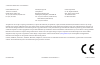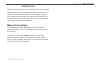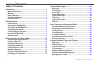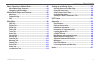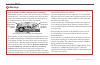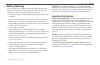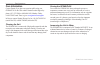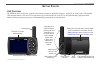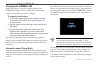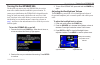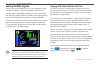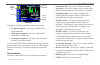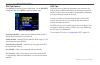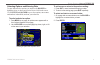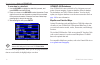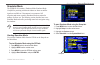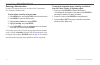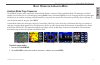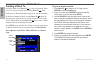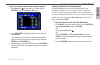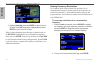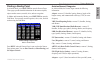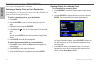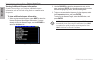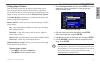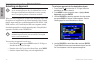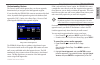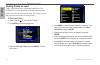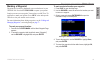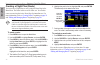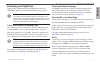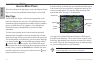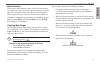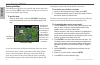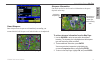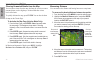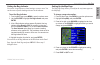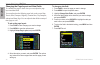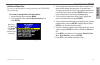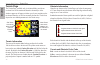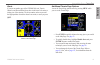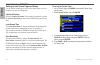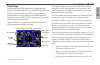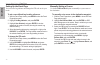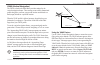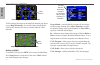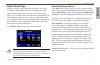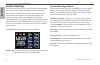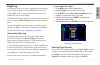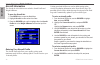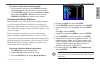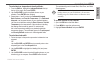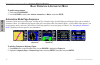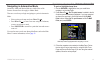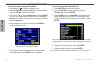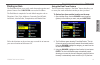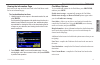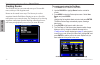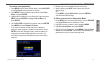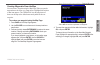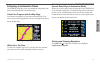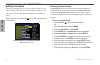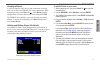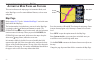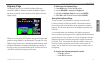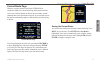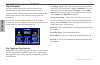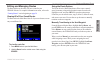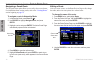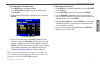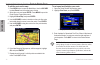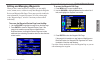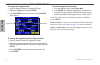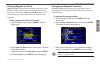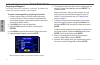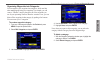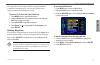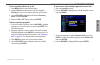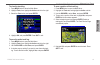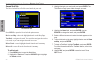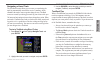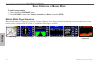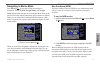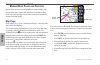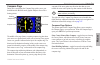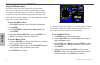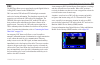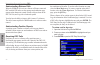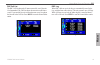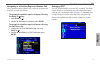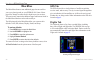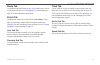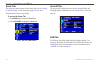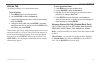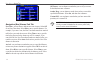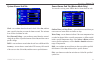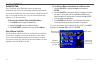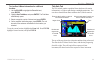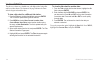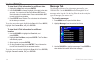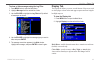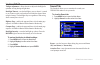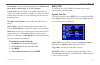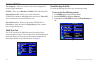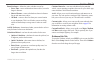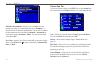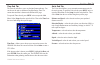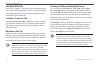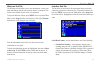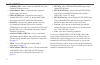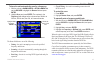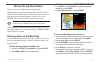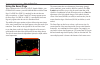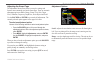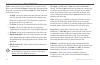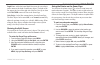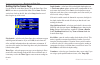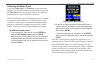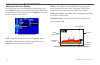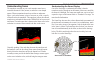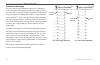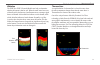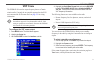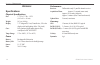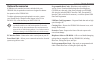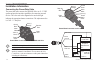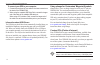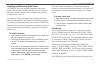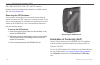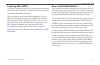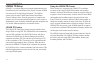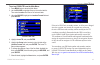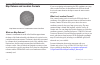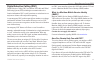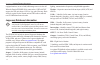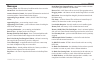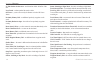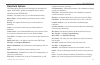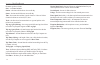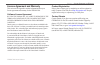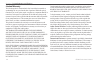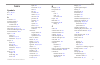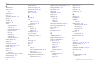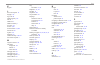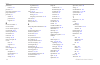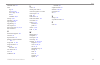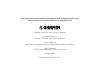- DL manuals
- Garmin
- Radio Antenna
- GPSMAP 496
- Owner's Manual
Garmin GPSMAP 496 Owner's Manual
Summary of GPSMAP 496
Page 1
Owner’s manual portable aviation receiver gpsmap ® 496.
Page 2
© 2006–2007 garmin ltd. Or its subsidiaries garmin international, inc. 1200 east 151st street, olathe, kansas 66062, usa tel. (913) 397.8200 or (800) 800.1020 fax (913) 397.8282 garmin (europe) ltd. Liberty house hounsdown business park, southampton, hampshire, so40 9rb uk tel. +44 (0) 870.8501241 (...
Page 3
Gpsmap 496 owner’s manual i ntroduction > a bout t his m anual i ntroduction thank you for choosing the garmin gpsmap ® 496, an unsurpassed portable aviation receiver that utilizes the proven performance of garmin gps and full-featured built-in city navigator mapping. Take a moment now to compare th...
Page 4
Gpsmap 496 owner’s manual i ntroduction > t able of c ontents table of contents introduction ........................................................................... I manual conventions ................................................................ I warnings .....................................
Page 5
Gpsmap 496 owner’s manual i ntroduction > t able of c ontents basic operation in marine mode ...................................... 86 marine mode page sequence ............................................... 86 navigating in marine mode ................................................... 87 marine ...
Page 6
V gpsmap 496 owner’s manual i ntroduction > w arning warnings failure to avoid the following potentially hazardous situations could result in an accident or collision resulting in death or serious injury. When installing the unit in a vehicle, place the unit securely so it does not obstruct the driv...
Page 7
Gpsmap 496 owner’s manual v i ntroduction > w arning battery warnings if these guidelines are not followed, the internal lithium-ion battery may experience a shortened life span or may present a risk of damage to the gps unit, fire, chemical burn, electrolyte leak, and/or injury. Contact your local ...
Page 8
V gpsmap 496 owner’s manual i ntroduction > c are i nformation care information contact garmin if you have any questions while using your gpsmap 396. In the usa contact garmin product support by phone: (913) 397-8200 or (800) 800-1020, monday–friday, 8 am–5 pm central time; or go to www.Garmin.Com/s...
Page 9
Gpsmap 496 owner’s manual g etting s tarted > u nit o verview g etting s tarted unit overview the gpsmap 496 is an all-in-one, versatile color aviation, automotive, and marine navigator—perfect for air, land, or water. This portable gps navigator features a 256-color tft screen that is easy to read ...
Page 10
2 gpsmap 496 owner’s manual g etting s tarted > c harging the gpsmap 496 charging the gpsmap 496 before using the unit, you need to charge the battery in the gpsmap 496. Plug the unit into a vehicle power connector to charge. You can use the unit while it is charging. To charge the unit’s battery: 1...
Page 11
Gpsmap 496 owner’s manual 3 g etting s tarted > t urning o n the gpsmap 496 turning on the gpsmap 496 the first time you turn on your new gpsmap 496, the receiver must collect satellite data and establish its present location. To ensure proper initialization, the gpsmap 496 is shipped from the facto...
Page 12
4 gpsmap 496 owner’s manual g etting s tarted > g etting s atellite s ignals getting satellite signals after you turn on the gpsmap 496, the unit automatically begins searching for satellites. The gps page appears while the unit is gathering satellite signals and acquiring a fix. This process should...
Page 13
Gpsmap 496 owner’s manual 5 g etting s tarted > g etting s atellite s ignals gps page receiver status field sky view signal strength bars power source ndcator the progress of satellite acquisition is shown in three stages: no signal strength bar —the receiver is looking for the satellites indicated....
Page 14
6 gpsmap 496 owner’s manual g etting s tarted > g etting s atellite s ignals gps tab options press menu two times to open the main menu. Use the rocker to highlight gps. Press menu to open the options menu: gps tab options menu start/stop simulator —starts and stops simulator mode, which is helpful ...
Page 15
Gpsmap 496 owner’s manual g etting s tarted > l earning about the k eypad learning about the keypad page/mode key • press to cycle through the main pages in sequence and return the screen from a submenu page. • press and hold to switch between aviation, marine, and automotve modes. Quit key • press ...
Page 16
8 gpsmap 496 owner’s manual g etting s tarted > u sing the gpsmap 496 using the gpsmap 496 this section explains how to enter and select information with the gpsmap 496. To switch between aviation, marine, and automotive modes, press and hold page . Use the rocker to select a mode, and press enter ....
Page 17
Gpsmap 496 owner’s manual 9 g etting s tarted > u sing the gpsmap 496 selecting options and entering data to enter data and select options, you must use the rocker to highlight, select, or choose an item in a list or a field on the screen. Use the enter and rocker keys to select options, enter names...
Page 18
0 gpsmap 496 owner’s manual g etting s tarted > u sing the gpsmap 496 to enter data in a data field: 1. Use the rocker to highlight the data field you want, and press enter to activate the field. 2. Press up or down on the rocker to select characters. Press right to move to the next character or pre...
Page 19
Gpsmap 496 owner’s manual g etting s tarted > s imulated b asic n avigation simulator mode the gpsmap 496 contains a simulator mode. Simulator mode is helpful for practicing with the unit indoors or when no satellite signals are available or if the antenna is not connected. All waypoints and routes ...
Page 20
2 gpsmap 496 owner’s manual g etting s tarted > s imulated b asic n avigation entering a new location from the gps options menu you can enter a new location and new altitude to simulate from. To enter a new location using the map: 1. Press menu twice, and highlight gps from the vertical menu. 2. Pre...
Page 21
A vi at ion gpsmap 496 owner's manual 13 b asic o peration in a viation m ode > a viation m ode p age s equence b asic o peration i n a viation m ode aviation mode page sequence the gpsmap 496 offers three usage modes, aviation mode (default), automotive mode, and marine mode. The main pages are lin...
Page 22
A via tion 4 gpsmap 496 owner's manual b asic o peration in a viation m ode > c reating a d irect t o creating a direct to in aviation mode, press direct to to select a destination. When a go to or route is currently in use, holding direct to down briefly shows a detailed information page for the cu...
Page 23
A vi at ion gpsmap 496 owner's manual 5 b asic o peration in a viation m ode > c reating a d irect t o to go to a recently-used or user-created waypoint: 1. Press direct to to show the go to page. Use the rocker to select the recent or user tab. Go to page: recent tab 2. Use the rocker to highlight ...
Page 24
A via tion 6 gpsmap 496 owner's manual b asic o peration in a viation m ode > c reating a d irect t o airport tab of details page 3. Highlight show map , and press enter to view the item on the map. Press quit when done. Highlight ok , and press enter to return to the go to page. When viewing inform...
Page 25
A vi at ion gpsmap 496 owner's manual b asic o peration in a viation m ode > f inding a n earby p oint finding a nearby point in aviation mode, press nrst/find to open the nearest pages. These pages provide detailed information on the nearest airports, airport weather sources, navaids, cities, and u...
Page 26
A via tion 8 gpsmap 496 owner's manual b asic o peration in a viation m ode > f inding a n earby p oint time to entry (when applicable), and status. Selecting a nearby point as your destination in an emergency, you can press a few keys to have the gpsmap 496 guide you to the closest point to land. T...
Page 27
A vi at ion gpsmap 496 owner's manual 9 b asic o peration in a viation m ode > f inding a n earby p oint viewing communication frequencies the nearest pages list up to five nearest flight service stations (fss) and air route traffic control center (artcc) points of communication. The closest communi...
Page 28
A via tion 20 gpsmap 496 owner's manual b asic o peration in a viation m ode > f inding a n earby p oint viewing additional airspace information from the nearest pages, you can show additional airspace information, such as floor and ceiling limits or communication frequencies. To view additional air...
Page 29
A vi at ion gpsmap 496 owner's manual 2 b asic o peration in a viation m ode > f inding a n earby p oint setting airport criteria from the nearest airport tab, an options window allows you to filter out airports that do not meet a defined criteria. This allows you to only show airports with a surfac...
Page 30
A via tion 22 gpsmap 496 owner's manual b asic o peration in a viation m ode > s electing an a pproach selecting an approach caution: the approaches provided in the jeppesen database are for monitoring purposes only. The gpsmap 496 is not an ifr-approved instrument and should not be used as a primar...
Page 31
A vi at ion gpsmap 496 owner's manual 23 b asic o peration in a viation m ode > s electing an a pproach understanding vectors the vectors? Option, which appears after you select an approach, determines how you navigate to the final approach waypoint. If you select yes , the gpsmap 496 creates an ext...
Page 32
A via tion 24 gpsmap 496 owner's manual b asic o peration in a viation m ode > f inding p oints on l and finding points on land to take full advantage of the trip-planning capabilities of the gpsmap 496, you can find points on the land and then create a turn-by-turn route (auto-route) to that point....
Page 33
A vi at ion gpsmap 496 owner's manual 25 b asic o peration in a viation m ode > m arking a w aypoint marking a waypoint waypoints are locations or landmarks you record and store in your gpsmap 496. Press the enter/mark to capture your present location to create a new waypoint. You must have a valid ...
Page 34
A via tion 26 gpsmap 496 owner's manual b asic o peration in a viation m ode > c reating a f light p lan (r oute ) creating a flight plan (route) you can create a flight plan (or route) using the route page in the main menu. The route is then saved for future use. You can also create a route using t...
Page 35
A vi at ion gpsmap 496 owner's manual 2 b asic o peration in a viation m ode > f ollowing your f light p lan following your flight plan when you have created and started your flight plan (or route), the gpsmap 496 guides you to the destination using a variety of tools. Note: after you perform an upd...
Page 36
A via tion 28 gpsmap 496 owner's manual a viation m ode p ages > m ap p age a viation m ode p ages this section discusses the major pages, such as the map and terrain pages, as well as some additional aviation features, such as e6b. Map page the gpsmap 496 features a real-time moving map that can do...
Page 37
A vi at ion gpsmap 496 owner's manual 29 a viation m ode p ages > m ap p age map orientation there are three map orientation options: north up orients the map like a paper map, track up orients the map in the direction of travel, and course up orients the map in the direction of the destination. Whe...
Page 38
A via tion 30 gpsmap 496 owner's manual a viation m ode p ages > m ap p age panning the map the panning arrow allows you to pan the map to show other map areas. As you pan past the edge of the current map, the screen moves to provide continuous map coverage. To pan the map: press up, down, right, or...
Page 39
A vi at ion gpsmap 496 owner's manual 31 a viation m ode p ages > m ap p age airport information page smart airspace smart airspace shows airspace at and immediately surrounding your current altitude in bold. Airspaces at all other altitudes are de-emphasized. Smart airspace on the map page airspace...
Page 40
A via tion 32 gpsmap 496 owner's manual a viation m ode p ages > m ap p age clearing unwanted details from the map you can remove items from the map (declutter the screen) to remove unwanted items, such as highways. Aviation mode has various levels of declutter. To quickly declutter the map, press e...
Page 41
A vi at ion gpsmap 496 owner's manual 33 a viation m ode p ages > m ap p age setting the bug indicator you can set a bug indicator to show bearing or course to steer. You can also enter a specific heading reference for the indicator. To set the bug indicator: 1. From the map page, press menu to open...
Page 42
A via tion 34 gpsmap 496 owner's manual a viation m ode p ages > m ap p age changing the page layout and data fields to customize the pages to show what you want, adjust the page layout and data fields. You can adjust how the following pages look on the screen: map, terrain, panel, compass, highway,...
Page 43
A vi at ion gpsmap 496 owner's manual 35 a viation m ode p ages > m ap p age additional map data you can view the data that is currently loaded on your gpsmap 496 unit and data card. To review or change data card information: 1. Access the map page, and press menu . 2. From the options menu, highlig...
Page 44
A via tion 36 gpsmap 496 owner's manual a viation m ode p ages > t errain p age terrain page the terrain page, available only in aviation mode, provides an overhead view of the terrain and obstacles beneath you. Alert windows appear on all pages to inform you of your proximity to the terrain and obs...
Page 45
A vi at ion gpsmap 496 owner's manual 37 a viation m ode p ages > t errain p age alerts if you are on another page of the gpsmap 496 unit, terrain, obstacle, and descent rate alerts show in the lower-left corner to inform you of the situation. The alert remains on the screen until the flight path ha...
Page 46
A via tion 38 gpsmap 496 owner's manual a viation m ode p ages > t errain p age setting up the terrain page and alerts use the terrain setup page to set levels for terrain alerts as well as obstacles in or near your flight path. Caution elevation select the caution elevation . If the terrain or an o...
Page 47
A vi at ion gpsmap 496 owner's manual 39 a viation m ode p ages > p anel p age panel page the panel page shows gps-derived data in a graphical format, similar to an instrument panel. Keep in mind the differences between this page and your mechanical instruments, as your mechanical panel instruments ...
Page 48
A via tion 40 gpsmap 496 owner's manual a viation m ode p ages > p anel p age setting up the panel page you can set the bug indicator and change the cdi scale to suit your needs. To set a user-defined bug heading reference: 1. With the panel page shown, press menu to show the panel page options menu...
Page 49
A vi at ion gpsmap 496 owner's manual 4 a viation m ode p ages > p anel p age vnav (vertical navigation) the vnav sub tab in the main menu provides settings for the vertical navigation feature. These settings create a three-dimensional profile that guides you from your present location and altitude ...
Page 50
A via tion 42 gpsmap 496 owner's manual a viation m ode p ages > p anel p age panel page showing the vnav indicator vnav indcator vnav indicators also appear on the map page when the page layout is set to map with overlay . You are at the proper altitude for the vnav profile when the blue bars are c...
Page 51
A vi at ion gpsmap 496 owner's manual 43 a viation m ode p ages > a ctive r oute p age active route page whenever you start a route (flight plan) or initiate a go to while in aviation or marine mode, the active route page shows each point (waypoint or map item) of the active route, with the point na...
Page 52
A via tion 44 gpsmap 496 owner's manual a viation m ode p ages > p osition d ata p age position data page the position data page provides a quick reference for the important data you want to show while navigating a route in aviation and marine modes. The default page shows a compass ribbon, your cur...
Page 53
A vi at ion gpsmap 496 owner's manual 45 a viation m ode p ages > f light l og flight log the flights tab shows a list of any recorded flights, including date, route of flight, and flight time. The gpsmap 496 saves up to 50 recorded flights while in aviation mode. Entries on this list are automatica...
Page 54
A via tion 46 gpsmap 496 owner's manual a viation m ode p ages > a ircraft i nformation aircraft information the aircraft tab is divided into two sub tabs: aircraft profile and weight & balance. To open the aircraft tab: 1. Press menu twice to open the main menu. 2. Highlight aircraft from the verti...
Page 55
A vi at ion gpsmap 496 owner's manual 4 a viation m ode p ages > a ircraft i nformation to rename or delete a saved aircraft profile: 1. From the aircraft profile tab, use the rocker to highlight current aircraft and select the profile you want to rename. 2. Use the rocker to select the on-screen re...
Page 56
A via tion 48 gpsmap 496 owner's manual a viation m ode p ages > e6b t ab e6b tab the e6b tab in the main menu calculates density altitude, true airspeed, and winds aloft (head wind, tail wind, wind from, and wind speed), based on information you enter. To open the e6b tab of the main menu: 1. Press...
Page 57
A vi at ion gpsmap 496 owner's manual 49 a viation m ode p ages > e6b t ab to calculate true airspeed and density altitude: 1. From the e6b tab, highlight the indicated altitude field (at the top of the page), and press enter . 2. Use the rocker to enter the altitude shown on your altimeter. Press e...
Page 58
A ut o m ot ive 50 gpsmap 496 owner's manual b asic o peration in a utomotive m ode > a utomotive m ode p age s equence b asic o peration i n a utomotive m ode to switch usage modes: 1. Press and hold page/mode . 2. Use the rocker to select either aviation , automotive , or marine , and press enter ...
Page 59
A ut o m ot ive gpsmap 496 owner's manual 5 b asic o peration in a utomotive m ode > n avigating in a utomotive m ode navigating in automotive mode automotive mode and marine mode are similar. Most of the features discussed here also apply to marine mode. There are several ways to begin navigating t...
Page 60
A ut o m ot ive 52 gpsmap 496 owner's manual b asic o peration in a utomotive m ode > n avigating in a utomotive m ode to start new route using the find menu: 1. Press direct to to open the navigate menu. 2. Highlight new route (or go to point when in marine mode), and press enter to open the find m...
Page 61
A ut o m ot ive gpsmap 496 owner's manual 53 b asic o peration in a utomotive m ode > f inding an i tem finding an item the find menu allows you to easily search the stored waypoints and points of interest. Press nrst/find to access the find menu. The find menu is comprised of several default catego...
Page 62
A ut o m ot ive 54 gpsmap 496 owner's manual b asic o peration in a utomotive m ode > f inding an i tem to find an item from another location: 1. From any page, press nrst/find . 2. Using the rocker , highlight the category you want from the list, and press enter . 3. Press menu . Highlight near oth...
Page 63
A ut o m ot ive gpsmap 496 owner's manual 55 b asic o peration in a utomotive m ode > f inding an i tem viewing the information page each item on the map and each item listed in the find menu results list has an information page. To view details about an item: 1. Highlight a point on the map or in t...
Page 64
A ut o m ot ive 56 gpsmap 496 owner's manual b asic o peration in a utomotive m ode > c reating r outes creating routes the gpsmap 496 lets you create and store up to 50 reversible routes, with up to 300 waypoints each. Routes can be created in two ways. The first way is to select waypoints from the...
Page 65
A ut o m ot ive gpsmap 496 owner's manual 5 b asic o peration in a utomotive m ode > c reating r outes to create a route graphically: 1. Press menu twice to show the main menu. Use the rocker to highlight route from the vertical list of tabs. 2. Press menu to show the route options menu. Select new ...
Page 66
A ut o m ot ive 58 gpsmap 496 owner's manual b asic o peration in a utomotive m ode > c reating w aypoints creating waypoints waypoints are locations or landmarks you record and store in your gpsmap 496. Save your current location as a waypoint by pressing and holding enter/mark . You can also find ...
Page 67
A ut o m ot ive gpsmap 496 owner's manual 59 b asic o peration in a utomotive m ode > c reating w aypoints creating waypoints from the map you can create a waypoint using the map page. When you pan the map and move the arrow over a map item, a highlighted description of that item appears. The gpsmap...
Page 68
A ut o m ot ive 60 gpsmap 496 owner's manual b asic o peration in a utomotive m ode > c reating w aypoints creating a waypoint by entering coordinates you can manually enter location coordinates to create a waypoint. This method is useful for creating a waypoint at a specific latitude/ longitude loc...
Page 69
A ut o m ot ive gpsmap 496 owner's manual 6 b asic o peration in a utomotive m ode > f ollowing an a utomotive r oute following an automotive route the gpsmap 496 guides you to your destination using many tools, such as the map page and current route page. Track your progress with the map page you c...
Page 70
A ut o m ot ive 62 gpsmap 496 owner's manual b asic o peration in a utomotive m ode > e diting y our r oute editing your route when you are navigating a route, you can edit that route. You can add areas and roads to avoid as well as temporary detours to your current route. You can also add stops alo...
Page 71
A ut o m ot ive gpsmap 496 owner's manual 63 b asic o peration in a utomotive m ode > e diting y our r oute creating a detour if, while navigating a route, there is road construction or a closed road, you can have your gpsmap 496 create a detour route. While navigating a course, press direct to . Se...
Page 72
A ut o m ot ive 64 gpsmap 496 owner's manual a utomotive m ode p ages and f eatures > m ap p age a utomotive m ode p ages and f eatures this section discusses the major pages in automotive mode, such as the map page, as well as some additional features, such as routes and points. Map page refer to p...
Page 73
A ut o m ot ive gpsmap 496 owner's manual 65 a utomotive m ode p ages and f eatures > h ighway p age highway page the highway page is only available in marine mode and automotive mode. In automotive mode, the highway page is not shown by default. See the directions to the right to show the highway p...
Page 74
A ut o m ot ive 66 gpsmap 496 owner's manual a utomotive m ode p ages and f eatures > h ighway p age highway page options the highway page options menu allows you to define the data fields and select which waypoints and track are shown on the screen. The data fields, located along the right side of ...
Page 75
A ut o m ot ive gpsmap 496 owner's manual 6 a utomotive m ode p ages and f eatures > c urrent r oute p age current route page whenever you have started a route in the gpsmap 496 in automotive mode, the current route page shows each turn of the active route, with the distance to the turn, the street ...
Page 76
A ut o m ot ive 68 gpsmap 496 owner's manual a utomotive m ode p ages and f eatures > t rip c omputer trip computer the trip computer page provides a quick reference for the important data you want to show while navigating a route in automotive mode. It indicates your current speed and many helpful ...
Page 77
A ut o m ot ive gpsmap 496 owner's manual 69 a utomotive m ode p ages and f eatures > e diting and m anaging r outes editing and managing routes the route tab shows the routes you have created in your gpsmap 496 unit. For complete information on routes, refer to the “creating routes” section beginni...
Page 78
A ut o m ot ive 0 gpsmap 496 owner's manual a utomotive m ode p ages and f eatures > e diting and m anaging r outes navigating a saved route the navigate route option allows you to easily select a saved route. For information about creating routes, refer to the “creating routes” section beginning on...
Page 79
A ut o m ot ive gpsmap 496 owner's manual a utomotive m ode p ages and f eatures > e diting and m anaging r outes to review individual route points: 1. Press menu twice, and highlight route . 2. Use the rocker to highlight the name of the route, and press enter . 3. From the route review page, highl...
Page 80
A ut o m ot ive 2 gpsmap 496 owner's manual a utomotive m ode p ages and f eatures > e diting and m anaging r outes to edit the route on the map: 1. Press menu twice to open the main menu. Use the rocker to select route from the vertical menu of tabs. 2. Select the route, and press enter . Press men...
Page 81
A ut o m ot ive gpsmap 496 owner's manual 73 a utomotive m ode p ages and f eatures > e diting and m anaging w aypoints editing and managing waypoints when you have created and stored a waypoint, you can modify, review, rename, move, or delete it at any time through the waypoint review and waypoint ...
Page 82
A ut o m ot ive 4 gpsmap 496 owner's manual a utomotive m ode p ages and f eatures > e diting and m anaging w aypoints to change the waypoint name: 1. Open the waypoint review or waypoint edit page. 2. Highlight the name field, and press enter . 3. Use the rocker to enter a new name, and press enter...
Page 83
A ut o m ot ive gpsmap 496 owner's manual 5 a utomotive m ode p ages and f eatures > e diting and m anaging w aypoints adding a waypoint to a route append to route adds the selected waypoint to the end of a route. This option appears when you are not navigating. When you are navigating to a destinat...
Page 84
A ut o m ot ive 6 gpsmap 496 owner's manual a utomotive m ode p ages and f eatures > e diting and m anaging w aypoints projecting a waypoint you can also create a new waypoint by “projecting” the distance and bearing from a specific location to a new location. To create a new waypoint by projecting ...
Page 85
A ut o m ot ive gpsmap 496 owner's manual a utomotive m ode p ages and f eatures > e diting and m anaging w aypoints organizing waypoints into categories you can organize your waypoints into categories, which can help when managing and using your waypoints. For example, you can create a “vacation” c...
Page 86
A ut o m ot ive 8 gpsmap 496 owner's manual a utomotive m ode p ages and f eatures > e diting and m anaging w aypoints to assign a category to a waypoint: 1. Open the waypoint page. (you can also change the category on the new waypoint page.) 2. Select the category field, and press enter . Waypoint ...
Page 87
A ut o m ot ive gpsmap 496 owner's manual 9 a utomotive m ode p ages and f eatures > e diting and m anaging w aypoints the total number of stored and available waypoint information is available at the bottom of the user sub tab, with the stored waypoints arranged in alphanumerical order. To start a ...
Page 88
A ut o m ot ive 80 gpsmap 496 owner's manual a utomotive m ode p ages and f eatures > e diting and m anaging w aypoints to delete waypoints by symbol or category: 1. From the user sub tab, highlight the waypoint you want to delete, and press menu . 2. Highlight delete by symbol or delete by category...
Page 89
A ut o m ot ive gpsmap 496 owner's manual 8 a utomotive m ode p ages and f eatures > e diting and m anaging w aypoints to turn proximity alarms on or off: 1. Press menu twice to open the main menu. 2. Highlight points from the vertical list of tabs. Highlight proximity from the row of tabs along the...
Page 90
A ut o m ot ive 82 gpsmap 496 owner's manual a utomotive m ode p ages and f eatures > m anaging y our t racks managing your tracks the gpsmap 496 draws an electronic breadcrumb trail or “track log” on the map page as you travel. The track log contains points along its path, including time, and locat...
Page 91
A ut o m ot ive gpsmap 496 owner's manual 83 a utomotive m ode p ages and f eatures > m anaging y our t racks to clear the track log: 1. Press menu twice to show the main menu. 2. Highlight track , then highlight the active sub tab to the right. 3. Select the clear button, and press enter . Clearing...
Page 92
A ut o m ot ive 84 gpsmap 496 owner's manual a utomotive m ode p ages and f eatures > m anaging y our t racks saved sub tab the saved sub tab lists all of the saved tracks in your unit. Saved sub tab press menu to open the saved sub tab options menu: review on map —shows the highlighted track on the...
Page 93
A ut o m ot ive gpsmap 496 owner's manual 85 a utomotive m ode p ages and f eatures > m anaging y our t racks navigating a saved track the tracback function allows you to retrace your path using the track log automatically stored in the receiver’s memory, which eliminates the need to store waypoints...
Page 94
M ar ine 86 gpsmap 496 owner's manual b asic o peration in m arine m ode > m arine m ode p age s equence b asic o peration in m arine m ode to switch usage modes: 1. Press and hold the page/mode button. 2. Use the rocker to select either aviation , automotive , or marine , and press enter . Marine m...
Page 95
M ar ine gpsmap 496 owner's manual 8 b asic o peration in m arine m ode > n avigating in m arine m ode navigating in marine mode press direct to on any page to begin navigating to a destination. The go to point , navigate route , and navigate track options operate the same as in automotive mode. Ref...
Page 96
M ar ine 88 gpsmap 496 owner's manual m arine m ode p ages and f eatures > m ap p age m arine m ode p ages and f eatures marine mode operates in a similar fashion to aviation mode, while also providing many features and operations of automotive mode. Refer to the corresponding sections in the aviati...
Page 97
M ar ine gpsmap 496 owner's manual 89 m arine m ode p ages and f eatures > c ompass p age compass page during active navigation, the compass page guides you to your destination with data fields and a graphic compass screen with a bearing pointer. Compass page in marine mode rotating compass ring bug...
Page 98
M ar ine 90 gpsmap 496 owner's manual m arine m ode p ages and f eatures > c ompass p age using the marine timer the marine timer, specifically designed for sail boat racing, allows you to easily count up or down specified time increments. As common in sail boat racing, there is often a 5-minute war...
Page 99
M ar ine gpsmap 496 owner's manual 9 m arine m ode p ages and f eatures > dsc dsc the dsc page allows you to control and set up the digital selective calling (dsc) features on the gpsmap 496. Dsc uses marine vhf radio and gps technologies to transmit and receive location information. The chartplotte...
Page 100
M ar ine 92 gpsmap 496 owner's manual m arine m ode p ages and f eatures > dsc understanding distress calls when the gpsmap 496 receives a distress call from a connected dsc enabled vhf radio, an alert message and notification page appear, and an alarm tone sounds. Distress calls are shown in the ds...
Page 101
M ar ine gpsmap 496 owner's manual 93 m arine m ode p ages and f eatures > dsc dsc call list the dsc call list shows the 50 most recent calls, even if the unit is left unattended. The call list shows the most recent call from a vessel. If a second call is received from the same vessel, it replaces t...
Page 102
M ar ine 94 gpsmap 496 owner's manual m arine m ode p ages and f eatures > dsc dsc directory the dsc directory acts much like a phone book and can hold up to 50 entries. Pressing menu from this page allows you to add a new item , delete a highlighted entry, or delete all entries. Dsc directory dsc d...
Page 103
M ar ine gpsmap 496 owner's manual 95 m arine m ode p ages and f eatures > dsc navigating to a position report or distress call after a position report or a distress call is received, navigation can be quickly set to the call location. To navigate to a position report or distress call using the dire...
Page 104
96 gpsmap 496 owner’s manual m ain m enu > gps and f lights t abs m ain m enu the main menu features some additional pages that are useful to you as you plan trips and use your gpsmap 496. Some of these pages have already been discussed in-depth in previous sections. This section only contains the a...
Page 105
Gpsmap 496 owner’s manual 9 m ain m enu > r oute , p oints , and t rack t abs route tab use the route tab create and store up to 50 reversible routes, with up to 300 points each. See the “creating routes” section beginning on page 56 for more information about routes. Points tab the points tab conta...
Page 106
98 gpsmap 496 owner’s manual m ain m enu > s onar , a ircraft , and e6b t abs sonar tab the sonar tab contains options for the sonar page. See the “setting up the sonar page” section beginning on page 124 for more information about sonar setup options. To access the sonar tab: 1. Press menu twice to...
Page 107
Gpsmap 496 owner’s manual 99 m ain m enu > a larms t ab alarms tab the alarms tab allows you to define alarm settings. To set an alarm: 1. Press menu twice to open the main menu. 2. Use the rocker to select the alarms tab. 3. Highlight the field below the alarm name you want activate, and press ente...
Page 108
00 gpsmap 496 owner’s manual m ain m enu > a larms t ab airspace alarms tab navigation (nav) alarms sub tab next turn —sets an alarm to indicate next turn in route. Select off for no next turn alarm. Select dist to enter a specific distance. For example, if you enter 1 nm, the next turn alarm sounds...
Page 109
Gpsmap 496 owner’s manual 0 m ain m enu > c elestial t ab system alarms sub tab system alarms sub tab clock —sets an alarm based on the unit’s clock. Select on , and then enter a specific time that you want the alarm to sound. The unit must be on for the clock alarm to work. Ext. (external) voltage ...
Page 110
02 gpsmap 496 owner’s manual m ain m enu > c elestial t ab celestial tab the celestial tab on the main menu shows sun and moon information, data for the tide, and hunting and fishing information. You can show this data for your current location, a location from the map, or a waypoint location. Also,...
Page 111
Gpsmap 496 owner’s manual 103 m ain m enu > c elestial t ab to view sun & moon information for a different location: 1. Use the rocker to highlight the from field and, press enter . 2. Highlight use find menu , and press enter . The find menu automatically opens. 3. Select a waypoint or point of int...
Page 112
04 gpsmap 496 owner’s manual m ain m enu > c elestial t ab the tide curve shows as a shaded area, with higher tides being taller and lower tides shorter. The bottom of the page indicates the times with the largest and smallest tides. To view a tide chart for a different tide station: 1. From the tid...
Page 113
Gpsmap 496 owner’s manual 05 m ain m enu > c elestial t ab to view a chart’s details for another time during the day (other than current time): 1. From the tide sub tab with the chart shown, press menu , and select move cursor . 2. Press the rocker right or left to view the chart at another time. 3....
Page 114
06 gpsmap 496 owner’s manual m ain m enu > m essage t ab to view hunt & fish information for a different date: 1. Highlight the date field, and press enter . 2. Use the rocker to change the digits of the date to the date you want. You can also use the zoom in and out keys to view information for ano...
Page 115
Gpsmap 496 owner’s manual 0 m ain m enu > d isplay t ab to show or hide messages using the log filter: 1. Press menu twice to open the main menu. 2. Highlight message from the vertical list of tabs. 3. Use the rocker to highlight the log filter tab. By default all messages are shown. Message log fil...
Page 116
08 gpsmap 496 owner’s manual m ain m enu > s ound t ab twilight adjustment —allows the unit to adjust the backlight for optimum viewing during twilight times. Backlight timeout —sets the backlight to stay on when it is turned on, or to time out after a selected period of time has elapsed when using ...
Page 117
Gpsmap 496 owner’s manual 09 m ain m enu > s etup t ab voice prompt —sets the vocal prompt to operate for guidance and status , route guidance only , or no voice prompts . Terrain audio (aviation mode)—turns audible terrain alerts on and off. Also enables or disables the audible “five hundred” altit...
Page 118
0 gpsmap 496 owner’s manual m ain m enu > s etup t ab text language —allows you to select from various languages for the unit’s pages and menus. Egnos —allows you to disable and enable egnos from this field. External power off —allows you to select whether the gpsmap 496 remains on ( stay on) or the...
Page 119
Gpsmap 496 owner’s manual m ain m enu > s etup t ab route preference —allows the unit to calculate a route for: faster time —routes calculated are faster to drive, but can be longer in distance. Shorter distance —routes calculated are shorter in distance but can take more time to drive. Off road —cr...
Page 120
2 gpsmap 496 owner’s manual m ain m enu > s etup t ab guidance sub tab off-route recalculation —allows you to set whether the unit prompts you when it is recalculating your route ( prompted ), or whether the unit recalculates automatically. You can also set whether the unit announces the recalculati...
Page 121
Gpsmap 496 owner’s manual 113 m ain m enu > s etup t ab time sub tab the time sub tab allows you to set the time format and zone. You can also set the unit to conform to daylight saving time. The current time and date is shown at the bottom of the page. To open the time sub tab, press menu twice to ...
Page 122
4 gpsmap 496 owner’s manual m ain m enu > s etup t ab location sub tab refer to the “appendix” of this guide for more information about location formats and map datums. Also visit the national imagery and mapping agency at http://erg.Usgs.Gov/nimamaps for more information on grids and datums. Locati...
Page 123
Gpsmap 496 owner’s manual 5 m ain m enu > s etup t ab welcome sub tab the welcome sub tab allows you to enter information, such as your name and address, that the unit can show when it is turned on. This feature can be helpful if your unit is ever misplaced. To open the welcome sub tab, press menu t...
Page 124
6 gpsmap 496 owner’s manual m ain m enu > s etup t ab garmin dgps —used to connect the gpsmap 496 with a garmin dgps beacon receiver. Garmin remote sonar —supports the input/output of a garmin remote sonar device. Nmea in/nmea out —supports the input/output of standard nmea 0183 version 3.01 data an...
Page 125
Gpsmap 496 owner’s manual m ain m enu > s etup t ab to have the unit automatically scan for a frequency: 1. With the unit set to garmin dgps or rtcm in/nmea out , use the rocker to highlight the beacon field and press enter . 2. Highlight scan , and press enter . The numbers in the frequency field c...
Page 126
8 gpsmap 496 owner’s manual m ain m enu > s etup t ab advanced nmea output setup if you are going to interface the gpsmap 496 with another piece of equipment (such as a radar or autopilot), the unit needs to be set to output nmea data. The nmea data transmission can be customized to keep the output ...
Page 127
Gpsmap 496 owner’s manual 9 s etting up and u sing s onar > s howing s onar on the m ap p age s etting u p and u sing s onar this section covers the additional sonar options for the gpsmap 496 when used in conjunction with a gsd 20 or gsd 21 sounder module. Read the gsd 20/gsd 21 installation instru...
Page 128
20 gpsmap 496 owner’s manual s etting up and u sing s onar > u sing the s onar p age using the sonar page when combined with a gsd 20 or gsd 21 sounder module, your gpsmap 496 becomes a powerful fishfinder/flasher with the sonar page. If a gsd 20 or gsd 21 is attached, but the unit does not detect a...
Page 129
Gpsmap 496 owner’s manual 2 s etting up and u sing s onar > u sing the s onar p age adjusting the sonar page the adjustment menu allows direct access to the settings and features most commonly used on the sonar page. There are ten main adjustment options available: range, zoom, view, gain, target le...
Page 130
22 gpsmap 496 owner’s manual s etting up and u sing s onar > u sing the s onar p age zoom —used to quickly select a zoom scale or to split the screen. When a scale other than no zoom is selected, the adjustment menu shows a new selection labeled view or span . The zoom function is divided into six l...
Page 131
Gpsmap 496 owner’s manual 123 s etting up and u sing s onar > u sing the s onar p age depth line —adds a horizontal depth line across the screen that is used to measure the depth of underwater objects. The depth of the line appears in a box on the right side of the line. Press up or down on the rock...
Page 132
24 gpsmap 496 owner’s manual s etting up and u sing s onar > s etting up the s onar p age setting up the sonar page use the sonar tab in the main menu to set up the sonar page. Press menu two times to open the main menu. Select sonar from the vertical row of tabs on the left, then select setup from ...
Page 133
Gpsmap 496 owner’s manual 25 s etting up and u sing s onar > s etting up the s onar p age calibrating the water speed if you select temp, spd for the transducer option on the sonar setup tab, you also need to calibrate the water speed to ensure that the water speed shown on your unit is accurate. Th...
Page 134
26 gpsmap 496 owner’s manual s etting up and u sing s onar > s etting up the s onar p age setting up the sonar display you can set up how the sonar information is shown on the screen. Press menu two times to open the main menu. Select sonar from the vertical row of tabs on the left, then select disp...
Page 135
Gpsmap 496 owner’s manual 2 s etting up and u sing s onar > u nderstanding s onar understanding sonar the transducer mounted on your vessel transmits sound waves toward the bottom of a lake, stream, or seabed in a cone-shaped pattern. When a transmitted sound wave strikes an underwater object—such a...
Page 136
28 gpsmap 496 owner’s manual s etting up and u sing s onar > u nderstanding s onar transducer coverage the area covered by the transmitted sound waves is determined by the cone angle of the transducer and the water depth. The wide cone angles (40°) associated with low frequencies (50 khz) provide a ...
Page 137
Gpsmap 496 owner’s manual 29 s etting up and u sing s onar > u nderstanding s onar whiteline the gsd 20 or gsd 21 sounder module can help you determine whether the bottom is hard or soft. When the sonar sound waves are reflected back by the bottom, a hard bottom returns a stronger signal than a soft...
Page 138
130 gpsmap 496 owner’s manual s etting up and u sing s onar > v iewing the s onar t emperature t ab viewing the sonar temperature tab note: you must be receiving proper sonar data from another device, such as a garmin gsd 20 or gsd 21 sounder module, to view temperature information. The temperature ...
Page 139: Vhf C
Gpsmap 496 owner’s manual 131 vhf c omm > o verview vhf c omm the gpsmap 496 can also output frequency data to a garmin aviation radio. Currently the two models supported are the sl30 nav/comm and the sl40 comm. Refer to page 135 for wiring information. Caution: this interface does not have official...
Page 140
132 gpsmap 496 owner’s manual a ppendix > s pecifications a ppendix specifications physical specifications size : 5.7'' w x 3.2'' h x 1.9'' d (14.5 x 8.1 x 4.8 cm) weight : 14.2 oz (.40 kg) display : 3.75'' diagonal (9.5 cm) transflective, 256-color display with backlighting (480 x 320 pixels) case ...
Page 141
Gpsmap 496 owner’s manual 133 a ppendix > o ptional a ccessories optional accessories in addition to the standard accessories included with your gpsmap 496, the optional accessories are designed to enhance the operation of the gpsmap 496. To obtain replacement parts and optional accessories, contact...
Page 142
134 gpsmap 496 owner’s manual a ppendix > i nstallation i nformation installation information connecting the power/data cable the power/data cable connects the gpsmap 496 to an 11–35 vdc system and provides interface capabilities for connecting external devices. The color code in the diagram below a...
Page 143
Gpsmap 496 owner’s manual 135 a ppendix > i nstallation i nformation connecting to a gtx 330 mode s transponder in the usa, you can receive mode s tis traffic data from a gtx 330 transponder on your gpsmap 496. Connect an available rs-232 out pin on the transponder to the data in pin on the gpsmap 4...
Page 144
136 gpsmap 496 owner’s manual a ppendix > i nstallation i nformation to connect your gps to your computer: 1. Connect the small end of your cable to the lower connector on the back of the gpsmap 496. 2. When using the supplied usb data cable, connect the larger end of the cable to an available usb d...
Page 145
Gpsmap 496 owner’s manual 137 a ppendix > i nstallation i nformation installing and removing data cards the gpsmap 496 uses an optional garmin data card to show digital charts and maps. Install the data card in the slot located on the bottom of the unit. Install or remove the data card at any time, ...
Page 146
138 gpsmap 496 owner’s manual a ppendix > d eclaration of c onformity (d o c) bwc, dbt, dpt, mtw, vhw, vtg, and xte sentences. Garmin’s proprietary communication protocol is available from the web site ( www.Garmin.Com ). Removing the gps antenna you can remove the antenna to use an external antenna...
Page 147
Gpsmap 496 owner’s manual 139 a ppendix > l earning about gps learning about gps the global positioning system (gps) is a satellite-based navigation system made up of a network of 24 satellites placed into orbit by the united states department of defense. Gps was originally intended for military app...
Page 148
40 gpsmap 496 owner’s manual a ppendix > l oran td s etup loran td setup loran c is a radio navigation aid operated and maintained in the united states by the united states coast guard. The name loran is an acronym for “long range navigation.” the loran system covers the entire united states and the...
Page 149
Gpsmap 496 owner’s manual 4 a ppendix > l oran td s etup to set up loran td from the main menu: 1. Press menu twice to show the main menu. 2. Use the rocker to highlight setup on the vertical tab list. Then select location from the row of horizontal tabs. 3. Using the rocker , highlight the location...
Page 150
42 gpsmap 496 owner’s manual a ppendix > m ap d atums and l ocation f ormats map datums and location formats map datums are based on a mathematical model of the earth. What are map datums? A datum is a mathematical model of the earth that approximates the shape of the earth and enables calculations ...
Page 151
Gpsmap 496 owner’s manual 143 a ppendix > d igital s elective c alling (dsc) digital selective calling (dsc) digital selective calling (dsc) uses marine vhf radio and global positioning system (gps) technologies to transmit and receive location information. Dsc is used by mariners to assist them in ...
Page 152
44 gpsmap 496 owner’s manual a ppendix > j eppesen d atabase i nformation equipped mariner (on sea or land) within range can receive the call. When the garmin gpsmap 496 is connected to a vhf with dsc support, the gps unit shows a call list, log, and a directory. Basic wiring is required for the gar...
Page 153
Gpsmap 496 owner’s manual 45 a ppendix > m essages messages accuracy alarm —the gps accuracy has fallen outside of user-set value. Alarm clock —the alarm clock has sounded. Antenna shorted to ground —the external gps antenna has an electrical connection problem. Contact garmin product support. Appro...
Page 154
46 gpsmap 496 owner’s manual a ppendix > m essages no tide stations for that area —no tide stations within 100 miles of the area. None found —no data matched the search criteria. Off course —you are off course by the distance set in the off course alarm. Proximity memory full —no additional proximit...
Page 155
Gpsmap 496 owner’s manual 4 a ppendix > d ata f ield o ptions data field options the following list provides a brief description of each data field option. Some of these options are supported only by devices interfaced to your gpsmap 496. Accuracy —the current accuracy of your gps-determined locatio...
Page 156
48 gpsmap 496 owner’s manual a ppendix > d ata f ield o ptions kilometers per hour, or knots. Steer —see course to steer . Sunrise —the time at which the sun rises on this day. Sunset —the time at which the sun sets on this day. Time —the current time and date. It can be shown in 12-hour or 24-hour ...
Page 157
Gpsmap 496 owner’s manual 49 a ppendix > l icense a greement and w arranty license agreement and warranty this section of the appendix contains information about your license agreement and warranty for the gpsmap 496. Software license agreement by using the gpsmap 496, you agree to be bound by the t...
Page 158
50 gpsmap 496 owner’s manual a ppendix > l icense a greement and w arranty limited warranty this garmin product is warranted to be free from defects in materials or workmanship for one year from the date of purchase. Within this period, garmin will, at its sole option, repair or replace any componen...
Page 159
Gpsmap 496 owner’s manual 5 i ndex i ndex symbols 2d 5 , 58 , 127 3d 5 , 58 a accessories 133 acquiring satellites 5 active route page aviation mode 43 active track tab 82 , 85 add to route 56 , 63 , 71 , 75 advanced nmea output setup 118 aircraft information 46–47 airport 17 , 144 criteria 21 ident...
Page 160
52 gpsmap 496 owner’s manual i ndex d dashboard 68 data card 137 slot 1 data fields 34 date 113 daylight saving time 113 db-9 135 declutter 32 defaults 8 , 34 delete aircraft profile 47 category 77 dsc directory item 94 flight records 45 route 69 track log 83 waypoint 80 waypoint category 77 density...
Page 161
Gpsmap 496 owner’s manual 153 i ndex k keypad 7 l land at closest point 18 language 110 legs, track 85 limited warranty 150 line out 1 lithium-ion 2 lithium-ion battery 1 local time 113 location 6 , 60 location format 114 , 142 locked route 26 log filter 107 longitude 147 loran td setup 140–141 lost...
Page 162
54 gpsmap 496 owner’s manual i ndex preferences location 142 pressure 113 projecting a waypoint 76–81 project location 76 proximity 81 alarms 81 points tab 80 waypoint 81 r receiver not usable 5 receiver status 5 receive satellite signals 3 record mode 82 , 85 reference position 54 release hold 40 r...
Page 163
Gpsmap 496 owner’s manual 55 i ndex tis traffic data 135 track legs 85 log 82 , 83 , 85 review page 83 , 84 tab 82 tracback 84 , 85 track up 6 , 29 transducer 124 , 128 trip computer 68 trip planning 72 true airspeed 49 turn-by-turn route 51 , 61 , 70 turn on and off 3 u underwater waypoints 123 uni...
Page 164
For the latest free software updates (excluding map data) throughout the life of your garmin products, visit the garmin web site at www.Garmin.Com. © copyright 2006–2007 garmin ltd. Or its subsidiaries garmin international, inc. 1200 east 151st street, olathe, kansas 66062, usa. Garmin (europe) ltd....