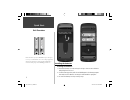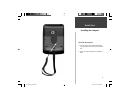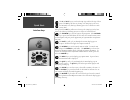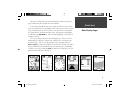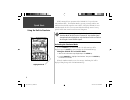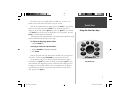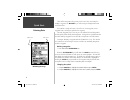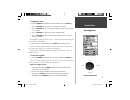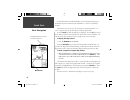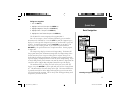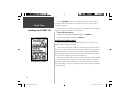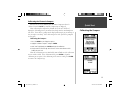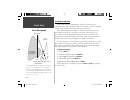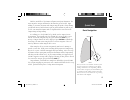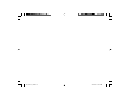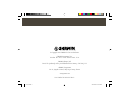- DL manuals
- Garmin
- Marine GPS System
- GPSMAP 76S
- Quick Start Manual
Garmin GPSMAP 76S Quick Start Manual
Summary of GPSMAP 76S
Page 1
Gpsmap 76s read this first! Quick start guide chartplotting receiver covers.Indd 1 3/25/2002, 3:31:52 pm.
Page 2
1 quick start unit overview internal antenna 180 x 240 four level gray, backlit display interface keys external antenna connection battery compartment external data/auxilary power port 190-00249-01_0a.Indd 1 9/1/2004, 10:58:09 am.
Page 3
2 installing the batteries installing the batteries: 1. Remove the battery cover by turning the d-ring 1/4 turn counter clockwise and pulling the cover loose. 2. Check the battery polarity with the molded diagram in the battery compart- ment and install the batteries inserting the end toward the spr...
Page 4
3 to install the lanyard: 1. Place the loop of the lanyard through the slot opening at the bottom of the gpsmap 76s. 2. Route the strap through the loop and pull tight. Quick start installing the lanyard 190-00249-01_0a.Indd 3 9/1/2004, 10:58:33 am.
Page 5
4 quick start interface keys the in and out keys are used on the map page and the plot page. When pressed, the in key will decrease the map scale (map page) or decrease the horizontal scale (plot page) allowing you to view a smaller area with greater detail. When pressed the out key will increase th...
Page 6
5 this exercise will provide you with the knowledge and skill to navigate the pages and menus of your gpsmap 76s with confi dence. As we progress through this quick start guide you will often be directed to press a specifi ed interface key or highlight a fi eld. When you are directed to press a key,...
Page 7
6 while learning the basic operation of the gpsmap 76s, let’s put the unit into simulator mode. The simulator mode is great for practicing with the unit while inside and satellite signals are not available. When the gpsmap 76s is in simulator mode, the gps receiver is turned off (this will help cons...
Page 8
7 using the interface keys the interface keys are your link with the gpsmap 76s. Let’s take a few minutes and see what some of the interface keys are used for. With the gps information page displayed, press the page key several times. Notice that each time you press the page key, the next main page ...
Page 9
8 entering data there will be many times that you may need to enter data. An example is naming a waypoint. The rocker key is used to navigate through menu items and to enter data. Let’s combine a couple of lessons. We will create a new waypoint, enter a waypoint name, and assign a symbol to the wayp...
Page 10
9 changing the name: 1. Using the rocker key, highlight the name field then press the enter key. 2. Press the rocker key to the left, this will clear the name fi eld. 3. Press the rocker key up, scroll through the alpha-numeric list until the letter ‘c’ is selected. 4. Press the rocker key right to ...
Page 11
10 you should now have enough knowledge to move through the main pages, option menus and enter data into your gpsmap 76s. Now let’s learn how to navigate! The main use of a gps is to be able to navigate to a known position. Let’s create a waypoint directly on the map page using the map pointer. Pres...
Page 12
11 going to a waypoint: 1. Press the nav key. 2. Highlight ‘go to point’ then press the enter key. 3. Highlight ‘waypoints’ then press the enter key. 4. Highlight ‘map 1’ then press the enter key. 5. Highlight the ‘goto’ button then press the enter key. The gpsmap 76s is now navigating to the waypoi...
Page 13
12 press the rocker key to the left simulating a left turn, until the pointer is realigned with the vertical line in the compass ring. You are now headed toward the waypoint. Now that we have now gone through the basic operation of the unit using the simulator, it is time to do some actual navigatio...
Page 14
13 calibrating the electronic compass after the gps receiver is initialized the electronic compass needs to be calibrated. Press the page key until the compass page is displayed. When calibrating the compass the gpsmap 76s needs to be held level. During the calibration process you will need to slowl...
Page 15
14 starting to navigate with the unit turned on and displaying ‘3d gps location’ on the gps information page, mark a waypoint at your current location. Name this waypoint ‘home’, assign the ‘residence’ symbol and store the waypoint. Begin walking holding the gpsmap 76s in front of you with the top o...
Page 16
15 with the unit held level, the pointer will point toward your destination. The outer ring of the compass will show the direction that you are headed. Begin walking, as you move the pointer and compass ring will update, always showing you direction of travel and the shortest path to your destinatio...
Page 17
Reference 190-00249-01_0a.Indd 16 3/26/2002, 11:13:46 am.
Page 18
© copyright 2002 garmin ltd. Or its subsidiaries garmin international, inc. 1200 east 151 st street, olathe, kansas 66062, u.S.A. Garmin (europe) ltd. Unit 5, the quadrangle, abbey park industrial estate, romsey, so51 9aq, u.K. Garmin corporation no. 68, jangshu 2 nd road, shijr, taipei county, taiw...