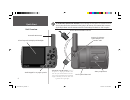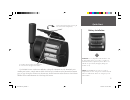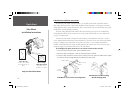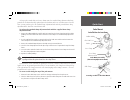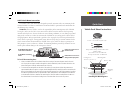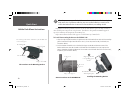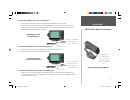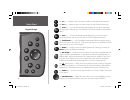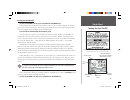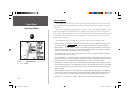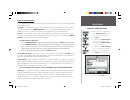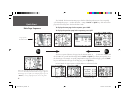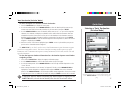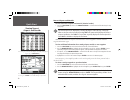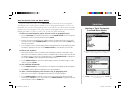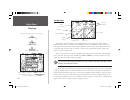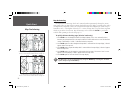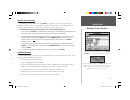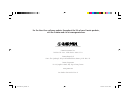- DL manuals
- Garmin
- Software
- GPSMAP GPSMAP 196
- Quick Start Manual
Garmin GPSMAP GPSMAP 196 Quick Start Manual
Summary of GPSMAP GPSMAP 196
Page 1
Quick start guide gpsmap 196 read this first! 190-00283-01_0b.Indd 1 2/6/2003, 11:10:39 am.
Page 2
Quick start 2 thank you for purchasing the garmin gpsmap 196! Please take a moment to read this manual in order to become quickly familiar with both the unit and some of its basic features. For more in-depth information, please refer to the pilot’s guide and reference manual included in this package...
Page 3
Quick start 3 packing list dash mount mounting bracket (back view) dash mount adhesives dash mount mounting bracket (front view) dash mount mounting base pc interface cable yoke mount short clamp adjustment knob allen wrench ga26c remote antenna cigarette lighter adapter remote antenna suction cup m...
Page 4
Quick start 4 unit overview 12-level grayscale lcd display with backlight backlit keypad for easy night operation removable gps antenna connector for cigarette lighter adapter or pc interface cable battery compartment port for optional data card ro ta te an te nn a to do w n po sit io n fo r s to ra...
Page 5
Quick start 5 battery installation warning: it is very important to install all batteries with the proper polarity, positive (+) or negative (-) orientation, as indicated in the battery compartment of the unit. Batteries can leak and cause personal injury and property damage if not installed correct...
Page 6
Quick start 6 yoke mount installation instructions the universal yoke mount package includes a pre-assembled yoke mount (assembled with the long clamp adjustment knob), a short clamp adjustment knob (provided as an alternative to the long clamp adjustment knob) and an allen wrench. Please verify tha...
Page 7
Quick start 7 yoke mount installation instructions on larger yoke control shafts and center column arms, the standard clamp adjustment knob may protrude too far down when fully tightened onto the shaft/arm and create an obstruction or a hazard. Thus, you may wish to replace the standard clamp adjust...
Page 8
Quick start 8 once the yoke mount is confi gured to your application, attach the yoke mount to the aircraft controls and place the gpsmap 196 into the mount. To attach the yoke mount to the aircraft yoke shaft or control arm: 1. Open the clamp by turning the clamp adjustment knob counterclockwise. Op...
Page 9
Quick start 9 vehicle dash mount instructions the garmin vehicle dash mount kit is designed to provide convenient and secure mounting for the garmin gpsmap 196. However, installation of the mount should be performed with consideration for the following safety warnings. Warning: for use in vehicles, ...
Page 10
Quick start 10 allow the permanent type adhesive 24 hours to form an effective bond before using the dash mount. Use of permanent adhesive may cause residual adhesive to remain on the vehicle dash when the base is removed. To remove adhesive, use rubbing alcohol. Repositionable adhesive performs bes...
Page 11
Quick start 11 to attach the gpsmap 196 to the mounting base: 1. Ensure that the locking lever is in the unlocked position and depress the release tab. 2. Slide the disk located at the bottom of the mounting bracket into the base until it clicks into place. Swivel the unit to the right or left until...
Page 12
Quick start 12 the in key — adjusts the map scale to show a smaller area with more detail (zooms in). The out key — adjusts the map scale to show a larger area with less detail (zooms out). The page key — cycles the unit through the main display pages in sequence and returns the display from a subme...
Page 13
Quick start 13 turning the unit on/off to turn the gpsmap 196 on, press and hold the red power key. A welcome page appears while the unit conducts a self-test. Once testing is complete, the welcome page is replaced by a database page. The database page shows the effective dates for the jeppesen data...
Page 14
Quick start 14 operating modes the gpsmap 196 is designed to be fl exible. The unit provides ‘aviation’, ‘land’ and ‘water’ mode settings, allowing the customization of many features, specifi cally for airborne, automotive, or marine applications. The alert messages which are aviation-specifi c are dis...
Page 15
Quick start 15 features and data entry features and data entry the following screen features and terms are referred to both in this quick start guide and through- out the pilot’s guide. Cursor — a highlighted area on the screen (white text on black background) which can be moved up/down/left/right w...
Page 16
Quick start 16 main page sequence the gpsmap 196 features four main pages, which are linked together in series. You can quickly cycle through these pages — in either direction — using the page and quit keys. Each one of these pages is described in greater detail in the pilot’s guide. To display the ...
Page 17
Quick start 17 selecting a ‘goto’ destination (aviation mode) ‘goto’ destination (‘aviation’ mode) to select an airport or a navaid as a ‘goto’ destination: 1. Press the direct to key to display the ‘goto’ page. 2. Use the up/down portion of the arrow keypad to select the identifi er, facility name, ...
Page 18
Quick start 18 viewing nearest airports and navaids nearest airports and navaids to view the nearest airports and navaids (‘aviation’ mode): 1. Press the nrst/find key and use the arrow keypad to select the desired fi le tab along the top of the page. The nearest airports are displayed by selecting t...
Page 19
Quick start 19 ‘goto’ destination (‘land’ and ‘water’ modes) in the ‘land’ and ‘water’ modes, use the nrst/find key to search for user-created waypoints, cities, highway exits, or tide stations. In addition, if you are using optional mapsource city select or metroguide data, you can search for point...
Page 20
Quick start 20 map page the map page graphically displays your position relative to nearby airports, navaids, airspace boundaries, lakes, rivers, coastlines, cities and highways. Your current position is indicated by an air- craft symbol in ‘aviation’ mode and by a pointer symbol in ‘land’ or ‘water...
Page 21
Quick start 21 map panning the panning function allows you to move the pointer away from your present position on the map and scroll to other map areas around the world. As you pan past the edge of the current map display, the screen actively scrolls to provide continuous map coverage (the current p...
Page 22
Quick start 22 map decluttering in congested areas, some map detail can be removed without permanently affecting the current map settings. There are four declutter settings which will respectively display everything (albeit with a de-emphasized background), remove the background detail (lakes/rivers...
Page 23
Quick start 23 marking current position marking current position in addition to its use for data entry, the enter key can also be used to capture your present position and save it as a user-created waypoint. In order to use this feature, the gpsmap 196 must be receiving a suffi cient number of satell...
Page 24
© 2002-2003 garmin ltd. Or its subsidiaries garmin international, inc. 1200 east 151 st street, olathe, kansas 66062, u.S.A. Garmin (europe) ltd. Unit 5, the quadrangle, abbey park industrial estate, romsey, so51 9dl, u.K. Garmin corporation no. 68, jangshu 2 nd road, shijr, taipei county, taiwan ww...