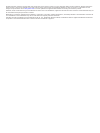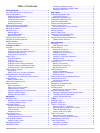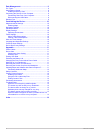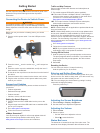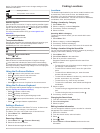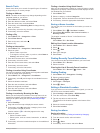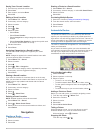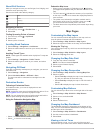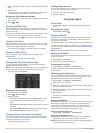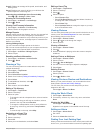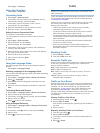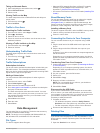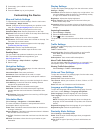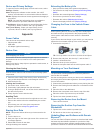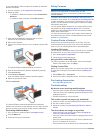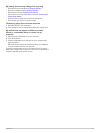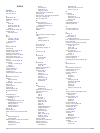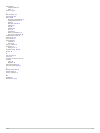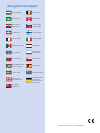- DL manuals
- Garmin
- GPS
- nüvi 140 Series
- Owner's Manual
Garmin nüvi 140 Series Owner's Manual
Summary of nüvi 140 Series
Page 1
Nüvi ® 140/150 series owner’s manual march 2014 190-01517-00_0d printed in taiwan.
Page 2
All rights reserved. Under the copyright laws, this manual may not be copied, in whole or in part, without the written consent of garmin. Garmin reserves the right to change or improve its products and to make changes in the content of this manual without obligation to notify any person or organizat...
Page 3: Table of Contents
Table of contents getting started............................................................... 1 connecting the device to vehicle power ................................... 1 support and updates ................................................................. 1 setting up garmin express..............
Page 4
Data management.......................................................... 9 file types.................................................................................. 9 about memory cards ................................................................. 9 installing a memory card ....................
Page 5: Getting Started
Getting started warning see the important safety and product information guide in the product box for product warnings and other important information. Connecting the device to vehicle power warning this product contains a lithium-ion battery. To prevent the possibility of personal injury or product...
Page 6: Finding Locations
Device. You can select some icons to change settings or view additional information. Gps signal status transportation mode indicator current time battery status satellite signals after the device is turned on, it begins acquiring satellite signals. The device may need a clear view of the sky to acqu...
Page 7
Search tools search tools allow you to search for specific types of locations by responding to on-screen prompts. Finding an address note: the order of the steps may change depending on the map data loaded on your device. 1 select where to? > address. 2 enter the address number, and select done. 3 e...
Page 8: Navigation
Saving your current location 1 from the map, select the vehicle icon. 2 select save. 3 enter a name, and select done. 4 select ok. Editing a saved location 1 select where to? > saved. 2 if necessary, select a category. 3 select a location. 4 select . 5 select > edit. 6 select an option: • select nam...
Page 9: Map Pages
About exit services while you navigate a route, you can find gas, food, lodging, and restrooms near upcoming exits. Services are listed under tabs by category. Gas food lodging restrooms navigating to an exit 1 from the map, select > exit services > . 2 select go!. Finding upcoming points of interes...
Page 10: Using The Apps
1 while navigating a route, select the text bar on the top of the map. 2 select a turn. The details for the turn appear. If available, an image of the junction appears for junctions on major roadways. Viewing the entire route on the map 1 while navigating a route, select the navigation bar at the to...
Page 11
Overall: displays an average of the speed, acceleration, and braking score. Speed: displays your score for driving your vehicle at the optimal speed for conserving fuel. Removing the ecochallenge score from the map select > > settings > hide > save. Resetting the ecochallenge scores 1 select apps > ...
Page 12: Traffic
Select apps > last spot. Using the calculator select apps > calculator. Converting units 1 select apps > unit converter. 2 if necessary, select the button next to convert, select a measurement category, and select save. 3 if necessary, select a unit button, select a unit of measurement, and select s...
Page 13: Data Management
Taking an alternate route 1 while navigating an automobile route, select . 2 select alternate route. 3 select a route. Viewing traffic on the map the traffic map shows color-coded traffic flow and delays on nearby roads. 1 from the map, select . 2 select incidents. Traffic in your area searching for...
Page 14: Customizing The Device
2 if necessary, open a folder or volume. 3 select a file. 4 press the delete key on your keyboard. Customizing the device map and vehicle settings to open the map and vehicle settings, from the main menu, select settings > map & vehicle. Vehicle: changes the icon to represent your position on the ma...
Page 15: Appendix
Device and privacy settings to open the device settings page, from the main menu, select settings > device. About: displays the software version number, the unit id number, and information on several other software features. Eulas: displays the end-user license agreements that apply to your choice. ...
Page 16
To your destinations. Garmin express is available for windows and mac computers. 1 on your computer, go to www.Garmin.Com/express . 2 select an option: • to install on a windows computer, select download for windows. • to install on a mac computer, select mac version. 3 open the downloaded file, and...
Page 17
My battery does not stay charged for very long • decrease the screen brightness ( display settings ). • shorten the display timeout ( display settings ). • decrease the volume ( adjusting the volume ). • put the device in sleep mode when not in use ( entering and exiting sleep mode ). • keep your de...
Page 18: Index
Index symbols 2-d map view 5 3-d map view 5 a accessories 12 addresses, finding 3 alarm 7 alerts audio 10 proximity points 10 safety cameras 10 traffic 6 audio, proximity points 10 avoidances 5 road features 5 b battery charging 1, 2, 12 maximizing 11, 13 problems 13 brightness 1 c cables, power 11 ...
Page 19
Subscriptions nümaps lifetime 1 traffic 1 suction cup 11 t theft, avoiding 11 time settings 10 traffic 8, 10 activating a subscription 9 adding subscriptions 9 alerts 6 alternate route 8, 9 avoiding 8 data 9 disabling 8 icons 8 incidents 9 lifetime subscriptions 1 searching for delays 8, 9 transport...
Page 20: Www.Garmin.Com/support
Www.Garmin.Com/support +43 (0) 820 220230 + 32 2 672 52 54 0800 770 4960 1-866-429-9296 +385 1 5508 272 +385 1 5508 271 +420 221 985466 +420 221 985465 + 45 4810 5050 + 358 9 6937 9758 + 331 55 69 33 99 + 39 02 36 699699 (+52) 001-855-792-7671 0800 0233937 +47 815 69 555 00800 4412 454 +44 2380 662 ...