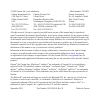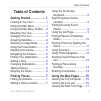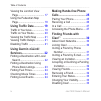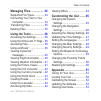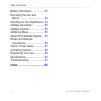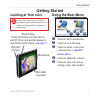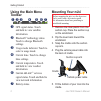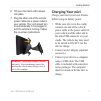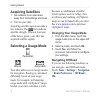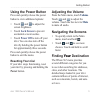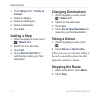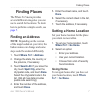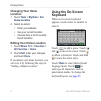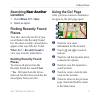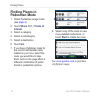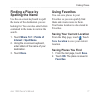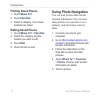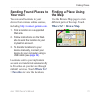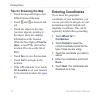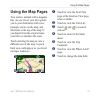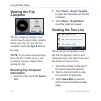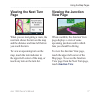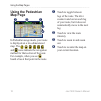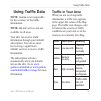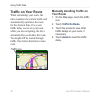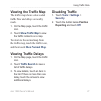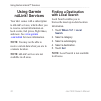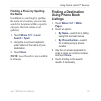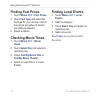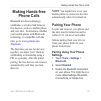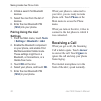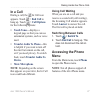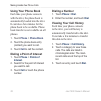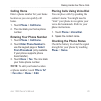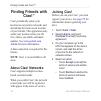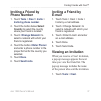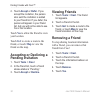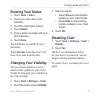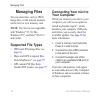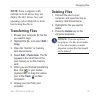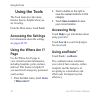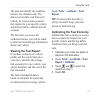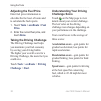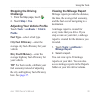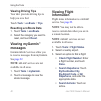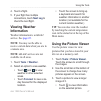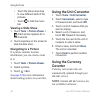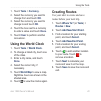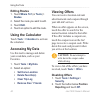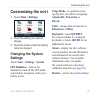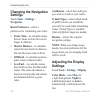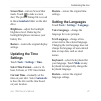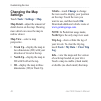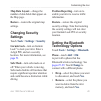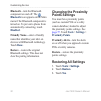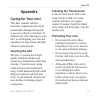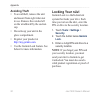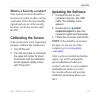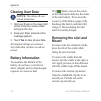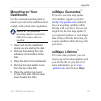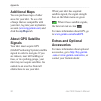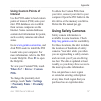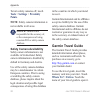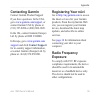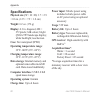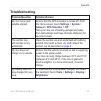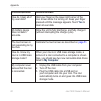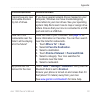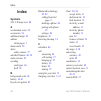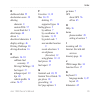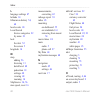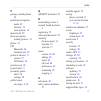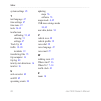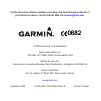- DL manuals
- Garmin
- GPS
- nüvi 1690
- Owner's Manual
Garmin nüvi 1690 Owner's Manual
Summary of nüvi 1690
Page 1
Nüvi ® 1690 owner’s manual 01102291.
Page 2
© 2009 garmin ltd. Or its subsidiaries model number: 01102291 garmin international, inc. 1200 east 151 st street, olathe, kansas 66062, usa tel. (913) 397.8200 or (800) 800.1020 fax (913) 397.8282 garmin (europe) ltd. Liberty house hounsdown business park, southampton, hampshire, so40 9lr uk tel. +4...
Page 3: Table of Contents
Nüvi 1690 owner’s manual iii table of contents table of contents getting started .................... 1 looking at your nüvi .................. 1 using the main menu................. 1 using the main menu toolbar .... 2 mounting your nüvi .................... 2 charging your nüvi ......................
Page 4: Using Garmin
Iv nüvi 1690 owner’s manual table of contents viewing the junction view page ...................................... 17 using the pedestrian map page ...................................... 18 using traffic data ............. 19 traffic in your area .................. 19 traffic on your route ...........
Page 5
Nüvi 1690 owner’s manual v table of contents managing files .................. 34 supported file types ............... 34 connecting your nüvi to your computer .............................. 34 transferring files .................... 35 deleting files .......................... 35 using the tools .....
Page 6
Vi nüvi 1690 owner’s manual table of contents battery information ................. 53 removing the nüvi and mount .................................... 54 mounting on your dashboard .. 54 nümaps guarantee ™ .............. 55 nümaps lifetime ™ ................... 55 additional maps .....................
Page 7: Looking At Your Nüvi
Nüvi 1690 owner’s manual 1 getting started looking at your nüvi see the important safety and product information guide in the product box for product warnings and other important information. Mini-usb connector power button: press and hold to turn the nüvi on and off. Press and quickly release to vi...
Page 8: Using The Main Menu
Nüvi 1690 owner’s manual getting started using the main menu toolbar ➋ ➌ ➍ ➎ ➊ ➏ ➐ ➊ gps signal status. Touch and hold to view satellite information. ➋ bluetooth ® technology status. Touch to change bluetooth settings. ➌ usage mode indicator. Touch to select a usage mode. ➍ current time. Touch to ch...
Page 9: Charging Your Nüvi
Nüvi 1690 owner’s manual getting started 6. Tilt your nüvi back until it snaps into place. 7. Plug the other end of the vehicle power cable into a power outlet in your vehicle. Your unit should turn on automatically if it is plugged in and the vehicle is running. Follow the on-screen instructions. W...
Page 10: Acquiring Satellites
Nüvi 1690 owner’s manual getting started acquiring satellites 1. Go outdoors to an open area, away from tall buildings and trees. 2. Turn on your nüvi. Acquiring satellite signals can take a few minutes. The bars indicate satellite strength. When at least one of the bars is green, your nüvi has acqu...
Page 11: Using The Power Button
Nüvi 1690 owner’s manual 5 getting started using the power button press and quickly release the power button to view additional options: touch and to adjust the screen brightness. Touch lock screen to prevent accidental screen touches. Touch power off to turn off your nüvi. You can also turn off the...
Page 12: Where To?
6 nüvi 1690 owner’s manual getting started 1. Touch where to? > points of interest . 2. Select a category. 3. Select a subcategory. 4. Select a destination. 5. Touch go! . Adding a stop 1. While navigating a route, touch > where to? . 2. Search for the extra stop. 3. Touch go! . 4. Touch add as via ...
Page 13: Finding Places
Nüvi 1690 owner’s manual finding places finding places the where to? Menu provides several different categories you can use to search for locations. To learn how to perform a simple search, see page 5 . Finding an address note: depending on the version of the maps loaded on your nüvi, the button nam...
Page 14: Changing Your Home
Nüvi 1690 owner’s manual finding places changing your home location 1. Touch tools > my data > set home location . 2. Select an option: enter your address. Use your current location. Choose from a list of recently found locations. Editing your home location 1. Touch where to? > favorites > all favor...
Page 15: Searching Near Another
Nüvi 1690 owner’s manual 9 finding places searching near another near another location 1. Touch where to? > near . 2. Select an option. Finding recently found places your nüvi stores the last 50 of your recent finds in the recently found list. The most-recently viewed places appear at the top of the...
Page 16: Finding Places In
10 nüvi 1690 owner’s manual finding places finding places in pedestrian mode 1. Select pedestrian usage mode (see page 4). 2. Touch where to? > points of interest . 3. Select a category. 4. Select a subcategory. 5. Select a destination. 6. Touch go! . 7. If you have cityxplorer maps for the current ...
Page 17: Finding A Place By
Nüvi 1690 owner’s manual 11 finding places finding a place by spelling the name use the on-screen keyboard to spell the name of the destination you are looking for. You can also enter letters contained in the name to narrow the search. 1. Touch where to? > points of interest > spell name . 2. Using ...
Page 18: Finding Saved Places
1 nüvi 1690 owner’s manual finding places finding saved places 1. Touch where to? . 2. Touch favorites . 3. Select a category. Your saved locations are listed. Editing saved places 1. Touch where to? > favorites . 2. Select the category and the location you want to edit. 3. Touch edit . 4. Touch an ...
Page 19: Sending Found Places to
Nüvi 1690 owner’s manual 1 finding places sending found places to your nüvi you can send locations to your device from various online sources, including http://connect.Garmin.Com. 1. Find a location on a supported web site. 2. Follow instructions on the web site to send the location to your mygarmin...
Page 20: Tips For Browsing The Map
1 nüvi 1690 owner’s manual finding places tips for browsing the map touch the map and drag to view different parts of the map. Touch and to zoom in and out. Touch any object on the map. An arrow appears, pointing at the object, and a box displays information on the location. When the box displays pr...
Page 21: Using The Map Pages
Nüvi 1690 owner’s manual 15 using the map pages using the map pages your route is marked with a magenta line. As you travel, your nüvi guides you to your destination with voice prompts, arrows on the map, and directions at the top of the map. If you depart from the original route, your nüvi recalcul...
Page 22: Viewing The Trip
16 nüvi 1690 owner’s manual using the map pages viewing the trip computer the trip computer displays your current speed and provides statistics about your trip. To view the trip computer, touch the speed field on the map. Note: if you make frequent stops, leave the nüvi turned on so it can accuratel...
Page 23: Viewing The Next Turn
Nüvi 1690 owner’s manual 1 using the map pages viewing the next turn page when you are navigating a route, the next turn shows the turn on the map and the distance and time left before you reach the turn. To view an upcoming turn on the map, touch the turn indicator in the upper-left corner of the m...
Page 24: Using The Pedestrian
1 nüvi 1690 owner’s manual using the map pages using the pedestrian map page ➋ ➊ ➊ ➌ ➍ in pedestrian usage mode, your route is displayed on a two-dimensional map. The , , , , , , and icons indicate the navigation method for that section of the route. For example, when you see , board a bus at that p...
Page 25: Using Traffic Data
Nüvi 1690 owner’s manual 19 using traffic data using traffic data note: garmin is not responsible for the accuracy of the traffic information. Note: nülink! Services are not available in all areas. Your nüvi can receive traffic information through your nülink! Subscription. Your device must be recei...
Page 26: Traffic On Your Route
0 nüvi 1690 owner’s manual using traffic data traffic on your route when calculating your route, the nüvi examines the current traffic and automatically optimizes the route for the shortest time. If a severe traffic delay occurs on your route while you are navigating, the nüvi automatically recalcul...
Page 27: Viewing The Traffic Map
Nüvi 1690 owner’s manual 1 using traffic data viewing the traffic map the traffic map shows color-coded traffic flow and delays on nearby roads. 1. On the map page, touch the traffic icon. 2. Touch show traffic map to view the traffic incidents on a map. To return to the normal map from the traffic ...
Page 28: Using Garmin
Nüvi 1690 owner’s manual using garmin nülink!™ services using garmin nülink! Services your nüvi comes with a subscription to nülink! Services, which allow you to receive current information on local events, fuel prices, flight times, and more. See www.Garmin .Com/nulink for more information. Note: y...
Page 29: Finding A Place By Spelling
Nüvi 1690 owner’s manual using garmin nülink!™ services finding a place by spelling the name in addition to searching by spelling the name of a location, you can also search for locations within a specific category, like hair salons or art galleries. 1. Touch where to? > local search > spell . 2. Us...
Page 30: Finding Fuel Prices
Nüvi 1690 owner’s manual using garmin nülink!™ services finding fuel prices 1. Touch where to? > fuel prices . 2. Touch fuel type and select the fuel type for your vehicle. A list of fuel prices per gallon at nearby gas stations appears. 3. Select a station. Checking movie times 1. Touch where to? >...
Page 31: Making Hands-Free
Nüvi 1690 owner’s manual 5 making hands-free phone calls making hands-free phone calls bluetooth wireless technology establishes a wireless link between two devices, such as a mobile phone and your nüvi. To determine whether your mobile phone with bluetooth technology is compatible with the nüvi, go...
Page 32: 1234
6 nüvi 1690 owner’s manual making hands-free phone calls 4. Initiate a search for bluetooth devices. 5. Select the nüvi from the list of devices. 6. Enter the nüvi bluetooth pin ( 1234 ) into your phone. Pairing using the nüvi settings 1. From the main menu, touch tools > settings > bluetooth > add ...
Page 33: In A Call
Nüvi 1690 owner’s manual making hands-free phone calls in a call during a call, the in call icon appears. Touch > end call to hang up. Touch > call options for the following options: touch tones —displays a keypad page so that you can use automated systems, such as voice mail. Transfer audio to phon...
Page 34: Using Your Phone Book
Nüvi 1690 owner’s manual making hands-free phone calls using your phone book each time your phone connects with the nüvi, the phone book is automatically loaded into the nüvi. It can take a few minutes for the phone book to be available. Phone book transfer is not available on all phones. 1. Touch p...
Page 35: Calling Home
Nüvi 1690 owner’s manual 9 making hands-free phone calls calling home enter a phone number for your home location so you can quickly call home. 1. Touch phone > call home . 2. The nüvi dials your home phone number. Entering your phone number 1. Touch phone > call home . 2. Touch enter phone number t...
Page 36: Finding Friends With
0 nüvi 1690 owner’s manual finding friends with ciao!™ finding friends with ciao! ™ ciao! Periodically sends your location to our partner networks and downloads the most-recent location of your friends. This application only sends your location when you tell it to, unless you enable automatic update...
Page 37: Inviting A Friend By
Nüvi 1690 owner’s manual 1 finding friends with ciao!™ inviting a friend by phone number 1. Touch tools > ciao! > invite > invite by phone number . 2. Touch the button below select country to select the country where your friend is located. 3. Touch to select a network with which your friend is regi...
Page 38: Accept
Nüvi 1690 owner’s manual finding friends with ciao!™ 2. Touch accept or defer . If you accept the invitation, the person who sent the invitation is added to your friend list. If you defer, the person will appear in your friend list, but you will not be able to see his or her location. Touch yes to a...
Page 39: Entering Your Status
Nüvi 1690 owner’s manual finding friends with ciao!™ entering your status 1. Touch tools > ciao! . 2. Touch your user name in the friend list. 3. Touch the information balloon. 4. Touch status . 5. Enter a status message with up to 255 characters. 6. Touch done . Touch privacy to read the privacy st...
Page 40: Managing Files
Nüvi 1690 owner’s manual managing files managing files you can store files, such as jpeg image files, in the internal memory on the nüvi or on a memory card. Note: the nüvi is not compatible with windows ® 95, 98, me, windows nt ® , and mac ® os 10.3 and earlier. Supported file types jpeg and jpg im...
Page 41: Note: Some Computers With
Nüvi 1690 owner’s manual 5 managing files note: some computers with multiple network drives may not display the nüvi drives. See your operating system help file to learn how to map the drives. Transferring files 1. Browse your computer for the file you want to copy. 2. Highlight the file, and select...
Page 42: Using The Tools
6 nüvi 1690 owner’s manual using the tools using the tools the tools menu provides many features that are helpful when you are traveling. From the main menu, touch tools . Accessing the settings for information about the settings, see pages 45–50 . Using the where am i? Page use the where am i? Page...
Page 43: Viewing The Fuel Report
Nüvi 1690 owner’s manual using the tools the data provided by the ecoroute features are estimates only. The data is not actually read from your vehicle. To receive more-accurate fuel reports for your specific vehicle and driving habits, calibrate the fuel economy. The first time you access the ecoro...
Page 44: Adjusting The Fuel Price
Nüvi 1690 owner’s manual using the tools adjusting the fuel price enter fuel price information to calculate the fuel cost of routes and to calculate the fuel reports. 1. Touch tools > ecoroute > fuel price . 2. Enter the current fuel price, and touch done . Taking the driving challenge the driving c...
Page 45: Stopping The Driving
Nüvi 1690 owner’s manual 9 using the tools stopping the driving challenge 1. From the map page, touch . 2. Touch stop > yes . Adjusting your vehicle profile touch tools > ecoroute > vehicle profile . Fuel type—select a fuel type. City fuel efficiency—enter the average city fuel efficiency for your v...
Page 46: Viewing Driving Tips
0 nüvi 1690 owner’s manual using the tools viewing driving tips your nüvi provides driving tips to help you save fuel. Touch tools > ecoroute > tips . Resetting ecoroute data 1. Touch tools > ecoroute . 2. Select the category you want to reset, and touch reset . Viewing mygarmin ™ messages garmin nü...
Page 47: Next Leg
Nüvi 1690 owner’s manual 1 using the tools 4. Touch a flight. 5. If your flight has multiple connections, touch next leg to check the next flight. Viewing weather information weather information is a nülink! Service. See page 22 . Note: you may not be able to receive current data when you are in a r...
Page 48: Viewing A Slide Show
Nüvi 1690 owner’s manual using the tools touch the picture and drag to view different parts of the pictures. Touch to hide the menu bar. Viewing a slide show 1. Touch tools > picture viewer > . Each picture appears for a few moments. 2. Touch anywhere on the screen to stop the slide show. Navigating...
Page 49: Tools
Nüvi 1690 owner’s manual using the tools 1. Touch tools > currency . 2. Select the currency you want to change from and touch ok . 3. Select the currency you want to change to and touch ok . 4. Touch the box next to a currency to enter a value and touch done . 5. Touch clear to perform another conve...
Page 50: Editing Routes
Nüvi 1690 owner’s manual using the tools editing routes 1. Touch where to? (or tools ) > routes . 2. Select the route you want to edit. 3. Touch edit . 4. Touch an option to edit the route. Using the calculator touch tools > calculator to activate the calculator. Accessing my data use this tool to m...
Page 51: Customizing The Nüvi
Nüvi 1690 owner’s manual 5 customizing the nüvi customizing the nüvi 1. Touch tools > settings . 2. Touch the setting you want to change. 3. Touch the button under the setting name to change it. Changing the system settings touch tools > settings > system . Gps simulator—turn on the simulator to tur...
Page 52: Changing The Navigation
6 nüvi 1690 owner’s manual customizing the nüvi changing the navigation settings touch tools > settings > navigation . Route preference—select a preference for calculating your route: faster time—to calculate routes that are faster to drive but can be longer in distance. Shorter distance—to calculat...
Page 53: Screenshots
Nüvi 1690 owner’s manual customizing the nüvi screen shot—turn on screen shot mode. Touch to take a screen shot. The picture bitmap file is saved in the screenshots folder on the nüvi drive. Brightness—adjust the backlight brightness level. Reducing the backlight brightness increases your battery li...
Page 54: Changing The Map
Nüvi 1690 owner’s manual customizing the nüvi changing the map settings touch tools > settings > map . Map detail—adjust the amount of detail shown on the map. Showing more detail can cause the map to redraw slower. Map view—select a map perspective. Track up—display the map in two dimensions (2d) w...
Page 55: Map Data Layout—Change The
Nüvi 1690 owner’s manual 9 customizing the nüvi map data layout—change the number of data fields that appear on the map page. Restore—restore the original map settings. Changing security settings touch tools > settings > security . Garmin lock—turn on garmin lock ™ to lock your nüvi. Enter a 4-digit...
Page 56: Bluetooth
50 nüvi 1690 owner’s manual customizing the nüvi bluetooth—turn the bluetooth component on and off. The bluetooth icon appears on the main menu if the bluetooth component is turned on. To prevent a phone from automatically connecting, touch disabled . Friendly name — enter a friendly name that ident...
Page 57: Appendix
Nüvi 1690 owner’s manual 51 appendix appendix caring for your nüvi your nüvi contains sensitive electronic components that can be permanently damaged if exposed to excessive shock or vibration. To minimize the risk of damage to your nüvi, avoid dropping your unit and operating it in high-shock and h...
Page 58: Avoiding Theft
5 nüvi 1690 owner’s manual appendix avoiding theft to avoid theft, remove the unit and mount from sight when not in use. Remove the residue left on the windshield by the suction cup. Do not keep your unit in the glove compartment. Register your product at http://my.Garmin.Com . Use the garmin lock f...
Page 59: Calibrating The Screen
Nüvi 1690 owner’s manual 5 appendix what is a security location? Your security location should be a location you return to often, such as your home. If the nüvi has satellite signals and you are at the security location, you do not need to enter the pin. Calibrating the screen if the touchscreen is ...
Page 60: Clearing User Data
5 nüvi 1690 owner’s manual appendix clearing user data notice: this deletes all user- entered information. 1. Hold your finger on the lower‑right corner of the nüvi screen while turning on the nüvi. 2. Keep your finger pressed until a message appears. 3. Touch yes to clear all user data. All origina...
Page 61: Mounting On Your
Nüvi 1690 owner’s manual 55 appendix mounting on your dashboard use the enclosed mounting disk to mount your unit to the dashboard and comply with certain state regulations. Notice: the permanent mounting adhesive is extremely difficult to remove after it is installed. 1. Clean and dry the dashboard...
Page 62: Additional Maps
56 nüvi 1690 owner’s manual appendix additional maps you can purchase maps of other areas for your nüvi. To see a list of maps that are compatible with your nüvi, log into your mygarmin account ( www.Mygarmin.Com ) and click the mymaps tab. About gps satellite signals your nüvi must acquire gps (glo...
Page 63: Using Custom Points of
Nüvi 1690 owner’s manual 5 appendix using custom points of interest use the poi loader to load custom points of interest (pois) onto your nüvi. Poi databases are available from various companies on the internet. Some custom databases contain alert information for points, such as safety cameras and s...
Page 64: Tools
5 nüvi 1690 owner’s manual appendix to turn safety cameras off, touch tools > settings > proximity points . Note: safety camera information is not available in all areas. Notice: garmin is not responsible for the accuracy of, or the consequences of using, a custom poi or safety camera database. Safe...
Page 65: Contacting Garmin
Nüvi 1690 owner’s manual 59 appendix contacting garmin contact garmin product support if you have questions. In the usa, go to www.Garmin.Com/support , or contact garmin usa by phone at (913) 397-8200 or (800) 800-1020. In the uk, contact garmin (europe) ltd. By phone at 0808 2380000. In europe, go ...
Page 66: Specifications
60 nüvi 1690 owner’s manual appendix specifications physical size (w × h ×d): 3.7 × 2.9 × 0.6 in. (12.5 × 7.9 × 1.8 cm) weight: 6.2 oz. (176 g) display: 4.3 in. Diagonal, 480 × 272 pixels; 64k colors; bright qvga tft landscape display; white backlight; touchscreen case: not waterproof (ipxo) operati...
Page 67: Troubleshooting
Nüvi 1690 owner’s manual 61 appendix troubleshooting problem/question solution/answer my nüvi never gets satellite signals. Ensure that the gps simulator is turned off. From the home screen, touch settings > system > general > gps simulator > off . Take your nüvi out of parking garages and away from...
Page 68: Problem/question
6 nüvi 1690 owner’s manual appendix problem/question solution/answer how do i clear all of my user data? Hold your finger on the lower‑right corner of the nüvi screen while it is turning on. Keep your finger pressed until the message appears. Touch yes to clear all user data. My battery gauge does n...
Page 69: Problem/question
Nüvi 1690 owner’s manual 6 appendix problem/question solution/answer i cannot see any new removable drives in my list of drives. If you have several network drives mapped on your computer, windows can have trouble assigning drive letters to your nüvi drives. See your operating system help file to le...
Page 70: Index
Index 6 nüvi 1690 owner’s manual index symbols 2-d, 3-d map view 48 a acceleration score 38 accessories 56 additional maps 56 address white pages 7 alarm clock 58 alerts safety camera 57 anti-theft feature 49, 52 audio version 45 avoiding road types 46 theft 52 b background color 46 battery 54, 61 b...
Page 71
Index nüvi 1690 owner’s manual 65 d dashboard disk 55 deceleration score 38 deleting character 8 custom pois 57 recent finds list 9 detail maps 48 detour 6 diacritical characters 8 display settings 46 driving challenge 38 driving directions 16 e ecoroute 36–39 calibrate fuel economy 37 driving chall...
Page 72
Index 66 nüvi 1690 owner’s manual l language settings 47 latitude 14 lithium-ion battery 54, 60 local events 24 local search browse categories 22 by name 23 lock the nüvi 52 the screen 5 longitude 14 m map adding 56 browsing 13 detail level 48 pedestrian 18 settings 48 viewing 48 zooming 14 mapsourc...
Page 73
Index nüvi 1690 owner’s manual 6 p pairing a mobile phone 25 pedestrian navigation mode 45 itinerary 10 route options 10 phone book 28 photo navigation loading pictures 12 photos 12 pin bluetooth 26 garmin lock 52 points of interest 11 custom 57 poi loader 34 position icon 48 power button 5 proximit...
Page 74
Index 6 nüvi 1690 owner’s manual system settings 45 t text language 47 time settings 47 time zone 47 tools 36–41 touchscreen calibrating 53, 62 cleaning 51 settings 47 track up 48 traffic 19–20 incidents 19 transferring files 35 trip computer 16 trip log 48 turn-by-turn directions 16 turn list 16 u ...
Page 76: Www.Garmin.Com
For the latest free software updates (excluding map data) throughout the life of your garmin products, visit the garmin web site at www.Garmin.Com . © 2009 garmin ltd. Or its subsidiaries garmin international, inc. 1200 east 151 st street, olathe, kansas 66062, usa garmin (europe) ltd. Liberty house...