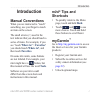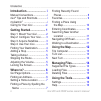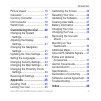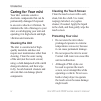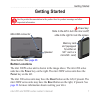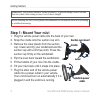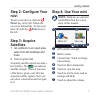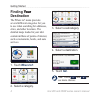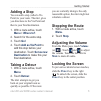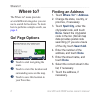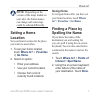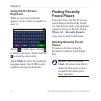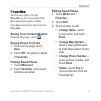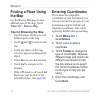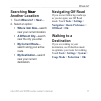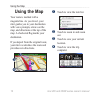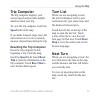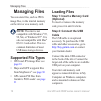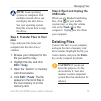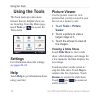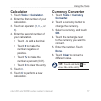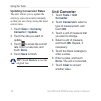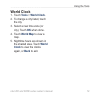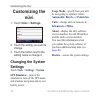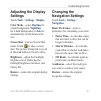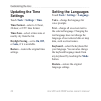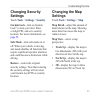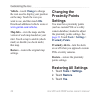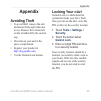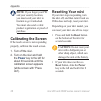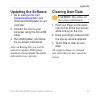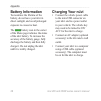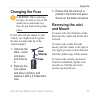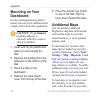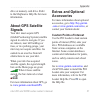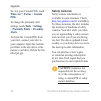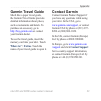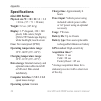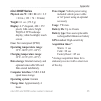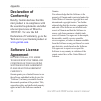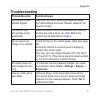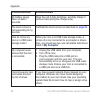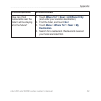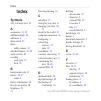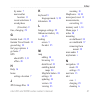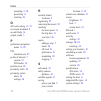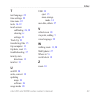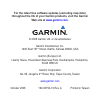- DL manuals
- Garmin
- Racks & Stands
- nuvi 200 Series
- Owner's Manual
Garmin nuvi 200 Series Owner's Manual
Summary of nuvi 200 Series
Page 1
Owner’s manual nüvi ® 200 and 200w series for use with these nüvi models: 200, 200w, 250, 250w, 260, 260w, 270
Page 2
© 2008 garmin ltd. Or its subsidiaries garmin international, inc. 1200 east 151st street, olathe, kansas 66062, usa tel. (913) 397.8200 or (800) 800.1020 fax (913) 397.8282 garmin (europe) ltd. Liberty house hounsdown business park, southampton, hampshire, so40 9rb uk tel. +44 (0) 870.8501241 (outsi...
Page 3: Introduction
Nüvi 200 and 200w series owner’s manual i introduction introduction manual conventions when you are instructed to “touch” something, use your finger to touch an item on the screen. The small arrows (>) used in the text indicate that you should touch a series of items. For example, if you see “touch ...
Page 4
Ii nüvi 200 and 200w series owner’s manual introduction introduction .......................... I manual conventions .................... I nüvi ® tips and shortcuts .............. I mygarmin ™ ................................. I caring for your nüvi .................. Iv getting started ..............
Page 5
Nüvi 200 and 200w series owner’s manual iii introduction picture viewer ......................... 16 calculator ............................... 17 currency converter ................. 17 unit converter ........................ 18 world clock ............................ 19 customizing the nüvi ........
Page 6: Caring For Your Nüvi
Iv nüvi 200 and 200w series owner’s manual introduction caring for your nüvi your nüvi contains sensitive electronic components that can be permanently damaged if exposed to excessive shock or vibration. To minimize the risk of damage to your nüvi, avoid dropping your unit and operating it in high-s...
Page 7: Getting Started
Nüvi 200 and 200w series owner’s manual getting started getting started see the product documentation in the product box for product warnings and other important information. Reset Ì Ï 02 17w000000 n9 can 310 designed in usa made in taiwan 255w blk reset button. See page 26 . Speaker mini-usb connec...
Page 8: Step 1: Mount Your Nüvi
2 nüvi 200 and 200w series owner’s manual getting started warning: this product contains a lithium-ion battery. To prevent damage, remove the unit from the vehicle when exiting or store it out of direct sunlight. Before mounting the nüvi, see the product documentation for information about laws pert...
Page 9: Step 2: Configure Your
Nüvi 200 and 200w series owner’s manual getting started step 2: configure your nüvi to turn your nüvi on, slide the power key to the left. Follow the on-screen instructions. To turn your nüvi off, slide the power key to the left. Step 3: acquire satellites 1. Go outdoors to an open area, away from t...
Page 10: Finding Your
Nüvi 200 and 200w series owner’s manual getting started finding your your destination the where to? Menu provides several different categories for you to use when searching for addresses, cities, and other locations. The detailed maps loaded in your nüvi contain millions of points of interest, such ...
Page 11: Adding A Stop
Nüvi 200 and 200w series owner’s manual getting started adding a stop you can add a stop (called a via point) to your route. The nüvi gives you directions to the via point and then to your final destination. 1. With a route active, touch menu > where to? . 2. Search for the extra stop. 3. Touch go! ...
Page 12: Where To?
6 nüvi 200 and 200w series owner’s manual where to? Where to? The where to? Menu provides several different categories you can use to search for locations. To learn how to perform a simple search, see page 4 . Go! Page options ➊ ➋ ➌ ➊ touch to start navigating the route. ➋ touch to view this locatio...
Page 13: Note: Depending On The
Nüvi 200 and 200w series owner’s manual where to? Note: depending on the version of the maps loaded on your nüvi, the button names can change and some steps could be ordered differently. Setting a home location set your home location for the place you return to most often. 1. To set your home locati...
Page 14: Using The On-Screen
Nüvi 200 and 200w series owner’s manual where to? Using the on-screen keyboard when an on-screen keyboard appears, touch a letter or number to enter it. Touch to add a space. Touch to delete a character. Touch and hold to erase the entire entry. Touch mode to select the keyboard language mode. Touch...
Page 15: Favorites
Nüvi 200 and 200w series owner’s manual where to? Favorites vorites you can save places in your favorites so you can quickly find them and create routes to them. Your home location is also stored in favorites . Saving your current location from the map page, touch . Saving places you find 1. From th...
Page 16: Finding A Place Using
0 nüvi 200 and 200w series owner’s manual where to? Finding a place using the map use the browse map page to view different parts of the map. Touch where to? > browse map . Tips for browsing the map touch the map, and drag to view different parts of the map. Touch and to zoom in and out. Touch any o...
Page 17: Searching Near
Nüvi 200 and 200w series owner’s manual where to? Searching near near another location 1. Touch where to? > near… . 2. Select an option: where i am now —search near your current location. A different city —search near the city you enter. My current route — search along your active route. My destinat...
Page 18: Using The Map
2 nüvi 200 and 200w series owner’s manual using the map using the map your route is marked with a magenta line. As you travel, your nüvi guides you to your destination with voice prompts, arrows on the map, and directions at the top of the map. A checkered flag marks your destination. If you depart ...
Page 19: Trip Computer
Nüvi 200 and 200w series owner’s manual using the map trip computer the trip computer displays your current speed and provides helpful statistics about your trip. To view the trip computer, touch the speed field on the map. If you make frequent stops, leave the nüvi turned on so it can accurately me...
Page 20: Managing Files
Nüvi 200 and 200w series owner’s manual managing files managing files you can store files, such as jpeg image files, in the internal memory on the nüvi or on a memory card. Note: the nüvi is not compatible with windows ® 95, 98, me, or windows nt ® . It is also not compatible with mac ® os 10.3 and ...
Page 21: Note: Some Operating
Nüvi 200 and 200w series owner’s manual managing files note: some operating systems or computers with multiple network drives can not display the nüvi drives. See your operating system help file to learn how to map the drives. Step 3: transfer files to your nüvi copy and paste files from your comput...
Page 22: Using The Tools
6 nüvi 200 and 200w series owner’s manual using the tools using the tools the tools menu provides many features that are helpful when you are traveling. From the menu page, touch tools (or ) to access the tools menu. Settings for information about the settings, see pages 20–24 . Help touch help to g...
Page 23: Calculator
Nüvi 200 and 200w series owner’s manual using the tools calculator 1. Touch tools > calculator . 2. Enter the first number of your calculation. 3. Touch an operator ( ÷ , × , - , or + ). 4. Enter the second number of your calculation. Touch . To add a decimal. Touch ± to make the number negative or ...
Page 24: Updating Conversion Rates
Nüvi 200 and 200w series owner’s manual using the tools updating conversion rates the nüvi allows you to update the currency conversion rates manually so that you are always using the most current rates. 1. Touch tools > currency converter > update . 2. Touch the rate you want to update. 3. Touch to...
Page 25: World Clock
Nüvi 200 and 200w series owner’s manual using the tools world clock 1. Touch tools > world clock . 2. To change a city listed, touch the city. 3. Select a new time zone (or city). Touch ok when done. 4. Touch world map to view a map. 5. Nighttime hours are shown in the shaded area. Touch world clock...
Page 26: Customizing The
20 nüvi 200 and 200w series owner’s manual customizing the nüvi customizing the nüvi 1. Touch tools > settings . 2. Touch the setting you want to change. 3. Touch the button next to the setting name to change it. Changing the system settings touch tools > settings > system . Gps simulator—turn on th...
Page 27: Adjusting The Display
Nüvi 200 and 200w series owner’s manual 2 customizing the nüvi adjusting the display settings touch tools > settings > display . Color mode—select daytime for a light background, nighttime for a dark background, or auto to automatically switch between the two. Screen shot—turn on screen shot mode. T...
Page 28: Updating The Time
22 nüvi 200 and 200w series owner’s manual customizing the nüvi updating the time settings touch tools > settings > time . Time format—select a 12-hour, 24-hour, or utc time format. Time zone—select a time zone or nearby city from the list. Daylight saving—set to on , off , or auto , if it is availa...
Page 29: Changing Security
Nüvi 200 and 200w series owner’s manual 2 customizing the nüvi changing security settings touch tools > settings > security . Garmin lock—turn on garmin lock ™ to lock your nüvi. Enter a 4-digit pin, and set a security location. For more information, see page 25 . Safe mode—turn safe mode on or off....
Page 30: Vehicle—Touch
2 nüvi 200 and 200w series owner’s manual customizing the nüvi vehicle—touch change to change the icon used to display your position on the map. Touch the icon you want to use, and then touch ok . Download additional vehicle icons at www.Garmin.Com/vehicles . Map info—view the maps and the version o...
Page 31: Appendix
Nüvi 200 and 200w series owner’s manual 2 appendix appendix avoiding theft to avoid theft, remove the unit and mount from sight when not in use. Remove the residue left on the windshield by the suction cup. Do not keep your unit in the glove compartment. Register your product at http://my.Garmin.Com...
Page 32: Calibrating The Screen
26 nüvi 200 and 200w series owner’s manual appendix note: if you forget your pin and your security location, you must send your nüvi to garmin to get it unlocked. You must also send a valid product registration or proof of purchase. Calibrating the screen if the touch screen is not responding proper...
Page 33: Updating The Software
Nüvi 200 and 200w series owner’s manual 2 appendix updating the software 1. Go to www.Garmin.Com /products/webupdater , and download webupdater to your computer. 2. Connect the nüvi to your computer using the mini-usb cable. 3. Run webupdater, and follow the on-screen instructions. After confirming ...
Page 34: Battery Information
2 nüvi 200 and 200w series owner’s manual appendix battery information to maximize the lifetime of the battery, do not leave your nüvi in direct sunlight, and avoid prolonged exposure to excessive heat. The battery icon in the corner of the menu page indicates the status of the nüvi battery. To incr...
Page 35: Changing The Fuse
Nüvi 200 and 200w series owner’s manual 2 appendix changing the fuse caution: when replacing the fuse, do not lose any of the small pieces and make sure they are put back in the proper place. If your unit will not charge in your vehicle, you might need to replace the fuse located at the tip of the v...
Page 36: Mounting On Your
0 nüvi 200 and 200w series owner’s manual appendix mounting on your dashboard use the enclosed mounting disk to mount your unit to the dashboard and comply with certain state regulations. Caution: the permanent mounting adhesive is extremely difficult to remove after it is installed. 1. Clean and dr...
Page 37: About Gps Satellite
Nüvi 200 and 200w series owner’s manual appendix drive or memory card drive. Refer to the mapsource help file for more information. About gps satellite signals your nüvi must acquire gps (global positioning system) satellite signals in order to navigate. If you are indoors, near tall buildings or tr...
Page 38: Where To?
2 nüvi 200 and 200w series owner’s manual appendix to view your custom pois, touch where to? > extras > custom pois . To change the proximity alert settings, touch tools > settings > proximity points > proximity alerts . To delete the custom pois from your nüvi, connect your nüvi to your computer. O...
Page 39: Garmin Travel Guide
Nüvi 200 and 200w series owner’s manual appendix garmin travel guide much like a paper travel guide, the garmin travel guide provides detailed information about places, such as restaurants and hotels. To purchase an accessory, go to http://buy.Garmin.Com or contact your garmin dealer. To use the tra...
Page 40: Specifications
Nüvi 200 and 200w series owner’s manual appendix specifications nüvi 200 series physical size w × h × d: 3.8 × 2.8 × 0.8 in. (97 × 71 × 20 mm) weight: 5.2 oz. (147.42 g) display: 3.5" diagonal, 320 × 240 pixels; 64k colors; bright qvga tft landscape display; white backlight; touch screen case: not w...
Page 41: Nüvi 200W Series
Nüvi 200 and 200w series owner’s manual appendix nüvi 200w series physical size w × h × d: 4.8 × 2.9 × 0.8 in. (122 × 74 × 20 mm) weight: 6.1 oz. (172.9 g) display: 4.3" diagonal, 480 × 272 pixels; 64k colors; bright wqvga tft landscape display; white backlight; touch screen case: not waterproof (ip...
Page 42: Declaration of
6 nüvi 200 and 200w series owner’s manual appendix declaration of conformity hereby, garmin declares that this nüvi product is in compliance with the essential requirements and other relevant provisions of directive 1999/5/ec. To view the full declaration of conformity, go to the web site for your g...
Page 43: Troubleshooting
Nüvi 200 and 200w series owner’s manual appendix troubleshooting problem/question solution/answer my nüvi never gets satellite signals. Take your nüvi out of parking garages and away from tall buildings and trees. Remain stationary for several minutes. The suction cup will not stay on my windshield....
Page 44: Problem/question
Nüvi 200 and 200w series owner’s manual appendix problem/question solution/answer my battery gauge does not seem accurate. Allow the unit to fully discharge, and fully charge it (without interrupting the charge cycle). The touch screen is not responding to my touches. Calibrate the touch screen as d...
Page 45: Problem/question
Nüvi 200 and 200w series owner’s manual appendix problem/question solution/answer how can i find restaurants near the hotel i will be staying at in the future? 1. Touch where to? > near > a different city (and enter your vacation destination). 2. Find the hotel, and touch go! . 3. Touch menu > where...
Page 46: Index
Index 0 nüvi 200 and 200w series owner’s manual index symbols 2-d, 3-d map view 23 a accessories 31, 32 additional maps 30 addresses 6 alarm clock 33 alerts safety camera 32 anti-theft feature 23, 25 audio version 20 avoiding road types 21 theft 25 b background color 21 battery 28, 37 status 3 batte...
Page 47
Index nüvi 200 and 200w series owner’s manual by name 7 near another location 11 recent selections 8 saved places (favorites) 9 fuse, changing 29 g garmin lock 23, 25 garmin travel guide 33 geocaching 10 go! Page options 6 go home 7 gps about gps 3, 31 off/on 20 h help 16 home setting a location 7 j...
Page 48
Index 2 nüvi 200 and 200w series owner’s manual mounting 2, 30 protecting iv resetting 26 o off road, routing 11, 21 on-screen keyboard 8 on-unit help 16 output, audio 5 p pedestrian navigation mode 11, 20 pin garmin lock 25 points of interest 7 custom 31 poi loader 14 position icon 24 proximity ale...
Page 49
Index nüvi 200 and 200w series owner’s manual t text language 22 time settings 22 time zone 22 tools 16–19 touch screen calibrating 26, 38 cleaning iv settings 21 track up 23 transferring files 15 trip computer 13 trip data, reset 13 troubleshooting 37 turn-by-turn directions 13 turn list 13 u unit ...
Page 50: Web Site At
For the latest free software updates (excluding map data) throughout the life of your garmin products, visit the garmin web site at www.Garmin.Com . © 2008 garmin ltd. Or its subsidiaries garmin international, inc. 1200 east 151 st street, olathe, kansas 66062, usa garmin (europe) ltd. Liberty house...