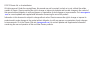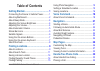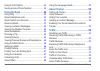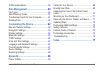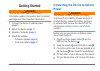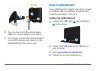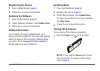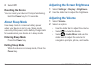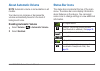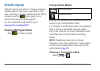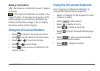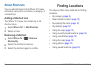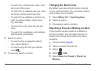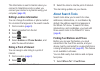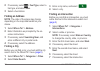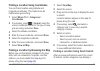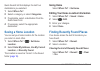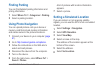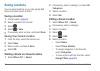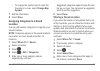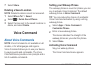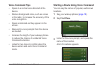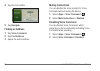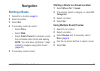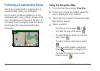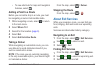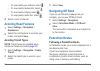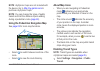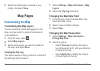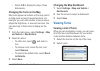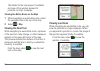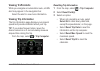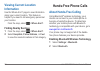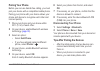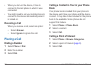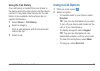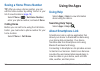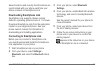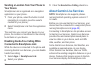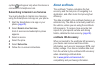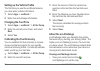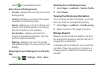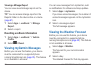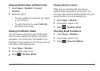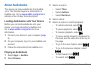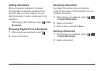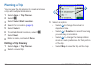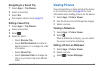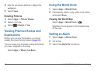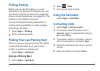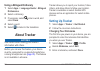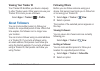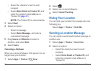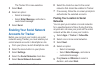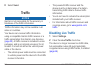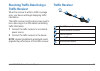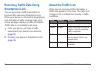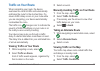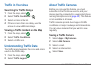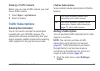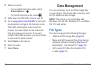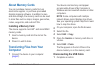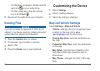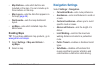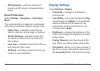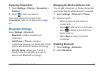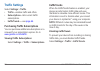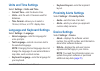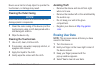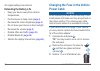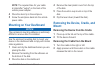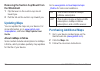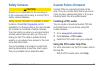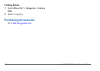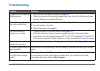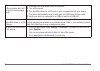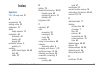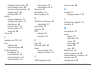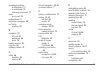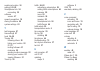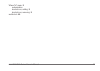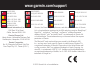- DL manuals
- Garmin
- GPS
- nüvi 2515
- Owner's Manual
Garmin nüvi 2515 Owner's Manual
Summary of nüvi 2515
Page 1
Nüvi 2405/2505 series owner’s manual a nüvi ® 2405/2505 series owner’s manual february 2012 190-01355-00_0d printed in taiwan.
Page 2
© 2012 garmin ltd. Or its subsidiaries all rights reserved. Under the copyright laws, this manual may not be copied, in whole or in part, without the written consent of garmin. Garmin reserves the right to change or improve its products and to make changes in the content of this manual without oblig...
Page 3: Table of Contents
Nüvi 2405/2505 series owner’s manual i table of contents getting started 1 connecting the device to vehicle power ........... 1 about mydashboard .......................................... 2 about sleep mode ............................................. 4 ad...
Page 4
Ii nüvi 2405/2505 series owner’s manual using in-call options ...................................... 33 saving a home phone number ....................... 34 using the apps 34 using help ....................................................... 34 about smartphon...
Page 5
Nüvi 2405/2505 series owner’s manual iii traffic subscriptions ........................................ 59 data management 60 file types ........................................................ 60 about memory cards ....................................... 61 transf...
Page 7: Getting Started
Nüvi 2405/2505 series owner’s manual 1 getting started warning see the important safety and product information guide in the product box for product warnings and other important information. 1 connect the device to vehicle power ( page 1 ). 2 mount the device ( page 1 ). 3 register the device ( page...
Page 8: About Mydashboard
2 nüvi 2405/2505 series owner’s manual ➊ ➋ ➍ ➌ ➎ 6 plug the other end of the vehicle power cable into a power outlet in your vehicle. 7 if necessary, connect the external antenna to the traffic receiver and secure it to the windshield using the suction cups. About mydashboard use mydashboard to regi...
Page 9: Registering The Device
Nüvi 2405/2505 series owner’s manual 3 registering the device 1 open mydashboard ( page 2 ). 2 follow the on-screen instructions. Updating the software 1 open mydashboard ( page 2 ). 2 under software updates, click update now . 3 follow the on-screen instructions. Nümaps guarantee ™ if you register ...
Page 10: Off
4 nüvi 2405/2505 series owner’s manual 2 select off . Resetting the device you can reset your device if it stops functioning. Hold the power key for 10 seconds. About sleep mode use sleep mode to conserve battery power when your device is not in use. Sleep mode uses very little power, and a battery ...
Page 11: About Automatic Volume
Nüvi 2405/2505 series owner’s manual 5 about automatic volume note : automatic volume is not available on all models. Your device can increase or decrease the volume automatically based on the level of background noise. Enabling automatic volume 1 select volume > > automatic volume . 2 select enable...
Page 12: Satellite Signals
6 nüvi 2405/2505 series owner’s manual satellite signals after the device is turned on, it begins acquiring satellite signals. The device may need a clear view of the sky to acquire satellite signals. When at least one of the bars is green, your device has acquired satellite signals. For more inform...
Page 13: Battery Information
Nüvi 2405/2505 series owner’s manual 7 battery information after the device is connected to power, it begins to charge. In the status bar indicates the status of the internal battery. To increase the accuracy of the battery gauge, you should fully discharge the battery and then fully charge it. Do n...
Page 14: About Shortcuts
8 nüvi 2405/2505 series owner’s manual about shortcuts you can add shortcuts to the where to? Menu. A shortcut can point to a location, a category, or a search tool. Adding a shortcut icon the where to? Menu can contain up to 36 shortcut icons. 1 select where to? > add shortcut . 2 select an item. R...
Page 15: About Locations
Nüvi 2405/2505 series owner’s manual 9 about locations the detailed maps loaded in your device contain locations, such as restaurants, hotels, and auto services. You can use the categories function to browse for nearby businesses and attractions. Finding a location by category 1 select where to? . 2...
Page 16: Changing The Search Area
10 nüvi 2405/2505 series owner’s manual • to search for a business by name, enter all or part of the name. • to search for an address near you, enter the street number and street name. • to search for an address in another city, enter the street number, street name, city, and state. • to search for ...
Page 17: Editing Location Information
Nüvi 2405/2505 series owner’s manual 11 this information is sent to garmin when you connect to smartphone link or when you connect your device to mygarmin using your computer ( page 35 ). Editing location information you can change the address or phone number for a location that appears in the searc...
Page 18: Fuel Type
12 nüvi 2405/2505 series owner’s manual 2 if necessary, select > fuel type , select a fuel type, and select save . 3 select a fuel station. Finding an address note : the order of the steps may change depending on the map data loaded on your device. 1 select where to? > address . 2 enter information ...
Page 19: Where To?
Nüvi 2405/2505 series owner’s manual 13 finding a location using coordinates you can find a location using latitude and longitude coordinates. This method can be helpful when geocaching. 1 select where to? > categories > coordinates . 2 if necessary, select > format , select the correct coordinate f...
Page 20: Where To?
14 nüvi 2405/2505 series owner’s manual quick search list that displays the last four destinations you selected. 1 select where to? . 2 select a category, or select categories . 3 if applicable, select a destination from the quick search list. 4 if necessary, select the appropriate destination. Savi...
Page 21: Finding Parking
Nüvi 2405/2505 series owner’s manual 15 finding parking you can find detailed parking information and pricing information. 1 select where to? > categories > parking . 2 select a parking location. Using photo navigation you can upload pictures onto your device or memory card that include location inf...
Page 22: Saving Locations
16 nüvi 2405/2505 series owner’s manual saving locations you can save locations so you can quickly find them and create routes to them. Saving a location 1 find a location ( page 9 ). 2 select a location from the list. 3 select . 4 select > save . 5 if necessary, enter a name, and select done . Savi...
Page 23: Change Map
Nüvi 2405/2505 series owner’s manual 17 • to change the symbol used to mark the favorite on a map, select change map symbol . 7 edit the information. 8 select done . Assigning categories to a saved location you can add custom categories to organize your saved locations. Note : categories appear in t...
Page 24: Share
18 nüvi 2405/2505 series owner’s manual 7 select share . Deleting a saved location note : deleted locations cannot be recovered. 1 select where to? > saved . 2 select > delete saved places . 3 select the box next to the saved locations to delete, and select delete . Voice command about voice command...
Page 25: Voice Command Tips
Nüvi 2405/2505 series owner’s manual 19 voice command tips • speak in a normal voice directed at the device. • reduce background noise, such as voices or the radio, to increase the accuracy of the voice recognition. • speak commands as they appear on the screen. • respond to voice prompts from the d...
Page 26: Navigate
20 nüvi 2405/2505 series owner’s manual 4 say the line number. 5 say navigate . Finding an address 1 say voice command . 2 say find address . 3 speak the entire address. Muting instructions you can disable the voice prompts for voice command without muting the device. 1 select apps > voice command >...
Page 27: Navigation
Nüvi 2405/2505 series owner’s manual 21 navigation starting a route 1 search for a location ( page 8 ). 2 select a location. 3 select go! . 4 if necessary, select an option. • select drive . • select walk . • select public transit to calculate a route that combines public transit and walking. Note :...
Page 28: Using The Navigation Map
22 nüvi 2405/2505 series owner’s manual following an automobile route the route is marked with a magenta line. A checkered flag marks your destination. As you travel, the device guides you to the destination with voice prompts, arrows on the map, and directions at the top of the map. If you depart f...
Page 29: Adding A Point to A Route
Nüvi 2405/2505 series owner’s manual 23 • to view shortcuts for map and navigation features, select . Adding a point to a route before you can add a stop to a route, you must be navigating a route in automobile mode. 1 while navigating a route, select to return to the main menu. 2 select where to? ....
Page 30: Avoiding Road Features
24 nüvi 2405/2505 series owner’s manual • to view nearby gas stations, select . • to view nearby restaurants, select . • to view nearby lodging, select . • to view nearby restrooms, select . 4 select a point of interest. Avoiding road features 1 select settings > navigation > avoidances . 2 select t...
Page 31: Note
Nüvi 2405/2505 series owner’s manual 25 note : cityxplorer maps are not included with the device. Go to http://my.Garmin.Com to purchase cityxplorer maps. Note : you can change the types of public transit and limit the distance spent walking during a pedestrian route ( page 63 ). Using the pedestria...
Page 32: Save
26 nüvi 2405/2505 series owner’s manual 2 select the transit type to include in your routes, and select save . Map pages customizing the map customizing the map layers you can customize which data appear on the map, such as icons for points of interest and road conditions. 1 from the map, select . 2...
Page 33: 3-D
Nüvi 2405/2505 series owner’s manual 27 • select 3-d to display the map in three dimensions. Changing the tools on the map map tools appear as buttons on the map, which provide quick access to device functions. For example, you can add a button to take a detour, adjust the brightness, or view exit s...
Page 34: Map
28 nüvi 2405/2505 series owner’s manual the details for the turn appear. If available, an image of the junction appears for junctions on major roadways. Viewing the entire route on the map 1 while navigating an automobile route, select the navigation bar at the top of the map. 2 select > map . Viewi...
Page 35: Viewing Traffic Alerts
Nüvi 2405/2505 series owner’s manual 29 viewing traffic alerts while you navigate an automobile route, a traffic alert may appear in the navigation bar. Select the alert to view more information. Viewing trip information the trip information page displays your present speed and provides statistics a...
Page 36: Viewing Current Location
30 nüvi 2405/2505 series owner’s manual viewing current location information use the where am i? Page to view information about your current location. This feature is helpful if you need to tell emergency personnel your location. From the map, select > where am i? . Finding nearby services 1 from th...
Page 37: Pairing Your Phone
Nüvi 2405/2505 series owner’s manual 31 pairing your phone before you can use hands-free calling, you must pair your device with a compatible mobile phone. Pairing your phone with your device allows your phone and device to recognize each other and connect quickly. 1 place your phone and your device...
Page 38: Receiving A Call
32 nüvi 2405/2505 series owner’s manual • when you turn on the device, it tries to connect to the last phone to which it was connected. • you might need to set your mobile phone to connect to the device automatically when it is turned on. Receiving a call when you receive a call, select an option: •...
Page 39: Using The Call History
Nüvi 2405/2505 series owner’s manual 33 using the call history your call history is loaded from your phone to the device each time your phone and the device connect. It may take a few minutes for the call history to be available. Some phones do not support this feature. 1 select phone > call history...
Page 40: Saving A Home Phone Number
34 nüvi 2405/2505 series owner’s manual saving a home phone number tip : after you save a home number, you can edit the home number by editing “home” in your list of saved locations ( page 16 ). Select phone > > set home number , enter your phone number, and select done . Calling home before you can...
Page 41: Downloading Smartphone Link
Nüvi 2405/2505 series owner’s manual 35 saved locations and recently found locations are synchronized with your phone each time your device connects to smartphone link. Downloading smartphone link smartphone link supports phones running android ™ operating system version 2.1 or newer. Download smart...
Page 42: Your Device
36 nüvi 2405/2505 series owner’s manual sending a location from your phone to your device smartphone link is registered as a navigation application on your phone. 1 from your phone, select the button to start navigating to a location (see the owner's manual for your phone). 2 select smartphone link ...
Page 43: Garmin Live Services
Nüvi 2405/2505 series owner’s manual 37 symbol and appear only when the device is connected to smartphone link. Subscribing to garmin live services you must subscribe to garmin live services using the smartphone link app on your phone. 1 start the smartphone link app on your phone ( page 35 ). 2 sel...
Page 44: Apps
38 nüvi 2405/2505 series owner’s manual setting up the vehicle profile the first time you use the ecoroute features, you must enter vehicle information. 1 select apps > ecoroute ™ . 2 enter fuel and mileage information. Changing the fuel price 1 select apps > ecoroute ™ > at the pump . 2 enter the c...
Page 45: About The Ecochallenge Score
Nüvi 2405/2505 series owner’s manual 39 • select to view detailed scores. About the ecochallenge score • current —displays the score for your current driving activity. • overall —displays an average of the speed, acceleration, and braking score. • speed —displays your score for driving your vehicle ...
Page 46: Viewing A Mileage Report
40 nüvi 2405/2505 series owner’s manual viewing a mileage report you can view saved mileage reports on the device. Tip : you can access mileage reports in the reports folder on the device drive or volume ( page 61 ). 1 select apps > ecoroute ™ > mileage report . 2 select a report. Resetting ecoroute...
Page 47: Apps
Nüvi 2405/2505 series owner’s manual 41 viewing weather near a different city 1 select apps > weather > current location . 2 select an option: • to view weather for a favorite city, select a city in the list. • to add a favorite city, select add city , and enter a city name. Viewing the weather rada...
Page 48: About Audiobooks
42 nüvi 2405/2505 series owner’s manual about audiobooks the device can play audiobooks from audible .Com. This feature requires a subscription to audible.Com. Go to www.Audible.Com/garmin to activate a free 30-day trial subscription. Loading audiobooks onto your device before you can load audiobook...
Page 49: Adding A Bookmark
Nüvi 2405/2505 series owner’s manual 43 adding a bookmark when you play an audiobook, the player automatically resumes the audiobook from the point where you last stopped. You can add a bookmark to mark a certain spot in the audiobook. While playing an audiobook, select > add bookmark . Resuming pla...
Page 50: Planning A Trip
44 nüvi 2405/2505 series owner’s manual planning a trip you can use the trip planner to create and save a trip with multiple destinations. 1 select apps > trip planner . 2 select . 3 select select start location . 4 search for a location ( page 9 ). 5 select select . 6 to add additional locations, s...
Page 51: Navigating to A Saved Trip
Nüvi 2405/2505 series owner’s manual 45 navigating to a saved trip 1 select apps > trip planner . 2 select a saved trip. 3 select go! . 4 if prompted, select a route ( page 21 ). Editing a saved trip 1 select apps > trip planner . 2 select a saved trip. 3 select . 4 select an option: • select rename...
Page 52: Save
46 nüvi 2405/2505 series owner’s manual 4 use the on-screen buttons to adjust the wallpaper. 5 select save . Deleting pictures 1 select apps > picture viewer . 2 select a picture. 3 select > delete > yes . Viewing previous routes and destinations before you can use this feature, you must enable the ...
Page 53: Finding Parking
Nüvi 2405/2505 series owner’s manual 47 finding parking before you can use this feature, you must subscribe to the dynamic parking service, and your device must be connected to a supported phone running smartphone link ( page 35 ). This feature is not available in all areas. You can find detailed pa...
Page 54: Manually
48 nüvi 2405/2505 series owner’s manual setting currency conversion rates manually you can update the currency conversion rates manually so that you are always using the most- current rates. 1 select apps > unit converter . 2 select the button next to convert . 3 select currency , then select save ....
Page 55: Viewing An Offer List
Nüvi 2405/2505 series owner’s manual 49 3 write down the code and present it when you arrive at the location. Viewing an offer list select apps > offers to view a list of the offers you have received. Disabling traffic and offers to disable offers, you must disable traffic. 1 select settings > traff...
Page 56: Using A Bilingual Dictionary
50 nüvi 2405/2505 series owner’s manual using a bilingual dictionary 1 select apps > language guide > bilingual dictionaries . 2 select a dictionary. 3 if necessary, select , enter a word, and select done . 4 select a word. 5 select to listen to the translation. About tracker notices use caution whe...
Page 57: Viewing Your Tracker Id
Nüvi 2405/2505 series owner’s manual 51 viewing your tracker id your tracker id identifies your device uniquely to other tracker users. Other users can use your tracker id to invite you as a follower. Select apps > tracker > > profile . About followers you can invite another person to follow your lo...
Page 58: Enter Email Or Tracker Id
52 nüvi 2405/2505 series owner’s manual • select the check box next to each recipient. • select enter email or tracker id , and enter the recipient email address or tracker id ( page 51 ). Note : the tracker id is case-sensitive. 3 select next . 4 select an option: • select a message. • select enter...
Page 59: Next
Nüvi 2405/2505 series owner’s manual 53 the tracker id is case-sensitive. 3 select next . 4 select an option: • select a message. • select enter message , and enter a customized message. 5 select send . Enabling your social network accounts for tracker before you can post your location on social net...
Page 60: Send
54 nüvi 2405/2505 series owner’s manual 6 select send . Traffic notice garmin is not responsible for the accuracy or timeliness of the traffic information. Traffic information may not be available in all areas or countries. Your device can receive traffic information using a compatible garmin traffi...
Page 61: Traffic Receiver
Nüvi 2405/2505 series owner’s manual 55 receiving traffic data using a traffic receiver when the receiver is within a traffic coverage area, your device will begin displaying traffic information. The traffic receiver and the device may need to be in data range of an fm station transmitting traffic i...
Page 62: Receiving Traffic Data Using
56 nüvi 2405/2505 series owner’s manual receiving traffic data using smartphone link you can purchase a traffic subscription to receive traffic data using smartphone link. When your device is connected to smartphone link and within a traffic coverage area, your device will begin displaying traffic i...
Page 63: Traffic On Your Route
Nüvi 2405/2505 series owner’s manual 57 traffic on your route when calculating your route, the device examines the current traffic and automatically optimizes the route for the shortest time. If a severe traffic delay occurs on your route while you are navigating, your device automatically recalcula...
Page 64: Traffic In Your Area
58 nüvi 2405/2505 series owner’s manual traffic in your area searching for traffic delays 1 from the map, select . 2 select traffic conditions > . 3 select an item in the list. 4 if there is more than one delay, use the arrows to view additional delays. Viewing a traffic incident on the map 1 from t...
Page 65: Viewing A Traffic Camera
Nüvi 2405/2505 series owner’s manual 59 viewing a traffic camera before you can view a traffic camera, you must save a traffic camera. 1 select apps > mycameras . 2 select a camera. Traffic subscriptions subscription activation you do not need to activate the subscription included with your fm traff...
Page 66: Subscriptions
60 nüvi 2405/2505 series owner’s manual 2 select an option: • for non-north american units, select subscriptions > . • for north american units, select . 3 write down the fm traffic receiver unit id. 4 go to www.Garmin.Com/fmtraffic to purchase a subscription and get a 25-character code. The traffic...
Page 67: About Memory Cards
Nüvi 2405/2505 series owner’s manual 61 about memory cards you can purchase memory cards from an electronics supplier, or purchase pre-loaded garmin mapping software. In addition to map and data storage, the memory card can be used to store files such as maps, images, geocaches, routes, waypoints, a...
Page 68: Trash
62 nüvi 2405/2505 series owner’s manual • for windows computers, double-click the eject icon in your system tray. • for mac computers, drag the volume icon to the trash . 2 disconnect the cable from your computer. Deleting files notice if you do not know the purpose of a file, do not delete it. Your...
Page 69: Map Buttons
Nüvi 2405/2505 series owner’s manual 63 • map buttons —sets which buttons are included on the map. You can include up to three buttons on the map. • map layers —sets the data that appears on the map ( page 26 ). • dashboards —sets the map dashboard layout. • mymaps —sets which installed maps the dev...
Page 70: Gps Simulator
64 nüvi 2405/2505 series owner’s manual • gps simulator —stops the device from receiving a gps signal, and saves battery power. Route preferences select settings > navigation > calculation mode . The route calculation is based on road speeds and vehicle acceleration data for a given route. • faster ...
Page 71: Capturing Screenshots
Nüvi 2405/2505 series owner’s manual 65 capturing screenshots 1 select settings > display > screenshot > enabled . 2 select to take a screenshot. The picture bitmap file is saved in the screenshots folder on the device drive ( page 61 ). Bluetooth settings select settings > bluetooth . • bluetooth —...
Page 72: Traffic Settings
66 nüvi 2405/2505 series owner’s manual traffic settings select settings > traffic . • traffic —enables traffic and offers. • subscriptions —lists current traffic subscriptions. • traffictrends ™ —see page 66 . Purchasing traffic subscriptions you can purchase additional subscriptions or a renewal i...
Page 73: Units and Time Settings
Nüvi 2405/2505 series owner’s manual 67 units and time settings select settings > units and time . • current time —sets the device time. • units —sets the unit of measure used for distances. • time format —allows you to select a 12-hour, 24-hour, or utc display time. Language and keyboard settings s...
Page 74: Position Reporting
68 nüvi 2405/2505 series owner’s manual • position reporting —allows the device to collect your speed, direction, and location information and share it with strategic partners and service providers. • keep travel history —allows the device to record information for the, where i’ve been ( page 46 ), ...
Page 75: Cleaning The Outer Casing
Nüvi 2405/2505 series owner’s manual 69 never use a hard or sharp object to operate the touchscreen, or damage may result. Cleaning the outer casing notice avoid chemical cleaners and solvents that can damage plastic components. 1 clean the outer casing of the device (not the touchscreen) using a cl...
Page 76: Extending The Battery Life
70 nüvi 2405/2505 series owner’s manual all original settings are restored. Extending the battery life • keep your device away from extreme temperatures. • put the device in sleep mode ( page 4 ). • decrease the screen brightness ( page 4 ). • do not leave your device in direct sunlight. • decrease ...
Page 77: Note
Nüvi 2405/2505 series owner’s manual 71 note : the required fuse for your cable is listed after "output" on the back of the vehicle power adapter. 4 place the silver tip in the end piece. 5 screw the end piece back into the vehicle power cable. Mounting on your dashboard notice the permanent mountin...
Page 78: The Windshield
72 nüvi 2405/2505 series owner’s manual removing the suction cup mount from the windshield 1 flip the lever on the suction cup mount toward you. 2 pull the tab on the suction cup toward you. Updating maps you can update the maps on your device. For more information, go to www.Garmin.Com /mapupdates ...
Page 79: Safety Cameras
Nüvi 2405/2505 series owner’s manual 73 safety cameras caution garmin is not responsible for the accuracy of, or the consequences of using, a custom poi or safety camera database. Safety camera information is available in some locations. Check http://my.Garmin.Com for availability. For these locatio...
Page 80: Finding Extras
74 nüvi 2405/2505 series owner’s manual finding extras 1 select where to? > categories > custom pois . 2 select a category. Purchasing accessories go to http://buy.Garmin.Com..
Page 81: Troubleshooting
Nüvi 2405/2505 series owner’s manual 75 troubleshooting problem solution my device is not acquiring satellite signals • verify the gps simulator is turned off ( page 63 ). • take your device out of parking garages and away from tall buildings and trees. • remain stationary for several minutes. The s...
Page 82
76 nüvi 2405/2505 series owner’s manual the device is connected to the computer, but it will not go into mass storage mode. 1 disconnect the usb cable from your computer. 2 turn off the device. 3 plug the usb cable into a usb port on your computer and into your device. The device automatically turns...
Page 83: Index
Nüvi 2405/2505 series owner’s manual 77 index symbols 2-d, 3-d map view 27 a accessories 74 adding a stop 23 addresses 12 alerts safety camera 73 audiobook 42 bookmark 43 loading 42 playing 42 automatic volume 5 enabling 5 avoiding public transit types 24 , 25 theft 69 traffic 57 b battery 75 blueto...
Page 84
78 nüvi 2405/2505 series owner’s manual calibrate fuel economy 38 ecochallenge score 38 fuel economy information 39 mileage report 39 vehicle profile 37 editing change categories 17 change map symbol 17 destinations 45 home location 14 saved locations 17 saved trip 45 extras 74 f feedback on poi's 1...
Page 85
Nüvi 2405/2505 series owner’s manual 79 mounting the device on dashboard 71 on windshield 75 removing from mount 71 mute phone call 33 mydashboard 2 mygarmin messages 40 mytrends enabling 68 n navigation 22 off road 24 pedestrian 24 photo 15 nearby services 30 next turn 28 nümaps lifetime 72 o offer...
Page 86
Sending a location 36 settings 62–82 smartphone link 34 connecting 35 software version 67 speech recognition 18 storing the device 68 system settings 63 t text language 67 time settings 67 tools 34–39 tracker 50 following others 50 hiding your location 52 id 51 inviting followers 51 nickname 50 send...
Page 87
Nüvi 2405/2505 series owner’s manual 81 where to? Menu 8 customization shortcut icon, adding 8 shortcut icon, removing 8 world clock 46.
Page 88: Www�Garmin�Com/support
815 69 555 00 46 7744 52020 00 33 1 5517 81 89 43 (0) 3133 3181 0 0800-0233937 00 902 00 70 97 00 358 19 311 001 1-866-429-9296 0180 5 / 42 76 46 - 880 0180 5 / 42 76 46 - 550 00800 4412 454 +44 2380 662 915 00 32 2672 5254 913-397-8200 1-800-800-1020 00 39 02 3669 9699 00 35 1214 447 460 00 45 4810...