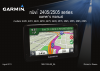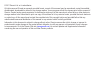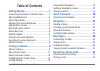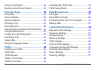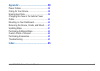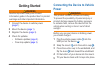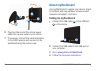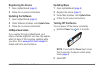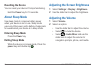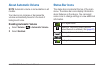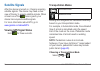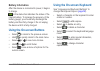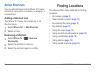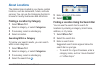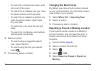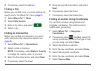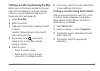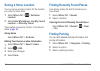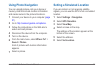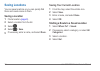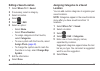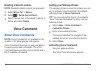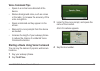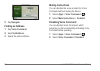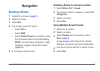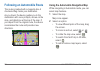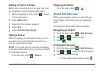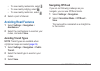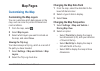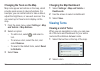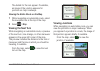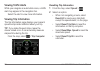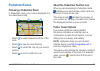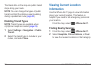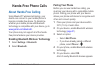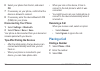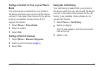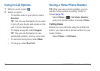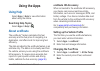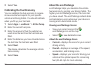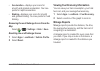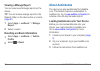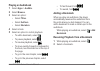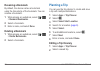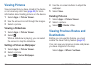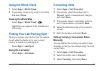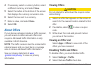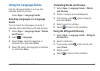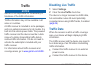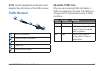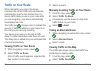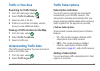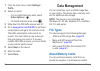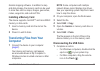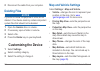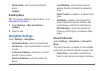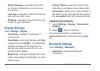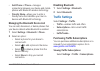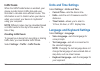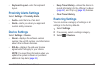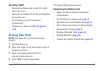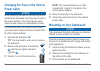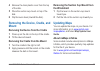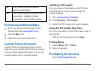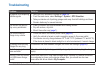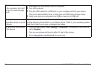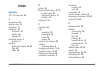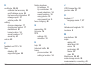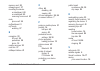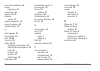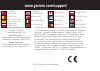- DL manuals
- Garmin
- GPS
- nuvi 2405 Series
- Owner's Manual
Garmin nuvi 2405 Series Owner's Manual
Summary of nuvi 2405 Series
Page 1
Nüvi 2405/2505 series owner’s manual a nüvi ® 2405/2505 series owner’s manual models: 2405, 2415, 2445, 2455, 2475, 2495, 2515, 2545, 2555, 2565, 2595 august 2011 190-01355-00_0a printed in taiwan.
Page 2
© 2011 garmin ltd. Or its subsidiaries all rights reserved. Except as expressly provided herein, no part of this manual may be reproduced, copied, transmitted, disseminated, downloaded or stored in any storage medium, for any purpose without the express prior written consent of garmin. Garmin hereby...
Page 3: Table of Contents
Nüvi 2405/2505 series owner’s manual i table of contents getting started 1 connecting the device to vehicle power ........... 1 about mydashboard .......................................... 2 about sleep mode ............................................. 4 ad...
Page 4
Ii nüvi 2405/2505 series owner’s manual using in-call options ...................................... 34 saving a home phone number ....................... 34 using the apps 35 using help ....................................................... 35 about ecoroute ...
Page 5
Nüvi 2405/2505 series owner’s manual iii appendix 58 power cables .................................................. 58 caring for your device ..................................... 58 erasing user data ........................................... 59 ch...
Page 7: Getting Started
Nüvi 2405/2505 series owner’s manual 1 getting started warning see the important safety and product information guide in the product box for product warnings and other important information. 1 connect the device to vehicle power ( page 1 ). 2 mount the device ( page 1 ). 3 register the device ( page...
Page 8: About Mydashboard
2 nüvi 2405/2505 series owner’s manual ➊ ➋ ➍ ➌ ➎ 6 plug the other end of the vehicle power cable into a power outlet in your vehicle. 7 if necessary, connect the external antenna to the traffic receiver and secure it to the windshield using the suction cups. About mydashboard use mydashboard to regi...
Page 9: Registering The Device
Nüvi 2405/2505 series owner’s manual 3 registering the device 1 open mydashboard ( page 2 ). 2 follow the on-screen instructions. Updating the software 1 open mydashboard ( page 2 ). 2 under software updates, click update now . 3 follow the on-screen instructions. Nümaps guarantee ™ if you register ...
Page 10: Resetting The Device
4 nüvi 2405/2505 series owner’s manual resetting the device you can reset your device if it stops functioning. Hold the power key for 10 seconds. About sleep mode use sleep mode to conserve battery power when your device is not in use. Sleep mode uses very little power, and a battery charge lasts fo...
Page 11: About Automatic Volume
Nüvi 2405/2505 series owner’s manual 5 about automatic volume note : automatic volume is not available on all models. Your device can increase or decrease the volume automatically based on the level of background noise. Enabling automatic volume 1 select volume > > automatic volume . 2 select enable...
Page 12: Satellite Signals
6 nüvi 2405/2505 series owner’s manual satellite signals after the device is turned on, it begins acquiring satellite signals. The device may need a clear view of the sky to acquire satellite signals. When at least one of the bars is green, your device has acquired satellite signals. For more inform...
Page 13: Battery Information
Nüvi 2405/2505 series owner’s manual 7 battery information after the device is connected to power, it begins to charge. In the status bar indicates the status of the internal battery. To increase the accuracy of the battery gauge, you should fully discharge the battery and then fully charge it. Do n...
Page 14: About Shortcuts
8 nüvi 2405/2505 series owner’s manual about shortcuts you can add shortcuts to the where to? Menu. A shortcut can point to a location, a category, or a search tool. Adding a shortcut icon the where to? Menu can contain up to 36 shortcut icons. 1 select where to? > add shortcut . 2 select an item. R...
Page 15: About Locations
Nüvi 2405/2505 series owner’s manual 9 about locations the detailed maps loaded in your device contain locations, such as restaurants, hotels, and auto services. You can use the categories function to browse for nearby businesses and attractions. Finding a location by category 1 select where to? . 2...
Page 16: Changing The Search Area
10 nüvi 2405/2505 series owner’s manual • to search for a business by name, enter all or part of the name. • to search for an address near you, enter the street number and street name. • to search for an address in another city, enter the street number, street name, city, and state. • to search for ...
Page 17: Editing Location Information
Nüvi 2405/2505 series owner’s manual 11 this information is sent to garmin when you connect your device to mygarmin™ using your computer. Editing location information you can change the address or phone number for a location that appears in the search results. 1 find a location ( page 8 ). 2 select ...
Page 18: Finding A City
12 nüvi 2405/2505 series owner’s manual 4 if necessary, select the address. Finding a city before you can find a city, you must add the city search tool to the where to? Menu ( page 8 ). 1 select where to? > cities . 2 select enter search . 3 enter a city name, and select . 4 select a city. Finding ...
Page 19: View Map
Nüvi 2405/2505 series owner’s manual 13 finding a location by browsing the map before you can find places included in the map data, such as restaurants, hospitals, and fuel stations, you must enable the map layer for places along the road ( page 25 ). 1 select view map . 2 select the screen. 3 drag ...
Page 20: Saving A Home Location
14 nüvi 2405/2505 series owner’s manual saving a home location you can set your home location for the location you return to most often. 1 select where to? > > set home location . 2 select enter my address , use my current location , or recently found . The location is saved as “home” in the saved f...
Page 21: Using Photo Navigation
Nüvi 2405/2505 series owner’s manual 15 using photo navigation you can upload pictures onto your device or memory card that include location information and create routes to the pictured locations. 1 connect your device to your computer ( page 51 ). 2 go to http://connect.Garmin.Com/photos . 3 follo...
Page 22: Saving Locations
16 nüvi 2405/2505 series owner’s manual saving locations you can save locations so you can quickly find them and create routes to them. Saving a location 1 find a location ( page 9 ). 2 select a location from the list. 3 select . 4 select > save . 5 if necessary, enter a name, and select done . Savi...
Page 23: Editing A Saved Location
Nüvi 2405/2505 series owner’s manual 17 editing a saved location 1 select where to? > saved . 2 if necessary, select a category. 3 select a location. 4 select . 5 select > edit . 6 select an option: • select name . • select phone number . • to assign categories to the favorite, select categories . •...
Page 24: Deleting A Saved Location
18 nüvi 2405/2505 series owner’s manual deleting a saved location note : deleted locations cannot be recovered. 1 select where to? > saved . 2 select > delete saved places . 3 select the box next to the saved locations to delete, and select delete . Voice command about voice commands note: voice com...
Page 25: Voice Command Tips
Nüvi 2405/2505 series owner’s manual 19 voice command tips • speak in a normal voice directed at the device. • reduce background noise, such as voices or the radio, to increase the accuracy of the voice recognition. • speak commands as they appear on the screen. • respond to voice prompts from the d...
Page 26: Navigate
20 nüvi 2405/2505 series owner’s manual 5 say navigate . Finding an address 1 say voice command . 2 say find address . 3 speak the entire address. Muting instructions you can disable the voice prompts for voice command without muting the device. 1 select apps > voice command > . 2 select mute instru...
Page 27: Navigation
Nüvi 2405/2505 series owner’s manual 21 navigation starting a route 1 search for a location ( page 8 ). 2 select a location. 3 select go! . 4 if necessary, select an option. • select drive . • select walk . • select public transit to calculate a route that combines public transit and walking. Note :...
Page 28
22 nüvi 2405/2505 series owner’s manual following an automobile route the route is marked with a magenta line. A checkered flag marks your destination. As you travel, the device guides you to the destination with voice prompts, arrows on the map, and directions at the top of the map. If you depart f...
Page 29: Adding A Point to A Route
Nüvi 2405/2505 series owner’s manual 23 adding a point to a route before you can add a stop to a route, you must be navigating a route in automobile mode. 1 while navigating a route, select to return to the main menu. 2 select where to? . 3 search for the location ( page 9 ). 4 select go! . 5 select...
Page 30: Avoiding Road Features
24 nüvi 2405/2505 series owner’s manual • to view nearby restaurants, select . • to view nearby lodging, select . • to view nearby restrooms, select . 4 select a point of interest. Avoiding road features 1 select settings > navigation > avoidances . 2 select the road features to avoid on your routes...
Page 31: Map Pages
Nüvi 2405/2505 series owner’s manual 25 map pages customizing the map customizing the map layers you can customize which data appear on the map, such as icons for points of interest and road conditions. 1 from the map, select . 2 select map layers . 3 select which layers you want to include on the m...
Page 32: Settings
26 nüvi 2405/2505 series owner’s manual changing the tools on the map map tools appear as buttons on the map, which provide quick access to device functions. For example, you can add a button to take a detour, adjust the brightness, or view exit services. You can select up to three tools to display ...
Page 33: Map
Nüvi 2405/2505 series owner’s manual 27 the details for the turn appear. If available, an image of the junction appears for junctions on major roadways. Viewing the entire route on the map 1 while navigating an automobile route, select the navigation bar at the top of the map. 2 select > map . Viewi...
Page 34: Viewing Traffic Alerts
28 nüvi 2405/2505 series owner’s manual viewing traffic alerts while you navigate an automobile route, a traffic alert may appear in the navigation bar. Select the alert to view more information. Viewing trip information the trip information page displays your present speed and provides statistics a...
Page 35: Pedestrian Routes
Nüvi 2405/2505 series owner’s manual 29 pedestrian routes following a pedestrian route in pedestrian mode, your route is displayed on a two-dimensional map. ➋ ➊ ➊ ➌ ❹ • select ➊ to switch between sections of the route. • select ➋ to view the route itinerary. • select ➌ to center the map on your curr...
Page 36: Note
30 nüvi 2405/2505 series owner’s manual the black dots on the map are public transit stops along your route. Note : you can change the types of public transit and limit the distance spent walking during a pedestrian route ( page 53 ). Enabling transit types note : transit types are available when ci...
Page 37: Hands-Free Phone Calls
Nüvi 2405/2505 series owner’s manual 31 hands-free phone calls about hands-free calling using bluetooth ® wireless technology, your device can connect to your mobile phone to become a hands-free device. To determine whether your mobile phone with bluetooth technology is compatible with your device, ...
Page 38: 1234
32 nüvi 2405/2505 series owner’s manual 6 select your phone from the list, and select ok . 7 if necessary, on your phone, confirm that the device is allowed to connect. 8 if necessary, enter the device bluetooth pin ( 1234 ) into your phone. Disconnecting your phone 1 select settings > bluetooth . 2...
Page 39: Book
Nüvi 2405/2505 series owner’s manual 33 calling a contact in your in your phone book your phone book is loaded from your phone to the device each time your phone and the device connect. It may take a few minutes for the phone book to be available. Some phones do not support this feature. 1 select ph...
Page 40: Using In-Call Options
34 nüvi 2405/2505 series owner’s manual using in-call options 1 while on a call, select . 2 select an option: • to transfer audio to your phone, select handset . Tip : you can use this feature if you want to turn off your device and remain on the call, or if you need privacy. • to display a keypad, ...
Page 41: Using The Apps
Nüvi 2405/2505 series owner’s manual 35 using the apps using help select apps > help to view information about using the device. Searching help topics select apps > help > . About ecoroute the ecoroute ™ feature calculates the fuel economy and the fuel price of navigating to a destination, and offer...
Page 42: Yes
36 nüvi 2405/2505 series owner’s manual 3 select yes . Calibrating the fuel economy you can calibrate the fuel economy to receive more-accurate fuel reports for your specific vehicle and driving habits. You should calibrate when you fill up your fuel tank. 1 select apps > ecoroute ™ > at the pump . ...
Page 43: Acceleration
Nüvi 2405/2505 series owner’s manual 37 • acceleration —displays your score for smooth and gradual acceleration. You lose points for rapid acceleration. • braking —displays your score for smooth and gradual braking. You lose points for hard braking. Removing the ecochallenge score from the map selec...
Page 44: Viewing A Mileage Report
38 nüvi 2405/2505 series owner’s manual viewing a mileage report you can view saved mileage reports on the device. Tip : you can access mileage reports in the reports folder on the device drive or volume ( page 51 ). 1 select apps > ecoroute ™ > mileage report . 2 select a report. Resetting ecoroute...
Page 45: Playing An Audiobook
Nüvi 2405/2505 series owner’s manual 39 playing an audiobook 1 select apps > audible . 2 select browse . 3 select an option: • select titles . • select authors . • select narrators . 4 select a book. 5 select an option to control playback. • to add a bookmark, select . • to pause playback, select . ...
Page 46: Renaming A Bookmark
40 nüvi 2405/2505 series owner’s manual renaming a bookmark by default, the device names a bookmark using the time stamp of the bookmark. You can rename a bookmark. 1 while playing an audiobook, select > > rename bookmarks . 2 select a bookmark. 3 enter a name, and select done . Deleting a bookmark ...
Page 47: Duration
Nüvi 2405/2505 series owner’s manual 41 ➊ ➋ 3 select an option: • select ➊ to change the arrival or departure time. • select ➊ > duration to record how long you will stay at a location. • select ➋ to change the transportation mode or route preference for that portion of the trip. • select map to vie...
Page 48: Viewing Pictures
42 nüvi 2405/2505 series owner’s manual viewing pictures view pictures that you have stored in the device or on a memory card. See ( page 50) for more information about loading pictures on the device. 1 select apps > picture viewer . 2 use the arrows to scroll through the images. 3 select a picture....
Page 49: Using The World Clock
Nüvi 2405/2505 series owner’s manual 43 using the world clock 1 select apps > world clock . 2 if necessary, select a city, enter a city name, and select done . Viewing the world map select apps > world clock > . Nighttime hours appear in the shaded area of the map. Finding your last parking spot whe...
Page 50: Save
44 nüvi 2405/2505 series owner’s manual 4 if necessary, select a currency button, select a different currency, and select save . 5 select the button at the bottom of the screen that displays the currency conversion rate. 6 select the box next to a currency. 7 enter a value, and select done . 8 selec...
Page 51: Using The Language Guide
Nüvi 2405/2505 series owner’s manual 45 using the language guide use the language guide to look up and translate words or phrases. Select apps > language guide . Selecting languages in a language guide you can select the languages you want to translate when translating words and phrases. 1 select ap...
Page 52: Traffic
46 nüvi 2405/2505 series owner’s manual traffic notice garmin is not responsible for the accuracy or timeliness of the traffic information. Traffic information may not be available in all areas or countries. A traffic receiver is included in some packages, and is an optional accessory for all models...
Page 53: Note
Nüvi 2405/2505 series owner’s manual 47 note : heated (metallized) windshields could degrade the performance of the traffic receiver. Traffic receiver ➊ ➋ ➌ ➍ ➎ ➊ mini-usb connector ➋ external antenna connector ➌ internal antenna ➍ power led ➎ vehicle power adapter about the traffic icon when you ar...
Page 54: Traffic On Your Route
48 nüvi 2405/2505 series owner’s manual traffic on your route when calculating your route, the device examines the current traffic and automatically optimizes the route for the shortest time. If a severe traffic delay occurs on your route while you are navigating, your device automatically recalcula...
Page 55: Traffic In Your Area
Nüvi 2405/2505 series owner’s manual 49 traffic in your area searching for traffic delays 1 from the map page, select . 2 select traffic conditions > . 3 select an item in the list. 4 if there is more than one delay, use the arrows to view additional delays. Viewing a traffic incident on the map 1 f...
Page 56: Settings
50 nüvi 2405/2505 series owner’s manual 1 from the main menu, select settings > traffic . 2 select an option: • for non-north american units, select subscriptions > . • for north american units, select . 3 write down the fm traffic receiver unit id. 4 go to www.Garmin.Com/fmtraffic to purchase a sub...
Page 57: Installing A Memory Card
Nüvi 2405/2505 series owner’s manual 51 garmin mapping software. In addition to map and data storage, the memory card can be used to store files such as maps, images, geocaches, routes, waypoints, and custom pois. Installing a memory card the device supports microsd™ and microsdhc memory or data car...
Page 58: Deleting Files
52 nüvi 2405/2505 series owner’s manual 2 disconnect the cable from your computer. Deleting files notice if you do not know the purpose of a file, do not delete it. Your device memory contains important system files that should not be deleted. 1 open the garmin drive or volume. 2 if necessary, open ...
Page 59: Dashboards
Nüvi 2405/2505 series owner’s manual 53 • dashboards —sets the map dashboard layout. • mymaps enabling maps tip : to purchase additional map products, go to www.Garmin.Com/maps . 1 select settings > map and vehicle > mymaps . 2 select a map. Navigation settings select settings > navigation . • calcu...
Page 60: Shorter Distance
54 nüvi 2405/2505 series owner’s manual • shorter distance —calculates routes that are shorter in distance but can take more time to drive. • less fuel —calculates routes that could use less fuel than other routes. • off road —calculates a direct line from your location to your destination. Display ...
Page 61: Add Phone
Nüvi 2405/2505 series owner’s manual 55 • add phone or phone —manages connections between your device and mobile phones with bluetooth wireless technology. • friendly name —allows you to enter a friendly name that identifies your nüvi on devices with bluetooth technology. Managing the bluetooth devi...
Page 62: Traffictrends
56 nüvi 2405/2505 series owner’s manual traffictrends when the traffictrends feature is enabled, your device records historic traffic data and uses that data to calculate more-efficient routes. This information is sent to garmin when your device when you connect your device to mygarmin ™ using your ...
Page 63: Keyboard Layout
Nüvi 2405/2505 series owner’s manual 57 • keyboard layout —sets the keyboard layout. Proximity alerts settings select settings > proximity alerts . • audio —sets the tone of an alert. • alerts —alerts you when you approach custom safety cameras. Device settings select settings > device . • about —di...
Page 64: Appendix
58 nüvi 2405/2505 series owner’s manual appendix power cables your device can be powered three ways. • vehicle power cable • usb cable • ac adapter (optional accessory) caring for your device notice avoid dropping your device and operating it in high-shock and high-vibration environments. Do not exp...
Page 65: Avoiding Theft
Nüvi 2405/2505 series owner’s manual 59 avoiding theft • remove the device and mount from sight when not in use. • remove the residue left on the windshield by the suction cup. • do not keep your unit in the glove compartment. • register your device at http://my.Garmin .Com . Erasing user data note ...
Page 66: Power Cable
60 nüvi 2405/2505 series owner’s manual changing the fuse in the vehicle power cable notice when replacing the fuse, do not lose any of the small pieces and make sure they are put back in the proper position. The vehicle power cable does not work unless it is assembled correctly. If your device does...
Page 67: Mount
Nüvi 2405/2505 series owner’s manual 61 4 remove the clear plastic cover from the top of the disk. 5 place the suction cup mount on top of the disk. 6 flip the lever down (toward the disk). Removing the device, cradle, and mount removing the device from the cradle 1 press up on the tab on the top of...
Page 68: Lmt
62 nüvi 2405/2505 series owner’s manual lm this model includes a nümaps lifetime subscription. Lmt this model includes a lifetime traffic subscription, nümaps lifetime subscription, and a traffic receiver. Purchasing additional maps 1 go to your device product page on the garmin web site ( www.Garmi...
Page 69: Troubleshooting
Nüvi 2405/2505 series owner’s manual 63 troubleshooting problem solution my device is not acquiring satellite signals • verify the gps simulator is turned off ( page 53 ). • from the main menu, select settings > system > gps simulator . • take your device out of parking garages and away from tall bu...
Page 70
64 nüvi 2405/2505 series owner’s manual the device is connected to the computer, but it will not go into mass storage mode. 1 disconnect the usb cable from your computer. 2 turn off the device. 3 plug the usb cable into a usb port on your computer and into your device. The device automatically turns...
Page 71: Index
Nüvi 2405/2505 series owner’s manual 65 index symbols 2-d, 3-d map view 25 a accessories 62 adding a stop 23 addresses 11 audiobook 38 bookmark 39 loading 38 playing 39 automatic volume 5 enabling 5 avoiding public transit types 24 , 30 theft 59 traffic 48 b battery 63 bluetooth technology 31–70 fri...
Page 72
66 nüvi 2405/2505 series owner’s manual e ecoroute 35–38 calibrate fuel economy 36 ecochallenge score 36 fuel economy information 37 mileage report 37 vehicle profile 35 editing change categories 17 change map symbol 17 destinations 41 home location 14 saved locations 17 saved trip 41 extras 62 f fe...
Page 73
Nüvi 2405/2505 series owner’s manual 67 memory card 50 mileage report 37 mounting the device on dashboard 60 on windshield 63 removing from mount 61 mute phone call 34 mydashboard 2 mytrends enabling 57 n navigation 22 off road 24 pedestrian 29 photo 15 nearby services 30 next turn 27 nümaps lifetim...
Page 74
68 nüvi 2405/2505 series owner’s manual school zone database 62 screen brightness 54 screenshots 54 settings 52–70 software version 57 speech recognition 18 storing the device 58 system settings 53 t text language 57 time settings 56 tools 35–40 track up 25 traffic 46–70 activating a subscription 49...
Page 76: Www�Garmin�Com/support
815 69 555 00 46 7744 52020 00 33 1 5517 81 89 43 (0) 3133 3181 0 0800-0233937 00 902 00 70 97 00 358 19 311 001 1-866-429-9296 0180 5 / 42 76 46 - 880 0180 5 / 42 76 46 - 550 00800 4412 454 +44 2380 662 915 00 32 2672 5254 913-397-8200 1-800-800-1020 00 39 02 3669 9699 00 35 1214 447 460 00 45 4810...