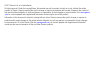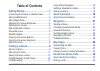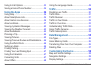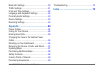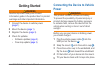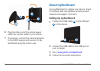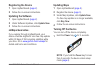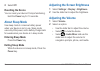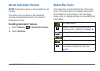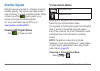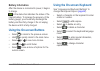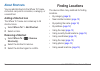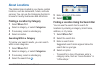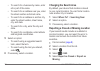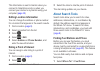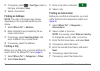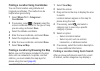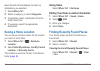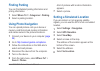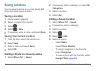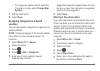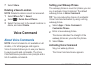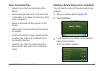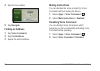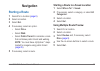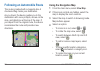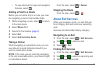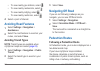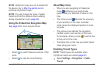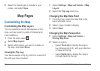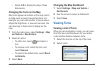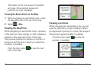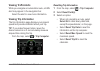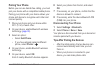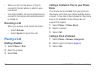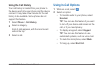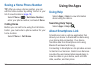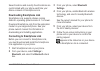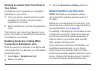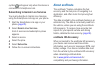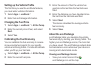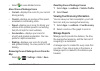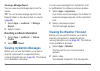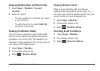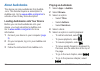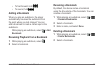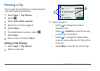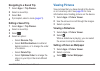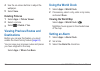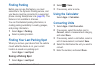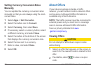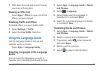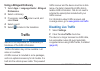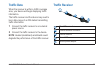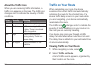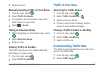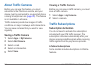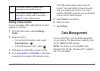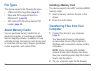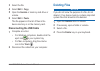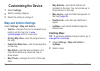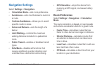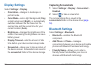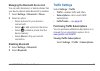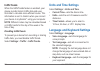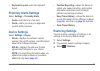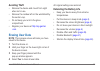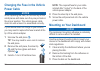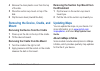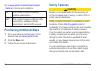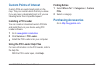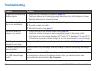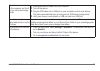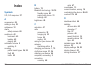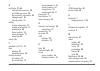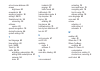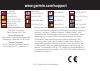- DL manuals
- Garmin
- GPS
- nuvi 2405 Series
- Owner's Manual
Garmin nuvi 2405 Series Owner's Manual
Summary of nuvi 2405 Series
Page 1
Nüvi 2405/2505 series owner’s manual a nüvi ® 2405/2505 series owner’s manual january 2012 190-01355-00_0c printed in taiwan.
Page 2
© 2011 garmin ltd. Or its subsidiaries all rights reserved. Under the copyright laws, this manual may not be copied, in whole or in part, without the written consent of garmin. Garmin reserves the right to change or improve its products and to make changes in the content of this manual without oblig...
Page 3: Table of Contents
Nüvi 2405/2505 series owner’s manual i table of contents getting started 1 connecting the device to vehicle power ........... 1 about mydashboard .......................................... 2 about sleep mode ............................................. 4 ad...
Page 4
Ii nüvi 2405/2505 series owner’s manual using in-call options ...................................... 33 saving a home phone number ....................... 34 using the apps 34 using help ....................................................... 34 about smartphon...
Page 5
Nüvi 2405/2505 series owner’s manual iii bluetooth settings ........................................... 60 traffic settings ................................................. 61 units and time settings................................... 62 language and keyboard settings ................... 62 proximi...
Page 7: Getting Started
Nüvi 2405/2505 series owner’s manual 1 getting started warning see the important safety and product information guide in the product box for product warnings and other important information. 1 connect the device to vehicle power ( page 1 ). 2 mount the device ( page 1 ). 3 register the device ( page...
Page 8: About Mydashboard
2 nüvi 2405/2505 series owner’s manual ➊ ➋ ➍ ➌ ➎ 6 plug the other end of the vehicle power cable into a power outlet in your vehicle. 7 if necessary, connect the external antenna to the traffic receiver and secure it to the windshield using the suction cups. About mydashboard use mydashboard to regi...
Page 9: Registering The Device
Nüvi 2405/2505 series owner’s manual 3 registering the device 1 open mydashboard ( page 2 ). 2 follow the on-screen instructions. Updating the software 1 open mydashboard ( page 2 ). 2 under software updates, click update now . 3 follow the on-screen instructions. Nümaps guarantee ™ if you register ...
Page 10: Off
4 nüvi 2405/2505 series owner’s manual 2 select off . Resetting the device you can reset your device if it stops functioning. Hold the power key for 10 seconds. About sleep mode use sleep mode to conserve battery power when your device is not in use. Sleep mode uses very little power, and a battery ...
Page 11: About Automatic Volume
Nüvi 2405/2505 series owner’s manual 5 about automatic volume note : automatic volume is not available on all models. Your device can increase or decrease the volume automatically based on the level of background noise. Enabling automatic volume 1 select volume > > automatic volume . 2 select enable...
Page 12: Satellite Signals
6 nüvi 2405/2505 series owner’s manual satellite signals after the device is turned on, it begins acquiring satellite signals. The device may need a clear view of the sky to acquire satellite signals. When at least one of the bars is green, your device has acquired satellite signals. For more inform...
Page 13: Battery Information
Nüvi 2405/2505 series owner’s manual 7 battery information after the device is connected to power, it begins to charge. In the status bar indicates the status of the internal battery. To increase the accuracy of the battery gauge, you should fully discharge the battery and then fully charge it. Do n...
Page 14: About Shortcuts
8 nüvi 2405/2505 series owner’s manual about shortcuts you can add shortcuts to the where to? Menu. A shortcut can point to a location, a category, or a search tool. Adding a shortcut icon the where to? Menu can contain up to 36 shortcut icons. 1 select where to? > add shortcut . 2 select an item. R...
Page 15: About Locations
Nüvi 2405/2505 series owner’s manual 9 about locations the detailed maps loaded in your device contain locations, such as restaurants, hotels, and auto services. You can use the categories function to browse for nearby businesses and attractions. Finding a location by category 1 select where to? . 2...
Page 16: Changing The Search Area
10 nüvi 2405/2505 series owner’s manual • to search for a business by name, enter all or part of the name. • to search for an address near you, enter the street number and street name. • to search for an address in another city, enter the street number, street name, city, and state. • to search for ...
Page 17: Editing Location Information
Nüvi 2405/2505 series owner’s manual 11 this information is sent to garmin when you connect to smartphone link or when you connect your device to mygarmin using your computer ( page 35 ). Editing location information you can change the address or phone number for a location that appears in the searc...
Page 18: Fuel Type
12 nüvi 2405/2505 series owner’s manual 2 if necessary, select > fuel type , select a fuel type, and select save . 3 select a fuel station. Finding an address note : the order of the steps may change depending on the map data loaded on your device. 1 select where to? > address . 2 enter information ...
Page 19: Where To?
Nüvi 2405/2505 series owner’s manual 13 finding a location using coordinates you can find a location using latitude and longitude coordinates. This method can be helpful when geocaching. 1 select where to? > categories > coordinates . 2 if necessary, select > format , select the correct coordinate f...
Page 20: Where To?
14 nüvi 2405/2505 series owner’s manual quick search list that displays the last four destinations you selected. 1 select where to? . 2 select a category, or select categories . 3 if applicable, select a destination from the quick search list. 4 if necessary, select the appropriate destination. Savi...
Page 21: Finding Parking
Nüvi 2405/2505 series owner’s manual 15 finding parking you can find detailed parking information and pricing information. 1 select where to? > categories > parking . 2 select a parking location. Using photo navigation you can upload pictures onto your device or memory card that include location inf...
Page 22: Saving Locations
16 nüvi 2405/2505 series owner’s manual saving locations you can save locations so you can quickly find them and create routes to them. Saving a location 1 find a location ( page 9 ). 2 select a location from the list. 3 select . 4 select > save . 5 if necessary, enter a name, and select done . Savi...
Page 23: Change Map
Nüvi 2405/2505 series owner’s manual 17 • to change the symbol used to mark the favorite on a map, select change map symbol . 7 edit the information. 8 select done . Assigning categories to a saved location you can add custom categories to organize your saved locations. Note : categories appear in t...
Page 24: Share
18 nüvi 2405/2505 series owner’s manual 7 select share . Deleting a saved location note : deleted locations cannot be recovered. 1 select where to? > saved . 2 select > delete saved places . 3 select the box next to the saved locations to delete, and select delete . Voice command about voice command...
Page 25: Voice Command Tips
Nüvi 2405/2505 series owner’s manual 19 voice command tips • speak in a normal voice directed at the device. • reduce background noise, such as voices or the radio, to increase the accuracy of the voice recognition. • speak commands as they appear on the screen. • respond to voice prompts from the d...
Page 26: Navigate
20 nüvi 2405/2505 series owner’s manual 4 say the line number. 5 say navigate . Finding an address 1 say voice command . 2 say find address . 3 speak the entire address. Muting instructions you can disable the voice prompts for voice command without muting the device. 1 select apps > voice command >...
Page 27: Navigation
Nüvi 2405/2505 series owner’s manual 21 navigation starting a route 1 search for a location ( page 8 ). 2 select a location. 3 select go! . 4 if necessary, select an option. • select drive . • select walk . • select public transit to calculate a route that combines public transit and walking. Note :...
Page 28: Using The Navigation Map
22 nüvi 2405/2505 series owner’s manual following an automobile route the route is marked with a magenta line. A checkered flag marks your destination. As you travel, the device guides you to the destination with voice prompts, arrows on the map, and directions at the top of the map. If you depart f...
Page 29: Adding A Point to A Route
Nüvi 2405/2505 series owner’s manual 23 • to view shortcuts for map and navigation features, select . Adding a point to a route before you can add a stop to a route, you must be navigating a route in automobile mode. 1 while navigating a route, select to return to the main menu. 2 select where to? ....
Page 30: Avoiding Road Features
24 nüvi 2405/2505 series owner’s manual • to view nearby gas stations, select . • to view nearby restaurants, select . • to view nearby lodging, select . • to view nearby restrooms, select . 4 select a point of interest. Avoiding road features 1 select settings > navigation > avoidances . 2 select t...
Page 31: Note
Nüvi 2405/2505 series owner’s manual 25 note : cityxplorer maps are not included with the device. Go to http://my.Garmin.Com to purchase cityxplorer maps. Note : you can change the types of public transit and limit the distance spent walking during a pedestrian route ( page 59 ). Using the pedestria...
Page 32: Save
26 nüvi 2405/2505 series owner’s manual 2 select the transit type to include in your routes, and select save . Map pages customizing the map customizing the map layers you can customize which data appear on the map, such as icons for points of interest and road conditions. 1 from the map, select . 2...
Page 33: 3-D
Nüvi 2405/2505 series owner’s manual 27 • select 3-d to display the map in three dimensions. Changing the tools on the map map tools appear as buttons on the map, which provide quick access to device functions. For example, you can add a button to take a detour, adjust the brightness, or view exit s...
Page 34: Map
28 nüvi 2405/2505 series owner’s manual the details for the turn appear. If available, an image of the junction appears for junctions on major roadways. Viewing the entire route on the map 1 while navigating an automobile route, select the navigation bar at the top of the map. 2 select > map . Viewi...
Page 35: Viewing Traffic Alerts
Nüvi 2405/2505 series owner’s manual 29 viewing traffic alerts while you navigate an automobile route, a traffic alert may appear in the navigation bar. Select the alert to view more information. Viewing trip information the trip information page displays your present speed and provides statistics a...
Page 36: Viewing Current Location
30 nüvi 2405/2505 series owner’s manual viewing current location information use the where am i? Page to view information about your current location. This feature is helpful if you need to tell emergency personnel your location. From the map, select > where am i? . Finding nearby services 1 from th...
Page 37: Pairing Your Phone
Nüvi 2405/2505 series owner’s manual 31 pairing your phone before you can use hands-free calling, you must pair your device with a compatible mobile phone. Pairing your phone with your device allows your phone and device to recognize each other and connect quickly. 1 place your phone and your device...
Page 38: Receiving A Call
32 nüvi 2405/2505 series owner’s manual • when you turn on the device, it tries to connect to the last phone to which it was connected. • you might need to set your mobile phone to connect to the device automatically when it is turned on. Receiving a call when you receive a call, select an option: •...
Page 39: Using The Call History
Nüvi 2405/2505 series owner’s manual 33 using the call history your call history is loaded from your phone to the device each time your phone and the device connect. It may take a few minutes for the call history to be available. Some phones do not support this feature. 1 select phone > call history...
Page 40: Saving A Home Phone Number
34 nüvi 2405/2505 series owner’s manual saving a home phone number tip : after you save a home number, you can edit the home number by editing “home” in your list of saved locations ( page 16 ). Select phone > > set home number , enter your phone number, and select done . Calling home before you can...
Page 41: Downloading Smartphone Link
Nüvi 2405/2505 series owner’s manual 35 saved locations and recently found locations are synchronized with your phone each time your device connects to smartphone link. Downloading smartphone link smartphone link supports phones running android ™ operating system version 2.1 or newer. Download smart...
Page 42: Your Device
36 nüvi 2405/2505 series owner’s manual sending a location from your phone to your device smartphone link is registered as a navigation application on your phone. 1 from your phone, select the button to start navigating to a location (see the owner's manual for your phone). 2 select smartphone link ...
Page 43: Garmin Live Services
Nüvi 2405/2505 series owner’s manual 37 symbol and appear only when the device is connected to smartphone link. Subscribing to garmin live services you must subscribe to garmin live services using the smartphone link app on your phone. 1 start the smartphone link app on your phone ( page 35 ). 2 sel...
Page 44: Apps
38 nüvi 2405/2505 series owner’s manual setting up the vehicle profile the first time you use the ecoroute features, you must enter vehicle information. 1 select apps > ecoroute ™ . 2 enter fuel and mileage information. Changing the fuel price 1 select apps > ecoroute ™ > at the pump . 2 enter the c...
Page 45: About The Ecochallenge Score
Nüvi 2405/2505 series owner’s manual 39 • select to view detailed scores. About the ecochallenge score • current —displays the score for your current driving activity. • overall —displays an average of the speed, acceleration, and braking score. • speed —displays your score for driving your vehicle ...
Page 46: Viewing A Mileage Report
40 nüvi 2405/2505 series owner’s manual viewing a mileage report you can view saved mileage reports on the device. Tip : you can access mileage reports in the reports folder on the device drive or volume ( page 56 ). 1 select apps > ecoroute ™ > mileage report . 2 select a report. Resetting ecoroute...
Page 47: Apps
Nüvi 2405/2505 series owner’s manual 41 viewing weather near a different city 1 select apps > weather > current location . 2 select an option: • to view weather for a favorite city, select a city in the list. • to add a favorite city, select add city , and enter a city name. Viewing the weather rada...
Page 48: About Audiobooks
42 nüvi 2405/2505 series owner’s manual about audiobooks the device can play audiobooks from audible .Com. This feature requires a subscription to audible.Com. Go to www.Audible.Com/garmin to activate a free 30-day trial subscription. Loading audiobooks onto your device before you can load audiobook...
Page 49: Adding A Bookmark
Nüvi 2405/2505 series owner’s manual 43 • to fast forward, hold . • to rewind, hold . Adding a bookmark when you play an audiobook, the player automatically resumes the audiobook from the point where you last stopped. You can add a bookmark to mark a certain spot in the audiobook. While playing an a...
Page 50: Planning A Trip
44 nüvi 2405/2505 series owner’s manual planning a trip you can use the trip planner to create and save a trip with multiple destinations. 1 select apps > trip planner . 2 select . 3 select select start location . 4 search for a location ( page 9 ). 5 select select . 6 to add additional locations, s...
Page 51: Navigating to A Saved Trip
Nüvi 2405/2505 series owner’s manual 45 navigating to a saved trip 1 select apps > trip planner . 2 select a saved trip. 3 select go! . 4 if prompted, select a route ( page 21 ). Editing a saved trip 1 select apps > trip planner . 2 select a saved trip. 3 select . 4 select an option: • select rename...
Page 52: Save
46 nüvi 2405/2505 series owner’s manual 4 use the on-screen buttons to adjust the wallpaper. 5 select save . Deleting pictures 1 select apps > picture viewer . 2 select a picture. 3 select > delete > yes . Viewing previous routes and destinations before you can use this feature, you must enable the ...
Page 53: Finding Parking
Nüvi 2405/2505 series owner’s manual 47 finding parking before you can use this feature, you must subscribe to the dynamic parking service, and your device must be connected to a supported phone running smartphone link ( page 35 ). This feature is not available in all areas. You can find detailed pa...
Page 54: Manually
48 nüvi 2405/2505 series owner’s manual setting currency conversion rates manually you can update the currency conversion rates manually so that you are always using the most- current rates. 1 select apps > unit converter . 2 select the button next to convert . 3 select currency , then select save ....
Page 55: Viewing An Offer List
Nüvi 2405/2505 series owner’s manual 49 3 write down the code and present it when you arrive at the location. Viewing an offer list select apps > offers to view a list of the offers you have received. Disabling traffic and offers to disable offers, you must disable traffic. 1 select settings > traff...
Page 56: Using A Bilingual Dictionary
50 nüvi 2405/2505 series owner’s manual using a bilingual dictionary 1 select apps > language guide > bilingual dictionaries . 2 select a dictionary. 3 if necessary, select , enter a word, and select done . 4 select a word. 5 select to listen to the translation. Traffic notice garmin is not responsi...
Page 57: Traffic Data
Nüvi 2405/2505 series owner’s manual 51 traffic data when the receiver is within a traffic coverage area, your device will begin displaying traffic information. The traffic receiver and the device may need to be in data range of an fm station transmitting traffic information. 1 connect the traffic r...
Page 58: About The Traffic Icon
52 nüvi 2405/2505 series owner’s manual about the traffic icon when you are receiving traffic information, a traffic icon appears on the map. The traffic icon changes color to indicate the severity of traffic conditions. Color severity meaning green low traffic is flowing freely. Yellow medium traff...
Page 59: Traffic On Route
Nüvi 2405/2505 series owner’s manual 53 3 select an event. Manually avoiding traffic on your route 1 from the map, select . 2 select traffic on route . 3 if necessary, use the arrows to view other traffic delays on your route. 4 select > avoid . Taking an alternate route 1 while navigating an automo...
Page 60: About Traffic Cameras
54 nüvi 2405/2505 series owner’s manual about traffic cameras before you can use this feature, you must subscribe to the photolive service, and your device must be connected to a supported phone running smartphone link ( page 35 ). This feature is not available in all areas. Traffic cameras provide ...
Page 61: Adding A Subscription
Nüvi 2405/2505 series owner’s manual 55 lt this model includes a lifetime traffic subscription and a traffic receiver. Lmt this model includes a nümaps lifetime ™ subscription, lifetime traffic subscription ( page 67 ), and a traffic receiver. Adding a subscription you can purchase traffic subscript...
Page 62: File Types
56 nüvi 2405/2505 series owner’s manual file types the device supports the following file types: • jpeg and jpg image files ( page 45 ) • maps and gpx waypoint files from mapsource ® ( page 68 ) • gpi custom poi files from garmin poi loader ( page 69 ) about memory cards you can purchase memory card...
Page 63: Edit
Nüvi 2405/2505 series owner’s manual 57 3 select the file. 4 select edit > copy . 5 open the garmin or memory card drive or volume. 6 select edit > paste . The file appears in the list of files in the device memory or on the memory card. Disconnecting the usb cable 1 complete an action: • for window...
Page 64: Customizing The Device
58 nüvi 2405/2505 series owner’s manual customizing the device 1 select settings . 2 select a setting category. 3 select the setting to change it. Map and vehicle settings select settings > map and vehicle . • vehicle —changes the icon to represent your position on the map. Go to www .Garmingarage.C...
Page 65: Navigation Settings
Nüvi 2405/2505 series owner’s manual 59 navigation settings select settings > navigation . • calculation mode —sets route preference. • avoidances —sets road features to avoid on a route. • custom avoidances —allows you to avoid specific roads or areas. • advanced detours —sets the length of a detou...
Page 66: Display Settings
60 nüvi 2405/2505 series owner’s manual display settings select settings > display . • orientation —changes to landscape or portrait mode. • color mode —sets a light background ( day ), a dark background ( night ), or automatically switches between the two based on the sunrise time and the sunset ti...
Page 67: Settings
Nüvi 2405/2505 series owner’s manual 61 managing the bluetooth device list you can add, disconnect, or delete phones that your device detects while bluetooth is enabled. 1 select settings > bluetooth > phone . 2 select an option: • select a phone for your device to connect with. • select to add a ph...
Page 68: Traffictrends
62 nüvi 2405/2505 series owner’s manual traffictrends when the traffictrends feature is enabled, your device records historic traffic data and uses that data to calculate more-efficient routes. This information is sent to garmin when you connect your device to mygarmin ™ using your computer. Note : ...
Page 69: Keyboard Layout
Nüvi 2405/2505 series owner’s manual 63 • keyboard layout —sets the keyboard layout. Proximity alerts settings select settings > proximity alerts . • audio —sets the tone of an alert. • alerts —alerts you when you approach custom safety cameras. Device settings select settings > device . • about —di...
Page 70: Appendix
64 nüvi 2405/2505 series owner’s manual appendix power cables your device can be powered three ways. • vehicle power cable • usb cable • ac adapter (optional accessory) caring for your device notice avoid dropping your device and operating it in high-shock and high-vibration environments. Do not exp...
Page 71: Avoiding Theft
Nüvi 2405/2505 series owner’s manual 65 avoiding theft • remove the device and mount from sight when not in use. • remove the residue left on the windshield by the suction cup. • do not keep your unit in the glove compartment. • register your device at http://my.Garmin .Com . Erasing user data note ...
Page 72: Power Cable
66 nüvi 2405/2505 series owner’s manual changing the fuse in the vehicle power cable notice when replacing the fuse, do not lose any of the small pieces and make sure they are put back in the proper position. The vehicle power cable does not work unless it is assembled correctly. If your device does...
Page 73: Mount
Nüvi 2405/2505 series owner’s manual 67 4 remove the clear plastic cover from the top of the disk. 5 place the suction cup mount on top of the disk. 6 flip the lever down (toward the disk). Removing the device, cradle, and mount removing the device from the cradle 1 press up on the tab on the top of...
Page 74: Purchasing Additional Maps
68 nüvi 2405/2505 series owner’s manual go to www.Garmin.Com/us/maps/numaps _lifetime for terms and conditions. Lm this model includes a nümaps lifetime subscription. Lmt this model includes a lifetime traffic subscription, nümaps lifetime subscription, and a traffic receiver. Purchasing additional ...
Page 75: Custom Points of Interest
Nüvi 2405/2505 series owner’s manual 69 custom points of interest custom pois are customized points on the map. They can contain alerts that let you know if you are near a designated point or if you are traveling faster than a specified speed. Installing a poi loader you can create or download custo...
Page 76: Troubleshooting
70 nüvi 2405/2505 series owner’s manual troubleshooting problem solution my device is not acquiring satellite signals • verify the gps simulator is turned off ( page 59 ). • take your device out of parking garages and away from tall buildings and trees. • remain stationary for several minutes. The s...
Page 77
Nüvi 2405/2505 series owner’s manual 71 the device is connected to the computer, but it will not go into mass storage mode. 1 disconnect the usb cable from your computer. 2 turn off the device. 3 plug the usb cable into a usb port on your computer and into your device. The device automatically turns...
Page 78: Index
72 nüvi 2405/2505 series owner’s manual index symbols 2-d, 3-d map view 27 a accessories 69 adding a stop 23 addresses 12 alerts safety camera 68 audiobook 42 bookmark 43 loading 42 playing 42 automatic volume 5 enabling 5 avoiding public transit types 24 , 25 theft 65 traffic 53 b battery 70 blueto...
Page 79
Nüvi 2405/2505 series owner’s manual 73 e ecoroute 37–40 calibrate fuel economy 38 ecochallenge score 38 fuel economy information 39 mileage report 39 vehicle profile 37 editing change categories 17 change map symbol 17 destinations 45 home location 14 saved locations 17 saved trip 45 extras 69 f fe...
Page 80
74 nüvi 2405/2505 series owner’s manual memory card 56 mileage report 39 mounting the device on dashboard 66 on windshield 70 removing from mount 67 mute phone call 33 mydashboard 2 mygarmin messages 40 mytrends enabling 63 n navigation 22 off road 24 pedestrian 24 photo 15 nearby services 30 next t...
Page 81
School zone database 69 screen brightness 60 screenshots 60 sending a location 36 settings 58–76 smartphone link 34 connecting 35 software version 63 speech recognition 18 storing the device 64 system settings 59 t text language 63 time settings 62 tools 34–39 track up 26 traffic 50–76 activating a ...
Page 82: Www�Garmin�Com/support
815 69 555 00 46 7744 52020 00 33 1 5517 81 89 43 (0) 3133 3181 0 0800-0233937 00 902 00 70 97 00 358 19 311 001 1-866-429-9296 0180 5 / 42 76 46 - 880 0180 5 / 42 76 46 - 550 00800 4412 454 +44 2380 662 915 00 32 2672 5254 913-397-8200 1-800-800-1020 00 39 02 3669 9699 00 35 1214 447 460 00 45 4810...