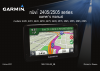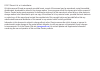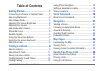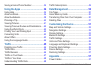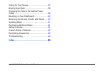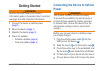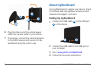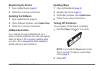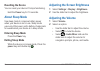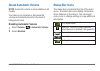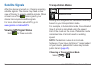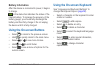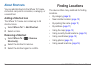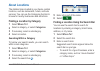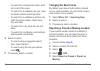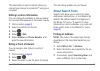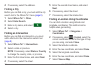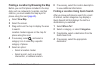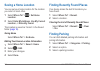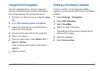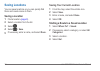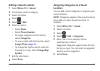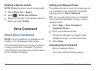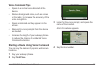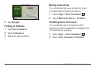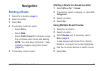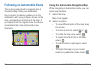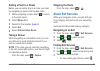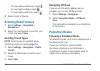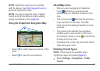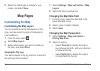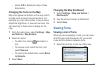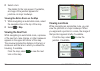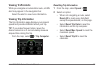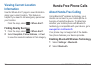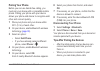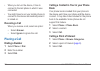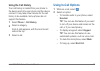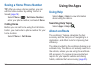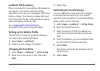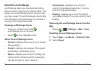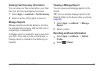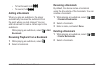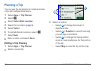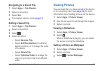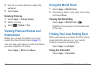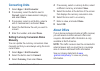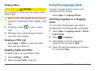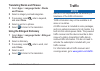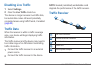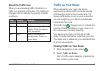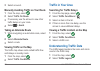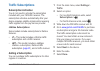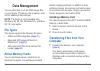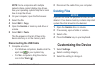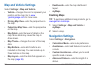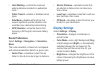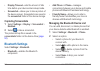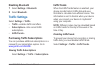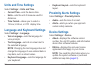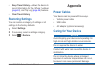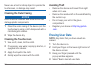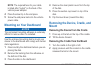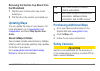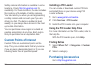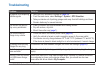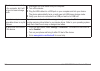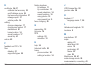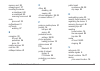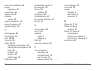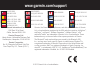- DL manuals
- Garmin
- GPS
- nuvi 2405 Series
- Owner's Manual
Garmin nuvi 2405 Series Owner's Manual
Summary of nuvi 2405 Series
Page 1
Nüvi 2405/2505 series owner’s manual a nüvi ® 2405/2505 series owner’s manual models: 2405, 2415, 2445, 2455, 2475, 2495, 2515, 2545, 2555, 2565, 2595 october 2011 190-01355-00_0b printed in taiwan.
Page 2
© 2011 garmin ltd. Or its subsidiaries all rights reserved. Except as expressly provided herein, no part of this manual may be reproduced, copied, transmitted, disseminated, downloaded or stored in any storage medium, for any purpose without the express prior written consent of garmin. Garmin hereby...
Page 3: Table of Contents
Nüvi 2405/2505 series owner’s manual i table of contents getting started 1 connecting the device to vehicle power ........... 1 about mydashboard .......................................... 2 about sleep mode ............................................. 4 ad...
Page 4
Ii nüvi 2405/2505 series owner’s manual saving a home phone number ....................... 34 using the apps 34 using help ....................................................... 34 about ecoroute .............................................. 34 about audioboo...
Page 5
Nüvi 2405/2505 series owner’s manual iii caring for your device ..................................... 57 erasing user data ........................................... 58 changing the fuse in the vehicle power cable ............................................................... 59 mounting on your d...
Page 7: Getting Started
Nüvi 2405/2505 series owner’s manual 1 getting started warning see the important safety and product information guide in the product box for product warnings and other important information. 1 connect the device to vehicle power ( page 1 ). 2 mount the device ( page 1 ). 3 register the device ( page...
Page 8: About Mydashboard
2 nüvi 2405/2505 series owner’s manual ➊ ➋ ➍ ➌ ➎ 6 plug the other end of the vehicle power cable into a power outlet in your vehicle. 7 if necessary, connect the external antenna to the traffic receiver and secure it to the windshield using the suction cups. About mydashboard use mydashboard to regi...
Page 9: Registering The Device
Nüvi 2405/2505 series owner’s manual 3 registering the device 1 open mydashboard ( page 2 ). 2 follow the on-screen instructions. Updating the software 1 open mydashboard ( page 2 ). 2 under software updates, click update now . 3 follow the on-screen instructions. Nümaps guarantee ™ if you register ...
Page 10: Resetting The Device
4 nüvi 2405/2505 series owner’s manual resetting the device you can reset your device if it stops functioning. Hold the power key for 10 seconds. About sleep mode use sleep mode to conserve battery power when your device is not in use. Sleep mode uses very little power, and a battery charge lasts fo...
Page 11: About Automatic Volume
Nüvi 2405/2505 series owner’s manual 5 about automatic volume note : automatic volume is not available on all models. Your device can increase or decrease the volume automatically based on the level of background noise. Enabling automatic volume 1 select volume > > automatic volume . 2 select enable...
Page 12: Satellite Signals
6 nüvi 2405/2505 series owner’s manual satellite signals after the device is turned on, it begins acquiring satellite signals. The device may need a clear view of the sky to acquire satellite signals. When at least one of the bars is green, your device has acquired satellite signals. For more inform...
Page 13: Battery Information
Nüvi 2405/2505 series owner’s manual 7 battery information after the device is connected to power, it begins to charge. In the status bar indicates the status of the internal battery. To increase the accuracy of the battery gauge, you should fully discharge the battery and then fully charge it. Do n...
Page 14: About Shortcuts
8 nüvi 2405/2505 series owner’s manual about shortcuts you can add shortcuts to the where to? Menu. A shortcut can point to a location, a category, or a search tool. Adding a shortcut icon the where to? Menu can contain up to 36 shortcut icons. 1 select where to? > add shortcut . 2 select an item. R...
Page 15: About Locations
Nüvi 2405/2505 series owner’s manual 9 about locations the detailed maps loaded in your device contain locations, such as restaurants, hotels, and auto services. You can use the categories function to browse for nearby businesses and attractions. Finding a location by category 1 select where to? . 2...
Page 16: Changing The Search Area
10 nüvi 2405/2505 series owner’s manual • to search for a business by name, enter all or part of the name. • to search for an address near you, enter the street number and street name. • to search for an address in another city, enter the street number, street name, city, and state. • to search for ...
Page 17: Editing Location Information
Nüvi 2405/2505 series owner’s manual 11 this information is sent to garmin when you connect your device to mygarmin™ using your computer. Editing location information you can change the address or phone number for a location that appears in the search results. 1 find a location ( page 8 ). 2 select ...
Page 18: Finding A City
12 nüvi 2405/2505 series owner’s manual 4 if necessary, select the address. Finding a city before you can find a city, you must add the city search tool to the where to? Menu ( page 8 ). 1 select where to? > cities . 2 select enter search . 3 enter a city name, and select . 4 select a city. Finding ...
Page 19: View Map
Nüvi 2405/2505 series owner’s manual 13 finding a location by browsing the map before you can find places included in the map data, such as restaurants, hospitals, and fuel stations, you must enable the map layer for places along the road ( page 26 ). 1 select view map . 2 select the screen. 3 drag ...
Page 20: Saving A Home Location
14 nüvi 2405/2505 series owner’s manual saving a home location you can set your home location for the location you return to most often. 1 select where to? > > set home location . 2 select enter my address , use my current location , or recently found . The location is saved as “home” in the saved f...
Page 21: Using Photo Navigation
Nüvi 2405/2505 series owner’s manual 15 using photo navigation you can upload pictures onto your device or memory card that include location information and create routes to the pictured locations. 1 connect your device to your computer ( page 50 ). 2 go to http://connect.Garmin.Com/photos . 3 follo...
Page 22: Saving Locations
16 nüvi 2405/2505 series owner’s manual saving locations you can save locations so you can quickly find them and create routes to them. Saving a location 1 find a location ( page 9 ). 2 select a location from the list. 3 select . 4 select > save . 5 if necessary, enter a name, and select done . Savi...
Page 23: Editing A Saved Location
Nüvi 2405/2505 series owner’s manual 17 editing a saved location 1 select where to? > saved . 2 if necessary, select a category. 3 select a location. 4 select . 5 select > edit . 6 select an option: • select name . • select phone number . • to assign categories to the favorite, select categories . •...
Page 24: Deleting A Saved Location
18 nüvi 2405/2505 series owner’s manual deleting a saved location note : deleted locations cannot be recovered. 1 select where to? > saved . 2 select > delete saved places . 3 select the box next to the saved locations to delete, and select delete . Voice command about voice commands note: voice com...
Page 25: Voice Command Tips
Nüvi 2405/2505 series owner’s manual 19 voice command tips • speak in a normal voice directed at the device. • reduce background noise, such as voices or the radio, to increase the accuracy of the voice recognition. • speak commands as they appear on the screen. • respond to voice prompts from the d...
Page 26: Navigate
20 nüvi 2405/2505 series owner’s manual 5 say navigate . Finding an address 1 say voice command . 2 say find address . 3 speak the entire address. Muting instructions you can disable the voice prompts for voice command without muting the device. 1 select apps > voice command > . 2 select mute instru...
Page 27: Navigation
Nüvi 2405/2505 series owner’s manual 21 navigation starting a route 1 search for a location ( page 8 ). 2 select a location. 3 select go! . 4 if necessary, select an option. • select drive . • select walk . • select public transit to calculate a route that combines public transit and walking. Note :...
Page 28
22 nüvi 2405/2505 series owner’s manual following an automobile route the route is marked with a magenta line. A checkered flag marks your destination. As you travel, the device guides you to the destination with voice prompts, arrows on the map, and directions at the top of the map. If you depart f...
Page 29: Adding A Point to A Route
Nüvi 2405/2505 series owner’s manual 23 adding a point to a route before you can add a stop to a route, you must be navigating a route in automobile mode. 1 while navigating a route, select to return to the main menu. 2 select where to? . 3 search for the location ( page 9 ). 4 select go! . 5 select...
Page 30: Avoiding Road Features
24 nüvi 2405/2505 series owner’s manual • to view nearby restaurants, select . • to view nearby lodging, select . • to view nearby restrooms, select . 4 select a point of interest. Avoiding road features 1 select settings > navigation > avoidances . 2 select the road features to avoid on your routes...
Page 31: Note
Nüvi 2405/2505 series owner’s manual 25 note : cityxplorer maps are not included with the device. See http://my.Garmin.Com to purchase cityxplorer maps. Note : you can change the types of public transit and limit the distance spent walking during a pedestrian route ( page 53 ). Using the pedestrian ...
Page 32: Save
26 nüvi 2405/2505 series owner’s manual 2 select the transit type to include in your routes, and select save . Map pages customizing the map customizing the map layers you can customize which data appear on the map, such as icons for points of interest and road conditions. 1 from the map, select . 2...
Page 33: 3-D
Nüvi 2405/2505 series owner’s manual 27 • select 3-d to display the map in three dimensions. Changing the tools on the map map tools appear as buttons on the map, which provide quick access to device functions. For example, you can add a button to take a detour, adjust the brightness, or view exit s...
Page 34: Map
28 nüvi 2405/2505 series owner’s manual 2 select a turn. The details for the turn appear. If available, an image of the junction appears for junctions on major roadways. Viewing the entire route on the map 1 while navigating an automobile route, select the navigation bar at the top of the map. 2 sel...
Page 35: Viewing Traffic Alerts
Nüvi 2405/2505 series owner’s manual 29 viewing traffic alerts while you navigate an automobile route, a traffic alert may appear in the navigation bar. Select the alert to view more information. Viewing trip information the trip information page displays your present speed and provides statistics a...
Page 36: Viewing Current Location
30 nüvi 2405/2505 series owner’s manual viewing current location information use the where am i? Page to view information about your current location. This feature is helpful if you need to tell emergency personnel your location. From the map, select > where am i? . Finding nearby services 1 from th...
Page 37: Pairing Your Phone
Nüvi 2405/2505 series owner’s manual 31 pairing your phone before you can use hands-free calling, you must pair your device with a compatible mobile phone. Pairing your phone with your device allows your phone and device to recognize each other and connect quickly. 1 place your phone and your device...
Page 38: Receiving A Call
32 nüvi 2405/2505 series owner’s manual • when you turn on the device, it tries to connect to the last phone to which it was connected. • you might have to set your mobile phone to connect to the device automatically when it is turned on. Receiving a call when you receive a call, select an option: •...
Page 39: Using The Call History
Nüvi 2405/2505 series owner’s manual 33 using the call history your call history is loaded from your phone to the device each time your phone and the device connect. It may take a few minutes for the call history to be available. Some phones do not support this feature. 1 select phone > call history...
Page 40: Saving A Home Phone Number
34 nüvi 2405/2505 series owner’s manual saving a home phone number tip : after you save a home number, you can edit the home number by editing “home” in saved ( page 16 ). Select phone > > set home number , enter your phone number, and select done . Calling home before you can call home using the ca...
Page 41: Ecoroute Hd Accessory
Nüvi 2405/2505 series owner’s manual 35 ecoroute hd accessory when connected to the ecoroute hd accessory, your device can receive real-time vehicle information, such as error messages, rpm, and battery voltage. Your device includes data read from the vehicle by the ecoroute hd accessory when calcul...
Page 42: About The Ecochallenge
36 nüvi 2405/2505 series owner’s manual about the ecochallenge ecochallenge helps you maximize the vehicle fuel economy by scoring your driving habits. The higher your ecochallenge scores, the more fuel you have saved. The ecochallenge collects data and calculates a score whenever your device is mov...
Page 43: Apps
Nüvi 2405/2505 series owner’s manual 37 viewing fuel economy information you can view your fuel consumption, your total fuel cost, and your average fuel economy. 1 select apps > ecoroute > fuel economy . 2 select a section of the graph to zoom in. Mileage reports mileage reports provide the distance...
Page 44: About Audiobooks
38 nüvi 2405/2505 series owner’s manual about audiobooks the device can play audiobooks from audible. Com. This feature requires a subscription to audible.Com. Go to www.Audible.Com/garmin to activate a free 30-day trial subscription. Loading audiobooks onto your device before you can load audiobook...
Page 45: Adding A Bookmark
Nüvi 2405/2505 series owner’s manual 39 • to fast forward, hold . • to rewind, hold . Adding a bookmark when you play an audiobook, the player automatically resumes the audiobook from the point where you last stopped. You can add a bookmark to mark a certain spot in the audiobook. While playing an a...
Page 46: Planning A Trip
40 nüvi 2405/2505 series owner’s manual planning a trip you can use the trip planner to create and save a trip with multiple destinations. 1 select apps > trip planner . 2 select . 3 select select start location . 4 search for a location ( page 9 ). 5 select select . 6 to add additional locations, s...
Page 47: Navigating to A Saved Trip
Nüvi 2405/2505 series owner’s manual 41 navigating to a saved trip 1 select apps > trip planner . 2 select a saved trip. 3 select go! . 4 if prompted, select a route ( page 21 ). Editing a saved trip 1 select apps > trip planner . 2 select a saved trip. 3 select . 4 select an option: • select rename...
Page 48: Save
42 nüvi 2405/2505 series owner’s manual 4 use the on-screen buttons to adjust the wallpaper. 5 select save . Deleting pictures 1 select apps > picture viewer . 2 select a picture. 3 select > delete > yes . Viewing previous routes and destinations before you can use this feature, you must enable the ...
Page 49: Converting Units
Nüvi 2405/2505 series owner’s manual 43 converting units 1 select apps > unit converter . 2 if necessary, select the button next to convert , select a measurement category, and select save . 3 if necessary, select a unit button, select a unit of measurement, and select save . 4 select the field belo...
Page 50: Viewing Offers
44 nüvi 2405/2505 series owner’s manual viewing offers caution do not attempt to write down the coupon codes while driving. 1 select an offer that appears on the screen to search for the nearest location related to that offer. 2 if available, select to view a coupon code. 3 write down this code and ...
Page 51: Apps
Nüvi 2405/2505 series owner’s manual 45 translating words and phrases 1 select apps > language guide > words and phrases . 2 select a category and subcategories. 3 if necessary, select , enter a keyword, and select done . 4 select a word or a phrase. 5 select to listen to the translation. Using the ...
Page 52: Disabling Live Traffic
46 nüvi 2405/2505 series owner’s manual disabling live traffic 1 select settings . 2 clear the live traffic check box. The device no longer receives live traffic data, but automobile routes still avoid potentially congested areas using traffictrends, if enabled ( page 55 ). Traffic data when the rec...
Page 53: About The Traffic Icon
Nüvi 2405/2505 series owner’s manual 47 about the traffic icon when you are receiving traffic information, a traffic icon appears on the map. The traffic icon changes color to indicate the severity of traffic conditions. Color severity meaning green low traffic is flowing freely. Yellow medium traff...
Page 54: Traffic On Route
48 nüvi 2405/2505 series owner’s manual 3 select an event. Manually avoiding traffic on your route 1 from the map, select . 2 select traffic on route . 3 if necessary, use the arrows to view other traffic delays on your route. 4 select > avoid . Taking an alternate route 1 while navigating an automo...
Page 55: Traffic Subscriptions
Nüvi 2405/2505 series owner’s manual 49 traffic subscriptions subscription activation you do not need to activate the subscription included with your fm traffic receiver. The subscription activates automatically after your device acquires satellite signals while receiving traffic signals from the pa...
Page 56: Data Management
50 nüvi 2405/2505 series owner’s manual data management you can store files, such as jpeg image files, on your device. The device has a memory card slot for additional data storage. Note : the device is not compatible with windows ® 95, 98, me, windows nt ® , and mac ® os 10.3 and earlier. File type...
Page 57: Note
Nüvi 2405/2505 series owner’s manual 51 note : some computers with multiple network drives cannot display nüvi drives. See your operating system help file to learn how to map the drives. 2 on your computer, open the file browser. 3 select the file. 4 select edit > copy . 5 open the garmin or memory ...
Page 58: Map and Vehicle Settings
52 nüvi 2405/2505 series owner’s manual map and vehicle settings select settings > map and vehicle . • vehicle —changes the icon to represent your position on the map. Go to www .Garmingarage.Com for more icons. • driving map view —sets the perspective on the map. • pedestrian map view —sets the per...
Page 59: Limit Walking
Nüvi 2405/2505 series owner’s manual 53 • limit walking —controls the maximum walking distance included in a pedestrian route. • public transit —enables or disables transit types. • safe mode —disables all functions that require significant operator attention and could become a distraction while dri...
Page 60: Display Timeout
54 nüvi 2405/2505 series owner’s manual • display timeout —sets the amount of idle time before your device enters sleep mode. • screenshot —allows you to take a picture of the device screen. Screenshots are saved in the screenshot folder of the device storage. Capturing screenshots 1 select settings...
Page 61: Disabling Bluetooth
Nüvi 2405/2505 series owner’s manual 55 disabling bluetooth 1 select settings > bluetooth . 2 select bluetooth . Traffic settings select settings > traffic . • traffic —enables traffic and offers. • subscriptions —lists current traffic subscriptions. • traffictrends ™ purchasing traffic subscription...
Page 62: Units and Time Settings
56 nüvi 2405/2505 series owner’s manual units and time settings select settings > units and time . • current time —sets the device time. • units —sets the unit of measure used for distances. • time format —allows you to select a 12-hour, 24-hour, or utc display time. Language and keyboard settings s...
Page 63: Keep Travel History
Nüvi 2405/2505 series owner’s manual 57 • keep travel history —allows the device to record information for the, where i’ve been ( page 42 ), and trip log ( page 26 ) features. • clear travel history restoring settings you can restore a category of settings or all settings to the factory defaults. 1 ...
Page 64: Cleaning The Outer Casing
58 nüvi 2405/2505 series owner’s manual never use a hard or sharp object to operate the touchscreen, or damage may result. Cleaning the outer casing notice avoid chemical cleaners and solvents that can damage plastic components. 1 clean the outer casing of the device (not the touchscreen) using a cl...
Page 65: Extending The Battery Life
Nüvi 2405/2505 series owner’s manual 59 all original settings are restored. Extending the battery life • keep your device away from extreme temperatures. • put the device in sleep mode ( page 4 ). • decrease the screen brightness ( page 4 ). • do not leave your device in direct sunlight. • decrease ...
Page 66: Note
60 nüvi 2405/2505 series owner’s manual note : the required fuse for your cable is listed after "output" on the back of the vehicle power adapter. 4 place the silver tip in the end piece. 5 screw the end piece back into the vehicle power cable. Mounting on your dashboard notice the permanent mountin...
Page 67: The Windshield
Nüvi 2405/2505 series owner’s manual 61 removing the suction cup mount from the windshield 1 flip the lever on the suction cup mount toward you. 2 pull the tab on the suction cup toward you. Updating maps you can update the maps on your device. For more information, go to www.Garmin.Com /mapupdates ...
Page 68: Custom Points of Interest
62 nüvi 2405/2505 series owner’s manual safety camera information is available in some locations. Check http://my.Garmin.Com for availability. For these locations, the nüvi includes the locations of hundreds of safety cameras. Your nüvi alerts you when you are approaching a safety camera and can war...
Page 69: Troubleshooting
Nüvi 2405/2505 series owner’s manual 63 troubleshooting problem solution my device is not acquiring satellite signals • verify the gps simulator is turned off ( page 52 ). • from the main menu, select settings > system > gps simulator . • take your device out of parking garages and away from tall bu...
Page 70
64 nüvi 2405/2505 series owner’s manual the device is connected to the computer, but it will not go into mass storage mode. 1 disconnect the usb cable from your computer. 2 turn off the device. 3 plug the usb cable into a usb port on your computer and into your device. The device automatically turns...
Page 71: Index
Nüvi 2405/2505 series owner’s manual 65 index symbols 2-d, 3-d map view 27 a accessories 62 adding a stop 23 addresses 11 alerts safety camera 62 audiobook 38 bookmark 39 loading 38 playing 38 automatic volume 5 enabling 5 avoiding public transit types 24 , 25 theft 58 traffic 48 b battery 63 blueto...
Page 72
66 nüvi 2405/2505 series owner’s manual e ecoroute 34–37 calibrate fuel economy 35 ecochallenge score 36 fuel economy information 37 mileage report 37 vehicle profile 34 editing change categories 17 change map symbol 17 destinations 41 home location 14 saved locations 17 saved trip 41 extras 62 f fe...
Page 73
Nüvi 2405/2505 series owner’s manual 67 memory card 50 mileage report 37 mounting the device on dashboard 60 on windshield 63 removing from mount 60 mute phone call 33 mydashboard 2 mytrends enabling 57 n navigation 22 off road 24 pedestrian 24 photo 15 nearby services 30 next turn 28 nümaps lifetim...
Page 74
68 nüvi 2405/2505 series owner’s manual school zone database 62 screen brightness 53 screenshots 54 settings 51–70 software version 56 speech recognition 18 storing the device 57 system settings 52 t text language 56 time settings 56 tools 34–39 track up 26 traffic 45–70 activating a subscription 49...
Page 76: Www�Garmin�Com/support
815 69 555 00 46 7744 52020 00 33 1 5517 81 89 43 (0) 3133 3181 0 0800-0233937 00 902 00 70 97 00 358 19 311 001 1-866-429-9296 0180 5 / 42 76 46 - 880 0180 5 / 42 76 46 - 550 00800 4412 454 +44 2380 662 915 00 32 2672 5254 913-397-8200 1-800-800-1020 00 39 02 3669 9699 00 35 1214 447 460 00 45 4810...